The Vodafone ARV4519PW router is considered a wireless router because it offers WiFi connectivity. WiFi, or simply wireless, allows you to connect various devices to your router, such as wireless printers, smart televisions, and WiFi enabled smartphones.
Other Vodafone ARV4519PW Guides
This is the wifi guide for the Vodafone ARV4519PW. We also have the following guides for the same router:
- Vodafone ARV4519PW - How to change the IP Address on a Vodafone ARV4519PW router
- Vodafone ARV4519PW - Vodafone ARV4519PW Login Instructions
- Vodafone ARV4519PW - Vodafone ARV4519PW User Manual
- Vodafone ARV4519PW - Information About the Vodafone ARV4519PW Router
- Vodafone ARV4519PW - Vodafone ARV4519PW Screenshots
- Vodafone ARV4519PW - Reset the Vodafone ARV4519PW
WiFi Terms
Before we get started there is a little bit of background info that you should be familiar with.
Wireless Name
Your wireless network needs to have a name to uniquely identify it from other wireless networks. If you are not sure what this means we have a guide explaining what a wireless name is that you can read for more information.
Wireless Password
An important part of securing your wireless network is choosing a strong password.
Wireless Channel
Picking a WiFi channel is not always a simple task. Be sure to read about WiFi channels before making the choice.
Encryption
You should almost definitely pick WPA2 for your networks encryption. If you are unsure, be sure to read our WEP vs WPA guide first.
Login To The Vodafone ARV4519PW
To get started configuring the Vodafone ARV4519PW WiFi settings you need to login to your router. If you are already logged in you can skip this step.
To login to the Vodafone ARV4519PW, follow our Vodafone ARV4519PW Login Guide.
Find the WiFi Settings on the Vodafone ARV4519PW
If you followed our login guide above then you should see this screen.
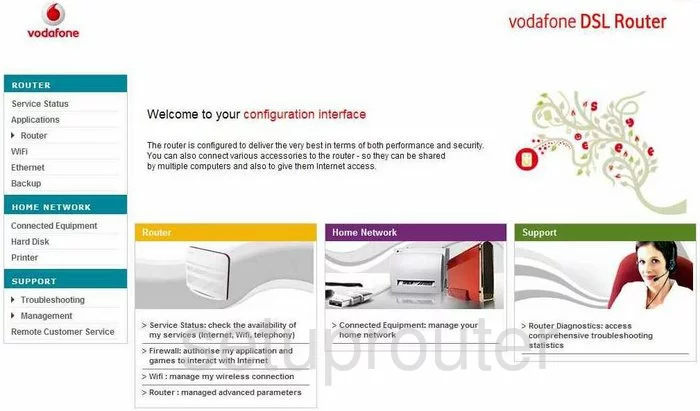
This guide will begin on the Welcome page of the Vodafone ARV4519PW router. Click the link in the left sidebar labeled Router, then choose WiFi.
Change the WiFi Settings on the Vodafone ARV4519PW
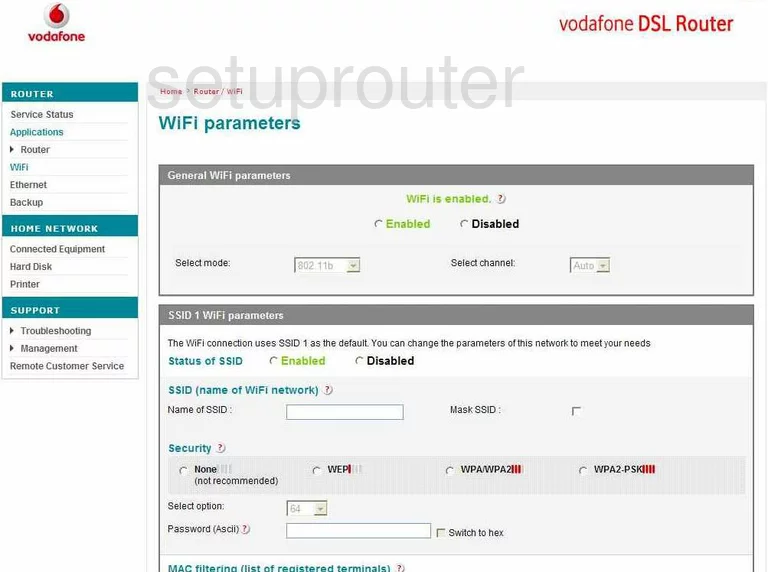
You are then taken to a page like the one you see here. First be sure the radio button titled Enabled is marked.
You can now use the drop down list titled Select Channel to pick the right channel for your network. If you change this be sure you use channels 1, 6, or 11. Find out why in this WiFi Channels Guide.
Now locate the SSID (name of WiFi network) and change it to something you create. It doesn't matter what you enter here but we recommend avoiding personal information. Learn more about this topic in our Wireless Name Guide.
Under that is the Security. Here you need to choose the security you want to use for your network. For maximum security we recommend using WPA2-PSK. Learn all about this option in this guide.
The last setting that needs to be changed is the Password (Ascii). This is the internet password you need to type into any device you want to connect to your network. This password should be strong. We recommend using at least 14 to 20 characters. If you need further help, check out this guide.
That's it, when you are happy with your changes, click the OK to finalize your settings.
Possible Problems when Changing your WiFi Settings
After making these changes to your router you will almost definitely have to reconnect any previously connected devices. This is usually done at the device itself and not at your computer.
Other Vodafone ARV4519PW Info
Don't forget about our other Vodafone ARV4519PW info that you might be interested in.
This is the wifi guide for the Vodafone ARV4519PW. We also have the following guides for the same router:
- Vodafone ARV4519PW - How to change the IP Address on a Vodafone ARV4519PW router
- Vodafone ARV4519PW - Vodafone ARV4519PW Login Instructions
- Vodafone ARV4519PW - Vodafone ARV4519PW User Manual
- Vodafone ARV4519PW - Information About the Vodafone ARV4519PW Router
- Vodafone ARV4519PW - Vodafone ARV4519PW Screenshots
- Vodafone ARV4519PW - Reset the Vodafone ARV4519PW