The Westell A90-750022-07 router is considered a wireless router because it offers WiFi connectivity. WiFi, or simply wireless, allows you to connect various devices to your router, such as wireless printers, smart televisions, and WiFi enabled smartphones.
Other Westell A90-750022-07 Guides
This is the wifi guide for the Westell A90-750022-07. We also have the following guides for the same router:
- Westell A90-750022-07 - Reset the Westell A90-750022-07
- Westell A90-750022-07 - Westell A90-750022-07 User Manual
- Westell A90-750022-07 - Westell A90-750022-07 Login Instructions
- Westell A90-750022-07 - Information About the Westell A90-750022-07 Router
- Westell A90-750022-07 - Westell A90-750022-07 Screenshots
WiFi Terms
Before we get started there is a little bit of background info that you should be familiar with.
Wireless Name
Your wireless network needs to have a name to uniquely identify it from other wireless networks. If you are not sure what this means we have a guide explaining what a wireless name is that you can read for more information.
Wireless Password
An important part of securing your wireless network is choosing a strong password.
Wireless Channel
Picking a WiFi channel is not always a simple task. Be sure to read about WiFi channels before making the choice.
Encryption
You should almost definitely pick WPA2 for your networks encryption. If you are unsure, be sure to read our WEP vs WPA guide first.
Login To The Westell A90-750022-07
To get started configuring the Westell A90-750022-07 WiFi settings you need to login to your router. If you are already logged in you can skip this step.
To login to the Westell A90-750022-07, follow our Westell A90-750022-07 Login Guide.
Find the WiFi Settings on the Westell A90-750022-07
If you followed our login guide above then you should see this screen.
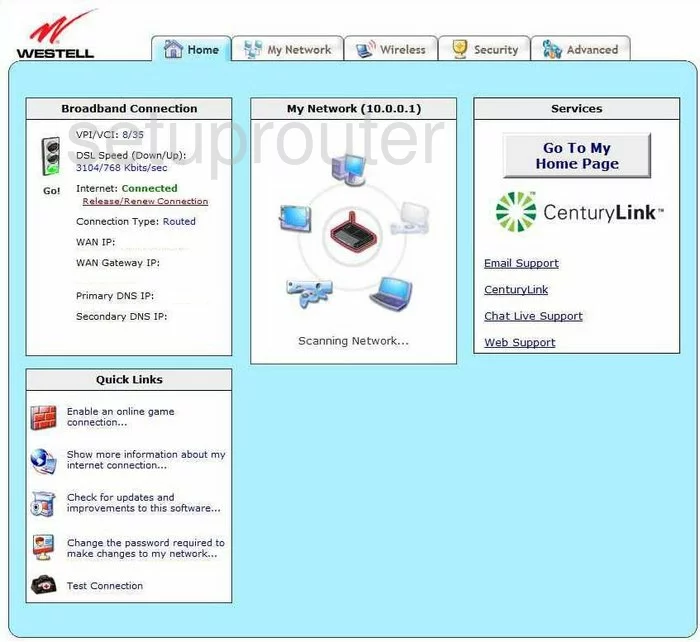
After you have finished logging into the Westell A90-750022-07 you should start on the Home page. From there to change your wireless settings, click the link at the top of the page labeled Wireless. Then under that pick the link titled Basic Setup.
Change the WiFi Settings on the Westell A90-750022-07
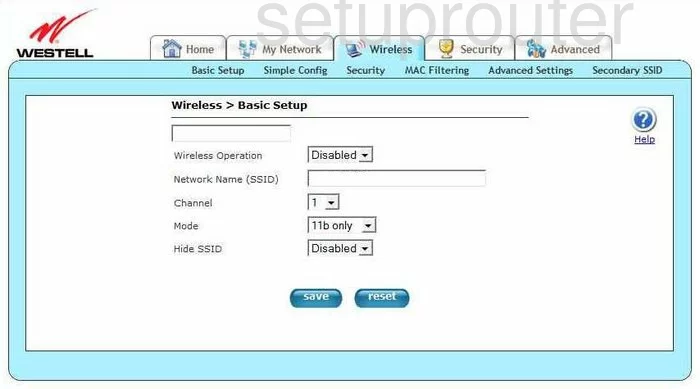
The first setting on this page that needs to be changed is the Network Name (SSID). This is your network ID and should be unique. It really doesn't matter what you enter here but we recommend avoiding personal information. Check out this guide to learn more.
The other setting that can be changed if you want is the Channel. Make sure that when you change it, use 1, 6, or 11 for the best reception. Learn why in this guide.
Click Save when you are happy with your changes.
Then looking back to the top of the page click the link of Security under the main heading of Wireless.
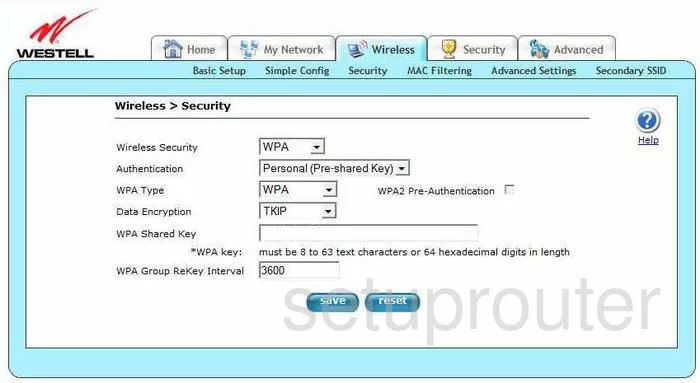
You should now be on a page like the one you see here. In the drop down list titled Wireless Security choose the type of security you want to use. We recommend the use of WPA2. If this router doesn't allow this security type we suggest updating your firmware to a version that does allow this secure version of network security. Learn all about your different choices in this guide.
If you are able to choose WPA2, then you need to change your passphrase or pre-shared key. This is the internet password and should be strong. We recommend using at least 14 to 20 characters. If you need help making your password strong enough, check out this Password Guide.
When you are finished, click the Save button near the bottom of the page.
Possible Problems when Changing your WiFi Settings
After making these changes to your router you will almost definitely have to reconnect any previously connected devices. This is usually done at the device itself and not at your computer.
Other Westell A90-750022-07 Info
Don't forget about our other Westell A90-750022-07 info that you might be interested in.
This is the wifi guide for the Westell A90-750022-07. We also have the following guides for the same router:
- Westell A90-750022-07 - Reset the Westell A90-750022-07
- Westell A90-750022-07 - Westell A90-750022-07 User Manual
- Westell A90-750022-07 - Westell A90-750022-07 Login Instructions
- Westell A90-750022-07 - Information About the Westell A90-750022-07 Router
- Westell A90-750022-07 - Westell A90-750022-07 Screenshots