The Westell A90-9100EM15-10 router is considered a wireless router because it offers WiFi connectivity. WiFi, or simply wireless, allows you to connect various devices to your router, such as wireless printers, smart televisions, and WiFi enabled smartphones.
Other Westell A90-9100EM15-10 Guides
This is the wifi guide for the Westell A90-9100EM15-10. We also have the following guides for the same router:
- Westell A90-9100EM15-10 - Westell A90-9100EM15-10 User Manual
- Westell A90-9100EM15-10 - Westell A90-9100EM15-10 Login Instructions
- Westell A90-9100EM15-10 - Information About the Westell A90-9100EM15-10 Router
- Westell A90-9100EM15-10 - Westell A90-9100EM15-10 Screenshots
- Westell A90-9100EM15-10 - Reset the Westell A90-9100EM15-10
WiFi Terms
Before we get started there is a little bit of background info that you should be familiar with.
Wireless Name
Your wireless network needs to have a name to uniquely identify it from other wireless networks. If you are not sure what this means we have a guide explaining what a wireless name is that you can read for more information.
Wireless Password
An important part of securing your wireless network is choosing a strong password.
Wireless Channel
Picking a WiFi channel is not always a simple task. Be sure to read about WiFi channels before making the choice.
Encryption
You should almost definitely pick WPA2 for your networks encryption. If you are unsure, be sure to read our WEP vs WPA guide first.
Login To The Westell A90-9100EM15-10
To get started configuring the Westell A90-9100EM15-10 WiFi settings you need to login to your router. If you are already logged in you can skip this step.
To login to the Westell A90-9100EM15-10, follow our Westell A90-9100EM15-10 Login Guide.
Find the WiFi Settings on the Westell A90-9100EM15-10
If you followed our login guide above then you should see this screen.
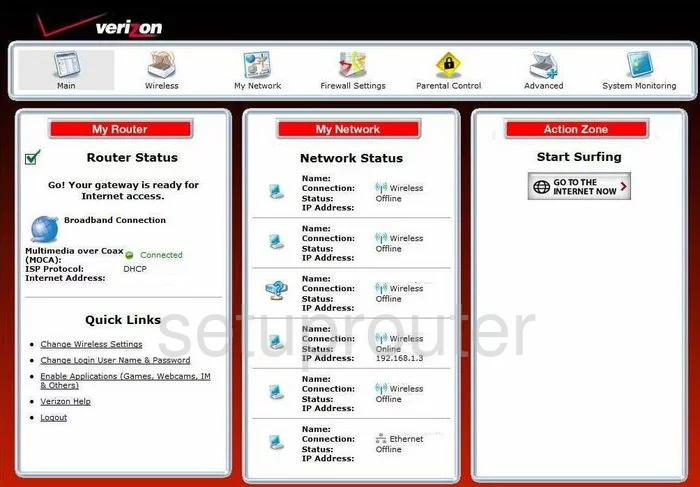
Let's start this guide on the Router Status page of the Westell A90-9100EM15-10. Click the option at the top of the page labeled Wireless. This will open up a new set of choices in the left sidebar. Choose the option of Basic Security Settings.
Change the WiFi Settings on the Westell A90-9100EM15-10
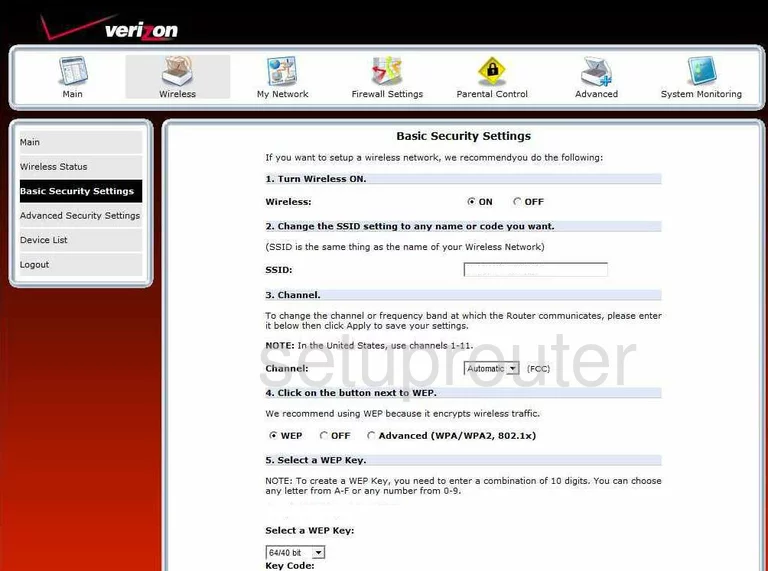
1. Turn Wireless ON. Just make sure the On radio button is clicked.
2. Change the SSID setting to any name or code you want.. This means you need to enter a unique name you come up with in the space titled SSID. This is your wireless ID and can be anything you like. Our only recommendation is to not use personal information here. For more information check out this guide.
3. Channel. Use the available drop down list to choose the appropriate channel for your network. Make sure you use channels 1, 6, or 11. If you want to find out why, check out this guide.
4. Click on the button next to WEP. Do not do this. WEP is extremely insecure due to how old it is. Read this guide to learn about your different options. The best option is to update your firmware to allow for WPA2 Only. If this isn't possible, then you need to check the radio button labeled Advanced (WPA/WPA2, 802.1x).
You should then be prompted to enter a passphrase or password for your internet. Make sure this is a strong password by using at least 14 to 20 characters. Also try using some symbols, numbers, and capital letters. For more help, check out this guide.
When you have made all the necessary changes, click the Apply button.
Possible Problems when Changing your WiFi Settings
After making these changes to your router you will almost definitely have to reconnect any previously connected devices. This is usually done at the device itself and not at your computer.
Other Westell A90-9100EM15-10 Info
Don't forget about our other Westell A90-9100EM15-10 info that you might be interested in.
This is the wifi guide for the Westell A90-9100EM15-10. We also have the following guides for the same router:
- Westell A90-9100EM15-10 - Westell A90-9100EM15-10 User Manual
- Westell A90-9100EM15-10 - Westell A90-9100EM15-10 Login Instructions
- Westell A90-9100EM15-10 - Information About the Westell A90-9100EM15-10 Router
- Westell A90-9100EM15-10 - Westell A90-9100EM15-10 Screenshots
- Westell A90-9100EM15-10 - Reset the Westell A90-9100EM15-10