Here are instructions for logging in to the Xiaomi Mi Router 4A Giga router.
Other Xiaomi Mi Router 4A Giga Guides
This is the login guide for the Xiaomi Mi Router 4A Giga 2.23.130. We also have the following guides for the same router:
Find Your Xiaomi Mi Router 4A Giga Router IP Address
Before you can log in to your Xiaomi Mi Router 4A Giga router, you need to figure out it's internal IP address.
| Known Mi Router 4A Giga IP Addresses |
|---|
| 192.168.31.1 |
Pick one of these IP addresses and then follow the rest of this guide.
If you do not find your router's interface later in this guide, then try a different IP address. Keep trying different IP addresses until you find your router. It is harmless to try different IP addresses.
If you try all of the above IP addresses and still cannot find your router, then try the following:
- Follow our Find Your Router's Internal IP Address guide.
- Use our free software called Router Detector.
Now that you have your router's internal IP Address, we are ready to login to it.
Login to the Xiaomi Mi Router 4A Giga Router
The Xiaomi Mi Router 4A Giga router has a web-based interface. In order to log in to it, you need to use a web browser, such as Chrome, Firefox, or Edge.
Enter Xiaomi Mi Router 4A Giga Internal IP Address
Put the internal IP Address of your Xiaomi Mi Router 4A Giga in the address bar of your web browser. The address bar looks like this:

Press the Enter key on your keyboard. You should see a window pop up asking you for your Xiaomi Mi Router 4A Giga password.
Xiaomi Mi Router 4A Giga Default Username and Password
You need to know your username and password to login to your Xiaomi Mi Router 4A Giga. If you are not sure what the username and password are, then perhaps they are still set to the factory defaults. Here is a list of all known factory default usernames and passwords for the Xiaomi Mi Router 4A Giga router.
| Xiaomi Mi Router 4A Giga Default Usernames and Passwords | |
|---|---|
| Username | Password |
| none | printed on router |
Put your username and password in the appropriate boxes. You should be able to try them all.
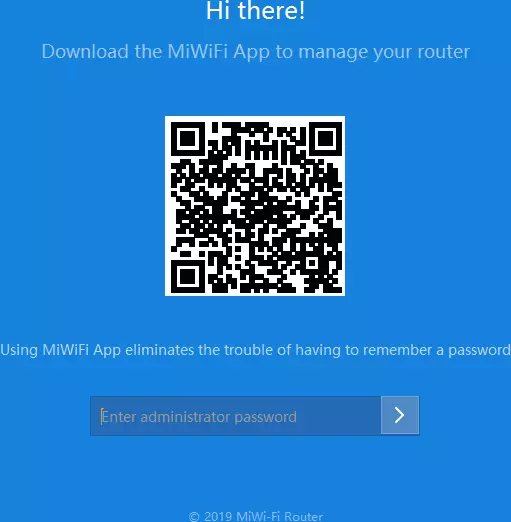
Xiaomi Mi Router 4A Giga Home Screen
After you get logged in you should see the Xiaomi Mi Router 4A Giga home screen, which looks like this:
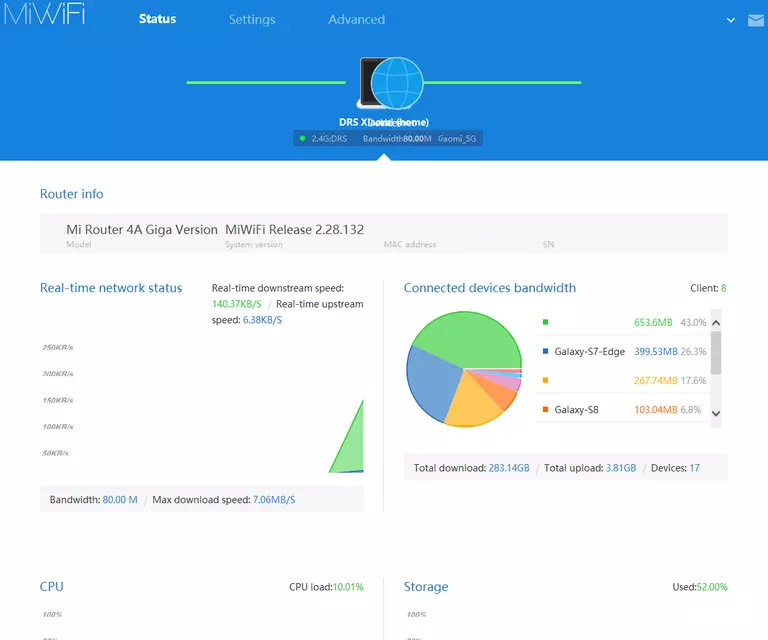
When you see this screen, then you are logged in to your Xiaomi Mi Router 4A Giga router. You are ready to follow any of our other guides for this router.
Solutions To Xiaomi Mi Router 4A Giga Login Problems
Here are some ideas to help if you are having problems getting logged in to your router.
Xiaomi Mi Router 4A Giga Password Doesn't Work
Your router's factory default password might be different than what we have listed here. You can try other Xiaomi passwords. Head over to our list of all Xiaomi Passwords.
Forgot Password to Xiaomi Mi Router 4A Giga Router
If your Internet Service Provider supplied you with your router, then you might want to try giving them a call and see if they either know what your router's username and password are, or maybe they can reset it for you.
How to Reset the Xiaomi Mi Router 4A Giga Router To Default Settings
If all else fails and you are unable to login to your router, then you may have to reset it to its factory default settings. Your last option when you are unable to get logged in is to reset your router to factory default settings.
Other Xiaomi Mi Router 4A Giga Guides
Here are some of our other Xiaomi Mi Router 4A Giga info that you might be interested in.
This is the login guide for the Xiaomi Mi Router 4A Giga 2.23.130. We also have the following guides for the same router: