All of the screenshots below were submitted to this site by our users.
If you would like to submit screenshots for us to use, please use our Router Screenshot Grabber, which is a free tool in Network Utilities. It makes the capture process easy and sends the screenshots to us automatically.
This is the screenshots guide for the Zhone 6211-I3. We also have the following guides for the same router:
- Zhone 6211-I3 - Reset the Zhone 6211-I3
- Zhone 6211-I3 - Zhone 6211-I3 Login Instructions
- Zhone 6211-I3 - Zhone 6211-I3 User Manual
- Zhone 6211-I3 - How to change the IP Address on a Zhone 6211-I3 router
- Zhone 6211-I3 - How to change the DNS settings on a Zhone 6211-I3 router
- Zhone 6211-I3 - Information About the Zhone 6211-I3 Router
All Zhone 6211-I3 Screenshots
All screenshots below were captured from a Zhone 6211-I3 router.
Zhone 6211-I3 Dynamic Dns Screenshot
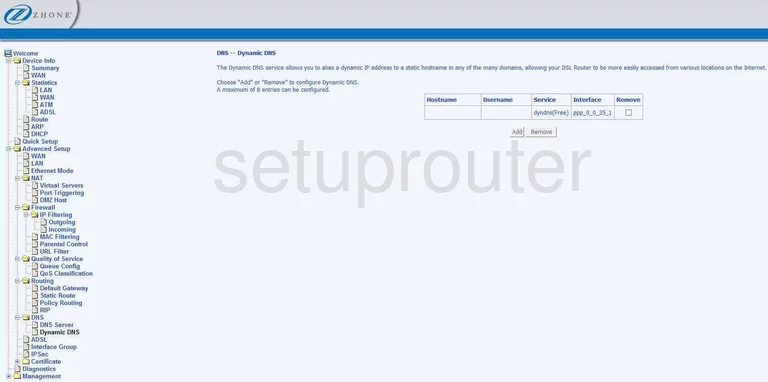
Zhone 6211-I3 Diagnostics Screenshot
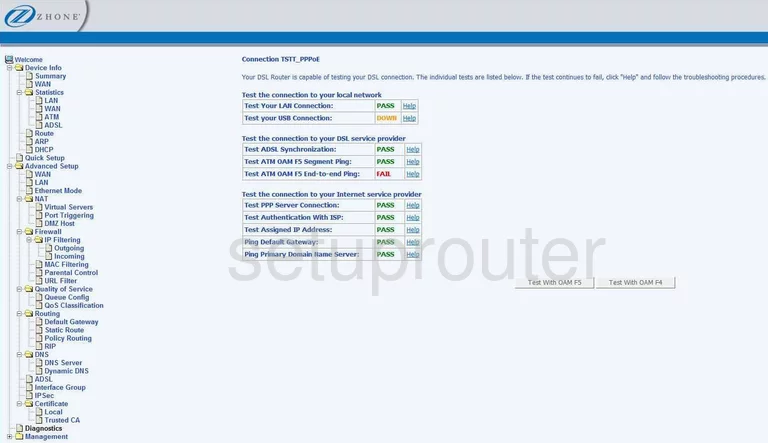
Zhone 6211-I3 Log Screenshot
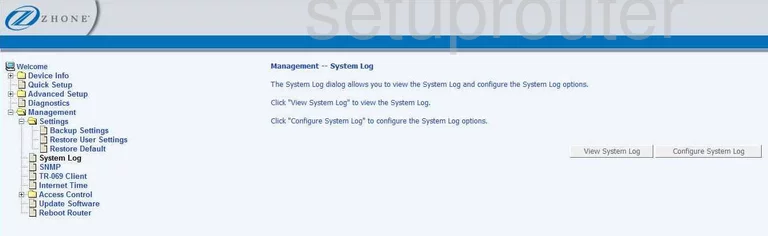
Zhone 6211-I3 Port Triggering Screenshot
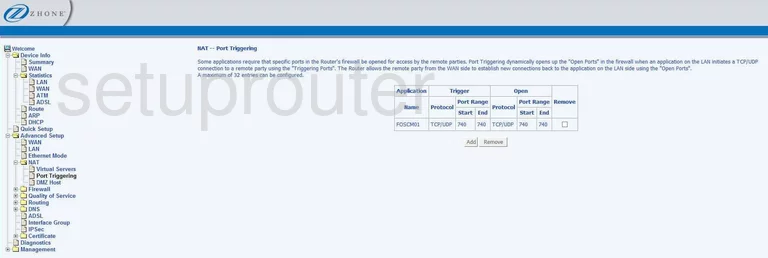
Zhone 6211-I3 Setup Screenshot
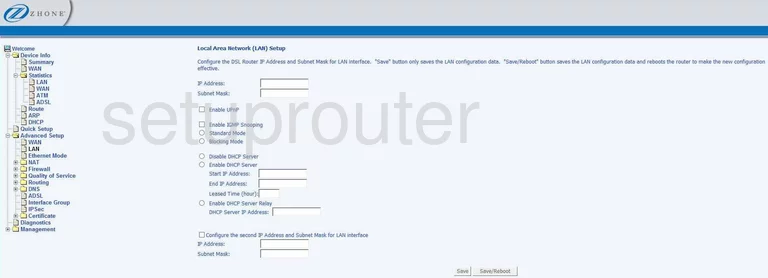
Zhone 6211-I3 Port Forwarding Screenshot
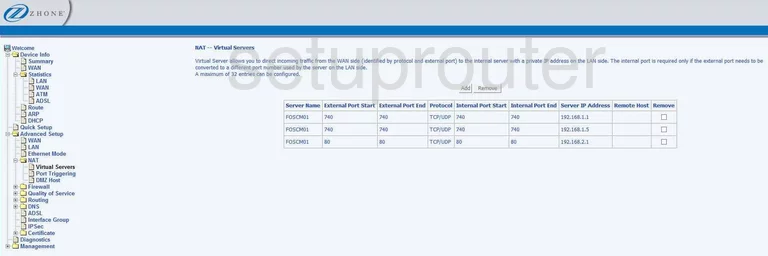
Zhone 6211-I3 Wan Screenshot
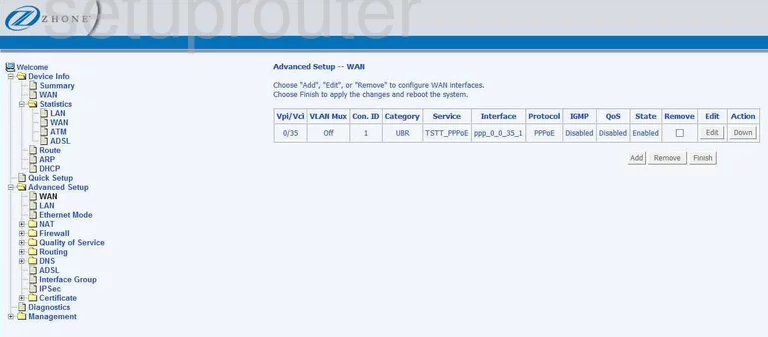
Zhone 6211-I3 Dmz Screenshot
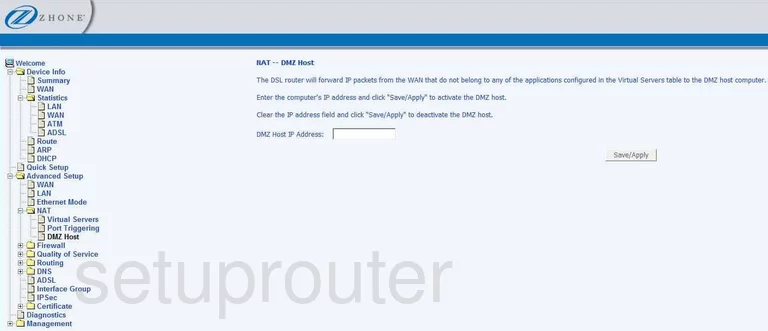
Zhone 6211-I3 Status Screenshot
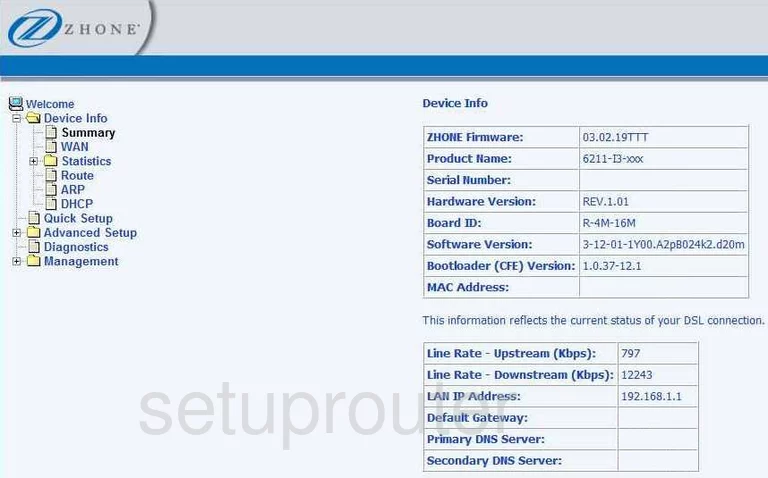
Zhone 6211-I3 Mac Filter Screenshot
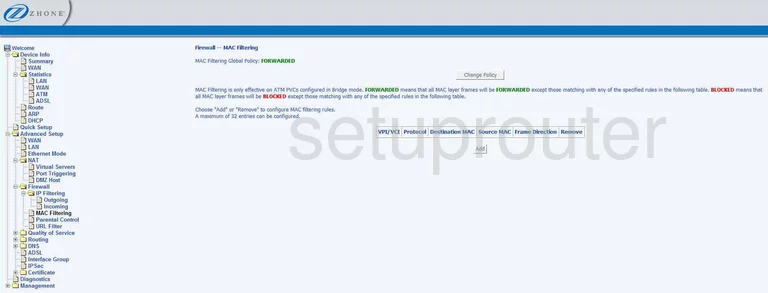
Zhone 6211-I3 Backup Screenshot
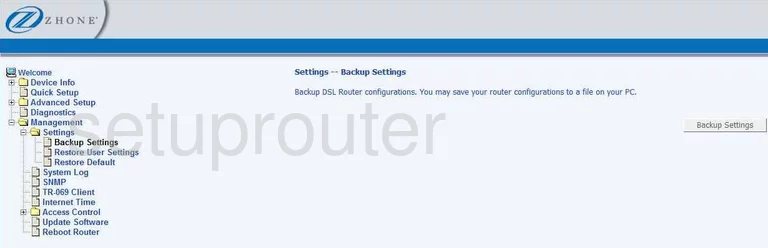
Zhone 6211-I3 Setup Screenshot
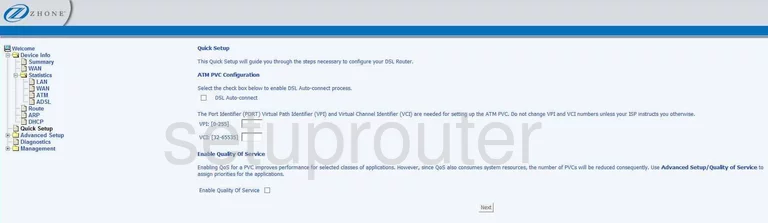
Zhone 6211-I3 Url Filter Screenshot
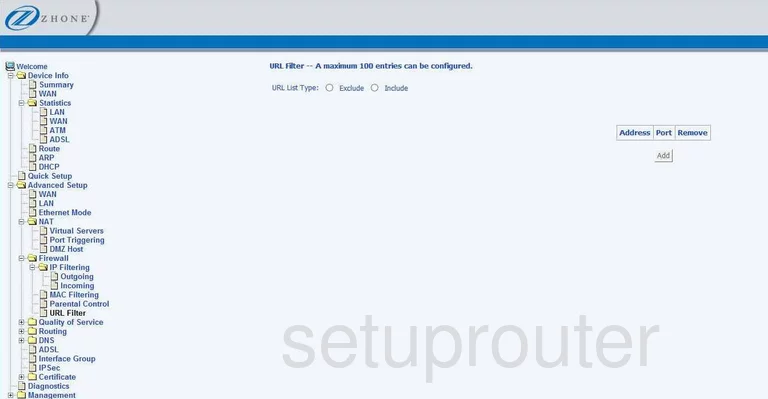
Zhone 6211-I3 Access Control Screenshot
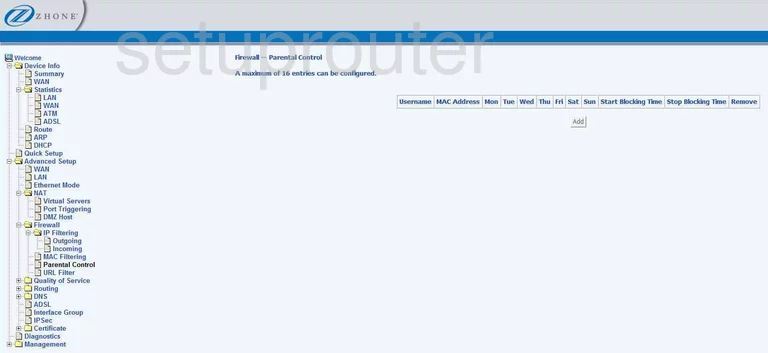
Zhone 6211-I3 Routing Screenshot
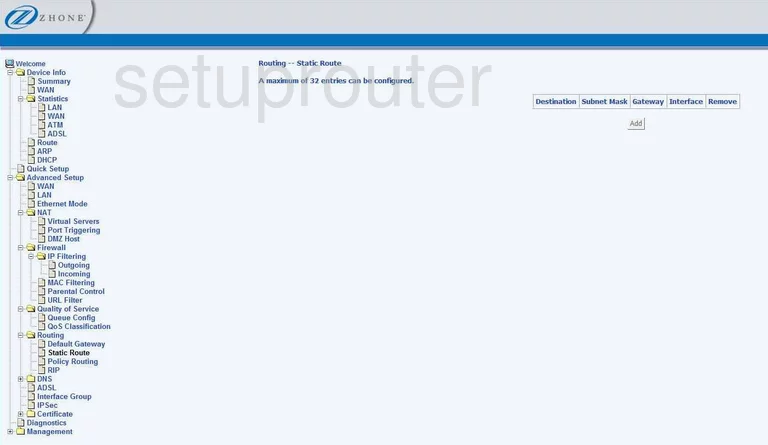
Zhone 6211-I3 Wan Screenshot
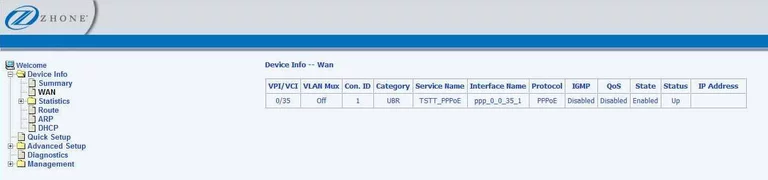
Zhone 6211-I3 Qos Screenshot
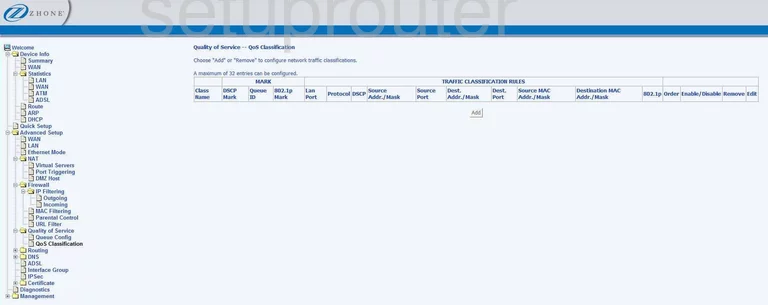
Zhone 6211-I3 Rip Screenshot
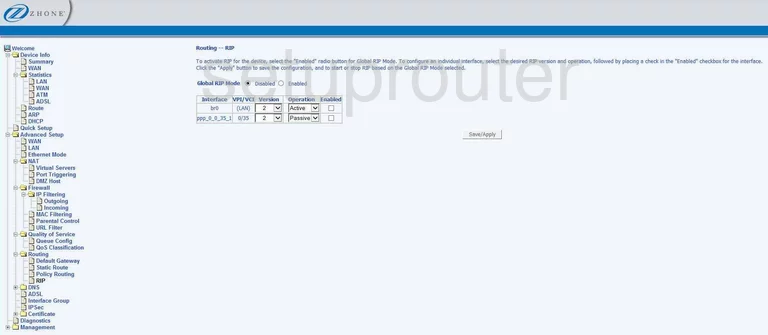
Zhone 6211-I3 Snmp Screenshot
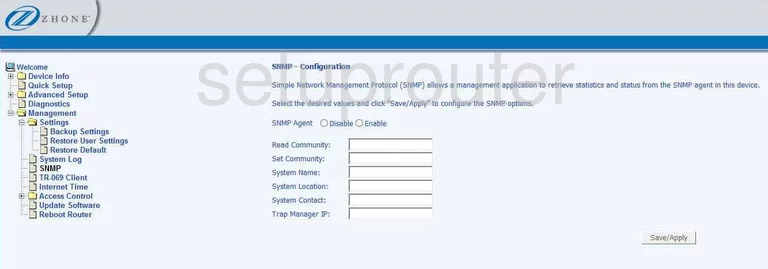
Zhone 6211-I3 Log Screenshot
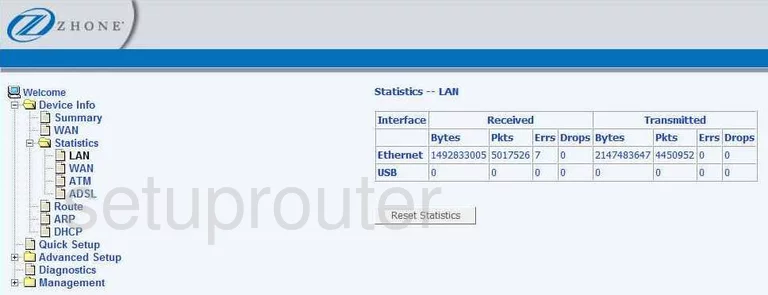
Zhone 6211-I3 Dns Screenshot
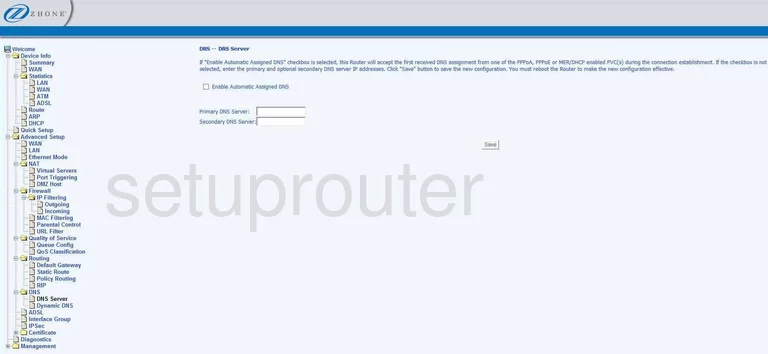
Zhone 6211-I3 Routing Screenshot

Zhone 6211-I3 Time Setup Screenshot
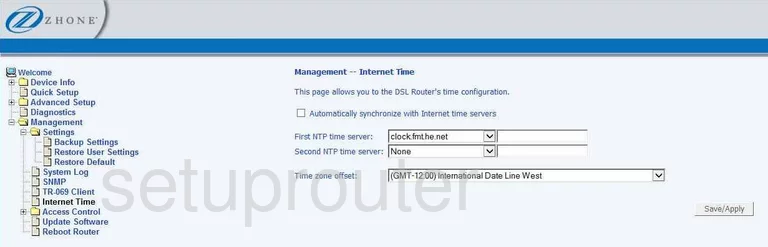
Zhone 6211-I3 General Screenshot
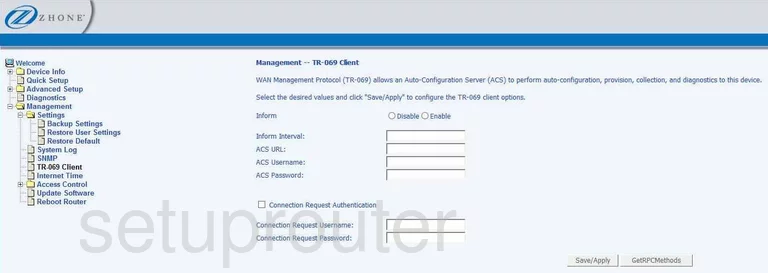
Zhone 6211-I3 Reset Screenshot
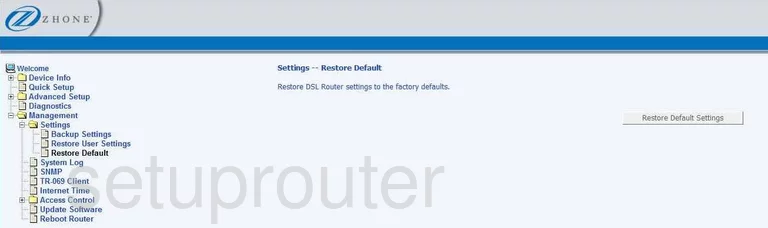
Zhone 6211-I3 Traffic Statistics Screenshot
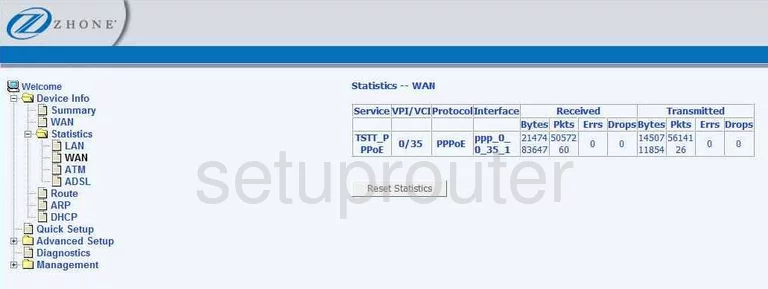
Zhone 6211-I3 Firmware Screenshot
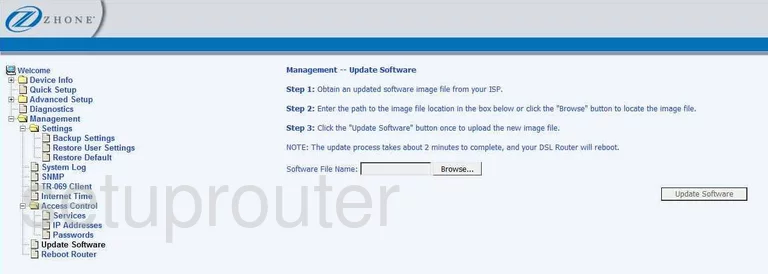
Zhone 6211-I3 Arp Table Screenshot
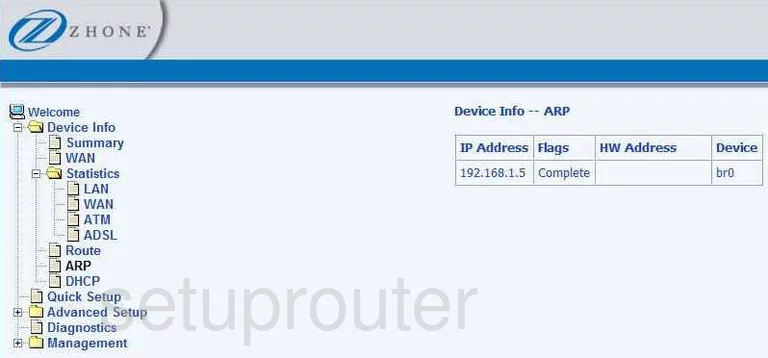
Zhone 6211-I3 Dsl Screenshot
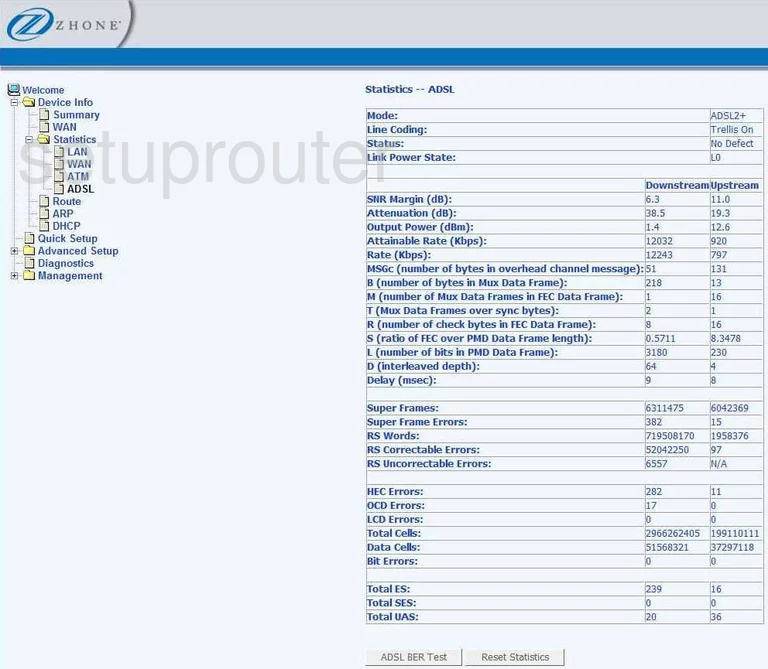
Zhone 6211-I3 General Screenshot
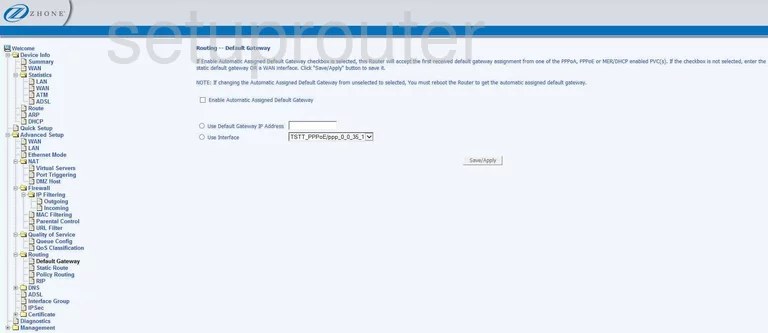
Zhone 6211-I3 Qos Screenshot
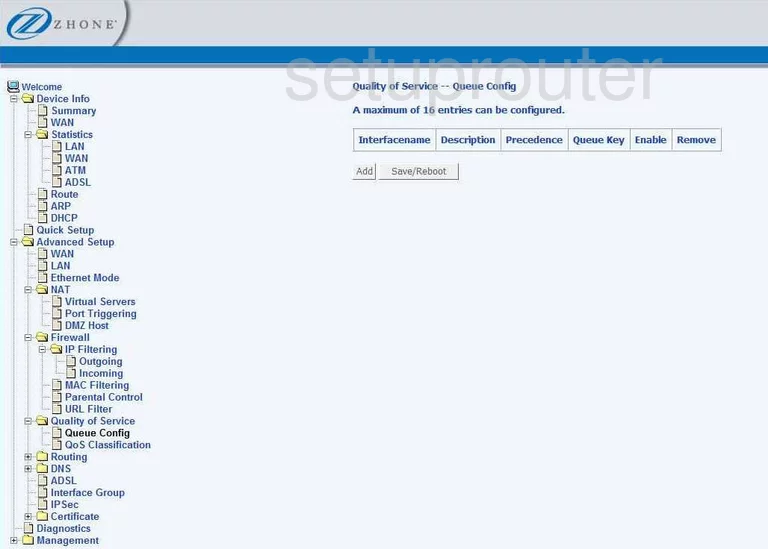
Zhone 6211-I3 Password Screenshot
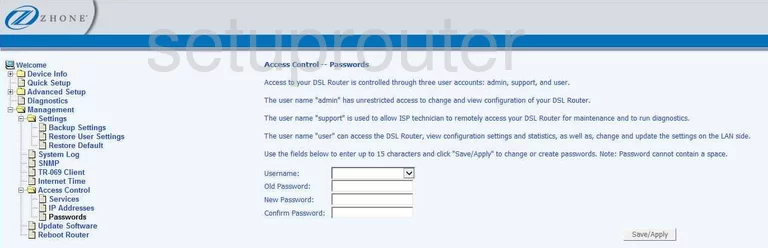
Zhone 6211-I3 Dsl Screenshot
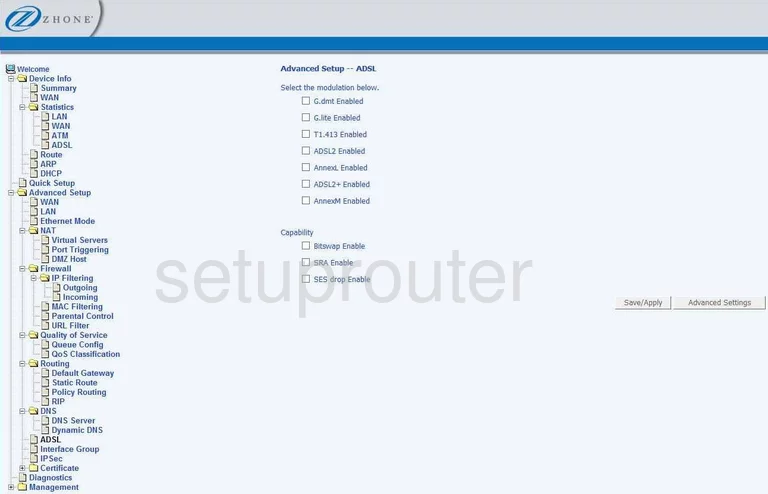
Zhone 6211-I3 Certificates Screenshot
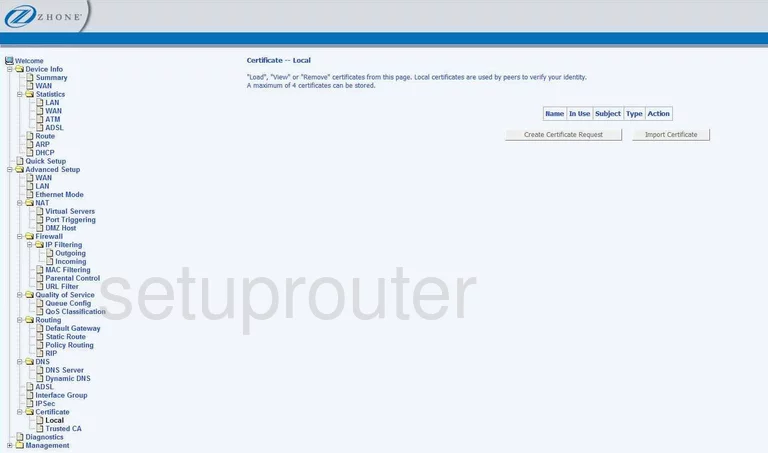
Zhone 6211-I3 Certificates Screenshot
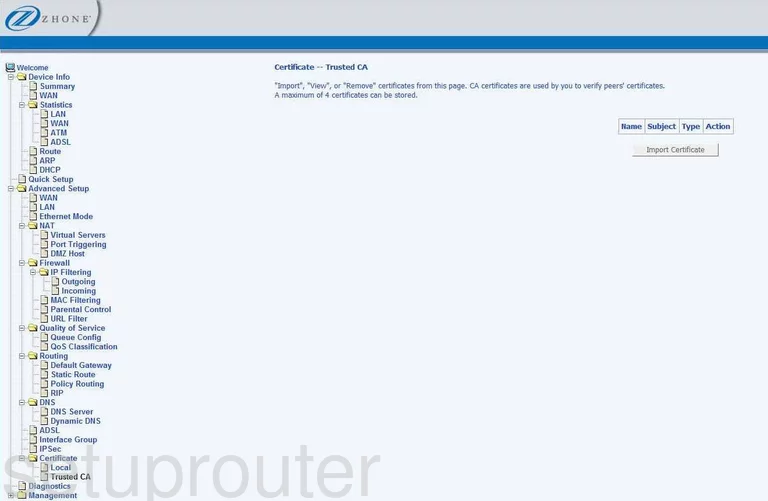
Zhone 6211-I3 Dhcp Screenshot
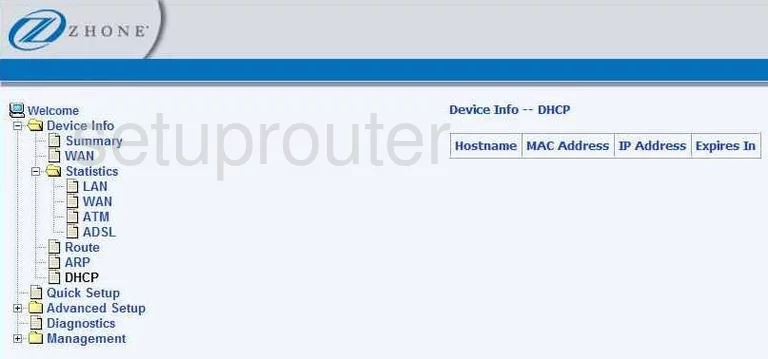
Zhone 6211-I3 Ip Filter Screenshot
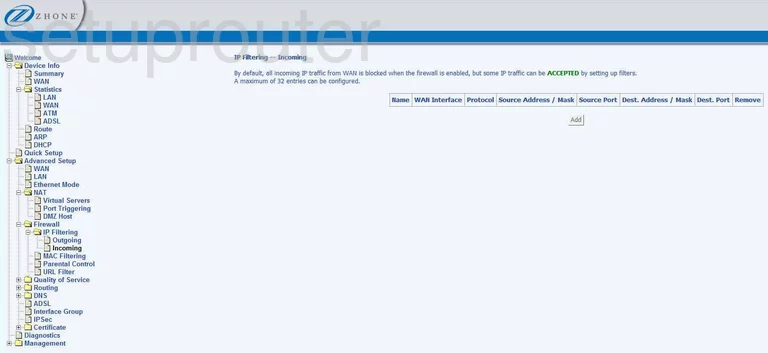
Zhone 6211-I3 Ip Filter Screenshot
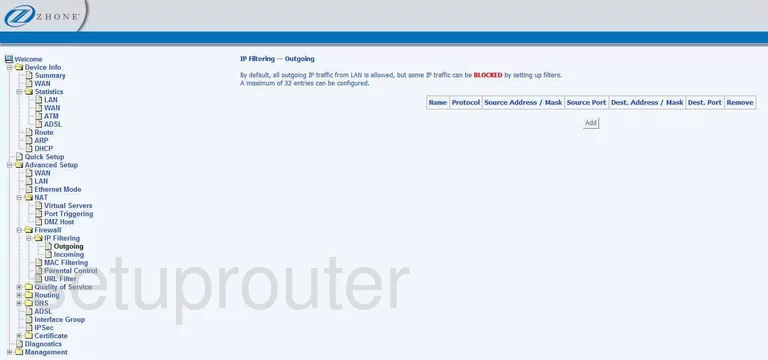
Zhone 6211-I3 Traffic Statistics Screenshot
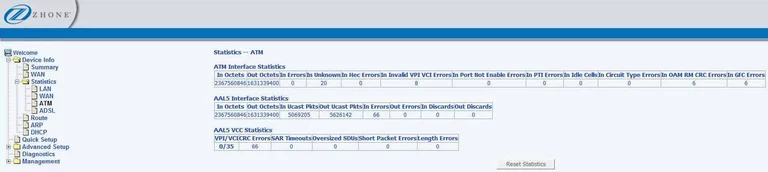
Zhone 6211-I3 General Screenshot
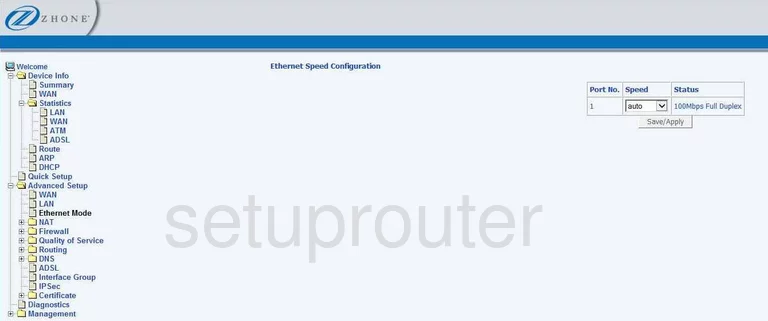
Zhone 6211-I3 General Screenshot
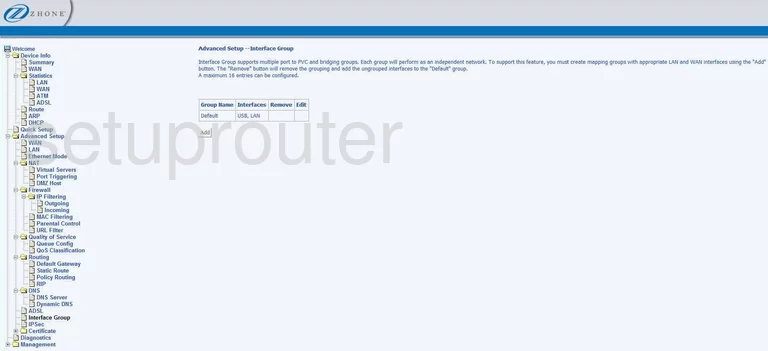
Zhone 6211-I3 General Screenshot
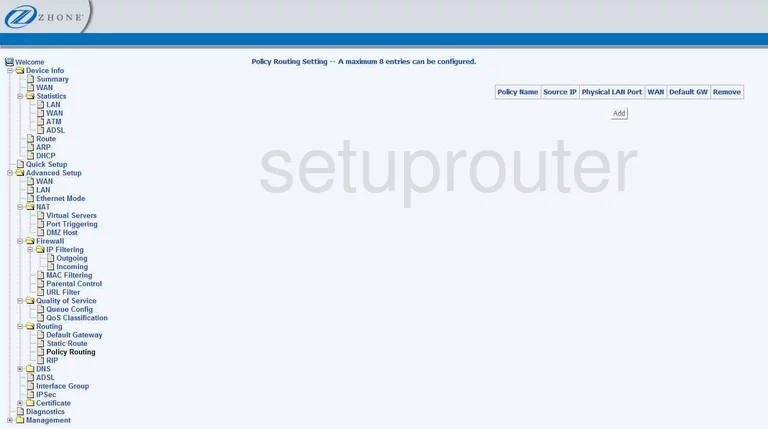
Zhone 6211-I3 General Screenshot
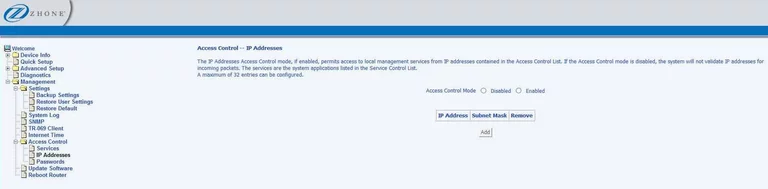
Zhone 6211-I3 General Screenshot
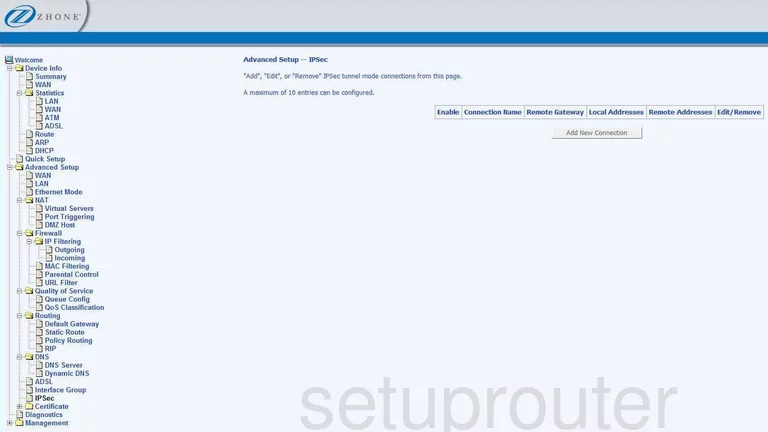
Zhone 6211-I3 General Screenshot
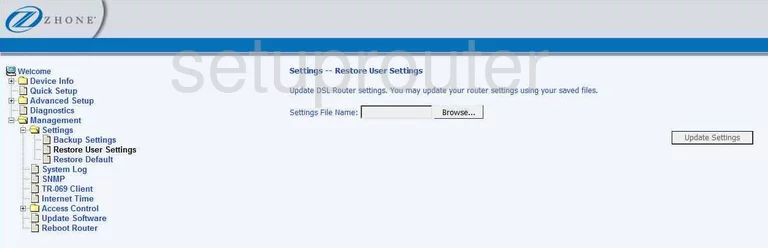
Zhone 6211-I3 General Screenshot
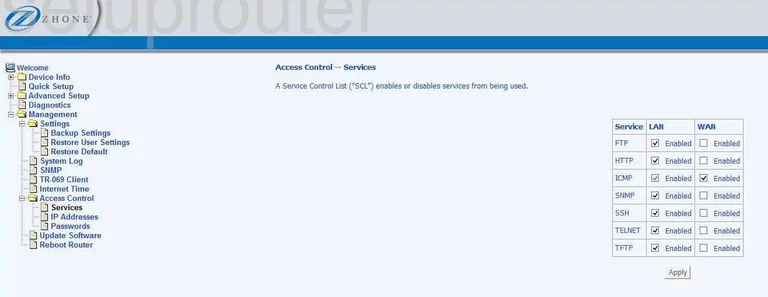
Zhone 6211-I3 Device Image Screenshot

This is the screenshots guide for the Zhone 6211-I3. We also have the following guides for the same router:
- Zhone 6211-I3 - Reset the Zhone 6211-I3
- Zhone 6211-I3 - Zhone 6211-I3 Login Instructions
- Zhone 6211-I3 - Zhone 6211-I3 User Manual
- Zhone 6211-I3 - How to change the IP Address on a Zhone 6211-I3 router
- Zhone 6211-I3 - How to change the DNS settings on a Zhone 6211-I3 router
- Zhone 6211-I3 - Information About the Zhone 6211-I3 Router