The Zhone 6219-X1-NA-0CC router is considered a wireless router because it offers WiFi connectivity. WiFi, or simply wireless, allows you to connect various devices to your router, such as wireless printers, smart televisions, and WiFi enabled smartphones.
Other Zhone 6219-X1-NA-0CC Guides
This is the wifi guide for the Zhone 6219-X1-NA-0CC. We also have the following guides for the same router:
- Zhone 6219-X1-NA-0CC - How to change the IP Address on a Zhone 6219-X1-NA-0CC router
- Zhone 6219-X1-NA-0CC - Zhone 6219-X1-NA-0CC Login Instructions
- Zhone 6219-X1-NA-0CC - Zhone 6219-X1-NA-0CC User Manual
- Zhone 6219-X1-NA-0CC - Zhone 6219-X1-NA-0CC Screenshots
- Zhone 6219-X1-NA-0CC - Information About the Zhone 6219-X1-NA-0CC Router
- Zhone 6219-X1-NA-0CC - Reset the Zhone 6219-X1-NA-0CC
WiFi Terms
Before we get started there is a little bit of background info that you should be familiar with.
Wireless Name
Your wireless network needs to have a name to uniquely identify it from other wireless networks. If you are not sure what this means we have a guide explaining what a wireless name is that you can read for more information.
Wireless Password
An important part of securing your wireless network is choosing a strong password.
Wireless Channel
Picking a WiFi channel is not always a simple task. Be sure to read about WiFi channels before making the choice.
Encryption
You should almost definitely pick WPA2 for your networks encryption. If you are unsure, be sure to read our WEP vs WPA guide first.
Login To The Zhone 6219-X1-NA-0CC
To get started configuring the Zhone 6219-X1-NA-0CC WiFi settings you need to login to your router. If you are already logged in you can skip this step.
To login to the Zhone 6219-X1-NA-0CC, follow our Zhone 6219-X1-NA-0CC Login Guide.
Find the WiFi Settings on the Zhone 6219-X1-NA-0CC
If you followed our login guide above then you should see this screen.

We begin this wireless setup guide on the Device Info page of the Zhone 6219-X1-NA-0CC router. To begin configuring your wireless settings, click Wireless on the left hand sidebar. Then under that choose Basic.
Change the WiFi Settings on the Zhone 6219-X1-NA-0CC
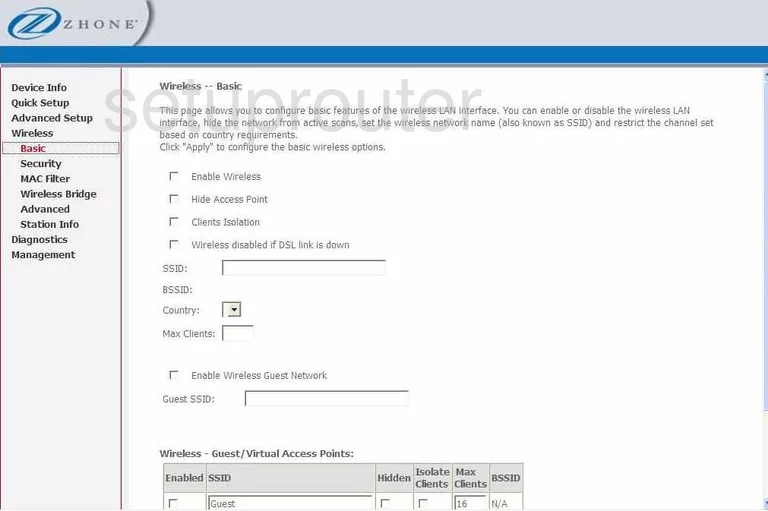
On this page we'll set an SSID. This will be your wireless network name, and can be anything you like. Enter your desired network name into the box marked SSID. For more information regarding network identification, check out our Wireless Names Guide.
That's all for this page. Be sure to click Apply/Save before moving on.
Now click Security on the left hand side of the page.
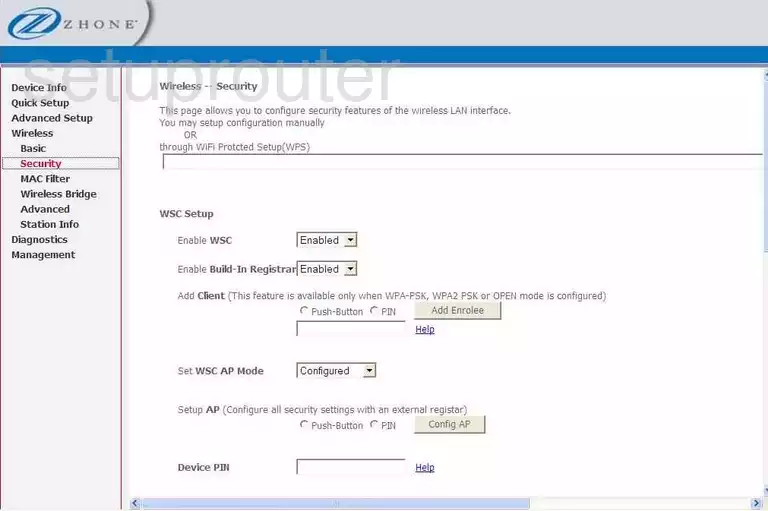
Start by opening the drop down menu labeled Select SSID and choosing the SSID you just created.
Now set the Network Authentication to WPA2-PSK. To learn why this is the best option, see our WEP vs. WPA Guide.
Next you need to set a network password. This can be anything you like, though we recommend avoiding any personal information. Enter your desired network password into the box labeled WPA Pre-Shared Key. For more tips on creating a strong password, take a look at our Choosing a Strong Password Guide.
Finally, make sure the WPA Encryption is set to AES.
And you're done. Just be sure to click Apply/Save before closing the page.
Possible Problems when Changing your WiFi Settings
After making these changes to your router you will almost definitely have to reconnect any previously connected devices. This is usually done at the device itself and not at your computer.
Other Zhone 6219-X1-NA-0CC Info
Don't forget about our other Zhone 6219-X1-NA-0CC info that you might be interested in.
This is the wifi guide for the Zhone 6219-X1-NA-0CC. We also have the following guides for the same router:
- Zhone 6219-X1-NA-0CC - How to change the IP Address on a Zhone 6219-X1-NA-0CC router
- Zhone 6219-X1-NA-0CC - Zhone 6219-X1-NA-0CC Login Instructions
- Zhone 6219-X1-NA-0CC - Zhone 6219-X1-NA-0CC User Manual
- Zhone 6219-X1-NA-0CC - Zhone 6219-X1-NA-0CC Screenshots
- Zhone 6219-X1-NA-0CC - Information About the Zhone 6219-X1-NA-0CC Router
- Zhone 6219-X1-NA-0CC - Reset the Zhone 6219-X1-NA-0CC