The Zhone 6748-W1 router is considered a wireless router because it offers WiFi connectivity. WiFi, or simply wireless, allows you to connect various devices to your router, such as wireless printers, smart televisions, and WiFi enabled smartphones.
Other Zhone 6748-W1 Guides
This is the wifi guide for the Zhone 6748-W1. We also have the following guides for the same router:
WiFi Terms
Before we get started there is a little bit of background info that you should be familiar with.
Wireless Name
Your wireless network needs to have a name to uniquely identify it from other wireless networks. If you are not sure what this means we have a guide explaining what a wireless name is that you can read for more information.
Wireless Password
An important part of securing your wireless network is choosing a strong password.
Wireless Channel
Picking a WiFi channel is not always a simple task. Be sure to read about WiFi channels before making the choice.
Encryption
You should almost definitely pick WPA2 for your networks encryption. If you are unsure, be sure to read our WEP vs WPA guide first.
Login To The Zhone 6748-W1
To get started configuring the Zhone 6748-W1 WiFi settings you need to login to your router. If you are already logged in you can skip this step.
To login to the Zhone 6748-W1, follow our Zhone 6748-W1 Login Guide.
Find the WiFi Settings on the Zhone 6748-W1
If you followed our login guide above then you should see this screen.
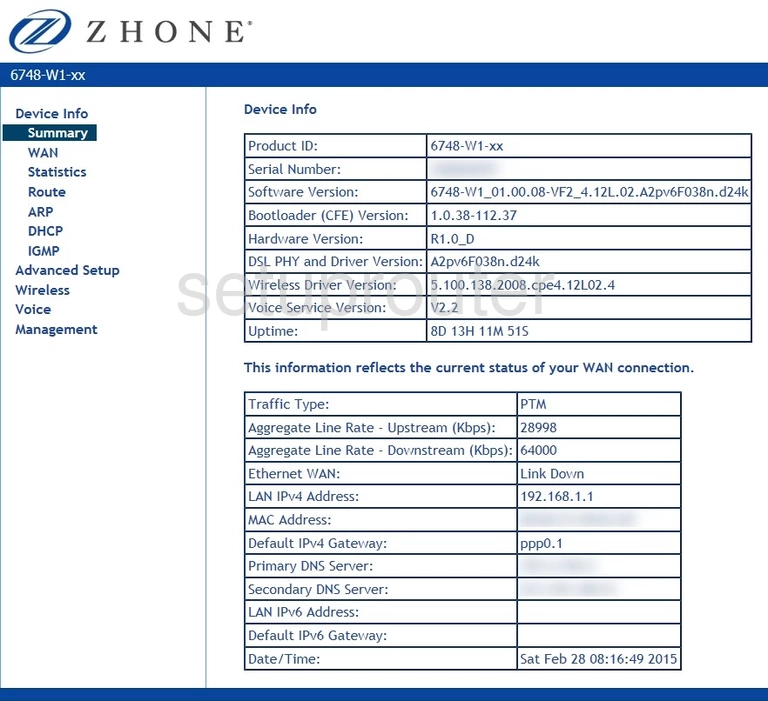
The wireless setup guide for the Zhone 6748-W1-xx router starts off on the Device Info page. To begin configuring your wireless settings, click Wireless and then Basic, located in the left hand sidebar.
Change the WiFi Settings on the Zhone 6748-W1
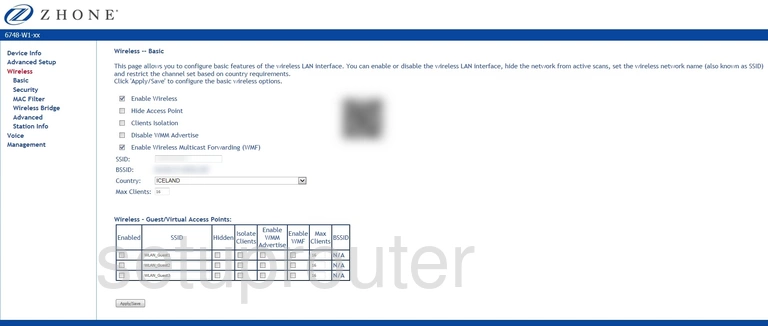
On this page you'll set your SSID. This will serve as your network identification, and can be anything you like. However, we highly recommend that you avoid any kind of personal information, due to security reasons. For more info, see our Wireless Names Guide.
That's all for this page. Be sure to click Apply/Save before moving on.
Now click Security on the left hand side of the page.
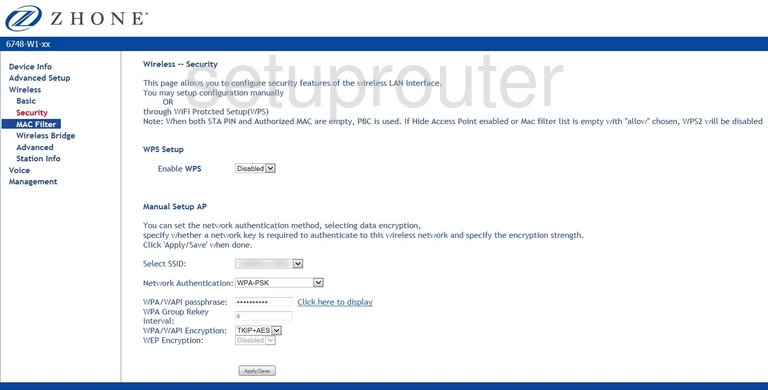
This should take you to the page you see above.
Start by scrolling down until you come to the Manual Setup AP heading. Then open the drop down list marked Select SSID and choose the SSID you just created.
After that, set the Network Authentication to WPA2-PSK. To learn why this is the best option, take a look at our WEP vs. WPA Guide.
Now you'll need to set a WPA Passphrase. This can be anything you want, however we recommend keeping it 14-20 characters in length and avoiding any sort of personal information. For more helpful tips, check out our Choosing a Strong Password Guide.
Lastly, set the WPA Encryption to AES.
Congratulations! You're finished. Just be sure to click Apply/Save before leaving the page.
Possible Problems when Changing your WiFi Settings
After making these changes to your router you will almost definitely have to reconnect any previously connected devices. This is usually done at the device itself and not at your computer.
Other Zhone 6748-W1 Info
Don't forget about our other Zhone 6748-W1 info that you might be interested in.
This is the wifi guide for the Zhone 6748-W1. We also have the following guides for the same router: