If you need to login to the ZoneAlarm Z100G router, then this guide shows you how.
Other ZoneAlarm Z100G Guides
This is the login guide for the ZoneAlarm Z100G. We also have the following guides for the same router:
Find Your ZoneAlarm Z100G Router IP Address
The first thing that we need to know in order to login to the ZoneAlarm Z100G router is it's internal IP address.
| Known Z100G IP Addresses |
|---|
| http://my.firewall |
| 192.168.10.1 |
Choose an IP address from the list above and then follow the rest of this guide.
If the IP address you picked does not seem to work, then simply try a different one. It is harmless to try different IP addresses.
If you try all of the above IP addresses and still cannot find your router, then try the following:
- Check our out Find Your Router's Internal IP Address guide.
- Use our free Router Detector software.
After you find your router's internal IP Address, it is time to try logging in to it.
Login to the ZoneAlarm Z100G Router
Your ZoneAlarm Z100G is managed through a web-based interface. You need to use a web browser to manage it, such as Chrome, Edge, or Firefox.
Enter ZoneAlarm Z100G Internal IP Address
Either copy/paste or type the internal IP address of your ZoneAlarm Z100G router into the address bar of your web browser. Your address bar should look something like this:

Press the Enter key on your keyboard. You will be prompted for your ZoneAlarm Z100G password.
ZoneAlarm Z100G Default Username and Password
You need to know your username and password to login to your ZoneAlarm Z100G. It's possible that the router's password is still set to the factory default. All of the default usernames and passwords for the ZoneAlarm Z100G are listed below.
| ZoneAlarm Z100G Default Usernames and Passwords | |
|---|---|
| Username | Password |
| admin | unknown |
In the window that pops up, enter your username and password. Keep trying them all until you get logged in.
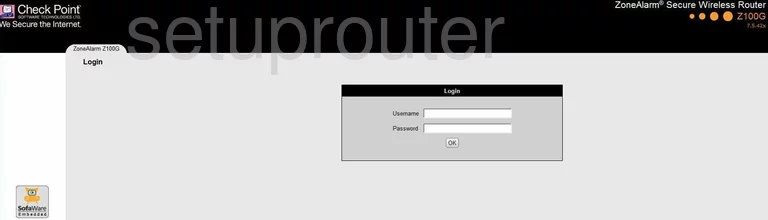
ZoneAlarm Z100G Home Screen
Once you are logged in you will see the ZoneAlarm Z100G home screen, like this:
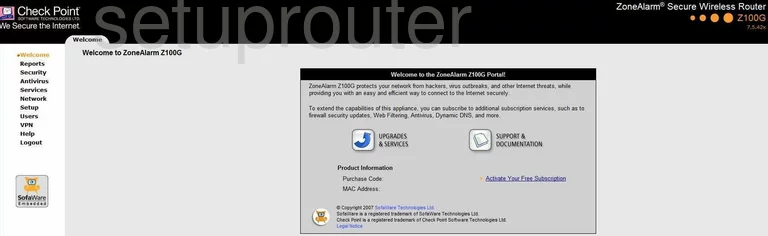
If you see this screen, then congratulations, you are now logged in to your ZoneAlarm Z100G. Now you can follow any of our other guides for this router.
Solutions To ZoneAlarm Z100G Login Problems
If things are not going right and you are unable to login to your router, then here are some other things that you can try.
ZoneAlarm Z100G Password Doesn't Work
Perhaps your router's default password is different than what we have listed here. You can try other ZoneAlarm passwords. Here is our list of all ZoneAlarm Passwords.
Forgot Password to ZoneAlarm Z100G Router
If your ISP provided your router, then you may have to call them and ask them if they know how to login to your router. Sometimes they will have your password on file.
How to Reset the ZoneAlarm Z100G Router To Default Settings
The last option when you are unable to get logged in to your router is to reset it to the factory defaults. The last option when you are unable to get logged in to your router is to reset it to the factory defaults.
Other ZoneAlarm Z100G Guides
Here are some of our other ZoneAlarm Z100G info that you might be interested in.
This is the login guide for the ZoneAlarm Z100G. We also have the following guides for the same router: