The Zonet ZSR4154WE router is considered a wireless router because it offers WiFi connectivity. WiFi, or simply wireless, allows you to connect various devices to your router, such as wireless printers, smart televisions, and WiFi enabled smartphones.
Other Zonet ZSR4154WE Guides
This is the wifi guide for the Zonet ZSR4154WE. We also have the following guides for the same router:
- Zonet ZSR4154WE - How to change the IP Address on a Zonet ZSR4154WE router
- Zonet ZSR4154WE - Zonet ZSR4154WE User Manual
- Zonet ZSR4154WE - Zonet ZSR4154WE Login Instructions
- Zonet ZSR4154WE - How to change the DNS settings on a Zonet ZSR4154WE router
- Zonet ZSR4154WE - Information About the Zonet ZSR4154WE Router
- Zonet ZSR4154WE - Zonet ZSR4154WE Screenshots
- Zonet ZSR4154WE - Reset the Zonet ZSR4154WE
WiFi Terms
Before we get started there is a little bit of background info that you should be familiar with.
Wireless Name
Your wireless network needs to have a name to uniquely identify it from other wireless networks. If you are not sure what this means we have a guide explaining what a wireless name is that you can read for more information.
Wireless Password
An important part of securing your wireless network is choosing a strong password.
Wireless Channel
Picking a WiFi channel is not always a simple task. Be sure to read about WiFi channels before making the choice.
Encryption
You should almost definitely pick WPA2 for your networks encryption. If you are unsure, be sure to read our WEP vs WPA guide first.
Login To The Zonet ZSR4154WE
To get started configuring the Zonet ZSR4154WE WiFi settings you need to login to your router. If you are already logged in you can skip this step.
To login to the Zonet ZSR4154WE, follow our Zonet ZSR4154WE Login Guide.
Find the WiFi Settings on the Zonet ZSR4154WE
If you followed our login guide above then you should see this screen.
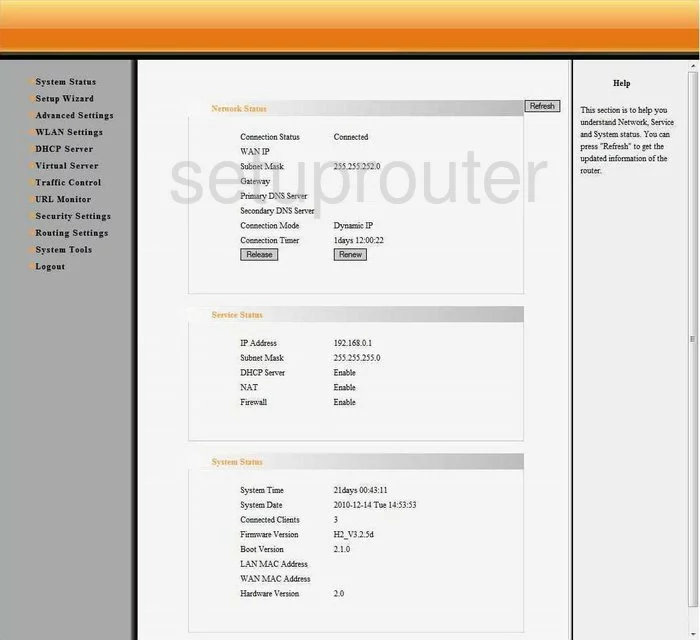
Let's begin this guide on the Network Status page of the Zonet ZSR4154WE router. To change the wireless settings, click the link in the left sidebar labeled WLAN Settings. Then under that, choose the option of Basic Settings.
Change the WiFi Settings on the Zonet ZSR4154WE
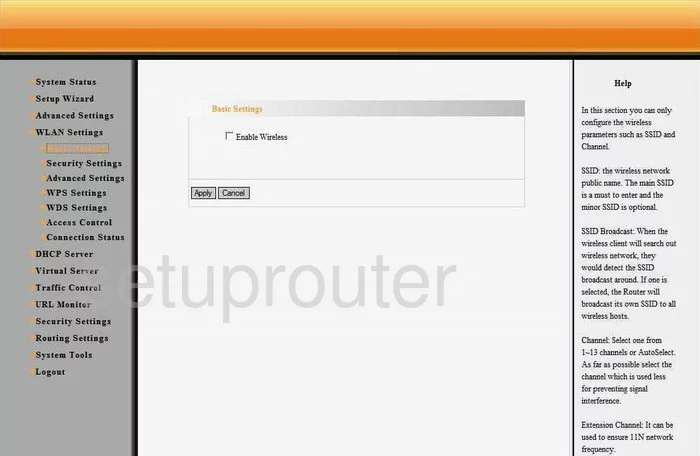
On this new page, you need place a check mark in the box labeled Enable Wireless.
Then in the box labeled Main SSID enter a new network name. This name is your network ID and should be somewhat unique. It doesn't really matter what you enter here but we recommend avoiding personal information. Learn all about this in our Wireless Name Guide.
Now scroll down and locate the Channel. If you need to change this, be sure to use channels 1, 6, or 11. Find out why in this guide.
Click Apply when you are finished. Then go back to the left sidebar and click the option of Security Settings under WLAN Settings.
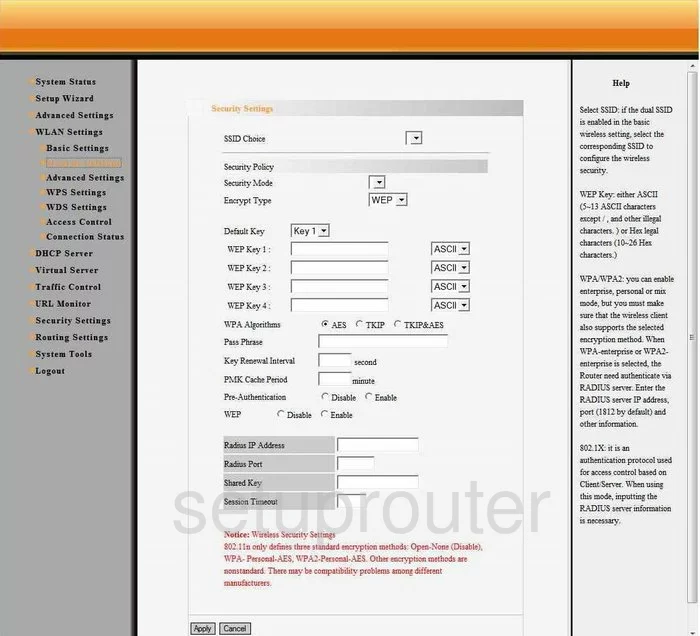
First, use the SSID Choice to choose the network ID you just created on the previous page.
Second, use the drop down list titled Security Mode to choose the security that fits your network. For maximum security we recommend using WPA2PSK. Learn more in our WEP vs. WPA guide.
Now let's set the Pass Phrase. This is the internet password and should be strong. We recommend using at least 14 to 20 characters here. If you need help, check out our Password Guide.
That's all that needs to be changed, click the Apply button to save your changes and you are finished.
Possible Problems when Changing your WiFi Settings
After making these changes to your router you will almost definitely have to reconnect any previously connected devices. This is usually done at the device itself and not at your computer.
Other Zonet ZSR4154WE Info
Don't forget about our other Zonet ZSR4154WE info that you might be interested in.
This is the wifi guide for the Zonet ZSR4154WE. We also have the following guides for the same router:
- Zonet ZSR4154WE - How to change the IP Address on a Zonet ZSR4154WE router
- Zonet ZSR4154WE - Zonet ZSR4154WE User Manual
- Zonet ZSR4154WE - Zonet ZSR4154WE Login Instructions
- Zonet ZSR4154WE - How to change the DNS settings on a Zonet ZSR4154WE router
- Zonet ZSR4154WE - Information About the Zonet ZSR4154WE Router
- Zonet ZSR4154WE - Zonet ZSR4154WE Screenshots
- Zonet ZSR4154WE - Reset the Zonet ZSR4154WE