These screenshots were submitted by our users.
If you would like to upload screenshots for us to use, please use our Router Screenshot Grabber, which is a free tool in Network Utilities. It makes the capture process easy and sends the screenshots to us automatically.
This is the screenshots guide for the Zoom 4402.We also have the following guides for the same router:
All Zoom 4402 Screenshots
All screenshots below were captured from a Zoom 4402 router.
Zoom 4402 Firmware Screenshot
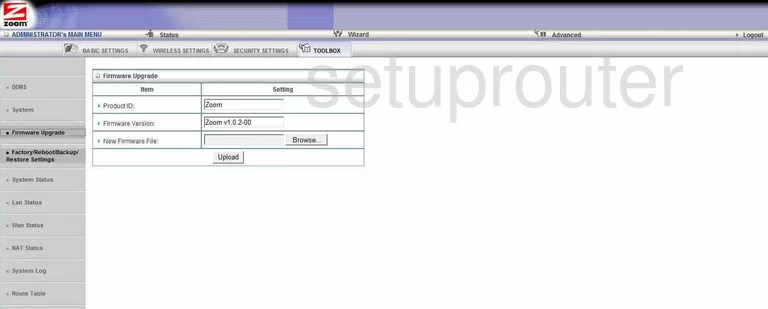
Zoom 4402 Dmz Screenshot
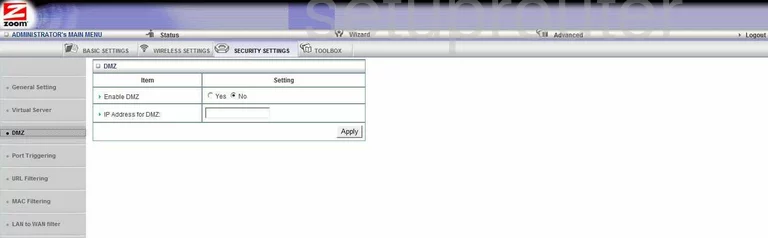
Zoom 4402 Status Screenshot
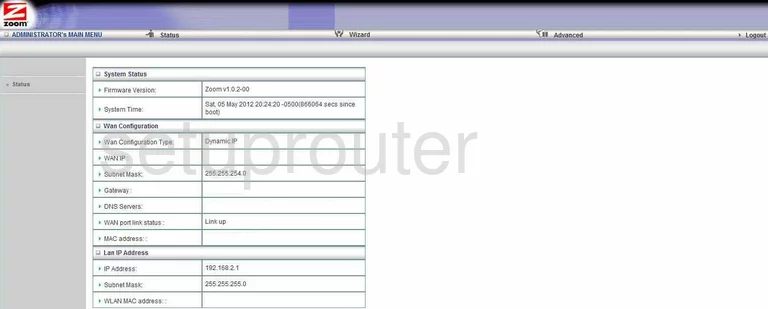
Zoom 4402 Dynamic Dns Screenshot
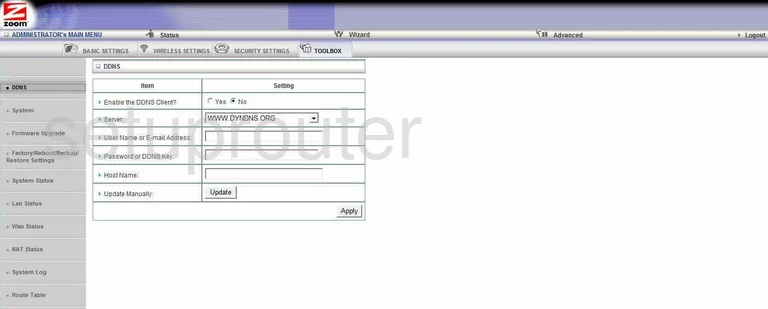
Zoom 4402 Log Screenshot
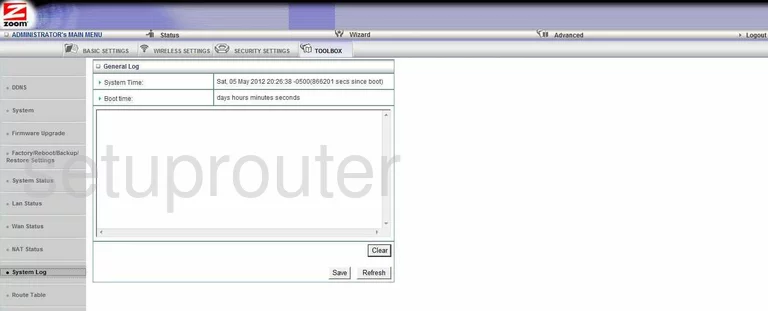
Zoom 4402 Port Forwarding Screenshot
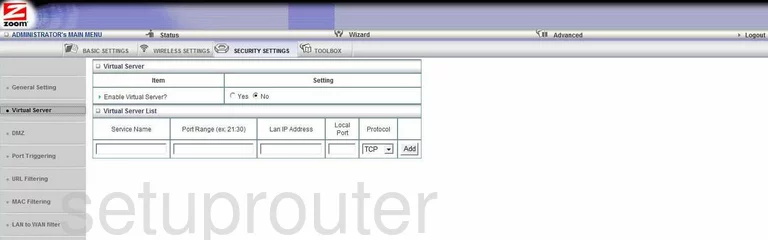
Zoom 4402 Port Triggering Screenshot
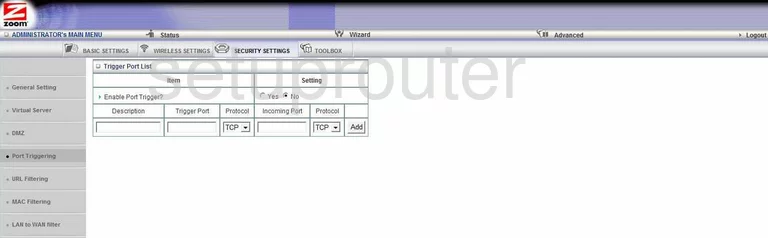
Zoom 4402 Setup Screenshot
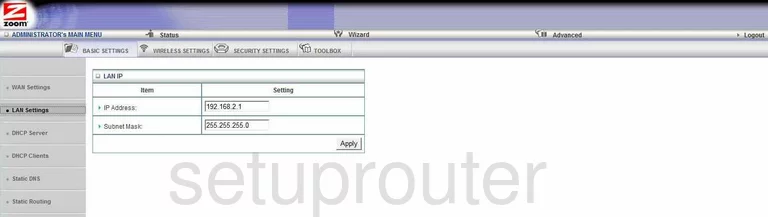
Zoom 4402 Setup Screenshot
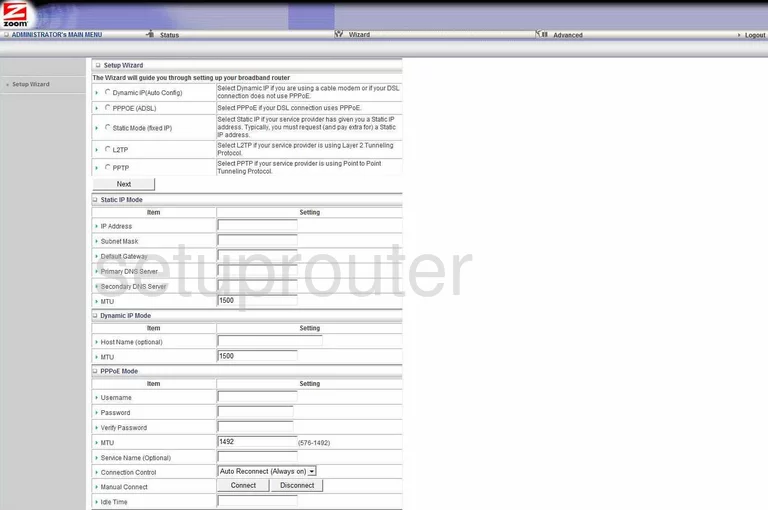
Zoom 4402 Wifi Advanced Screenshot
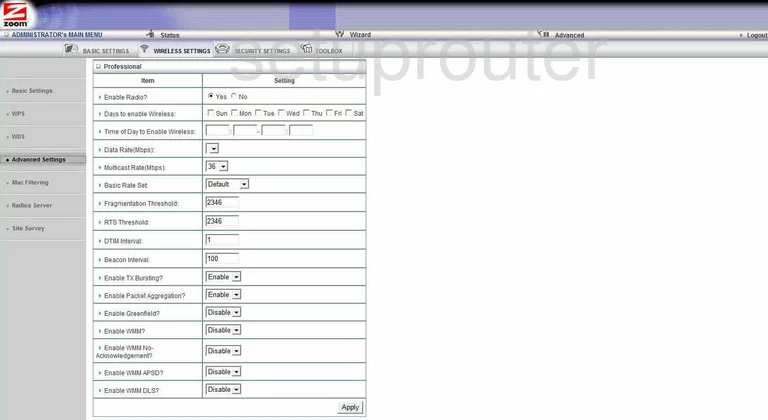
Zoom 4402 Dhcp Screenshot
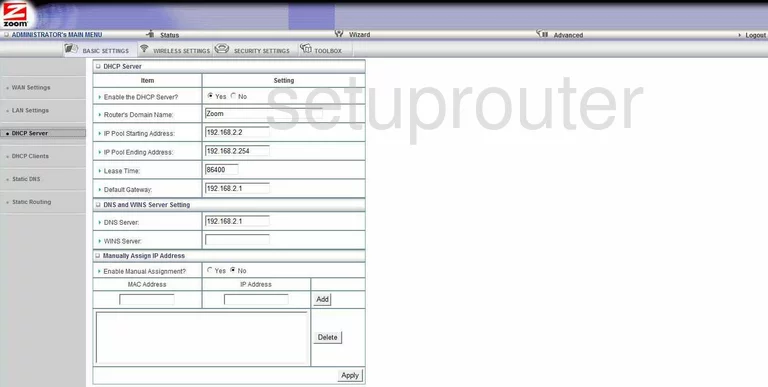
Zoom 4402 Mac Filter Screenshot
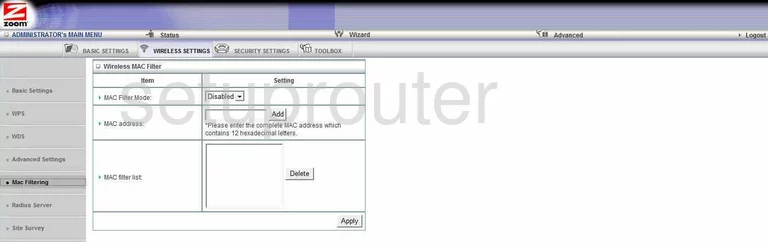
Zoom 4402 Status Screenshot
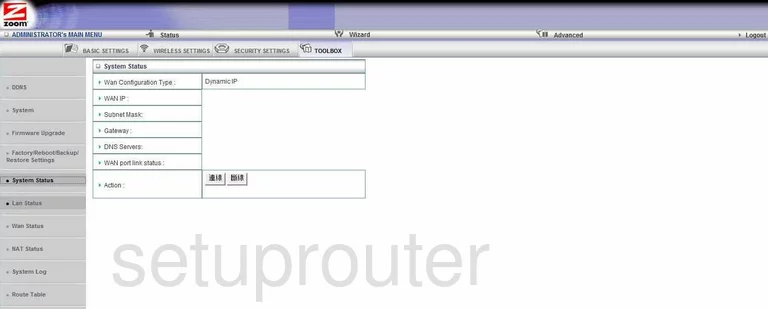
Zoom 4402 Routing Screenshot
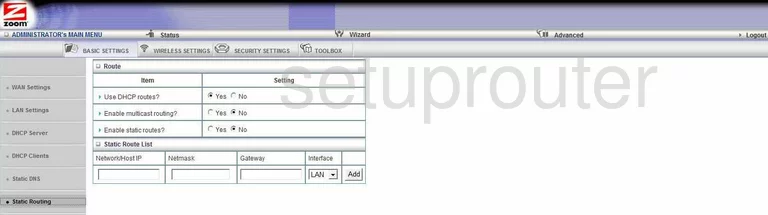
Zoom 4402 Wifi Setup Screenshot
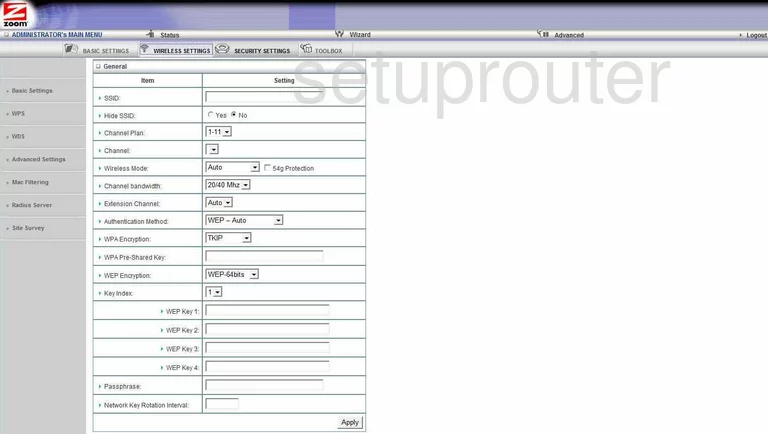
Zoom 4402 Mac Filter Screenshot
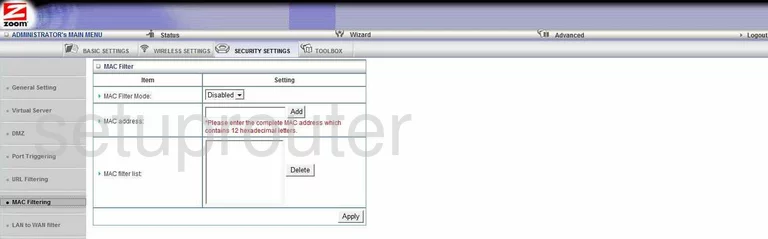
Zoom 4402 Wan Screenshot
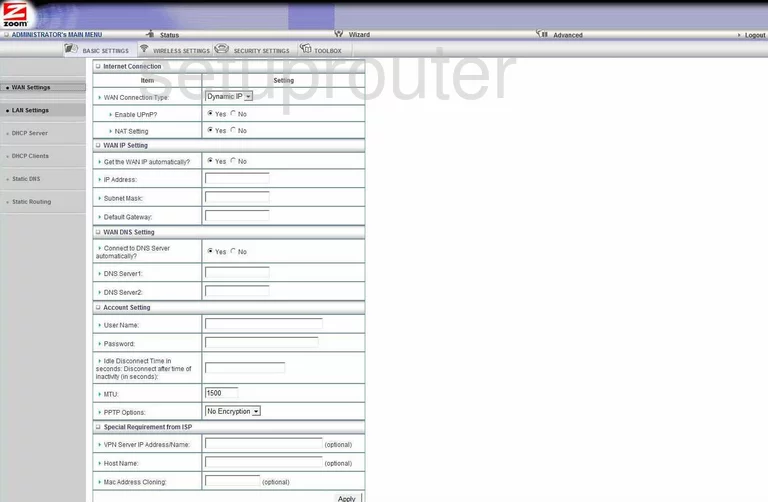
Zoom 4402 Lan Status Screenshot
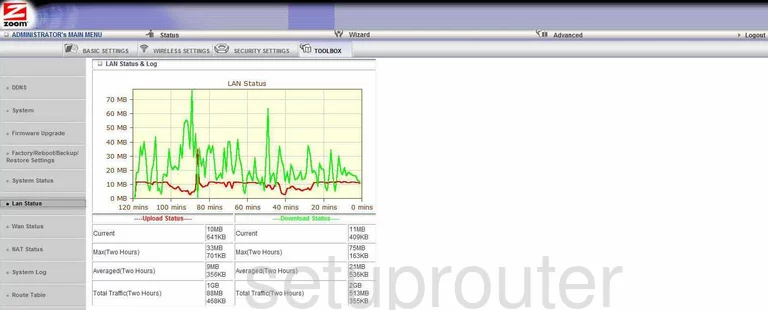
Zoom 4402 Status Screenshot
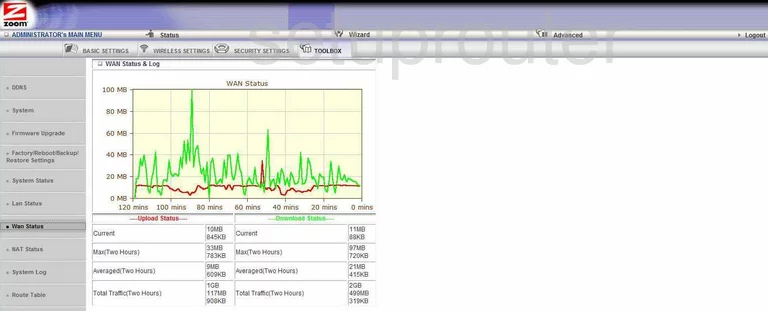
Zoom 4402 Dhcp Client Screenshot
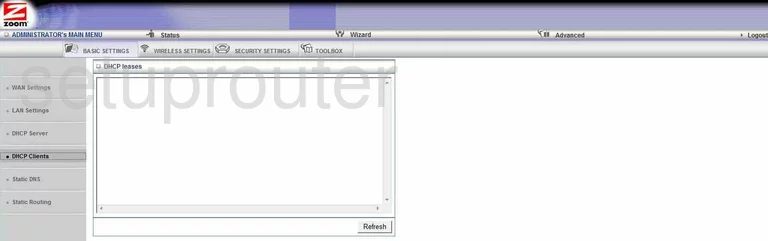
Zoom 4402 Url Filter Screenshot
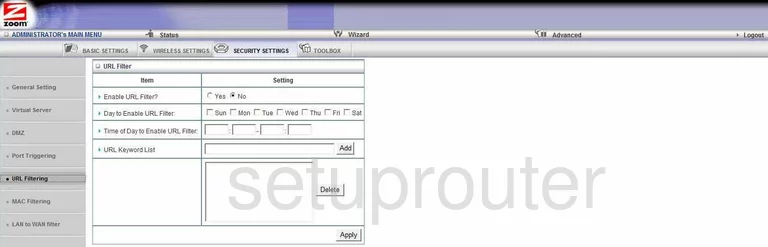
Zoom 4402 Wifi Wps Screenshot
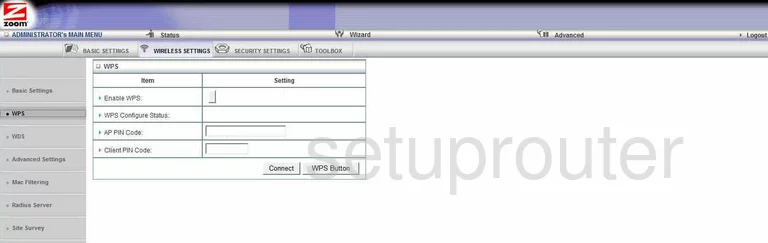
Zoom 4402 Wifi Wds Screenshot
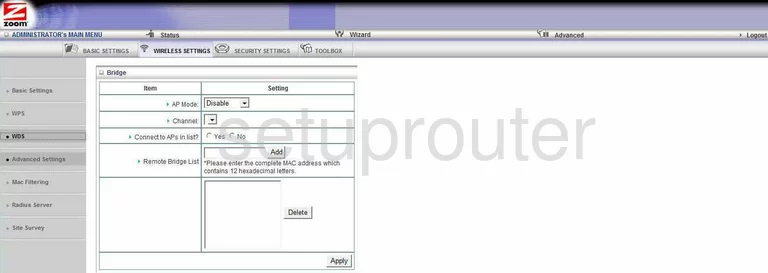
Zoom 4402 Password Screenshot
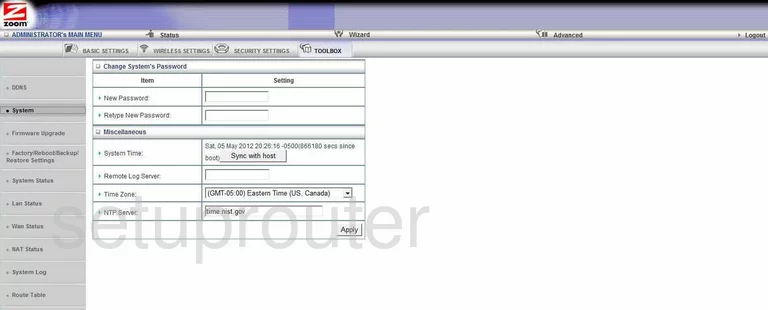
Zoom 4402 Dns Screenshot
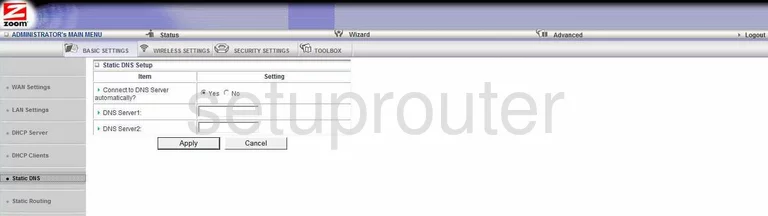
Zoom 4402 Nat Screenshot
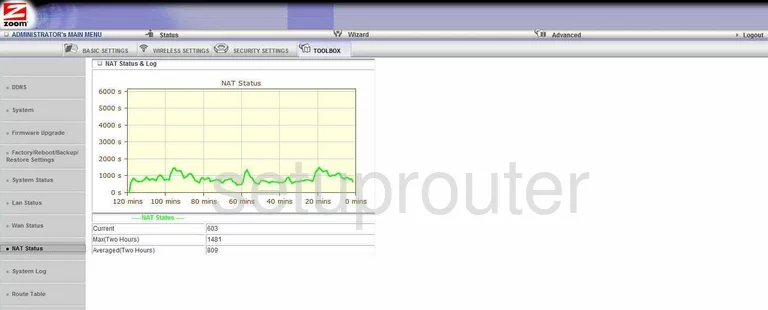
Zoom 4402 Lan Screenshot
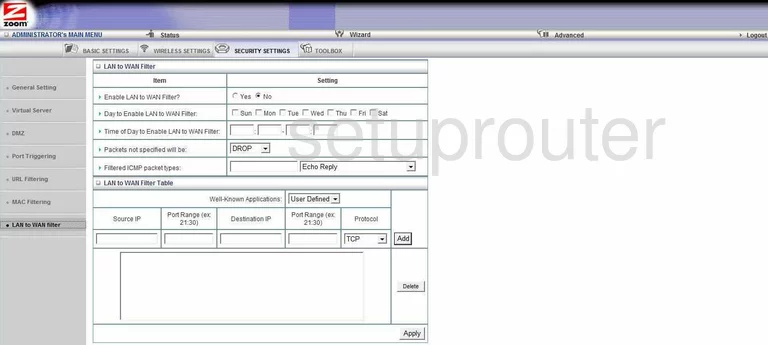
Zoom 4402 Reboot Screenshot
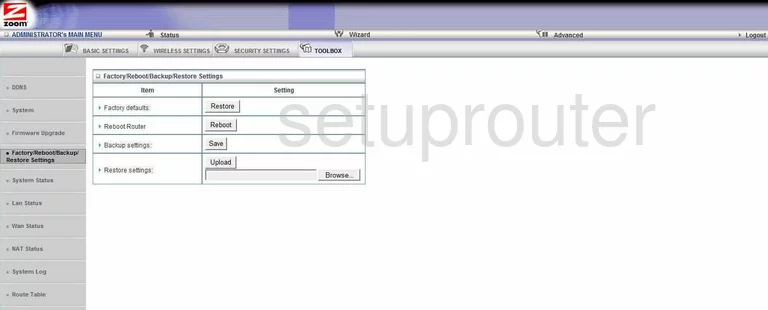
Zoom 4402 Radius Screenshot
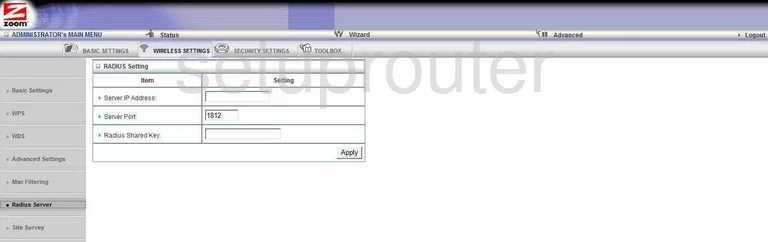
Zoom 4402 General Screenshot
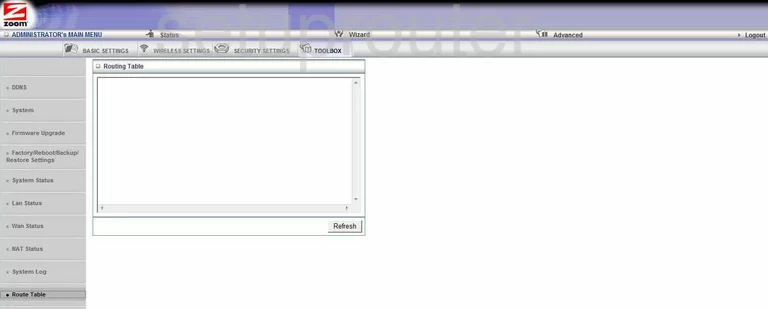
Zoom 4402 General Screenshot
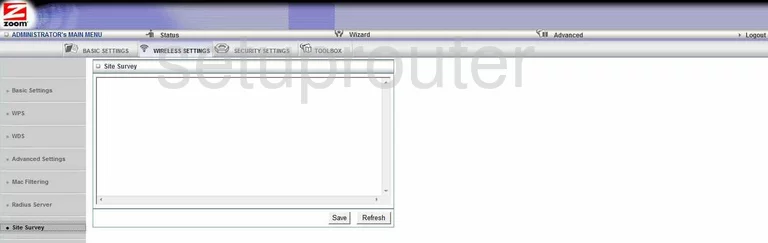
Zoom 4402 General Screenshot
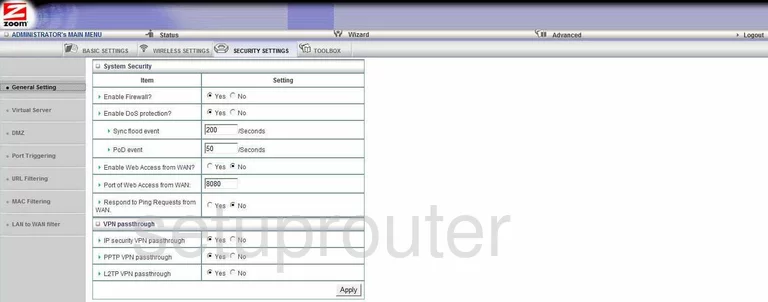
Zoom 4402 Device Image Screenshot

This is the screenshots guide for the Zoom 4402.We also have the following guides for the same router: