All of the screenshots below were submitted to this site by our users.
When you want to share screenshots for us to use, please use our Router Screenshot Grabber, which is a free tool in Network Utilities. It makes the capture process easy and sends the screenshots to us automatically.
This is the screenshots guide for the Zoom 5352v2. We also have the following guides for the same router:
All Zoom 5352v2 Screenshots
All screenshots below were captured from a Zoom 5352v2 router.
Zoom 5352v2 Wifi Setup Screenshot
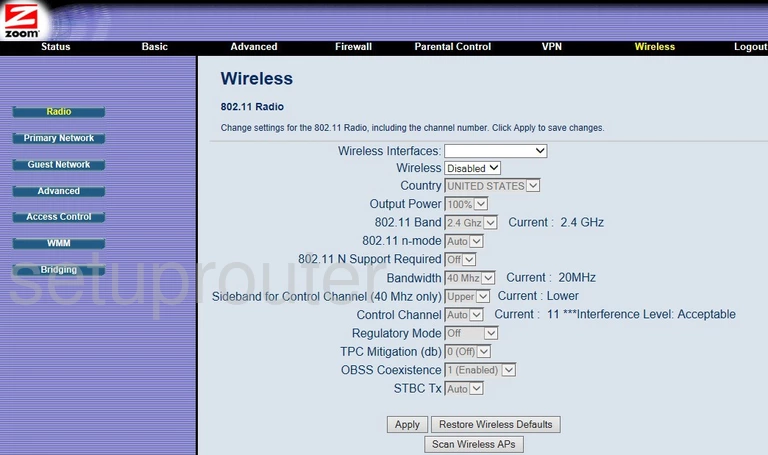
Zoom 5352v2 Vpn Screenshot
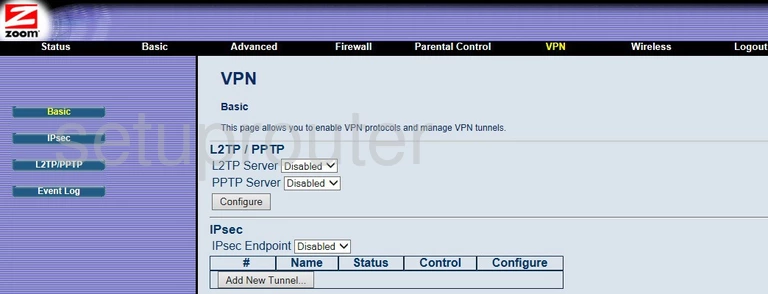
Zoom 5352v2 Status Screenshot
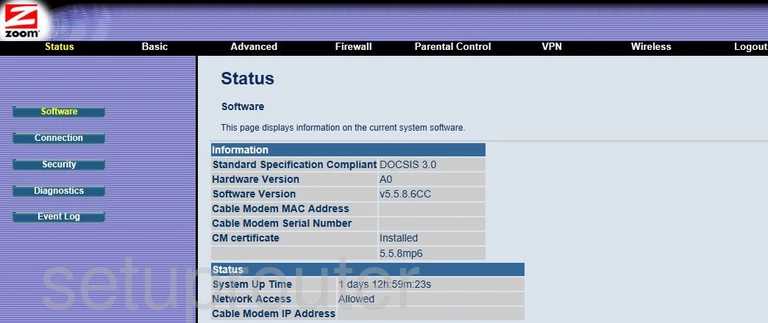
Zoom 5352v2 Log Screenshot
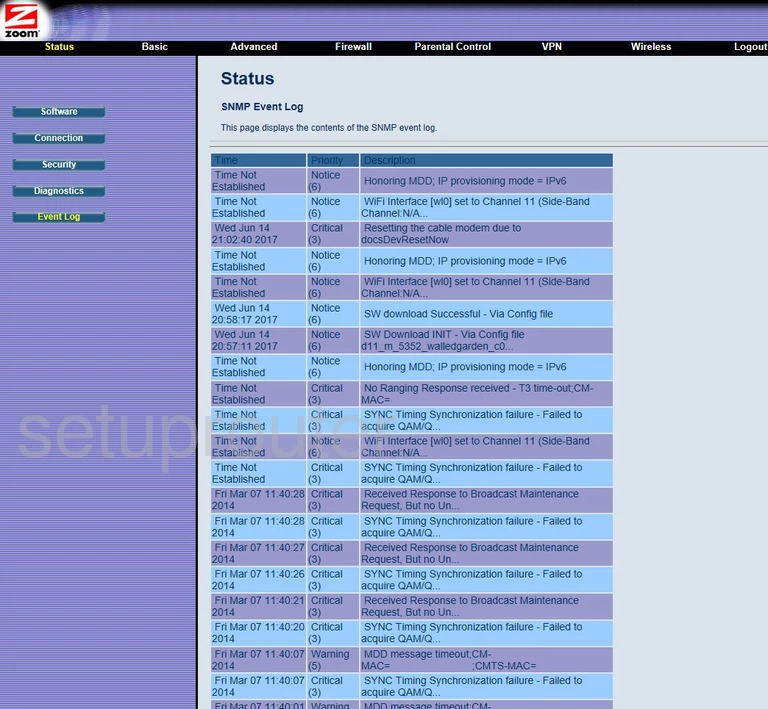
Zoom 5352v2 Security Screenshot
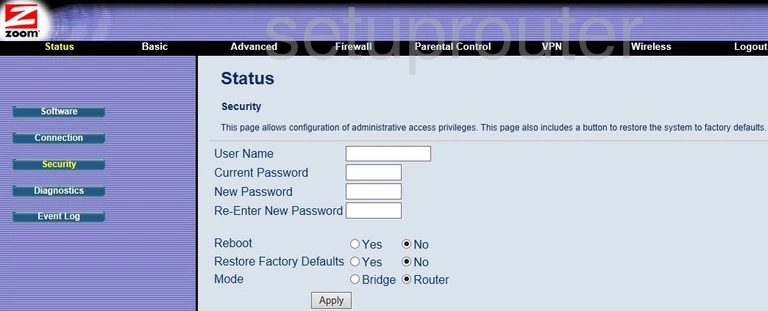
Zoom 5352v2 Access Control Screenshot
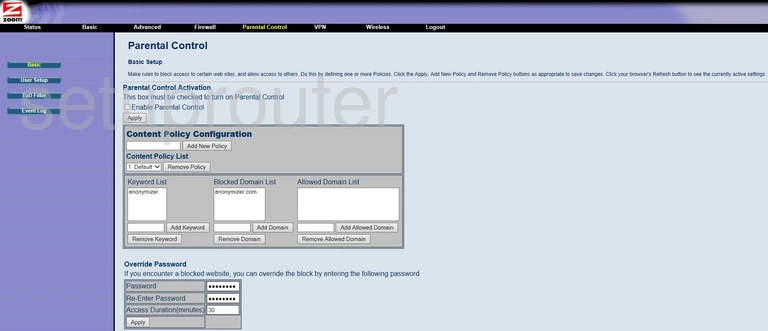
Zoom 5352v2 Logout Screenshot
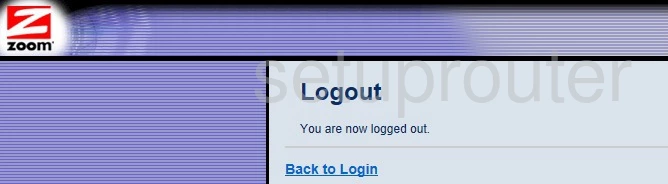
Zoom 5352v2 Login Screenshot

Zoom 5352v2 Firewall Screenshot
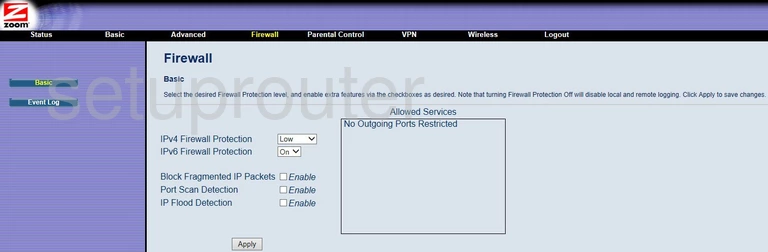
Zoom 5352v2 Diagnostics Screenshot
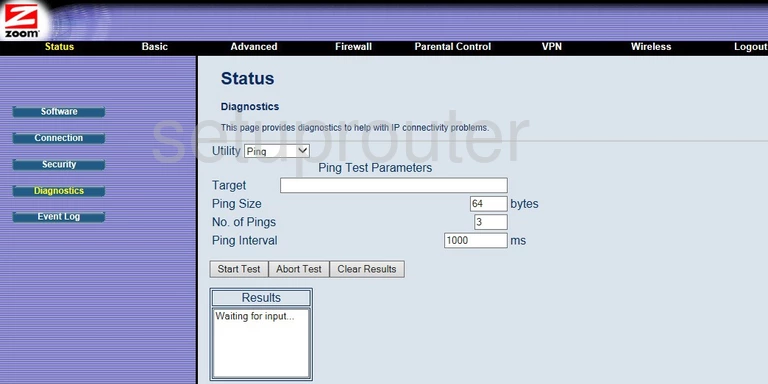
Zoom 5352v2 Status Screenshot
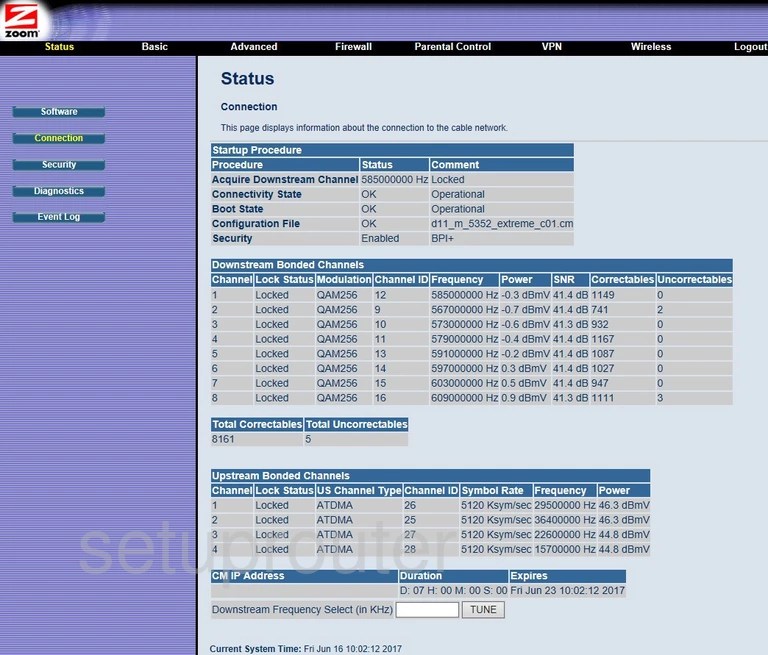
Zoom 5352v2 Lan Screenshot
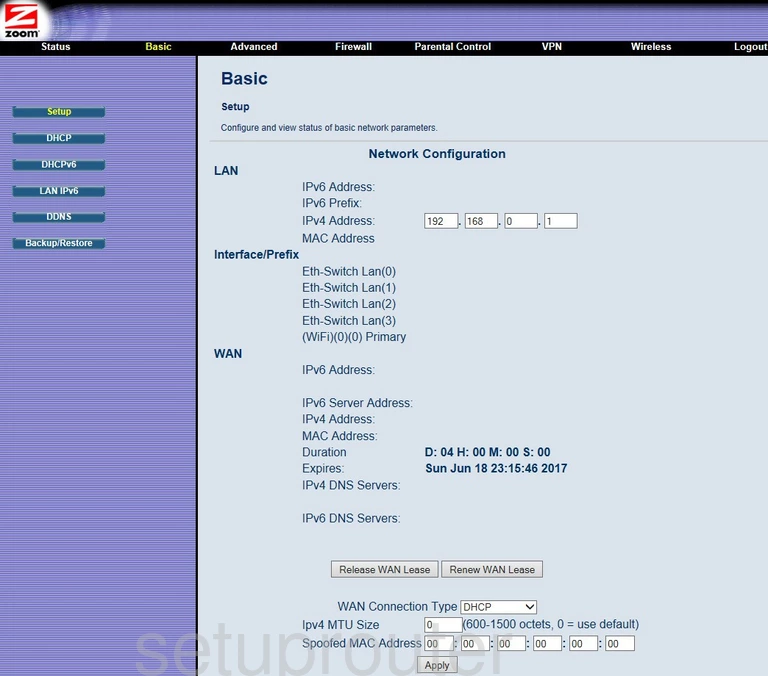
Zoom 5352v2 Setup Screenshot
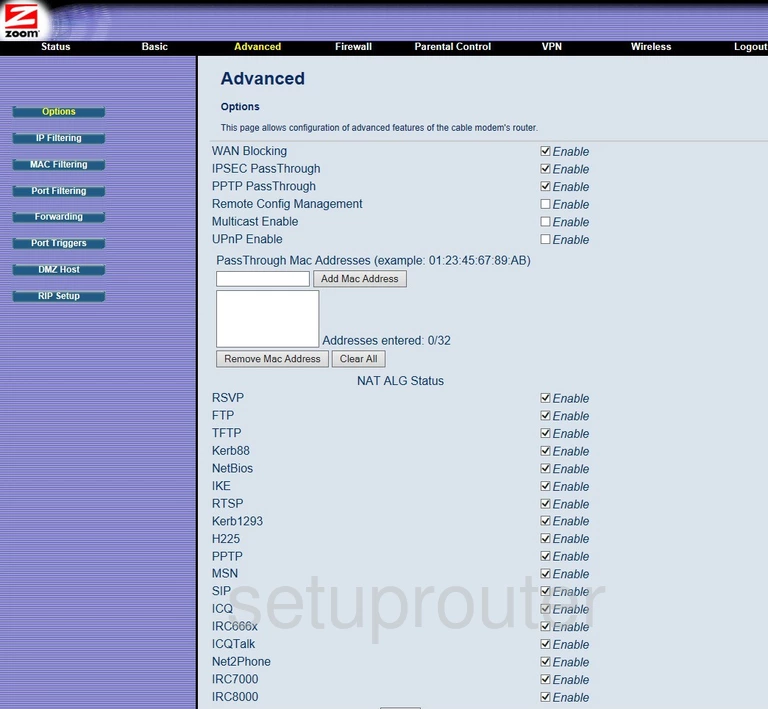
This is the screenshots guide for the Zoom 5352v2. We also have the following guides for the same router: