Without our users, we would not have screenshots like these to share.
If you would like to share screenshots for us to use, please use our Router Screenshot Grabber, which is a free tool in Network Utilities. It makes the capture process easy and sends the screenshots to us automatically.
This is the screenshots guide for the Zoom 5360. We also have the following guides for the same router:
All Zoom 5360 Screenshots
All screenshots below were captured from a Zoom 5360 router.
Zoom 5360 Wifi Setup Screenshot
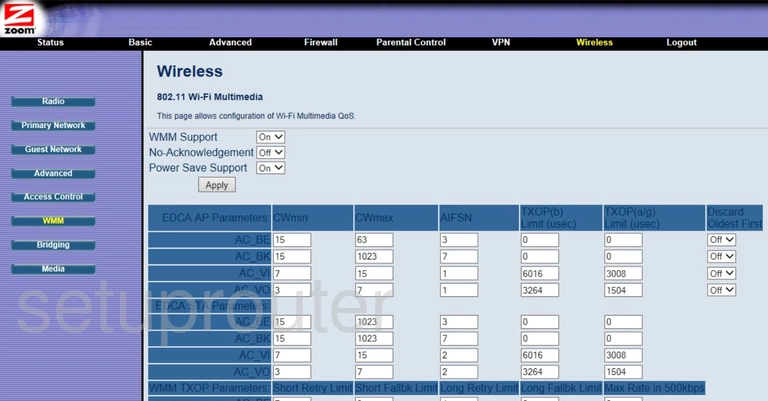
Zoom 5360 Wifi Setup Screenshot
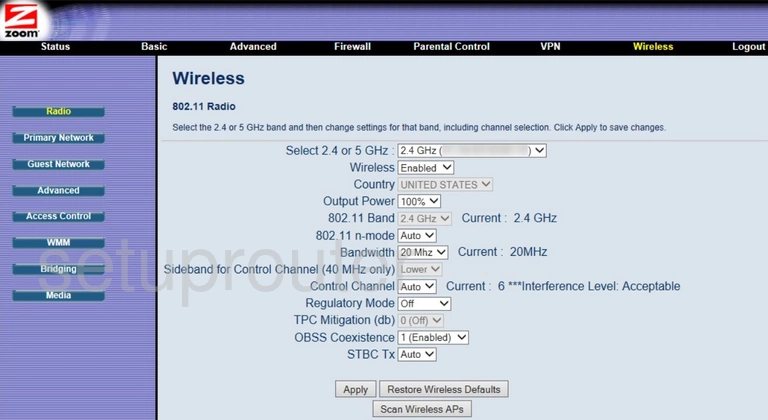
Zoom 5360 Wifi Setup Screenshot
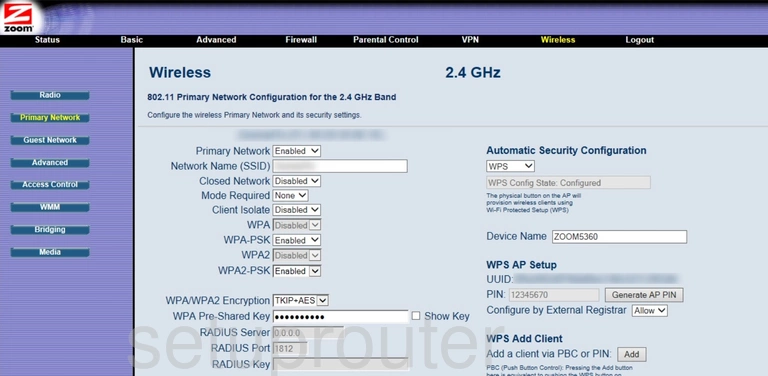
Zoom 5360 Wifi Setup Screenshot
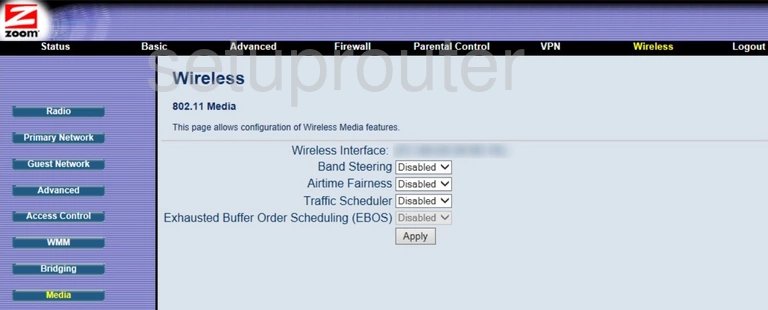
Zoom 5360 Wifi Guest Screenshot
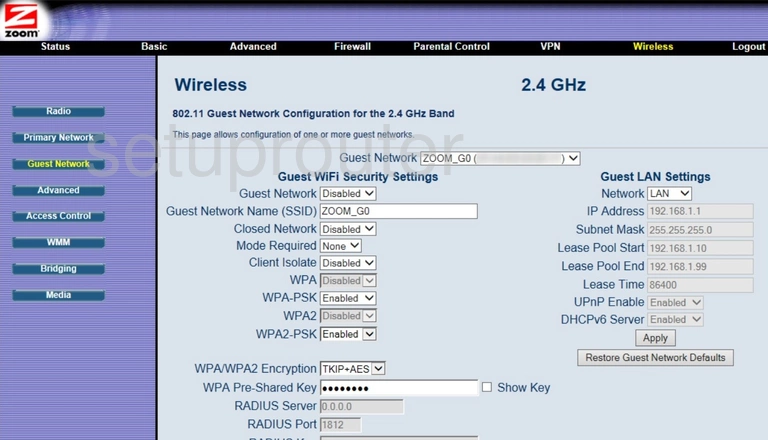
Zoom 5360 Wireless Bridge Screenshot
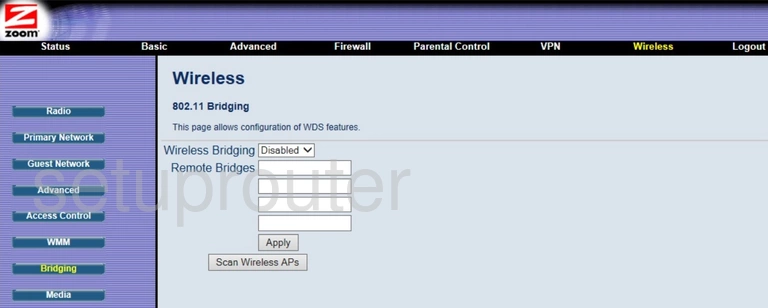
Zoom 5360 Wifi Advanced Screenshot
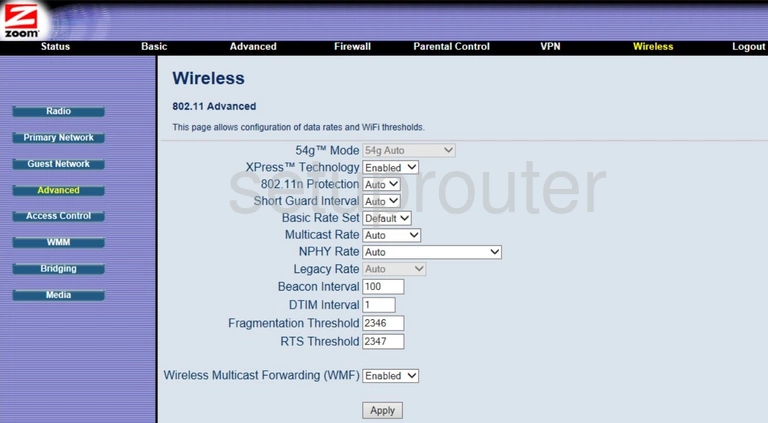
Zoom 5360 Wifi Security Screenshot
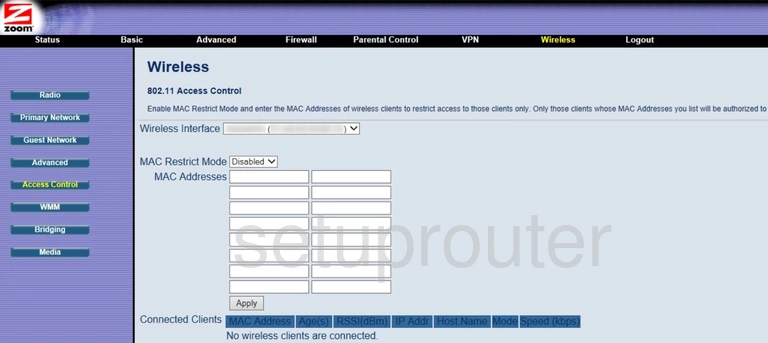
Zoom 5360 Vpn Screenshot
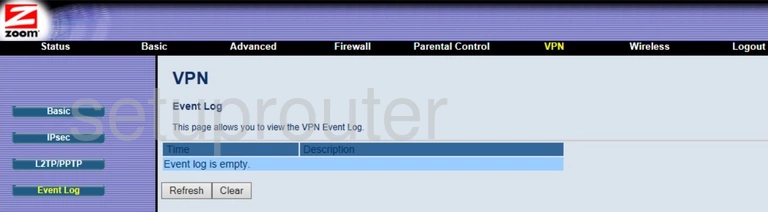
Zoom 5360 Vpn Screenshot
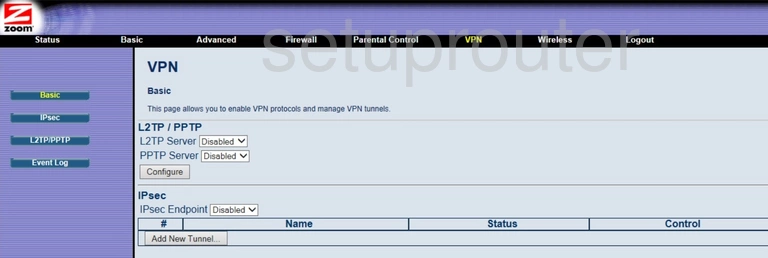
Zoom 5360 Status Screenshot
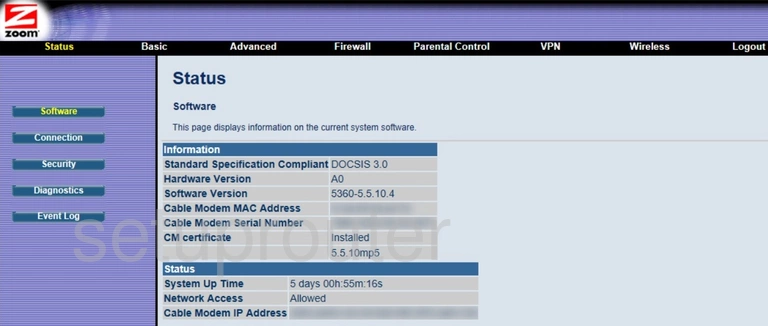
Zoom 5360 Log Screenshot
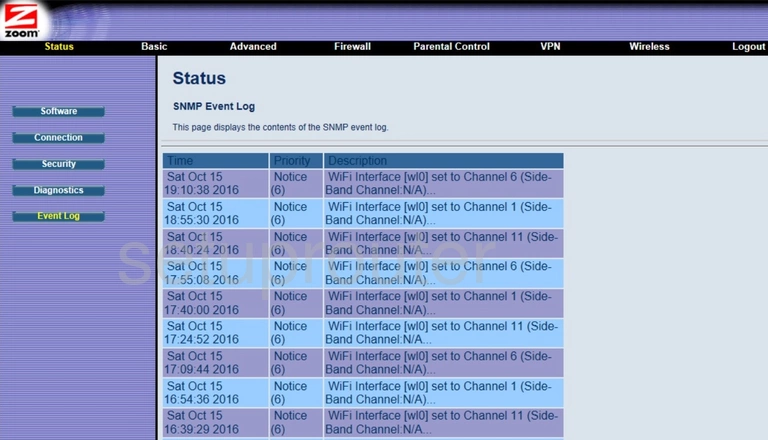
Zoom 5360 Password Screenshot
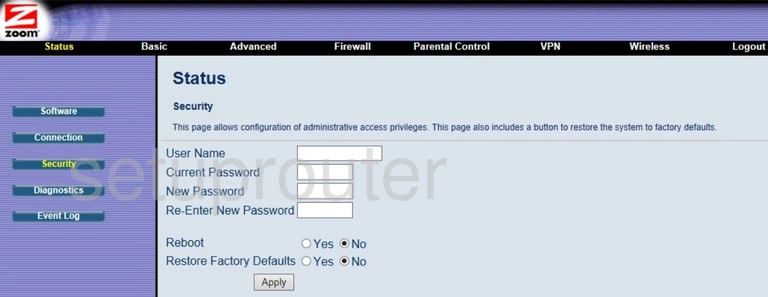
Zoom 5360 Rip Screenshot
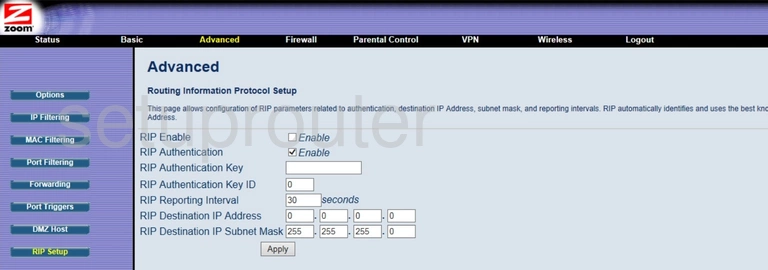
Zoom 5360 Port Triggering Screenshot
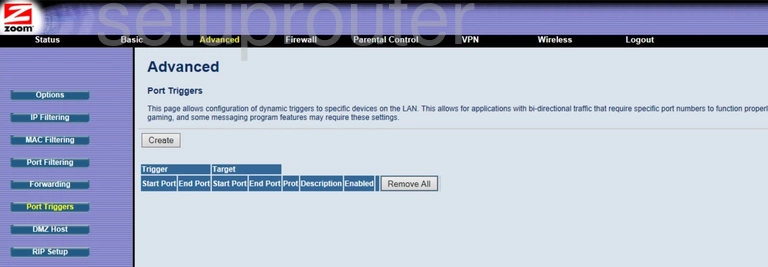
Zoom 5360 Port Filter Screenshot
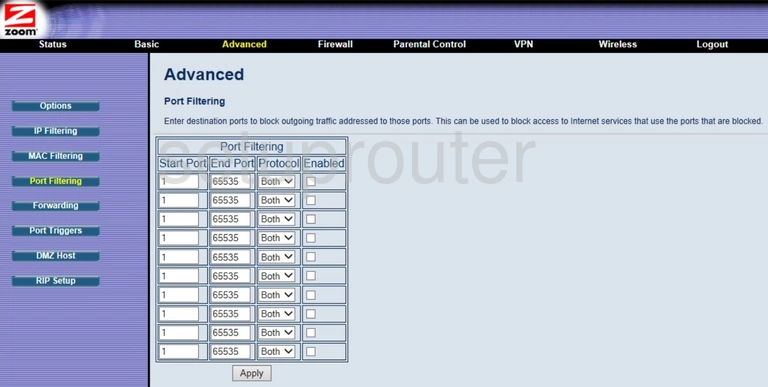
Zoom 5360 Access Control Screenshot
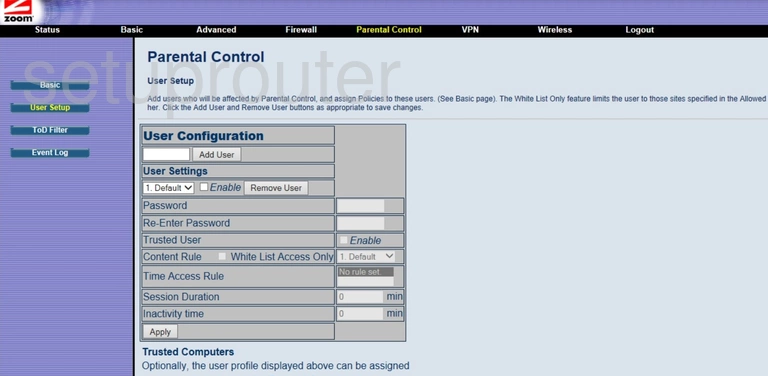
Zoom 5360 Access Control Screenshot
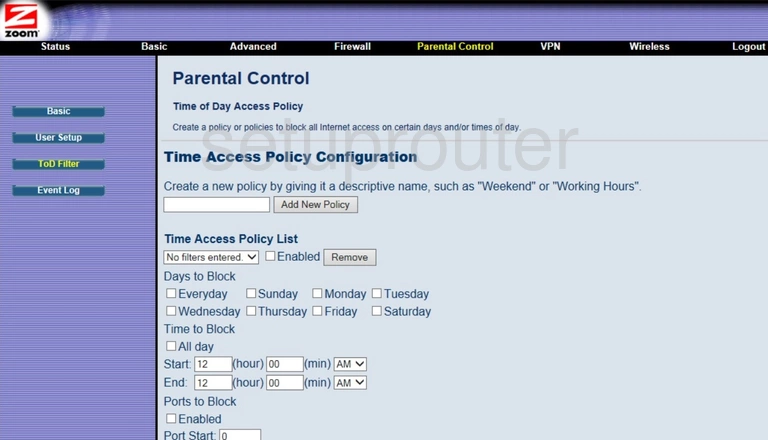
Zoom 5360 Log Screenshot
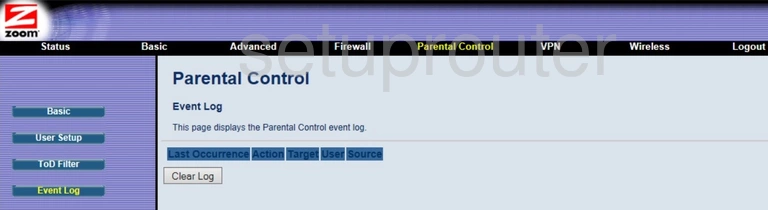
Zoom 5360 Access Control Screenshot
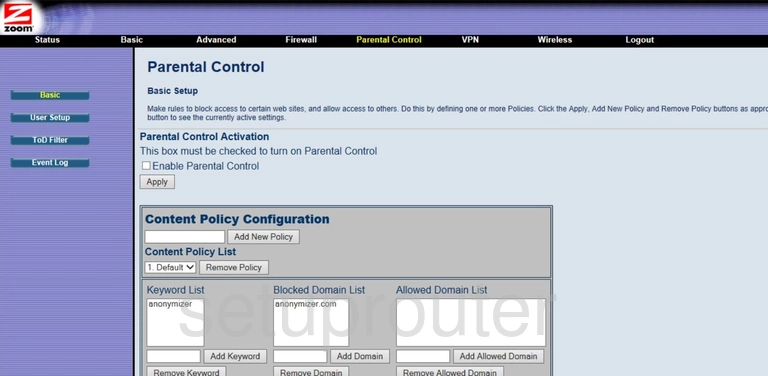
Zoom 5360 Mac Filter Screenshot
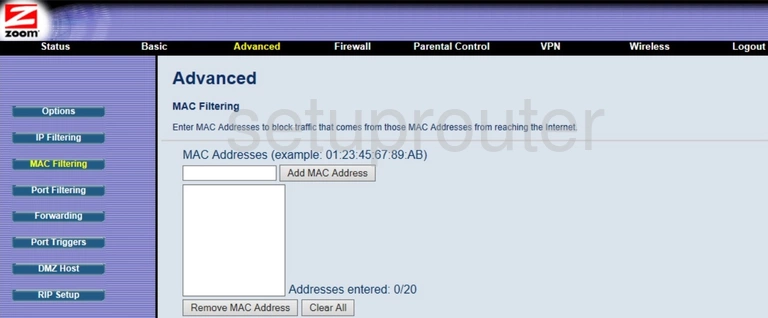
Zoom 5360 Setup Screenshot
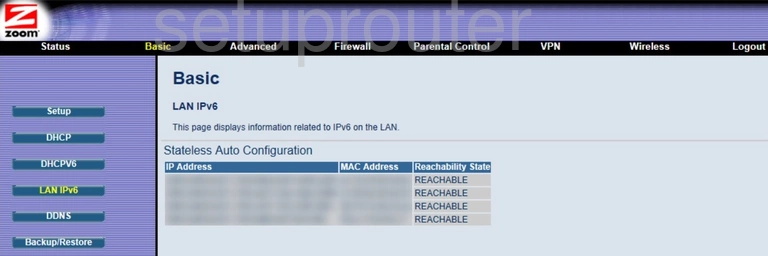
Zoom 5360 Vpn Screenshot
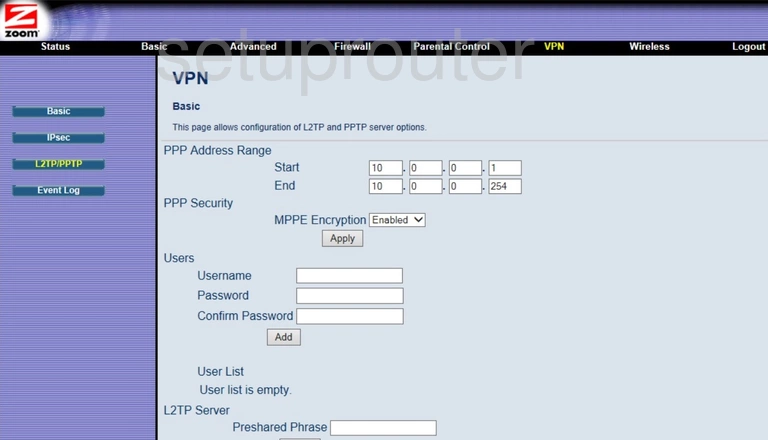
Zoom 5360 Vpn Screenshot
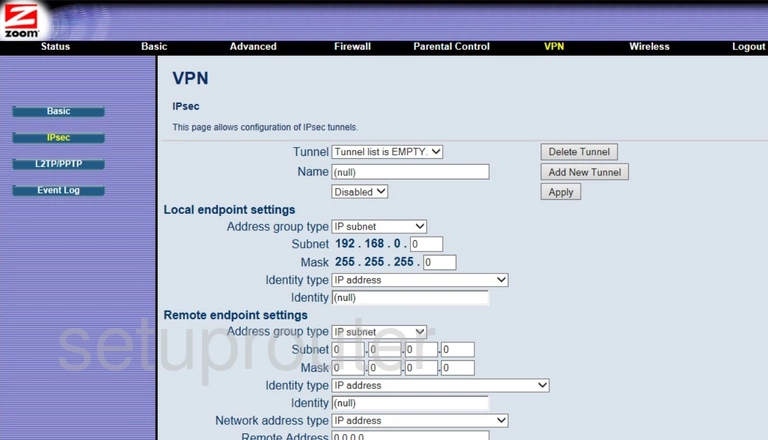
Zoom 5360 Ip Filter Screenshot
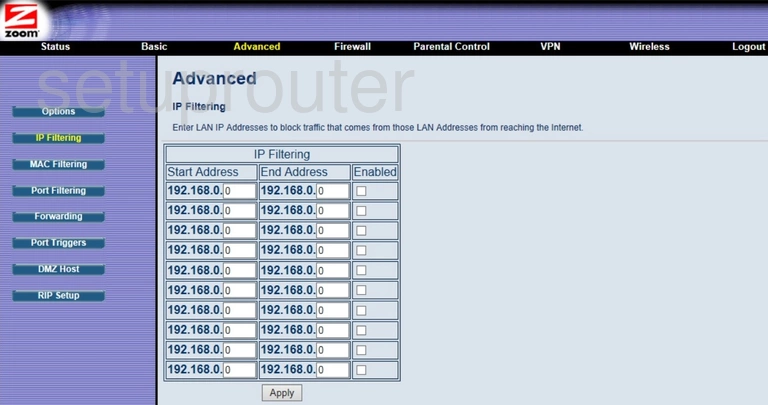
Zoom 5360 Port Forwarding Screenshot
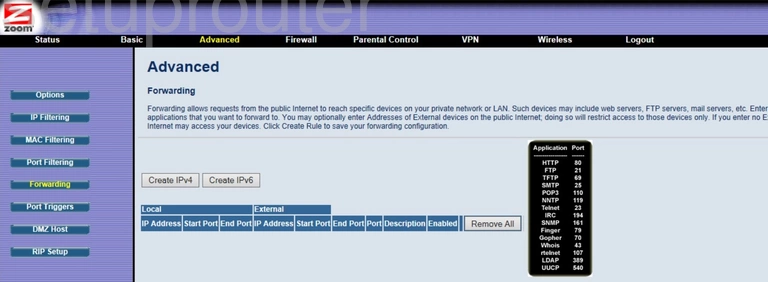
Zoom 5360 Log Screenshot
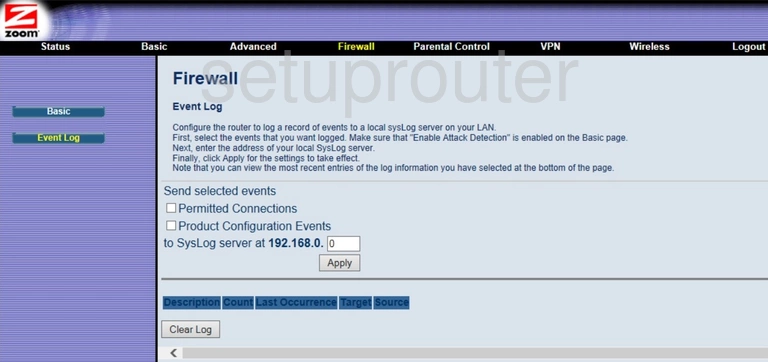
Zoom 5360 Firewall Screenshot
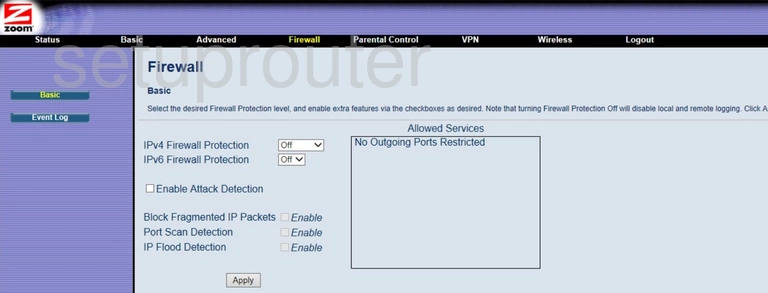
Zoom 5360 Dmz Screenshot
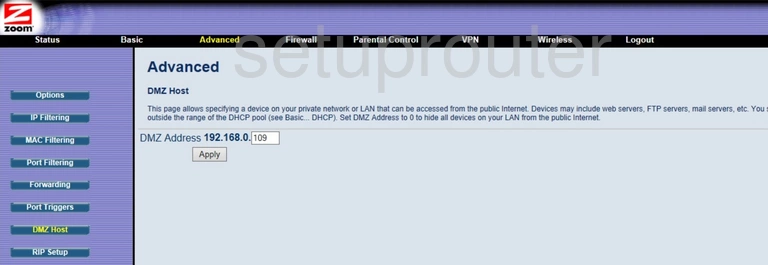
Zoom 5360 Diagnostics Screenshot
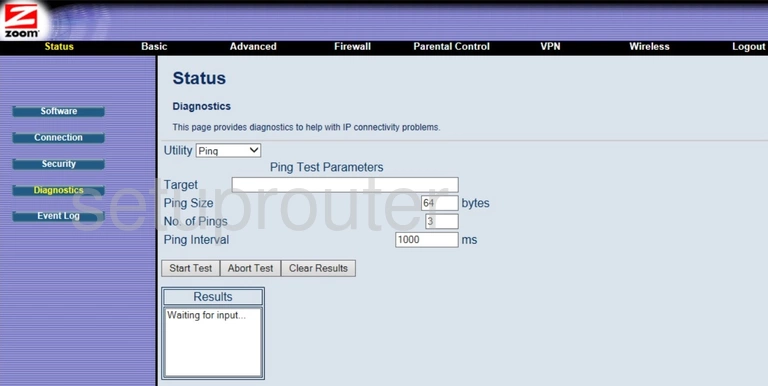
Zoom 5360 Dhcp Screenshot
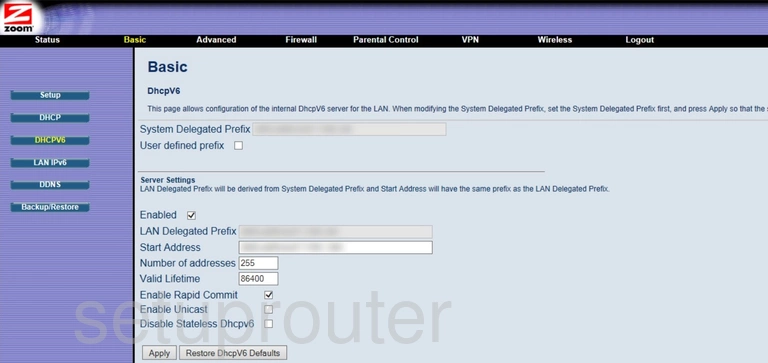
Zoom 5360 Dhcp Screenshot
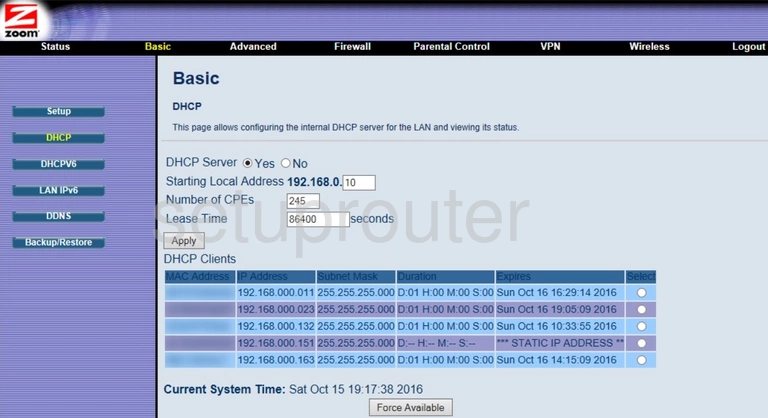
Zoom 5360 Dynamic Dns Screenshot
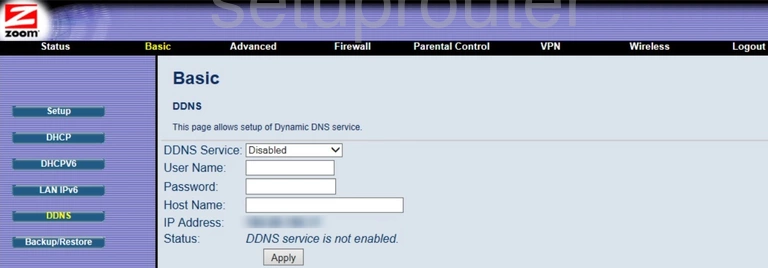
Zoom 5360 Status Screenshot
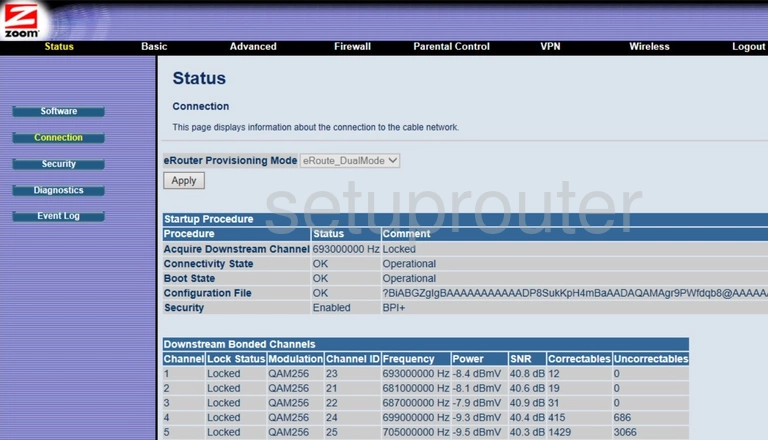
Zoom 5360 Lan Screenshot

Zoom 5360 Backup Screenshot
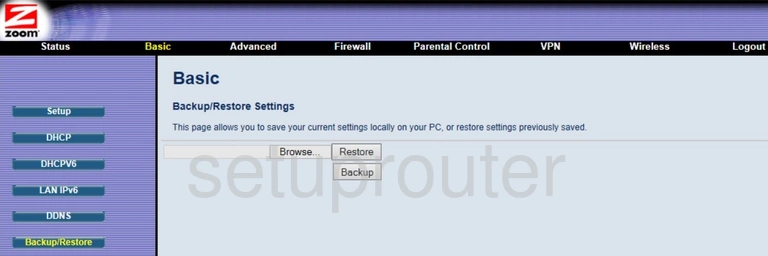
Zoom 5360 Upnp Screenshot
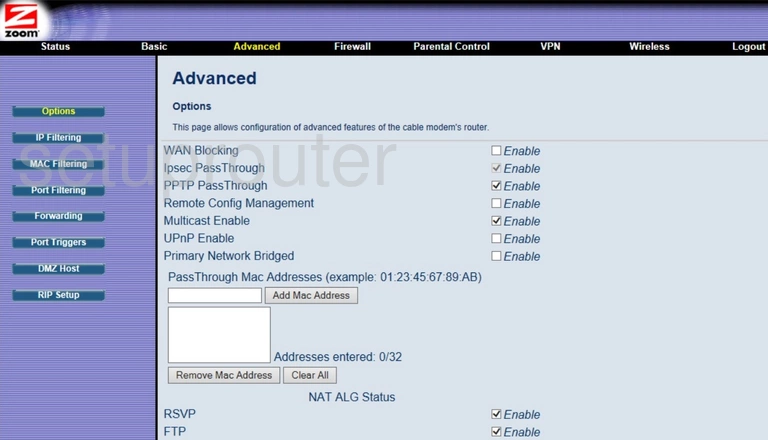
This is the screenshots guide for the Zoom 5360. We also have the following guides for the same router: