We have a collection of user-submitted screenshots to share.
When you want to share screenshots for us to use, please use our Router Screenshot Grabber, which is a free tool in Network Utilities. It makes the capture process easy and sends the screenshots to us automatically.
This is the screenshots guide for the Zoom X5 5654B. We also have the following guides for the same router:
All Zoom X5 5654B Screenshots
All screenshots below were captured from a Zoom X5 5654B router.
Zoom X5 5654B Dhcp Screenshot
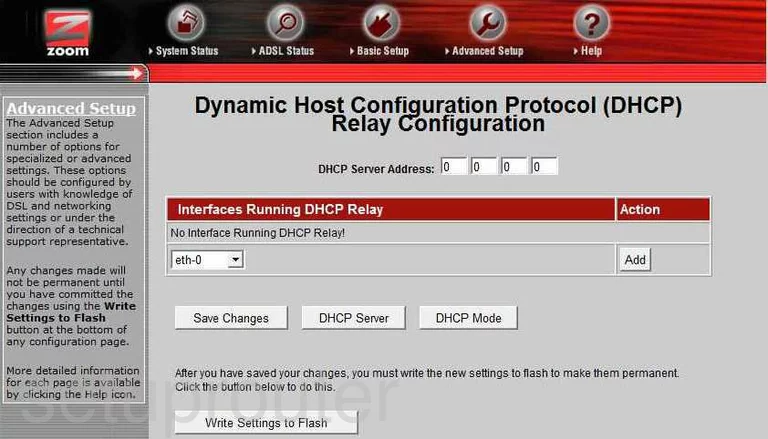
Zoom X5 5654B Dhcp Screenshot
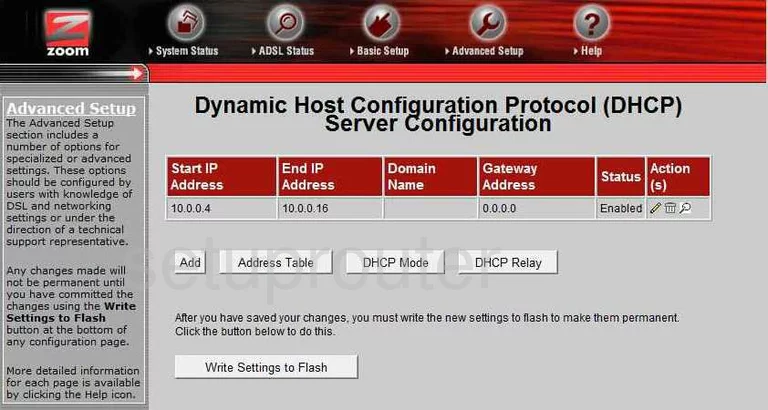
Zoom X5 5654B Ip Filter Screenshot
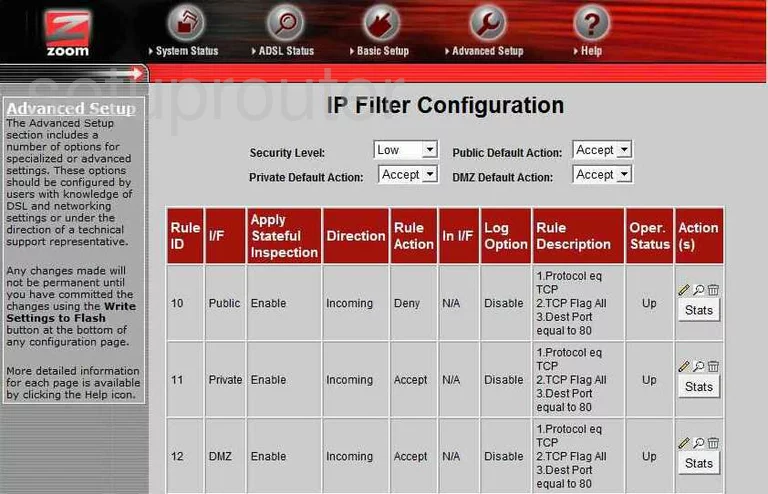
Zoom X5 5654B Nat Screenshot
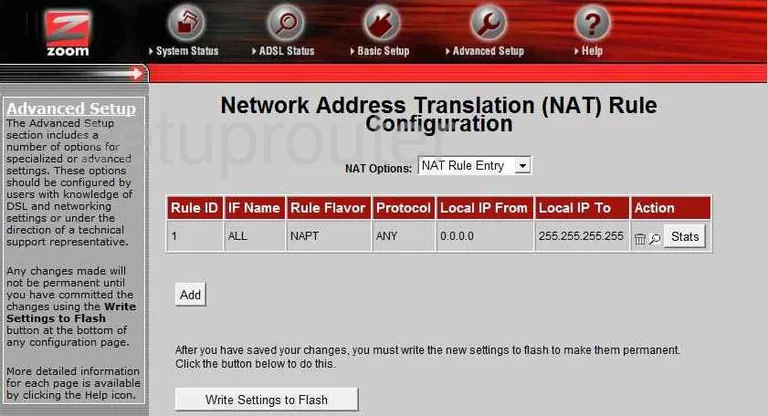
Zoom X5 5654B Url Filter Screenshot
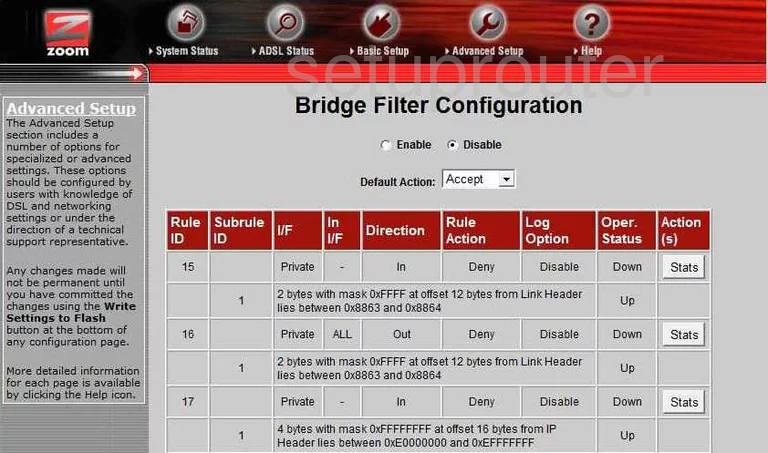
Zoom X5 5654B General Screenshot
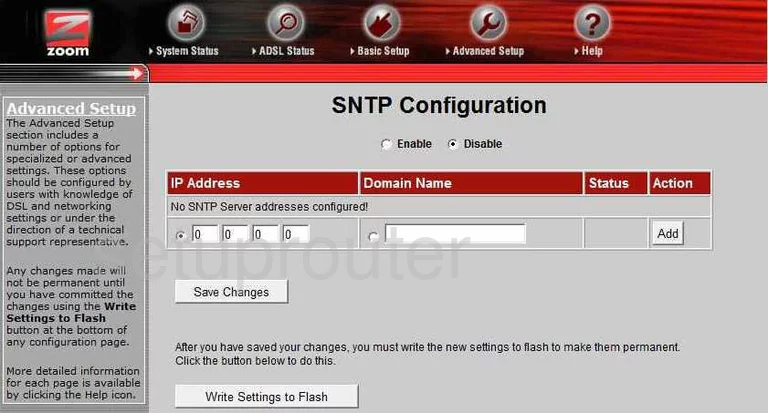
Zoom X5 5654B General Screenshot
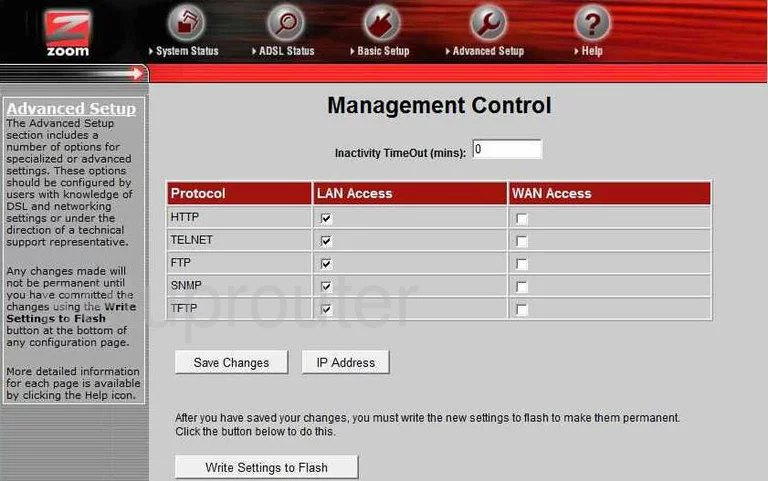
Zoom X5 5654B General Screenshot
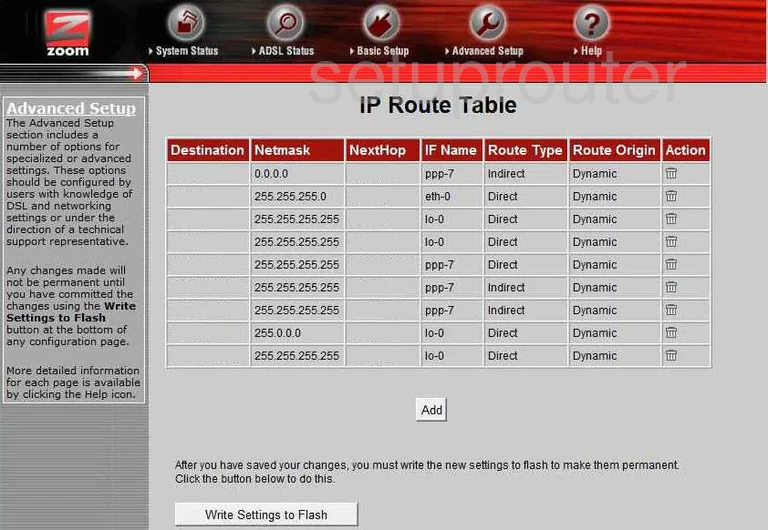
Zoom X5 5654B General Screenshot

Zoom X5 5654B General Screenshot
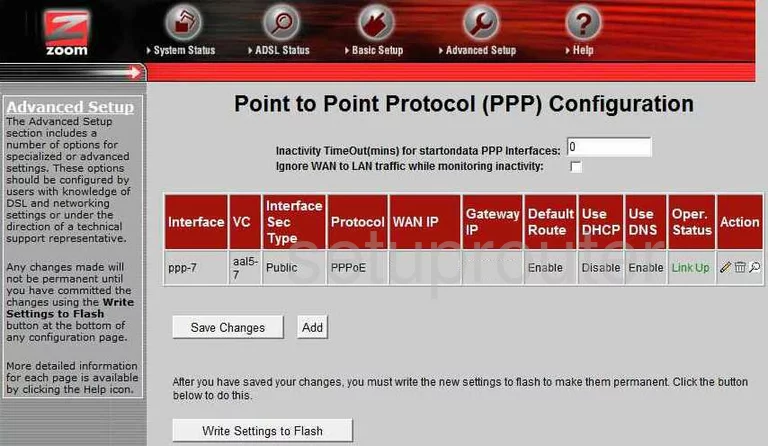
Zoom X5 5654B General Screenshot
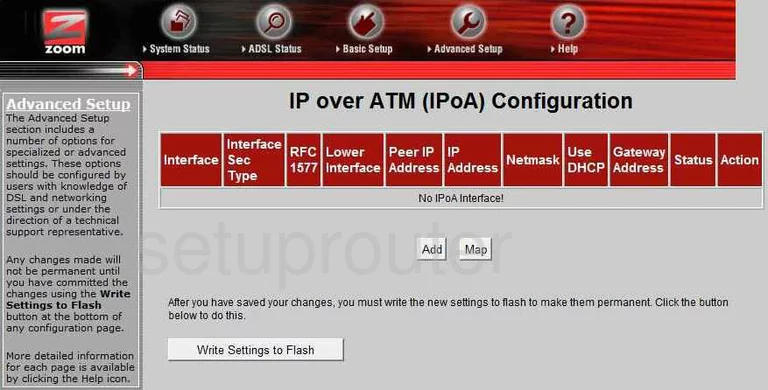
Zoom X5 5654B General Screenshot
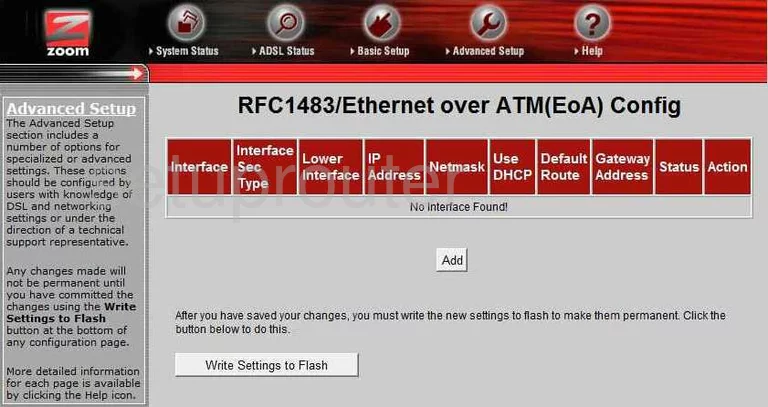
Zoom X5 5654B General Screenshot
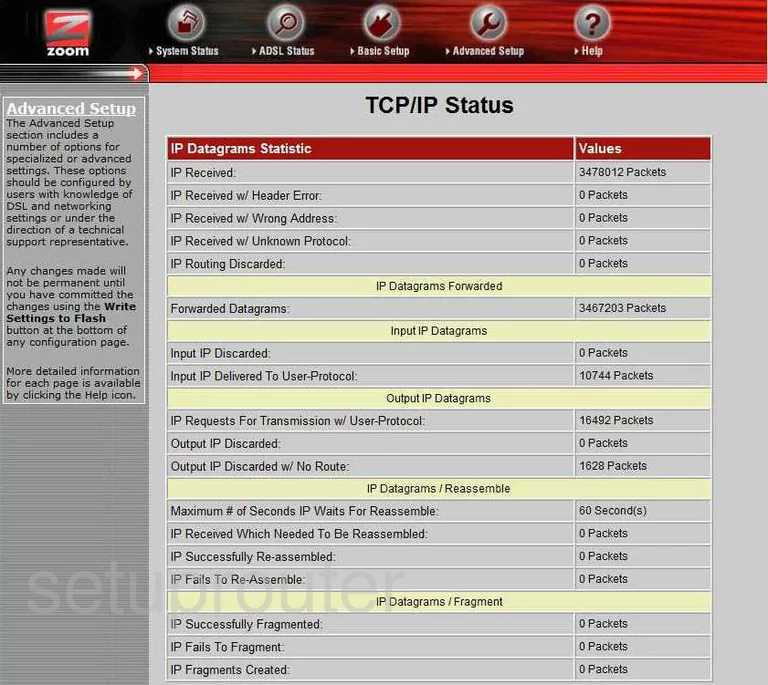
Zoom X5 5654B Dsl Screenshot
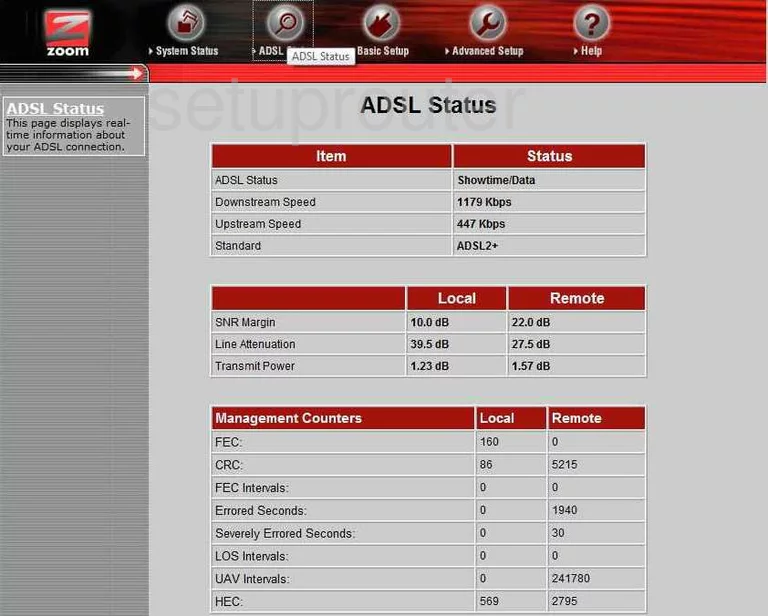
Zoom X5 5654B General Screenshot
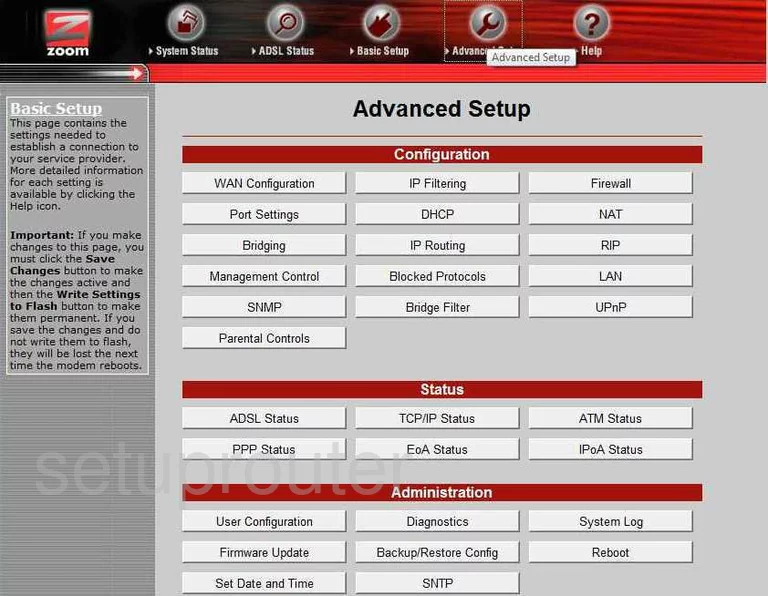
Zoom X5 5654B General Screenshot
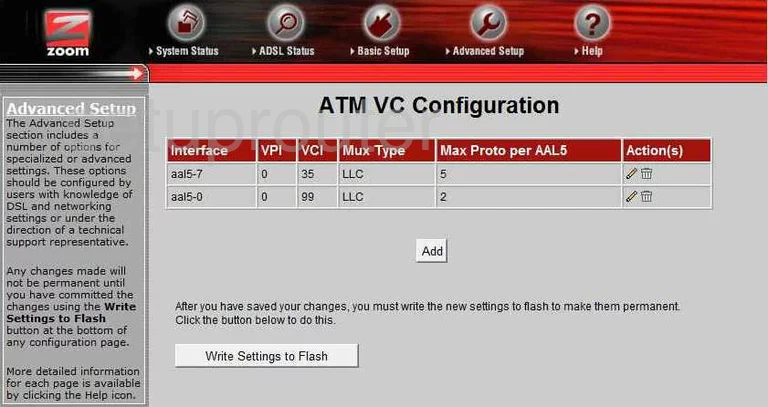
Zoom X5 5654B General Screenshot
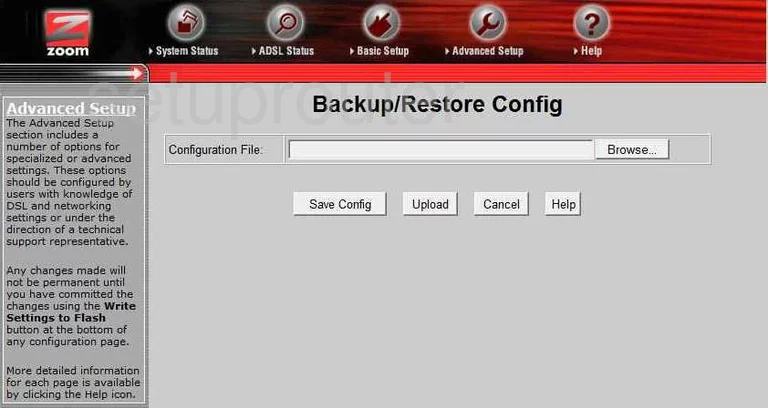
Zoom X5 5654B Setup Screenshot
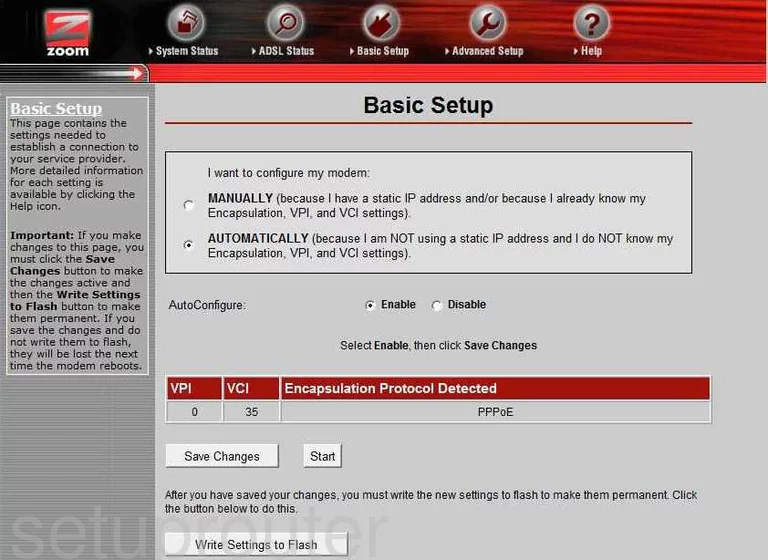
Zoom X5 5654B General Screenshot
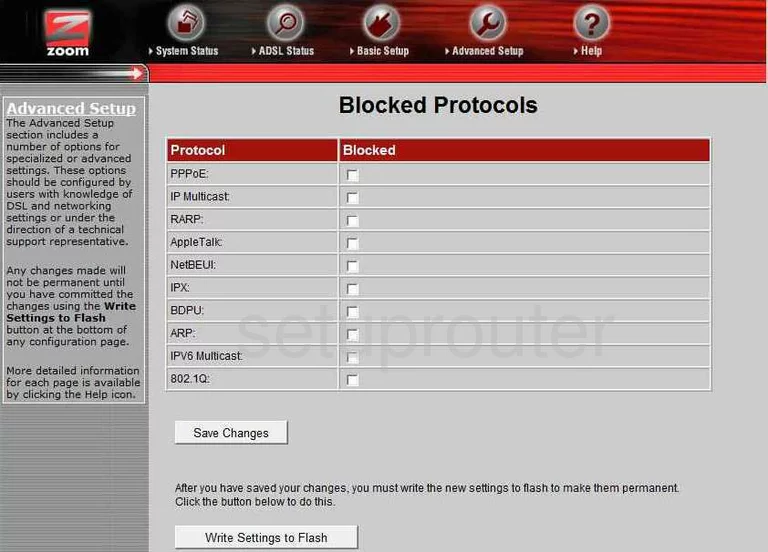
Zoom X5 5654B Wifi Access Point Screenshot
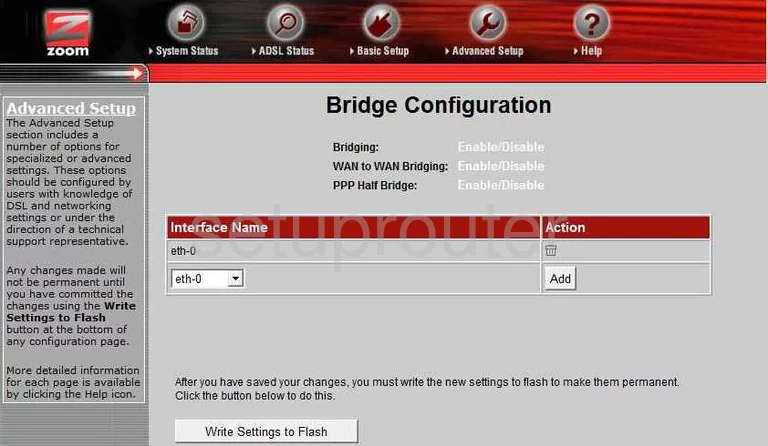
Zoom X5 5654B Time Setup Screenshot
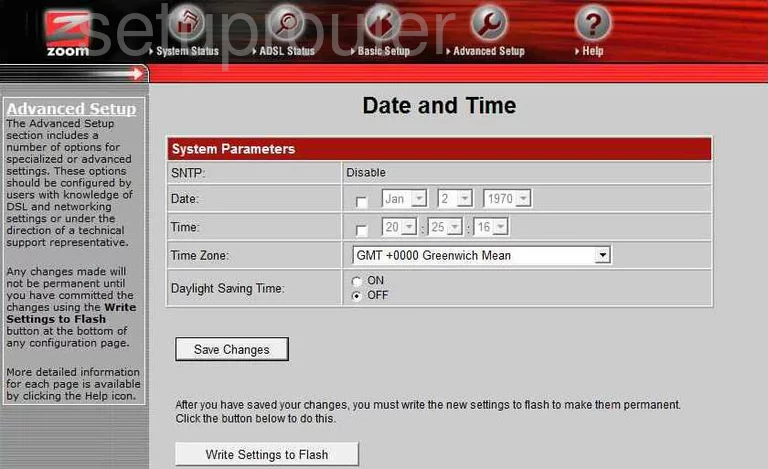
Zoom X5 5654B Dhcp Screenshot
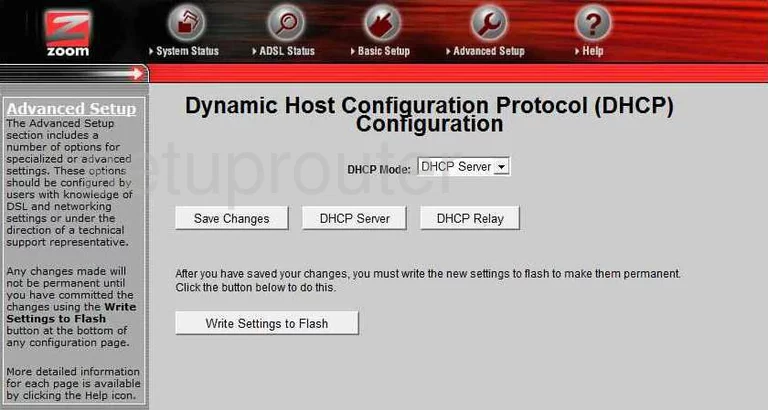
Zoom X5 5654B Diagnostics Screenshot
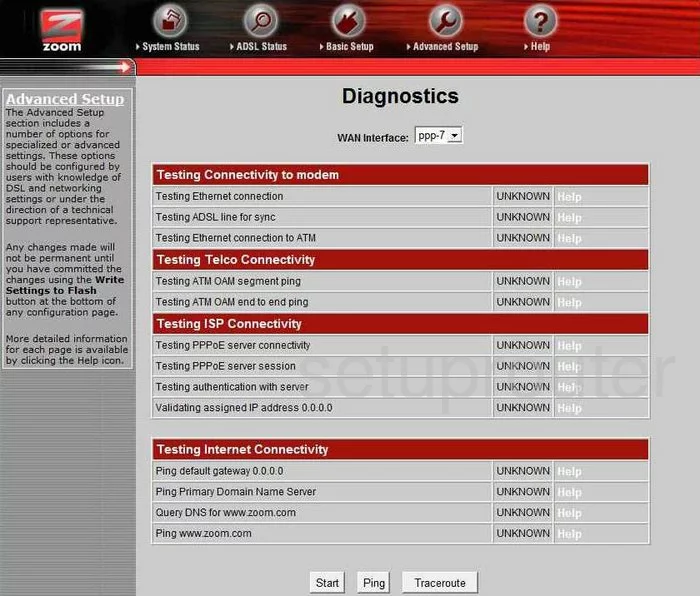
Zoom X5 5654B Firewall Screenshot
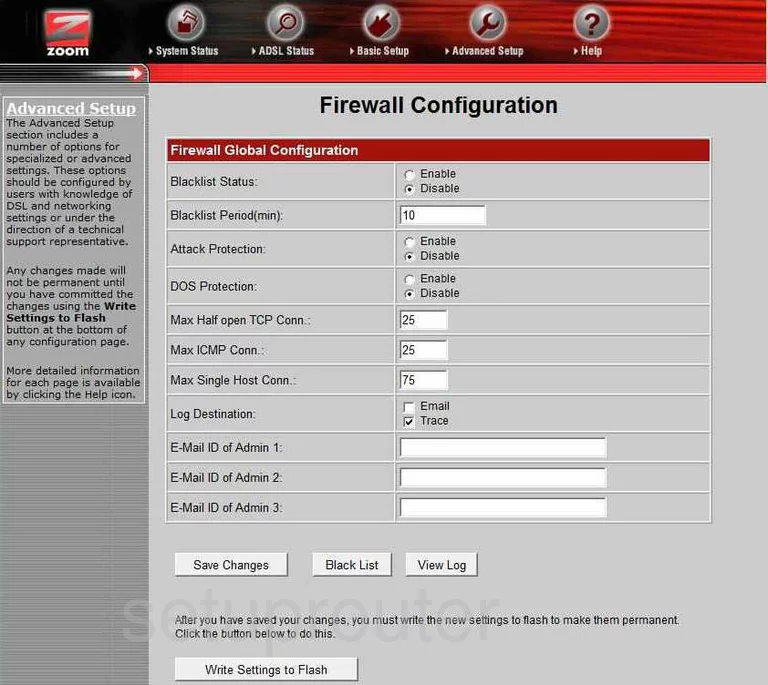
Zoom X5 5654B Setup Screenshot
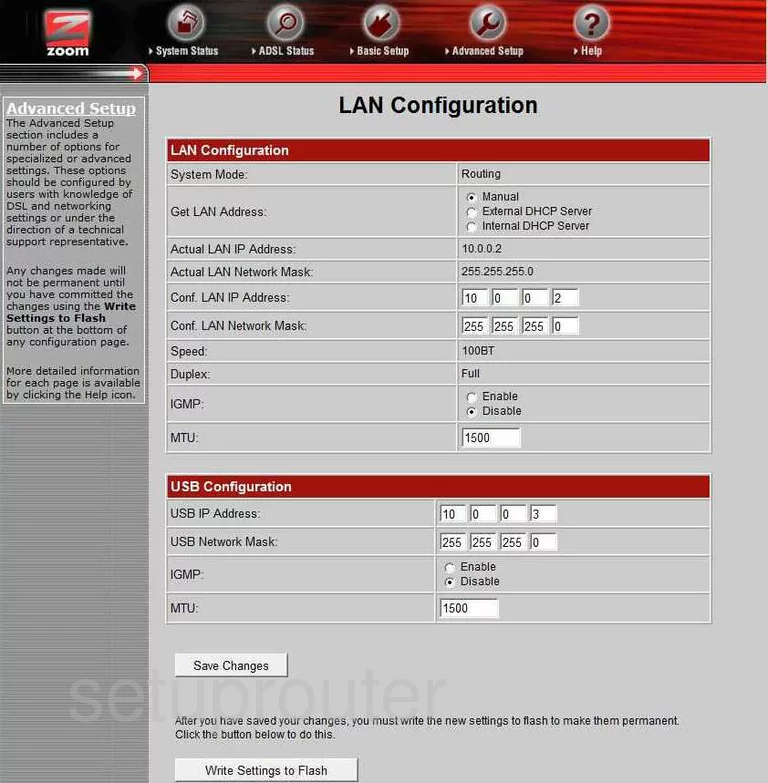
Zoom X5 5654B Nat Screenshot
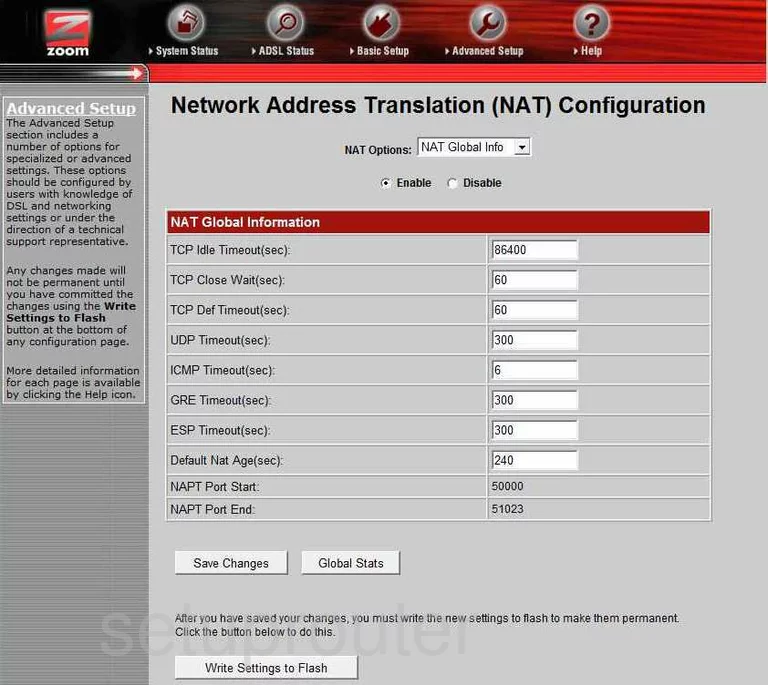
Zoom X5 5654B Nat Screenshot
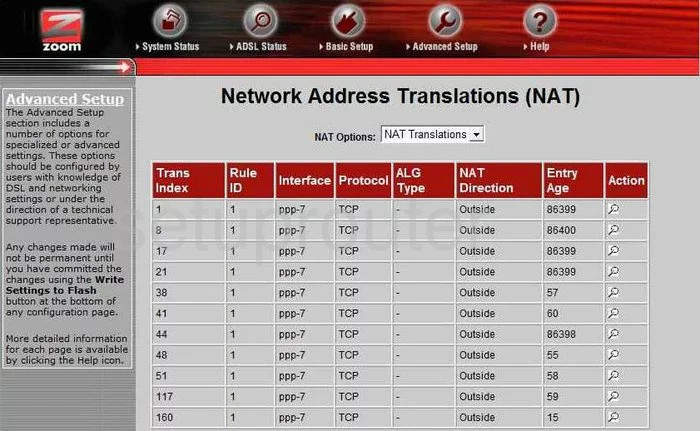
Zoom X5 5654B General Screenshot

Zoom X5 5654B Rip Screenshot
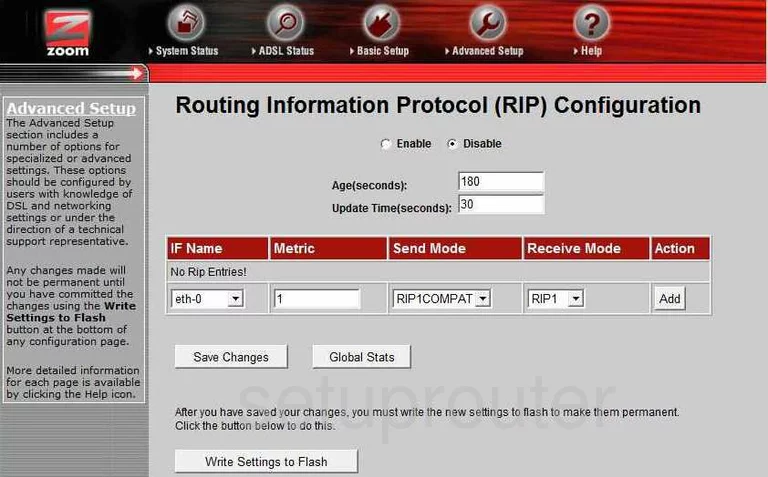
Zoom X5 5654B Snmp Screenshot
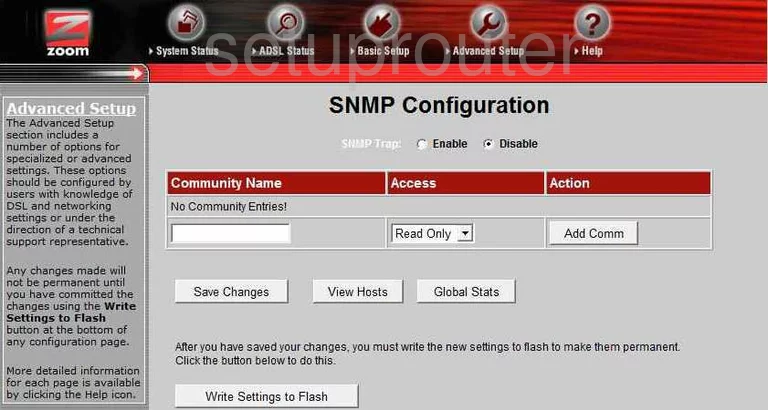
Zoom X5 5654B Log Screenshot
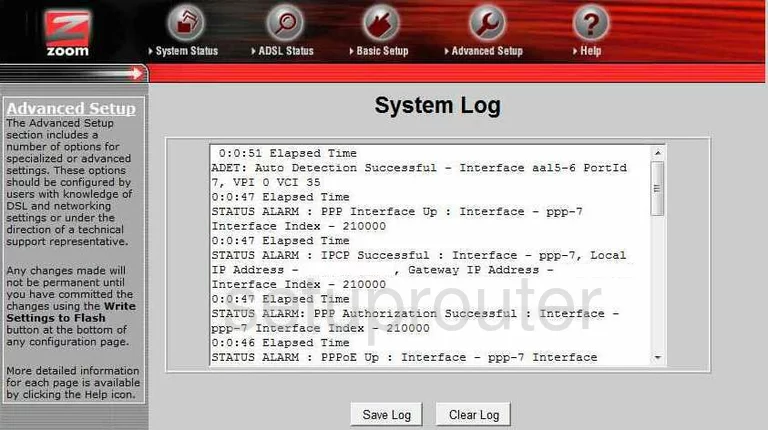
Zoom X5 5654B Status Screenshot
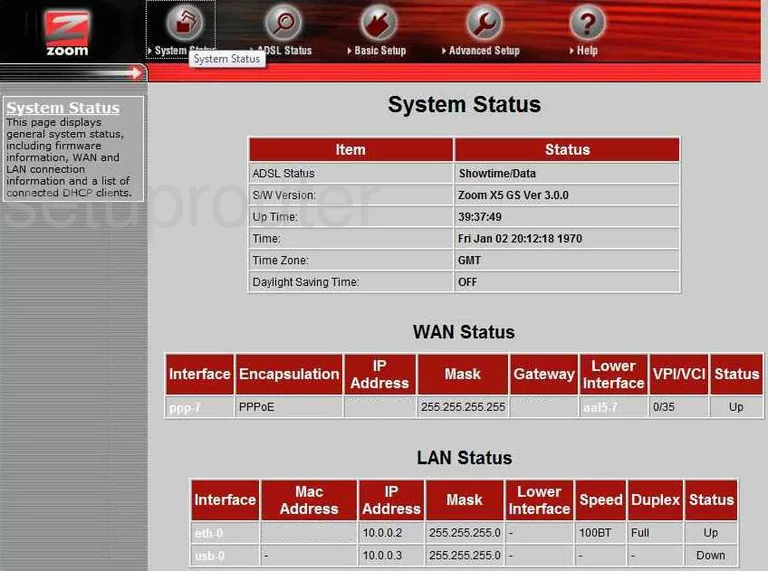
Zoom X5 5654B Upnp Screenshot
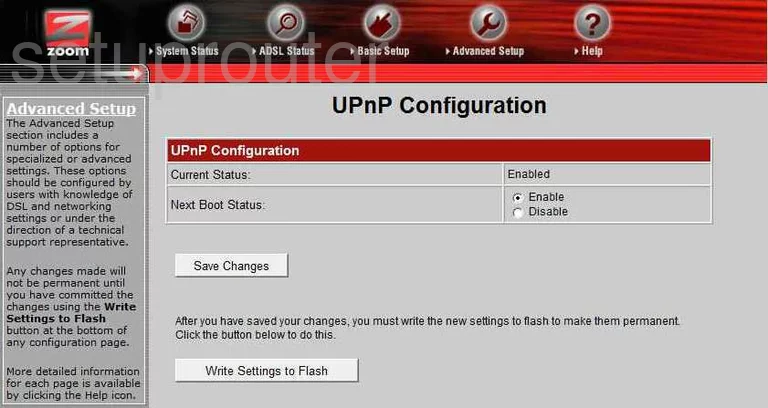
Zoom X5 5654B Password Screenshot
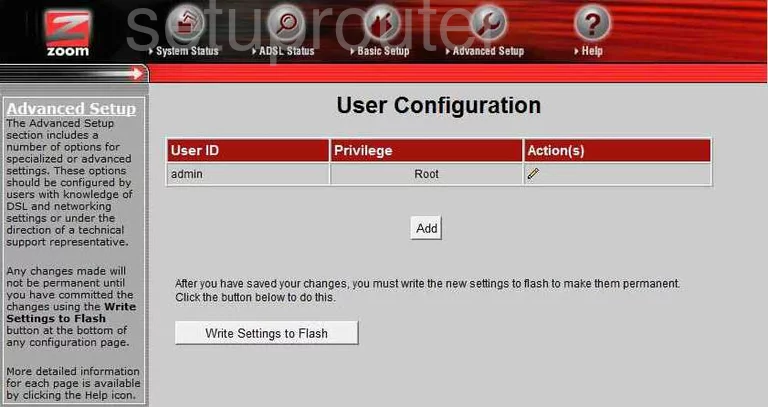
Zoom X5 5654B Wan Screenshot
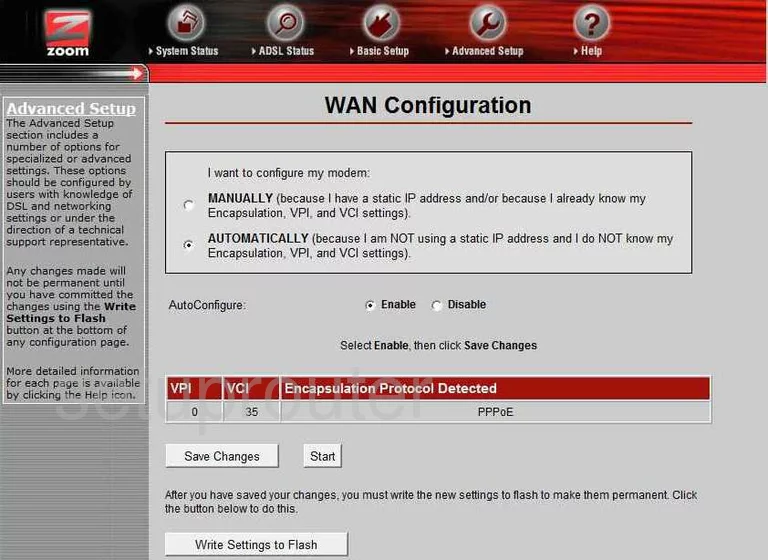
Zoom X5 5654B Device Image Screenshot

This is the screenshots guide for the Zoom X5 5654B. We also have the following guides for the same router: