Thank you to the users of this site who have submitted the screenshots below.
If you would like to upload screenshots for us to use, please use our Router Screenshot Grabber, which is a free tool in Network Utilities. It makes the capture process easy and sends the screenshots to us automatically.
Use a VPN Instead
Have you considered using a VPN instead of forwarding a port? For most users, a VPN is a much simpler and more secure choice than forwarding a port.
We use and recommend NordVPN because not only is it the fastest VPN, it includes a new feature called Meshnet that makes forwarding a port no longer necessary for most applications. With NordVPN Meshnet, you can connect to your devices from anywhere in the world, completely secure, over a highly encrypted VPN tunnel.
When shopping for a VPN, make sure that they meet the following criteria:
- Your VPN provider should have a no-logs policy. This means that they do not keep any logs of any kind.
- Make sure that your VPN provider has lots of exit nodes all around the world.
- Check that your VPN will not affect your speed.
- Verify that your VPN provider uses WireGuard as the underlying protocol.
- Many people prefer a VPN provider that is not based in the United States.
This is the list of requirements that we used when we were shopping around for a VPN provider. There are lots of free, shady VPN providers out there that we looked at and dismissed.
Based in Panama, using diskless servers, and with over 6,100 servers in 61 countries, we can safely say that NordVPN satisfies all of these requirements.
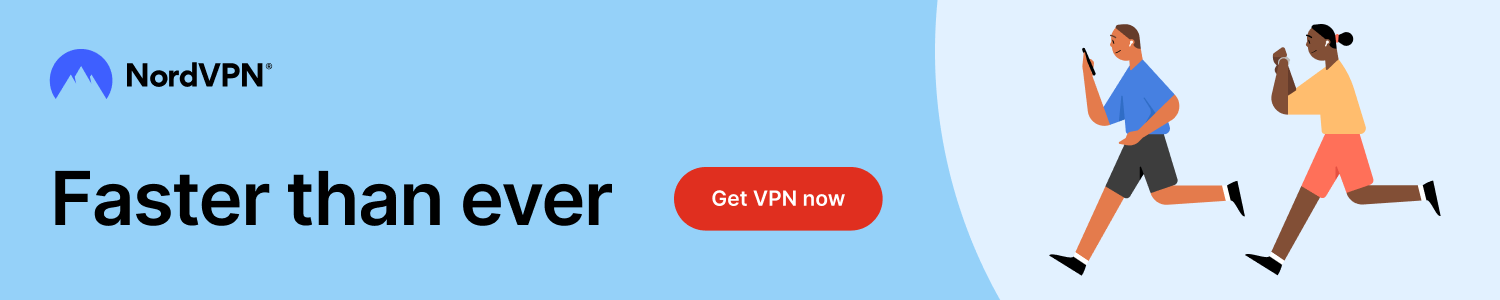
Once you've set up your NordVPN account on multiple computers and enabled Meshnet, you can seamlessly access all of your devices as if they were on the same network. You don't even have to log in to your router. It's very simple.
Every time you click on one of our affiliate links, such as NordVPN, we get a little kickback for introducing you to the service. Think of us as your VPN wingman.
This is the screenshots guide for the ZTE F620.We also have the following guides for the same router:
All ZTE F620 Screenshots
All screenshots below were captured from a ZTE F620 router.
ZTE F620 login.
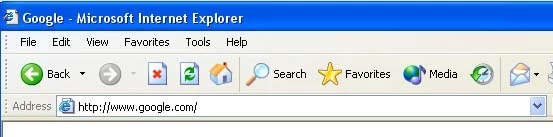
ZTE F620.
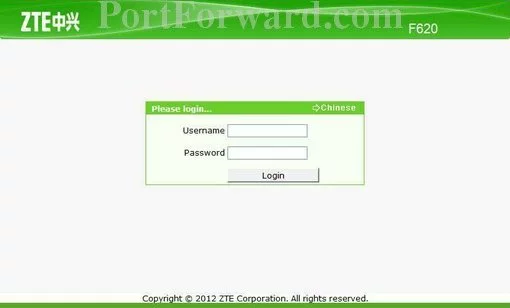
ZTE F620.
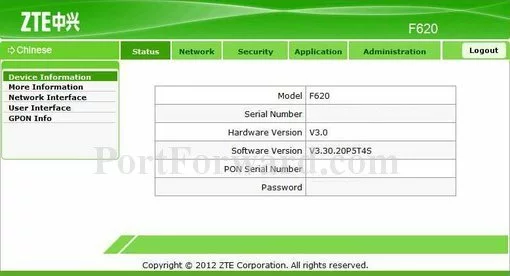
ZTE F620 port forward.
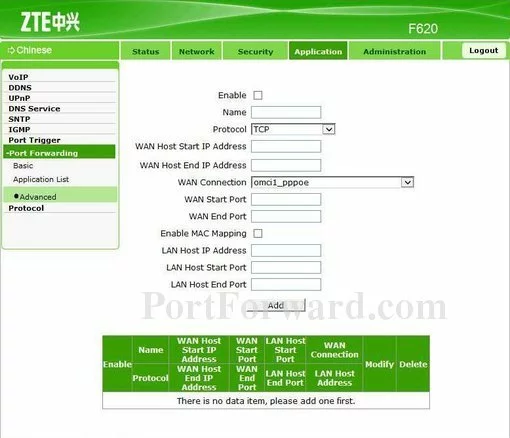
ZTE alg
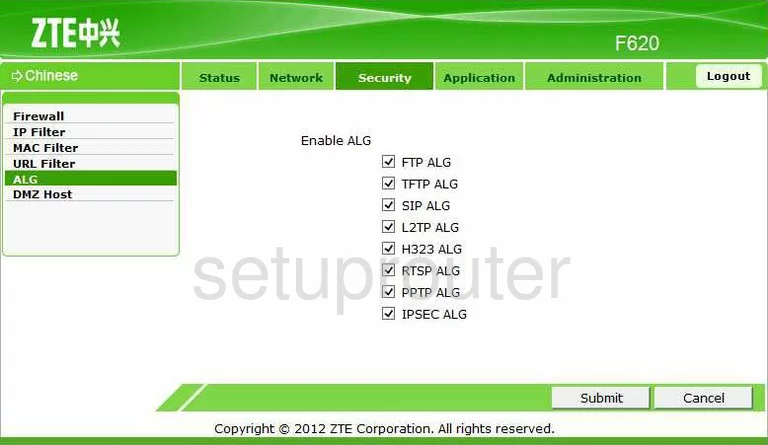
ZTE dynamic dns
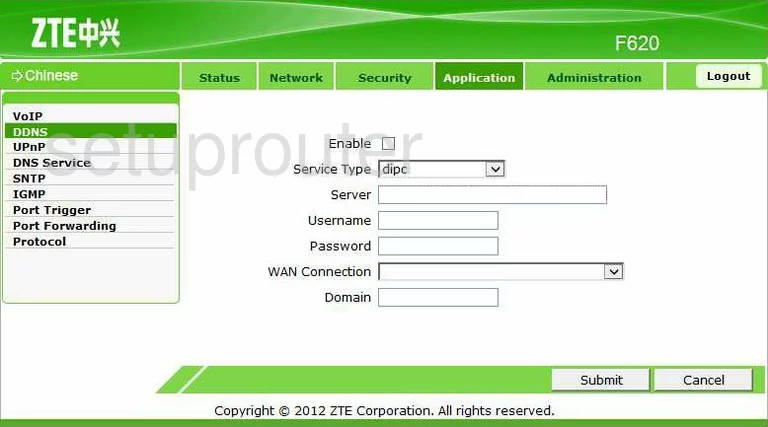
ZTE backup
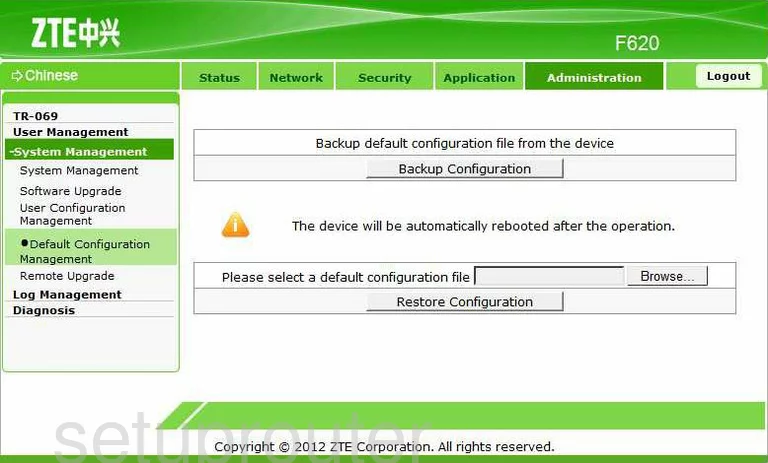
ZTE status
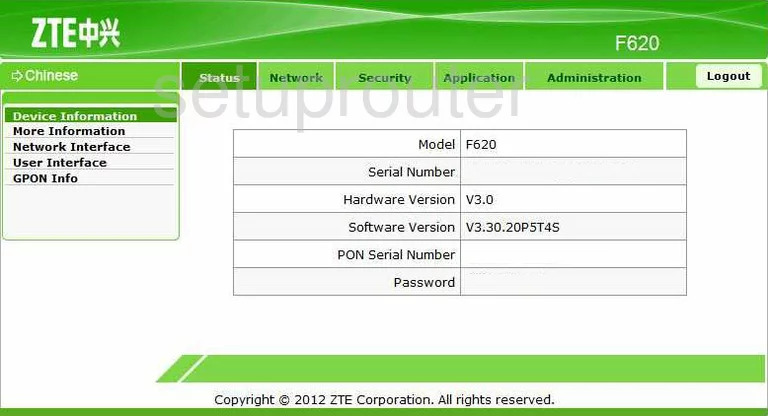
ZTE dhcp
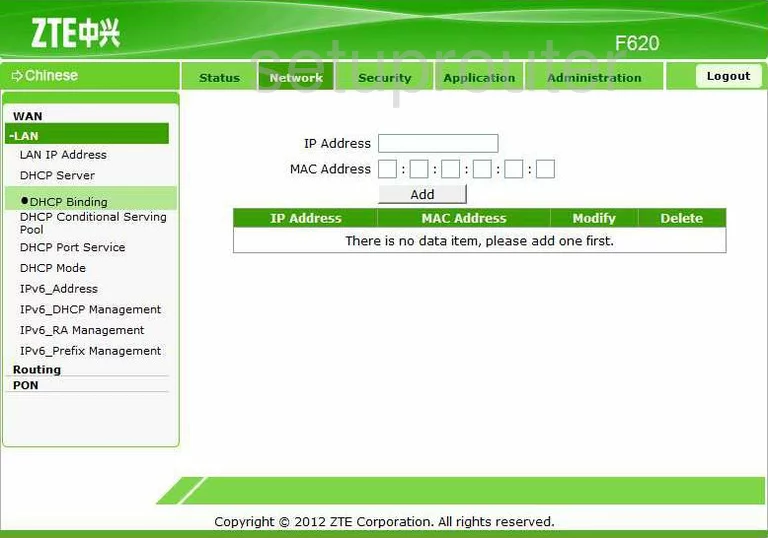
ZTE dhcp
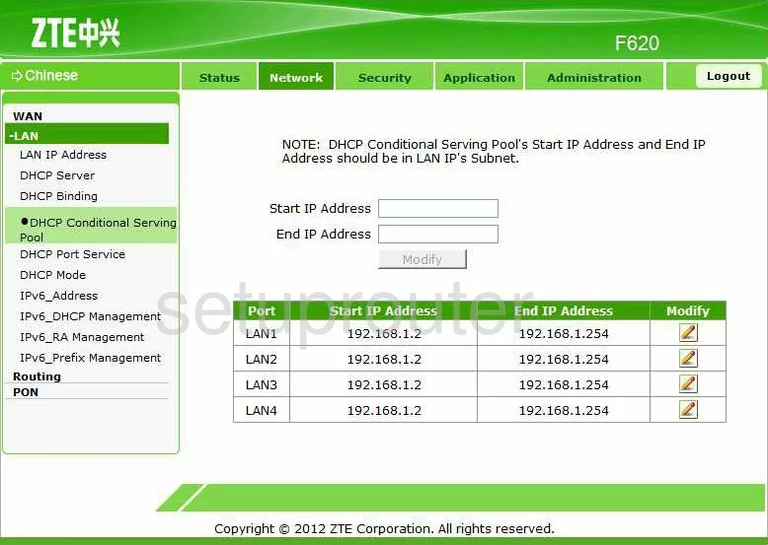
ZTE dhcp

ZTE dhcp
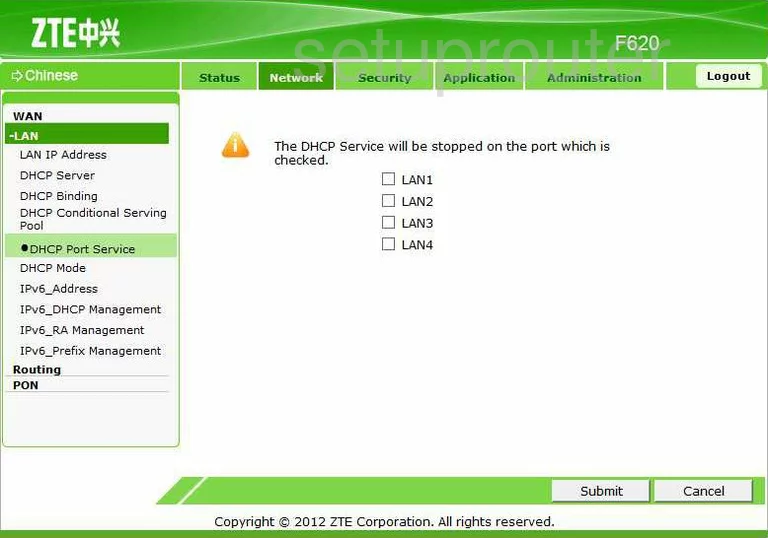
ZTE dhcp
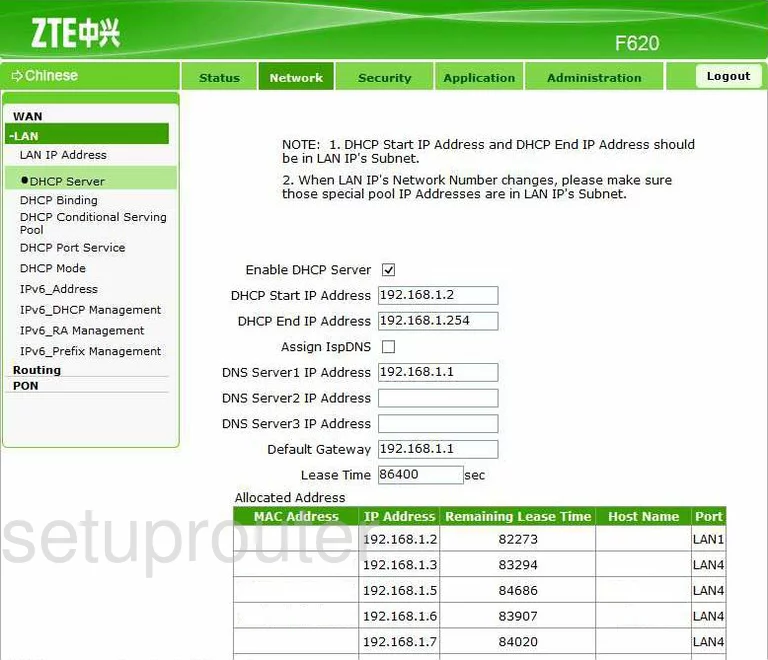
ZTE diagnostics
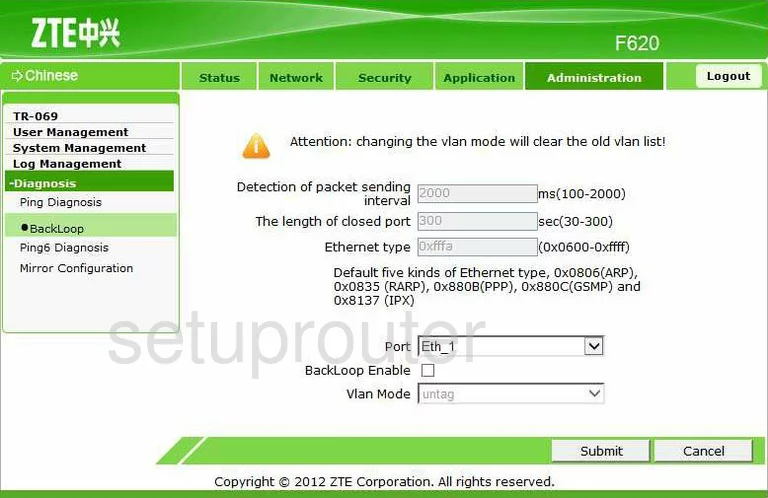
ZTE diagnostics
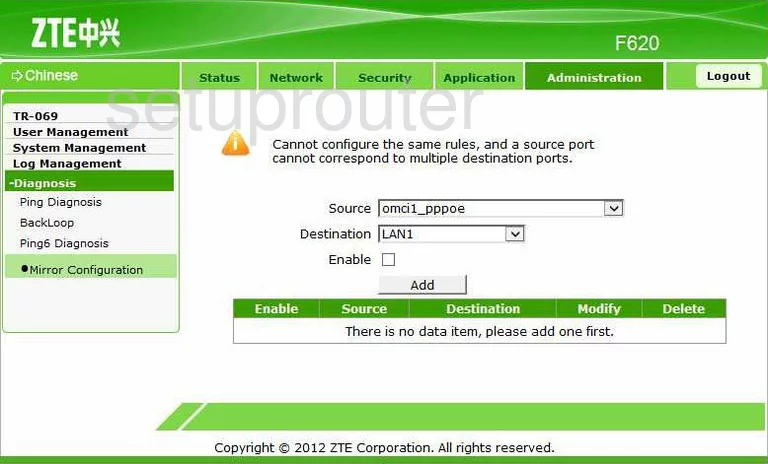
ZTE diagnostics
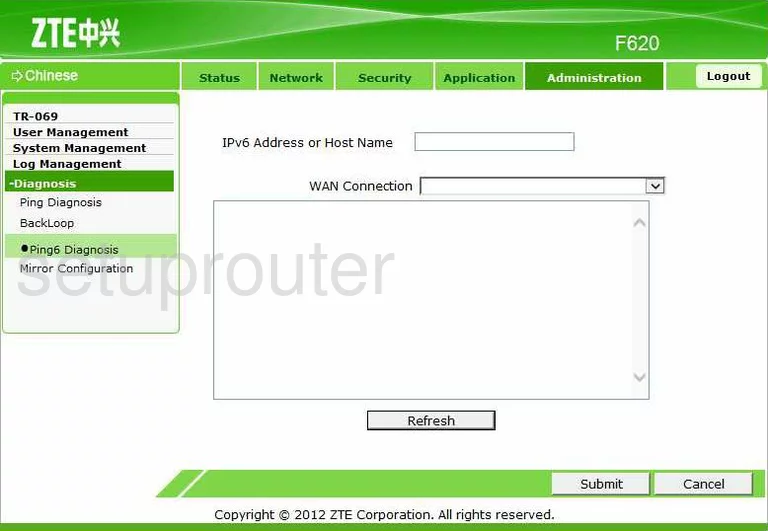
ZTE diagnostics
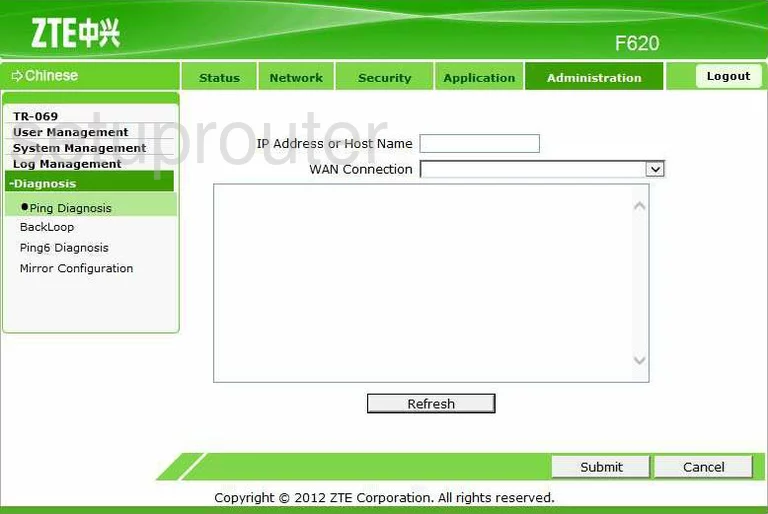
ZTE dmz
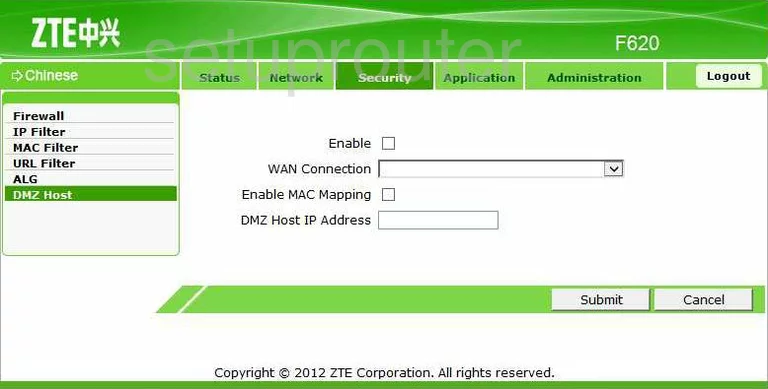
ZTE dns
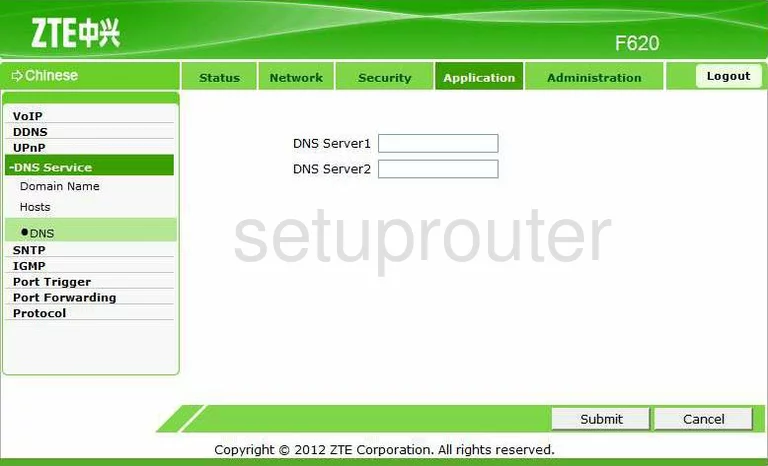
ZTE dns
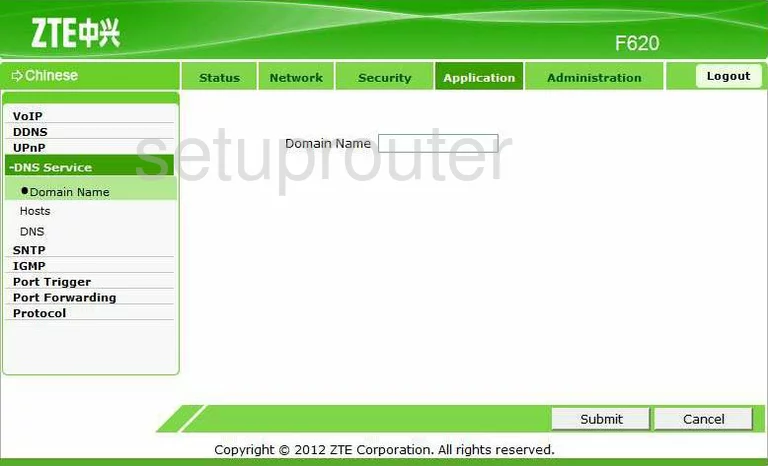
ZTE dns
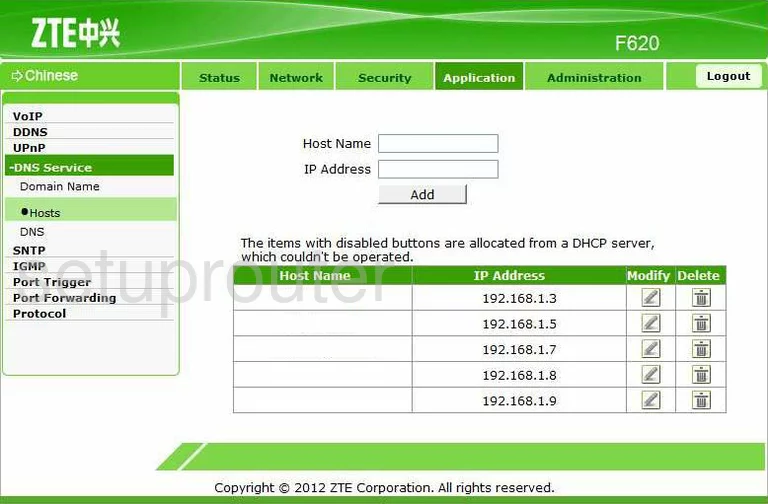
ZTE firewall
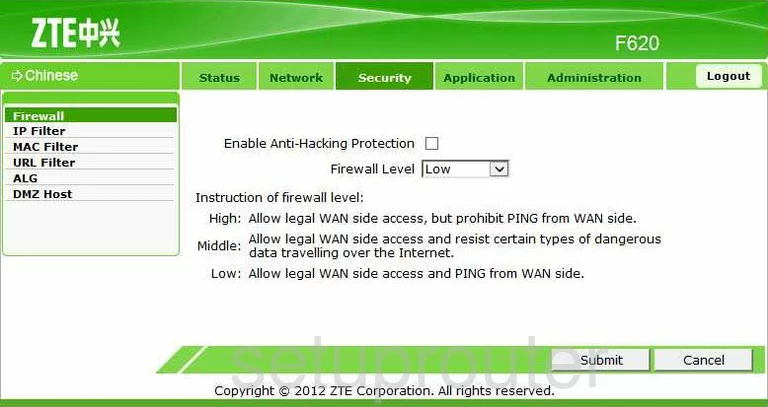
ZTE general

ZTE igmp
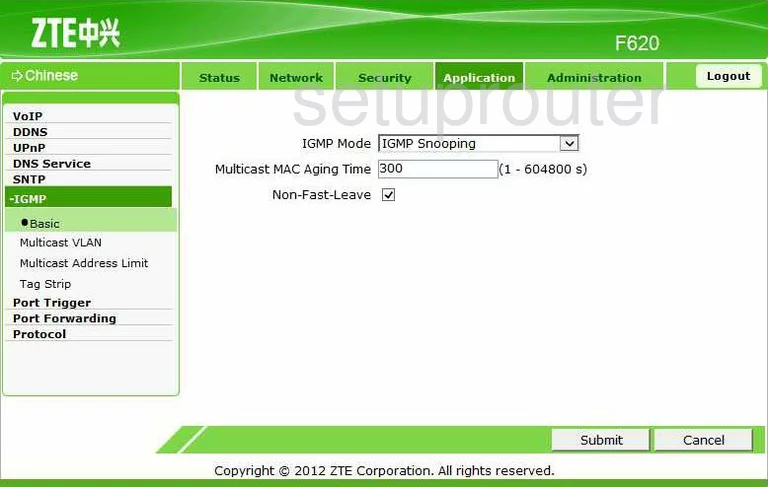
ZTE igmp
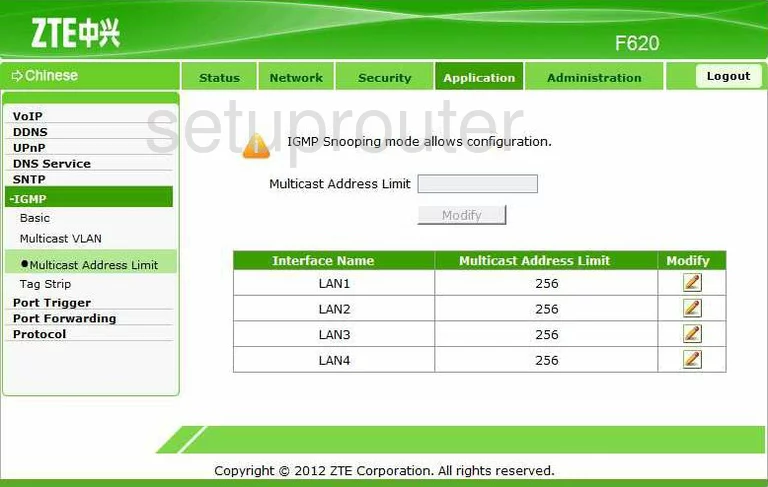
ZTE igmp
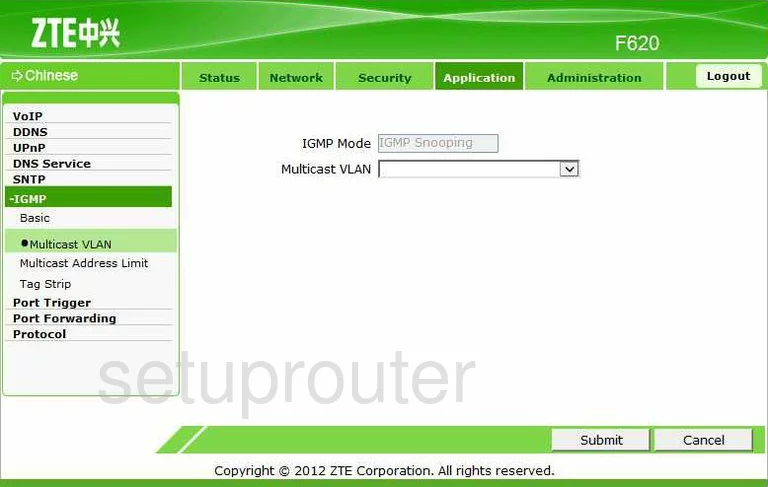
ZTE igmp
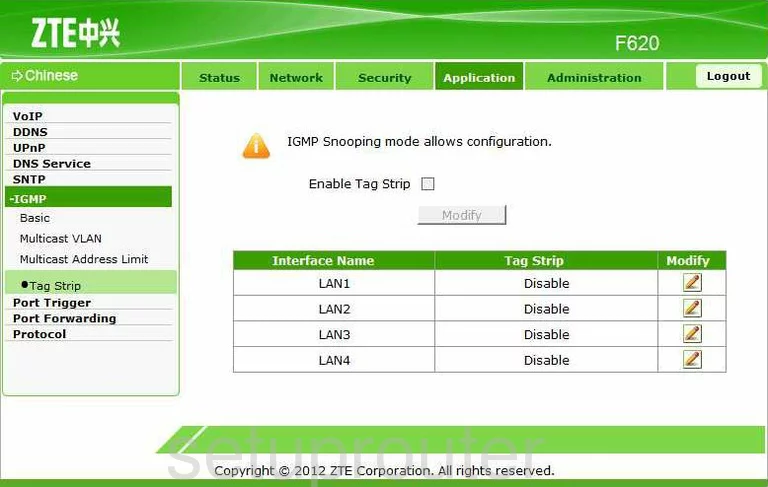
ZTE ip filter
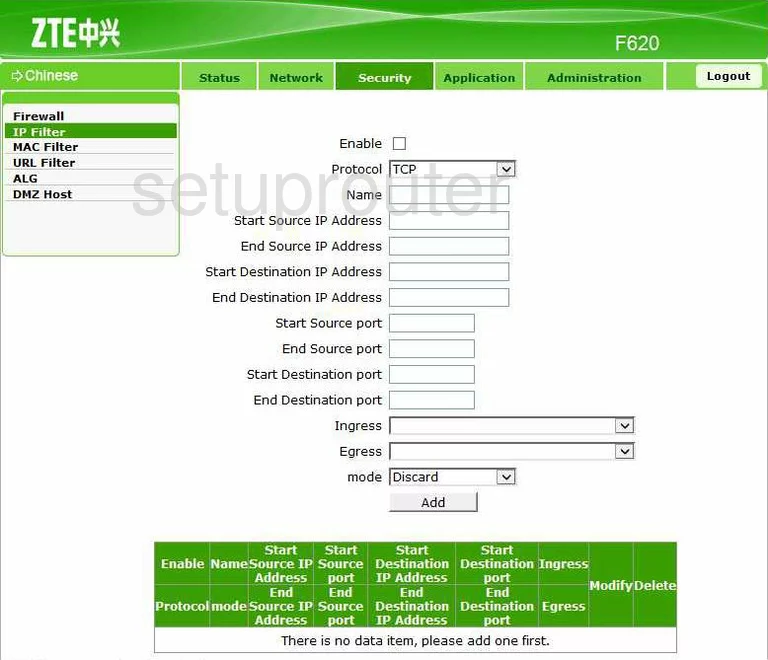
ZTE ipv6
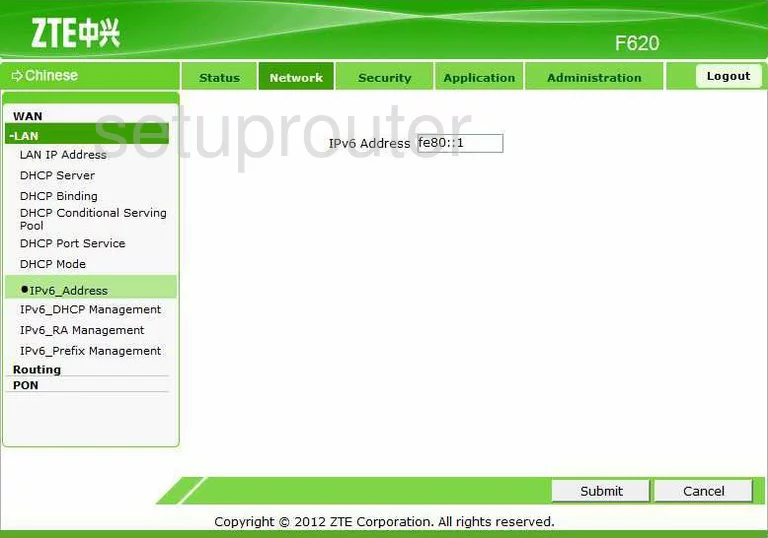
ZTE ipv6
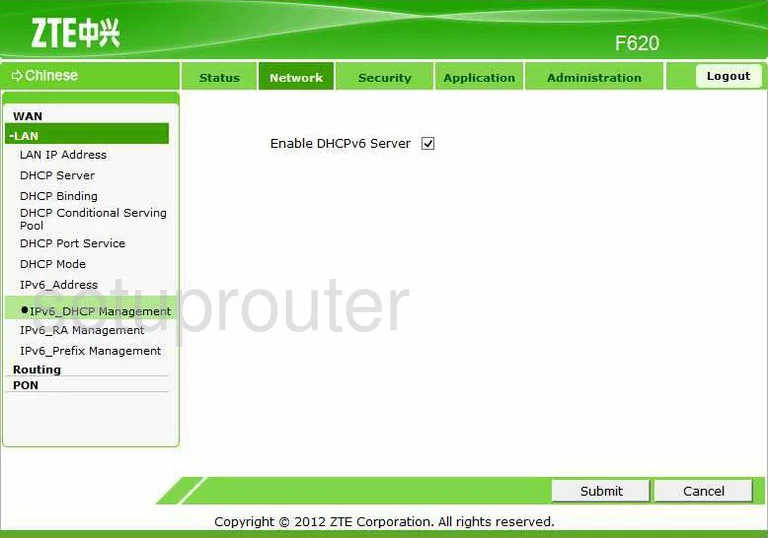
ZTE ipv6
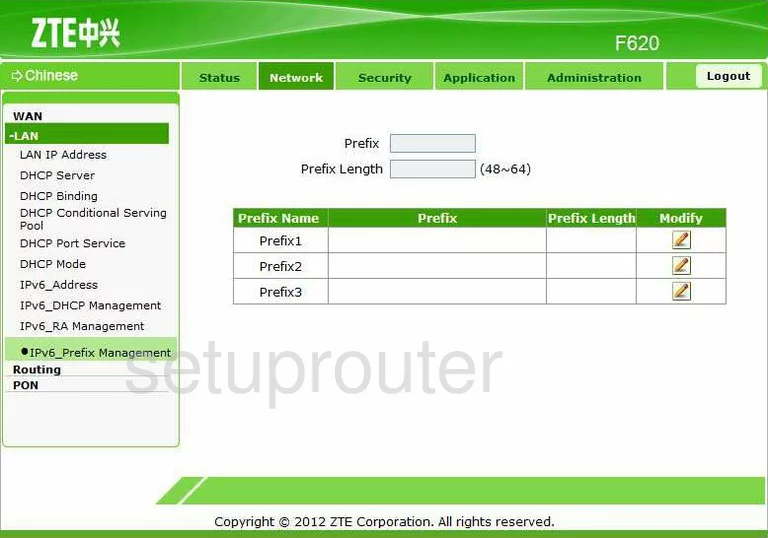
ZTE ipv6
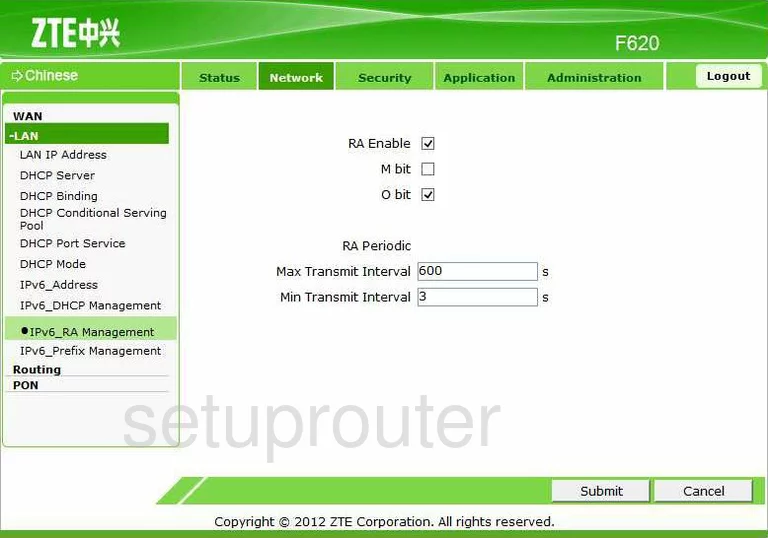
ZTE setup
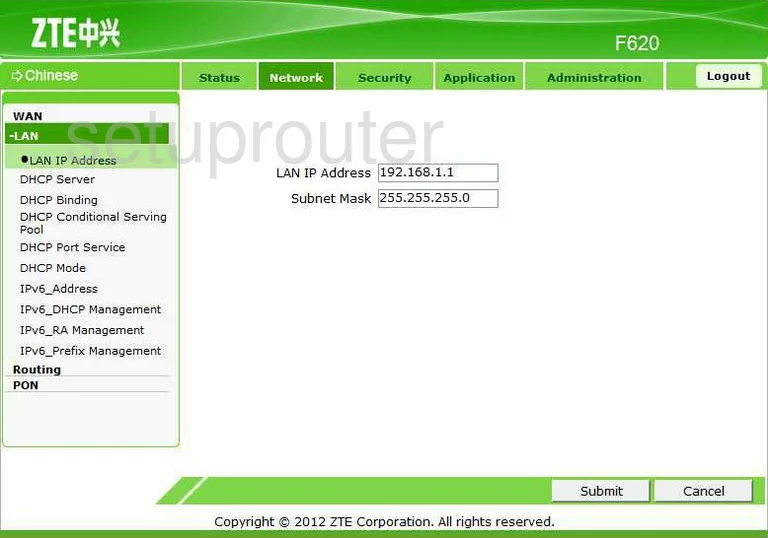
ZTE log
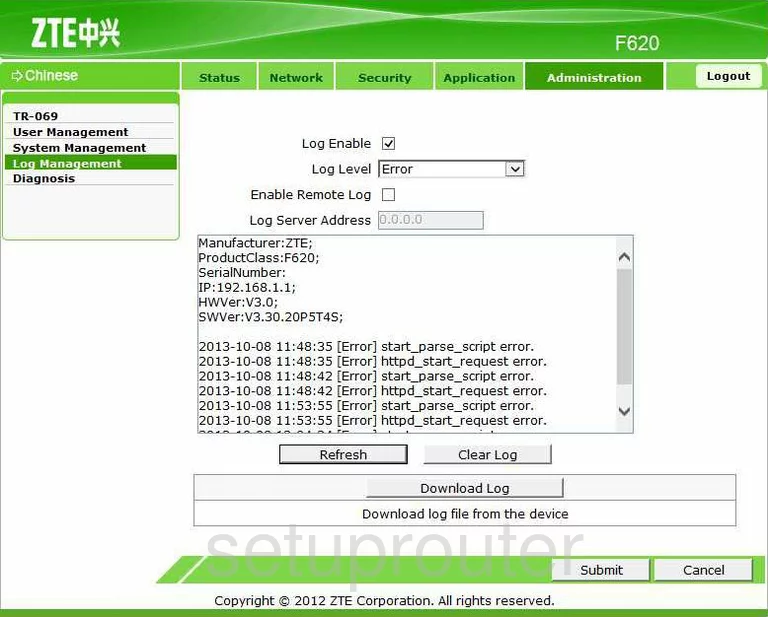
ZTE login
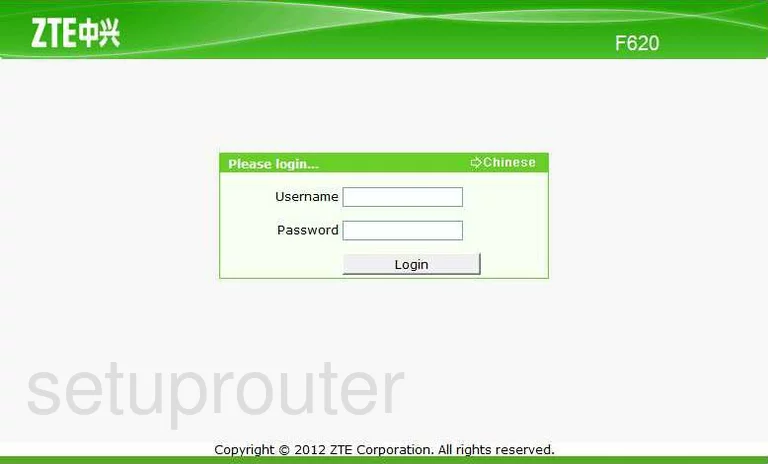
ZTE mac filter
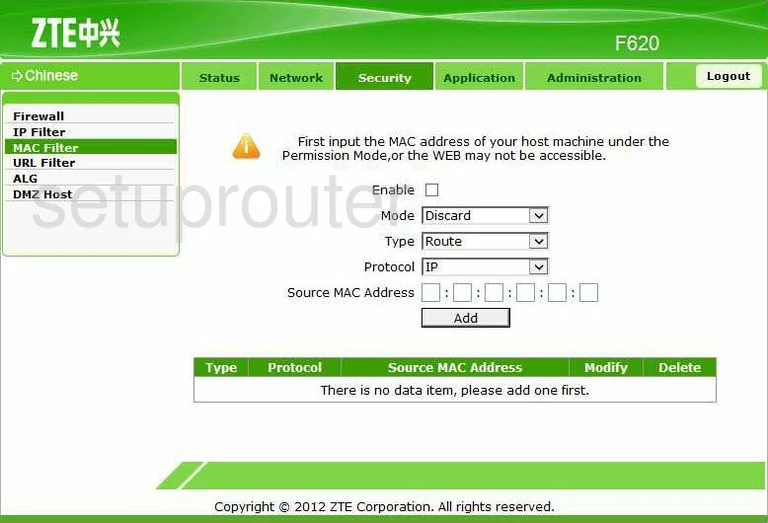
ZTE wan
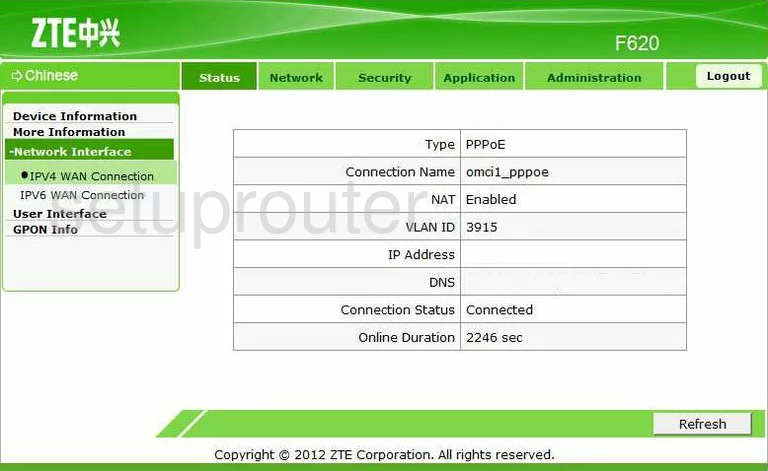
ZTE ipv6
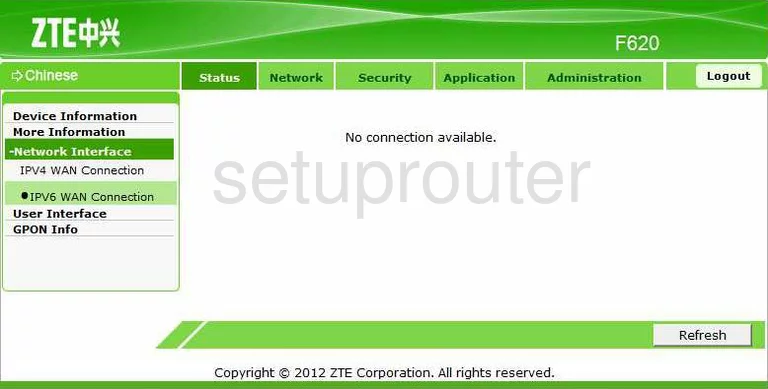
ZTE general
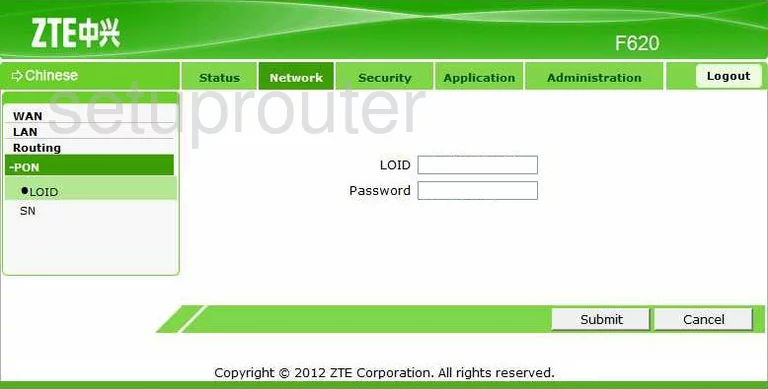
ZTE port forwarding
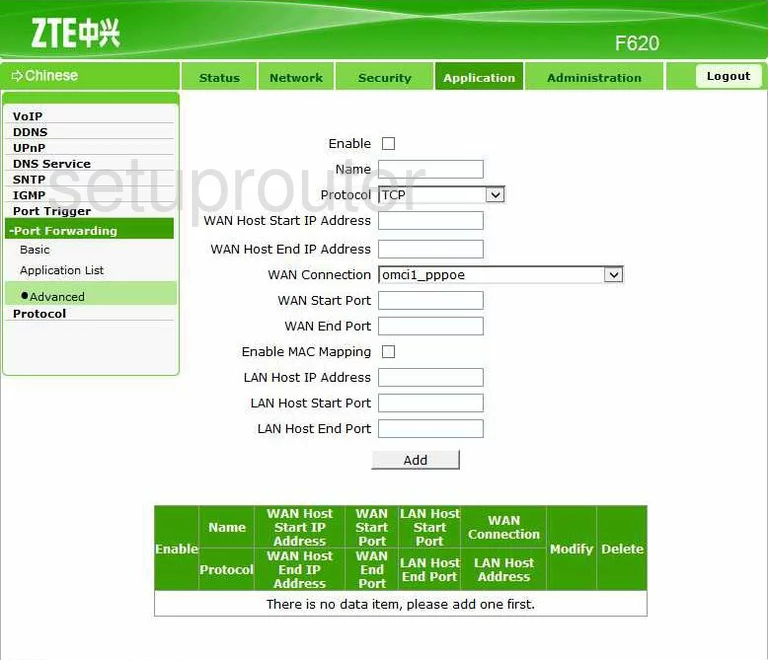
ZTE port forwarding
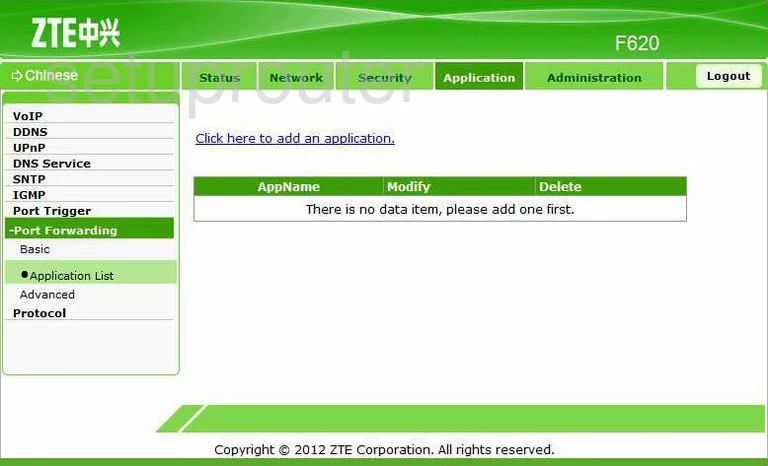
ZTE port forwarding
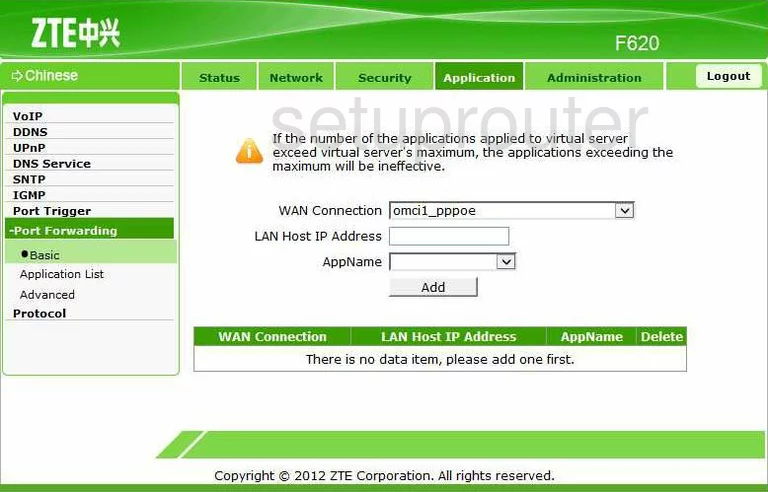
ZTE port triggering
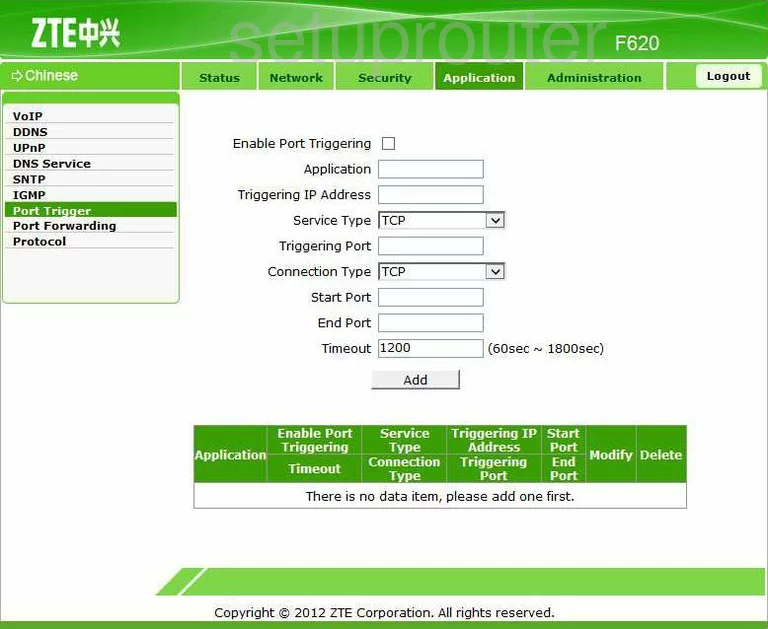
ZTE general
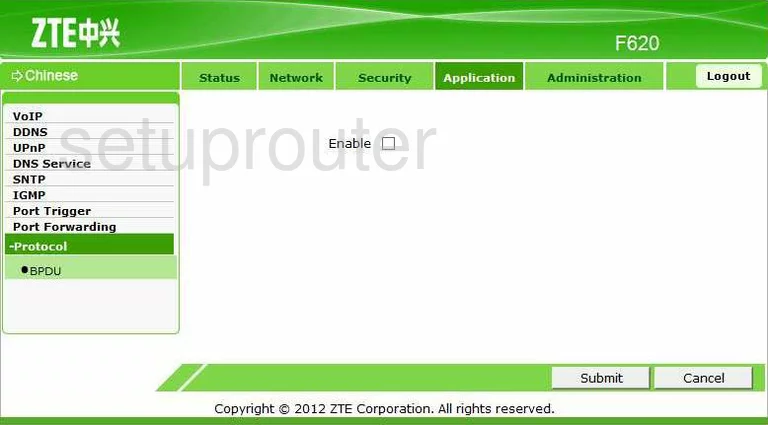
ZTE firmware
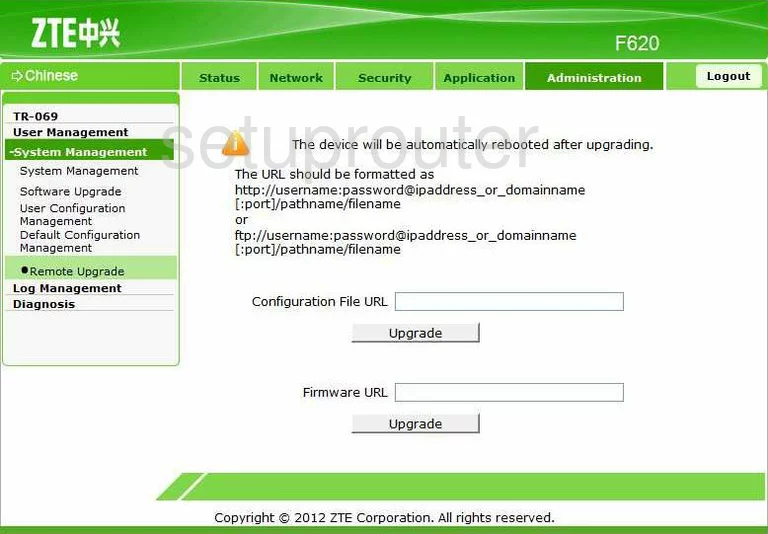
ZTE routing
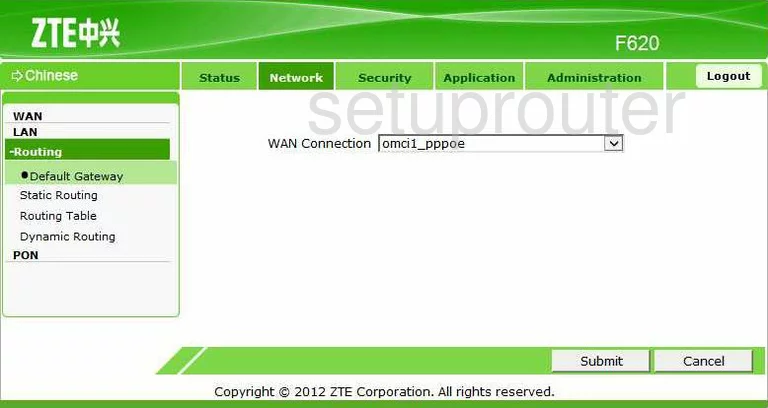
ZTE routing
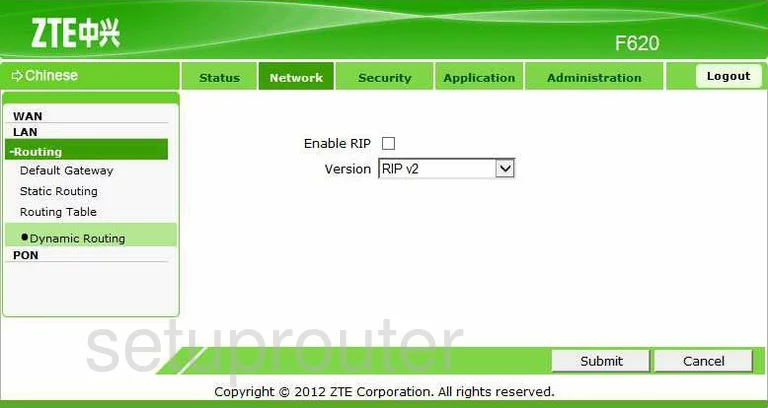
ZTE routing
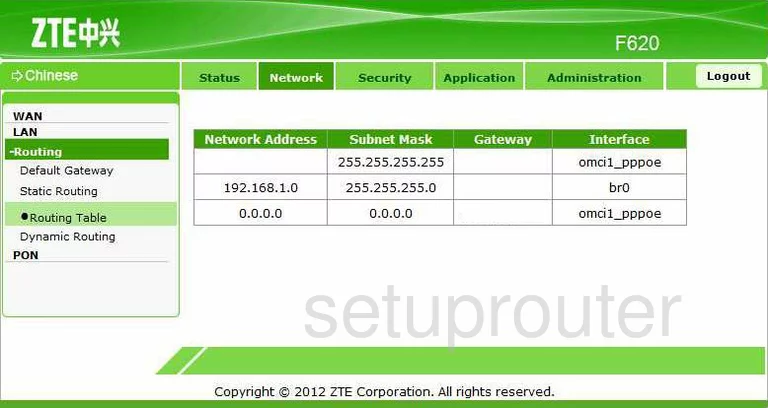
ZTE routing
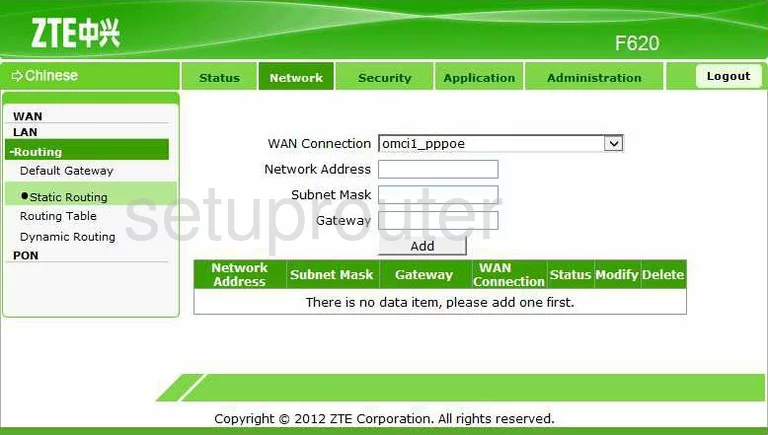
ZTE time setup
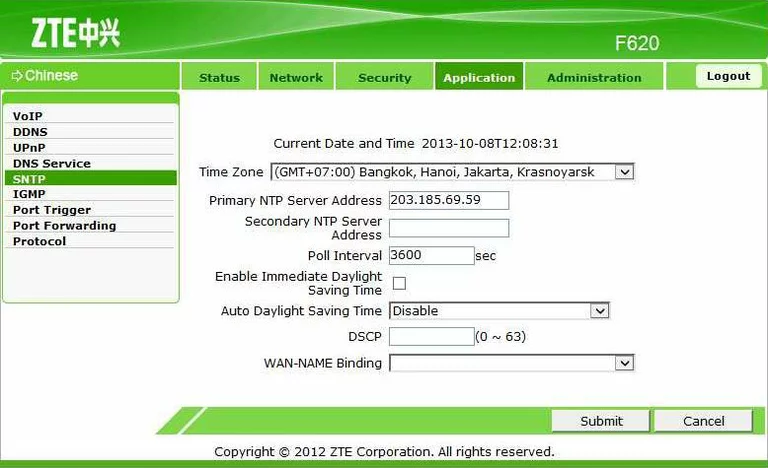
ZTE firmware
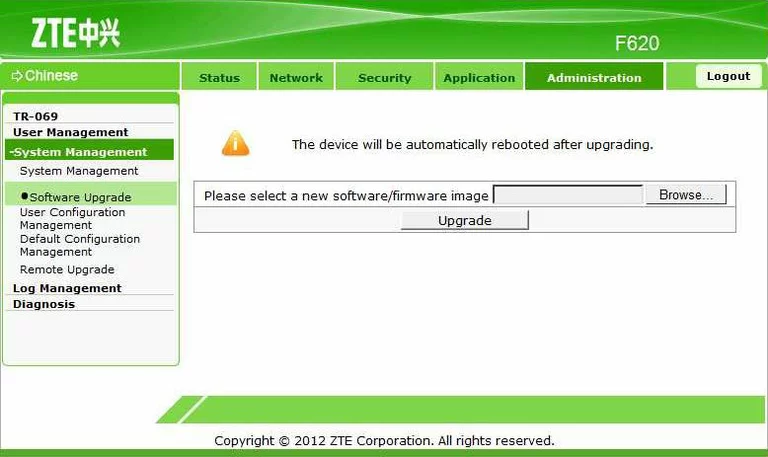
ZTE general
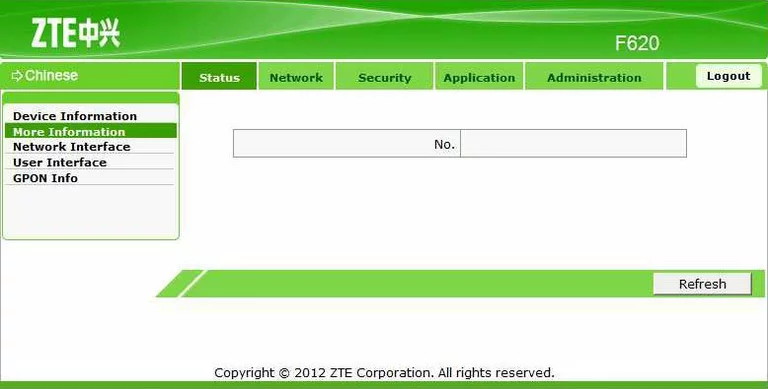
ZTE reset
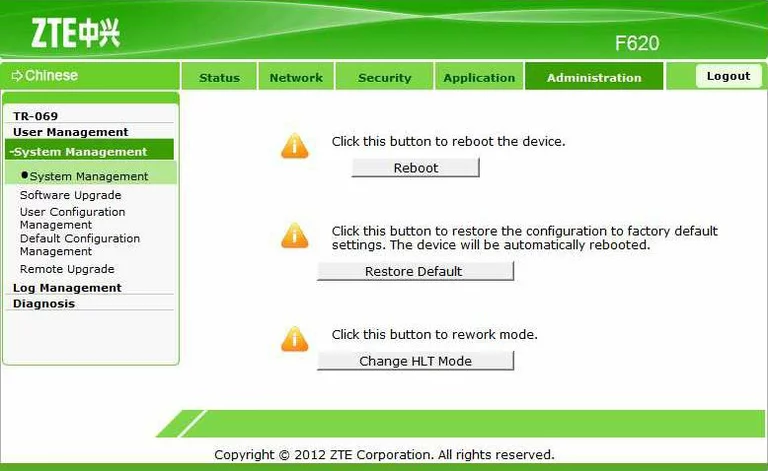
ZTE tr-069
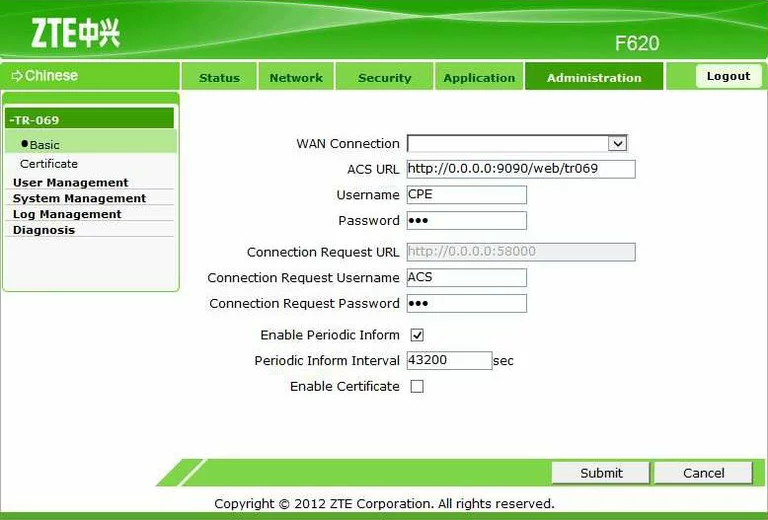
ZTE tr-069
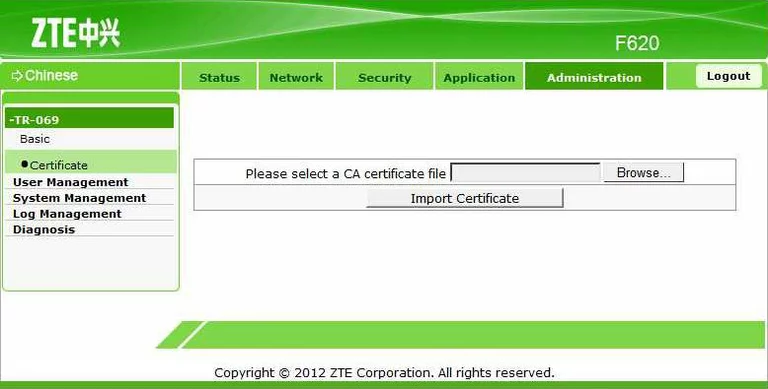
ZTE upnp
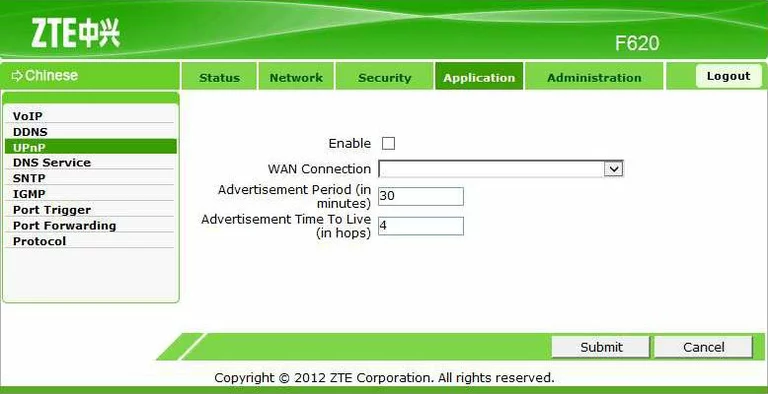
ZTE url filter
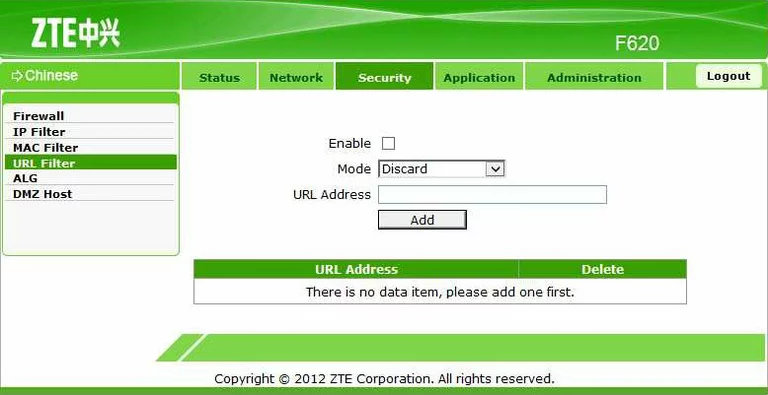
ZTE backup
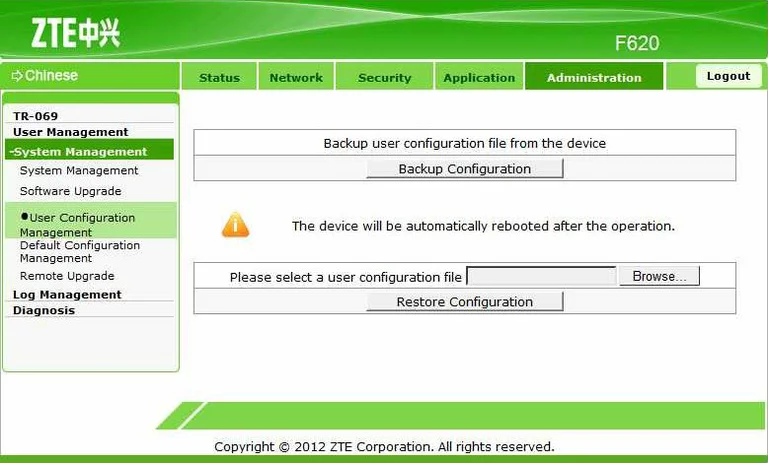
ZTE lan status
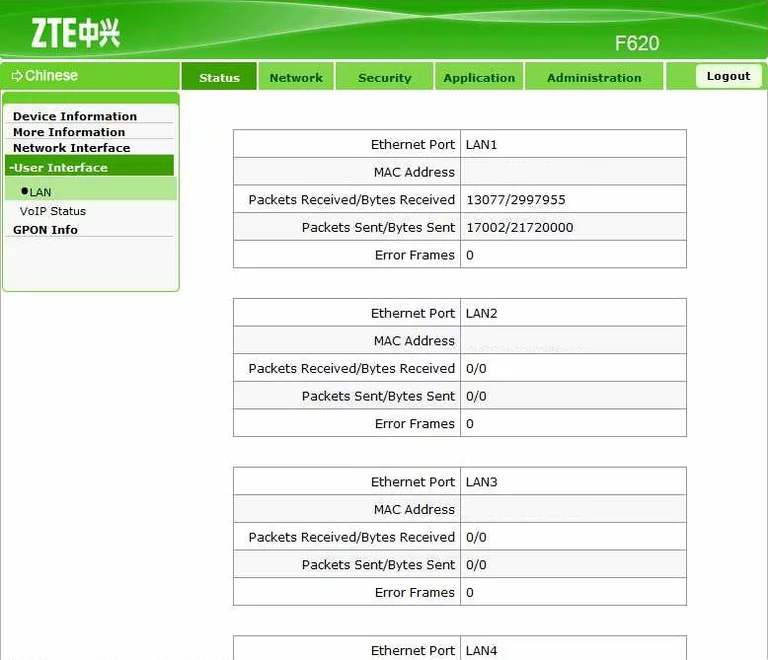
ZTE voip
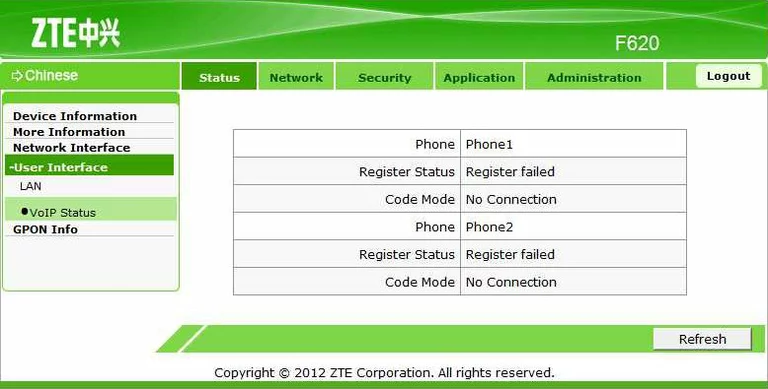
ZTE password
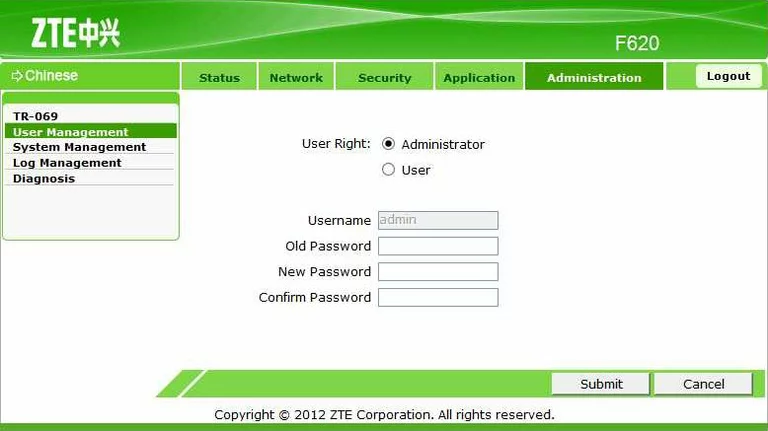
ZTE voip
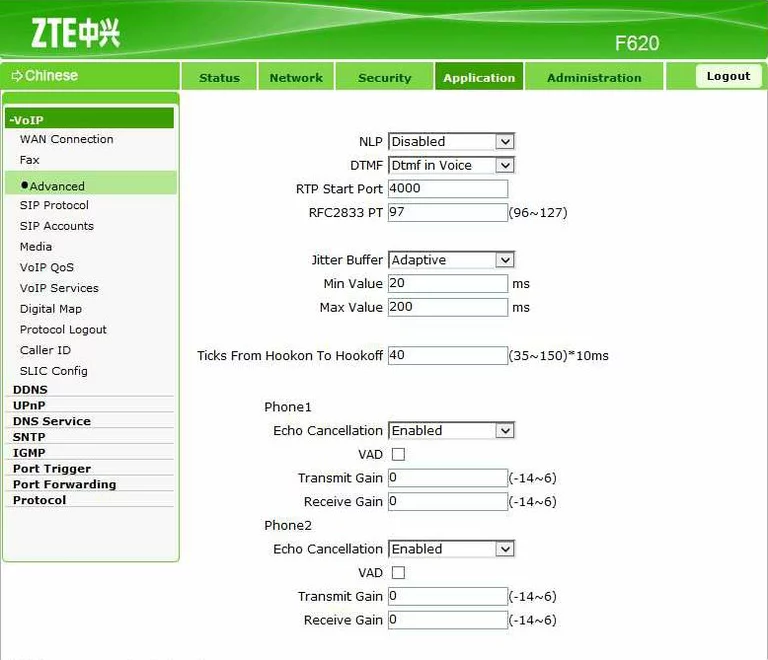
ZTE voip
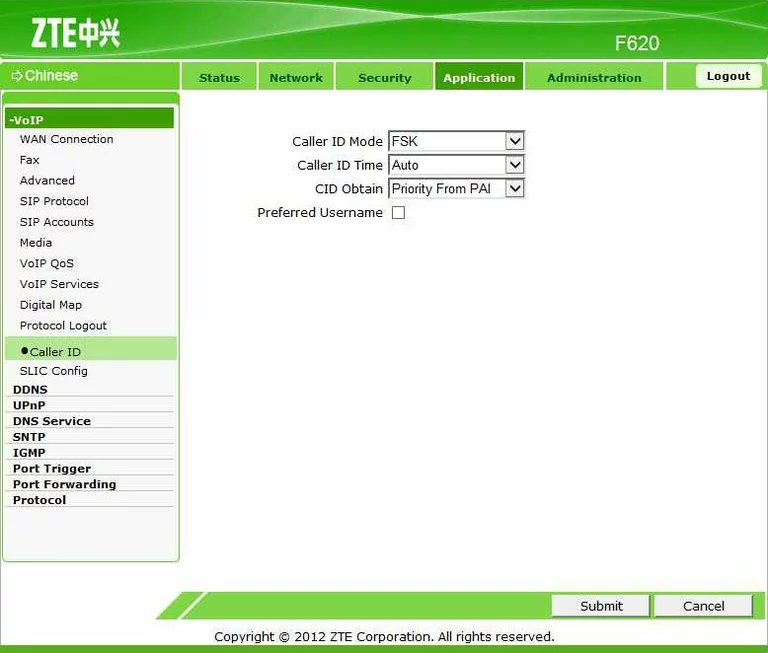
ZTE voip
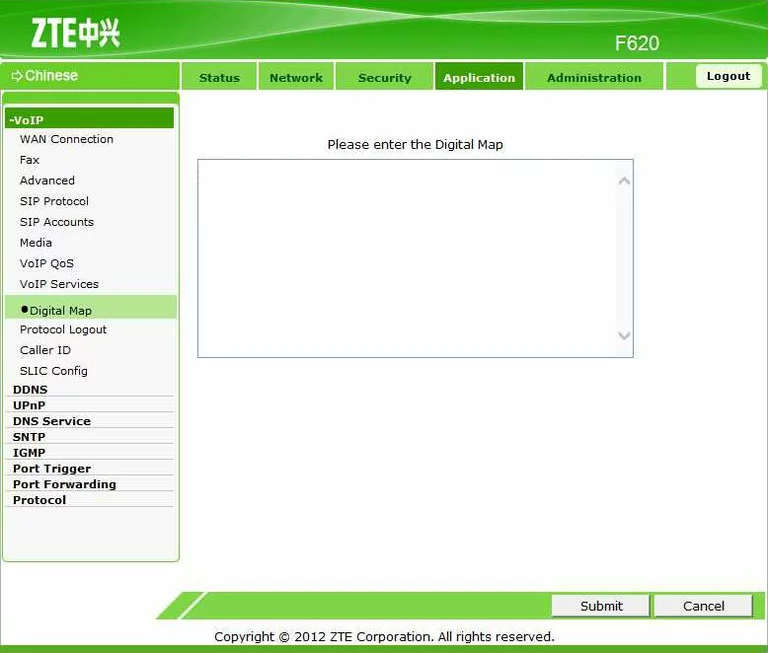
ZTE voip

ZTE voip
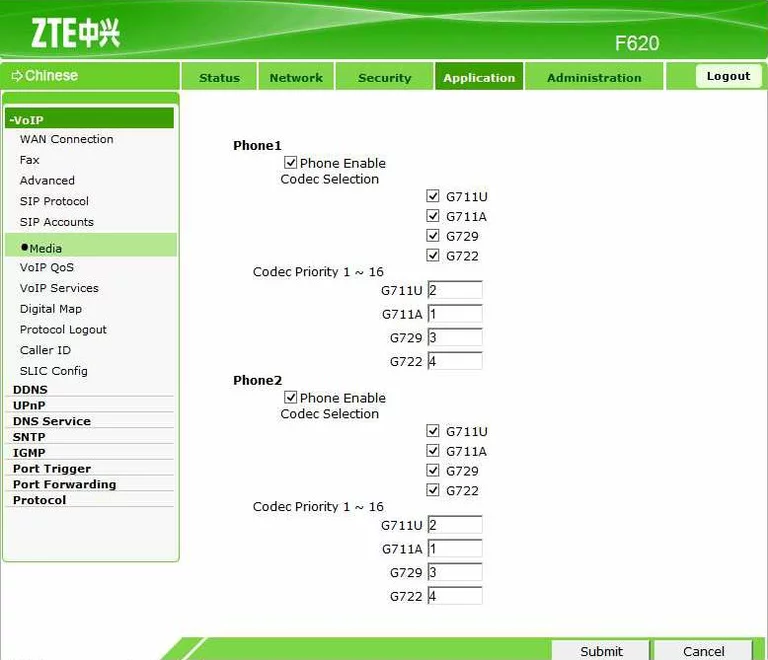
ZTE voip
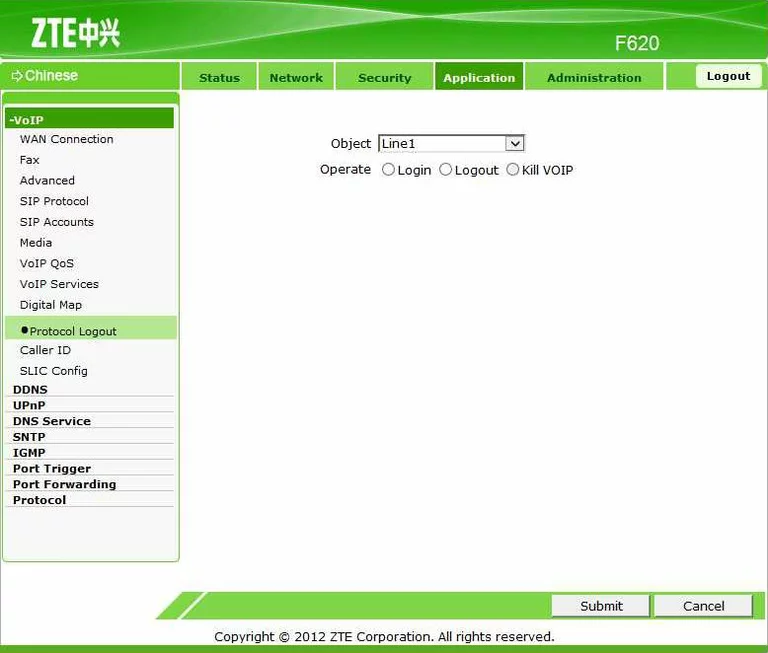
ZTE voip
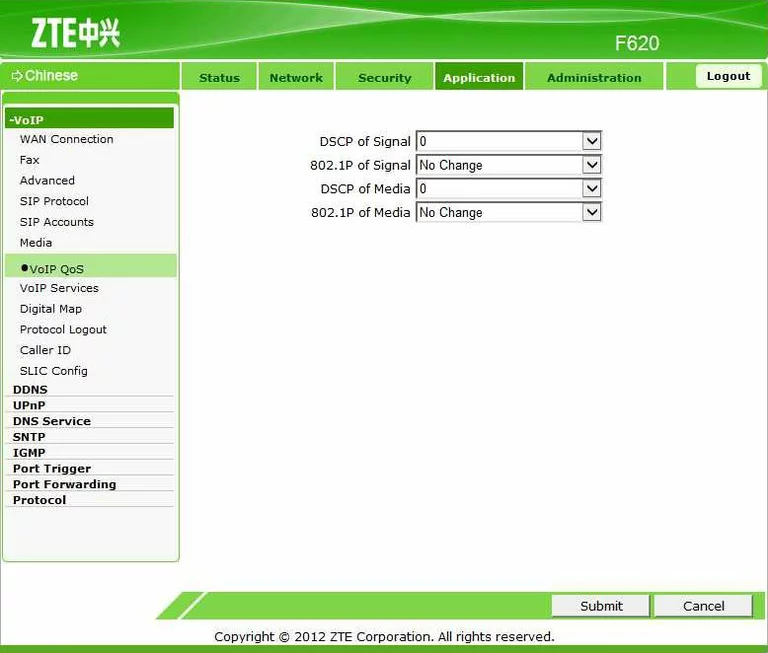
ZTE voip
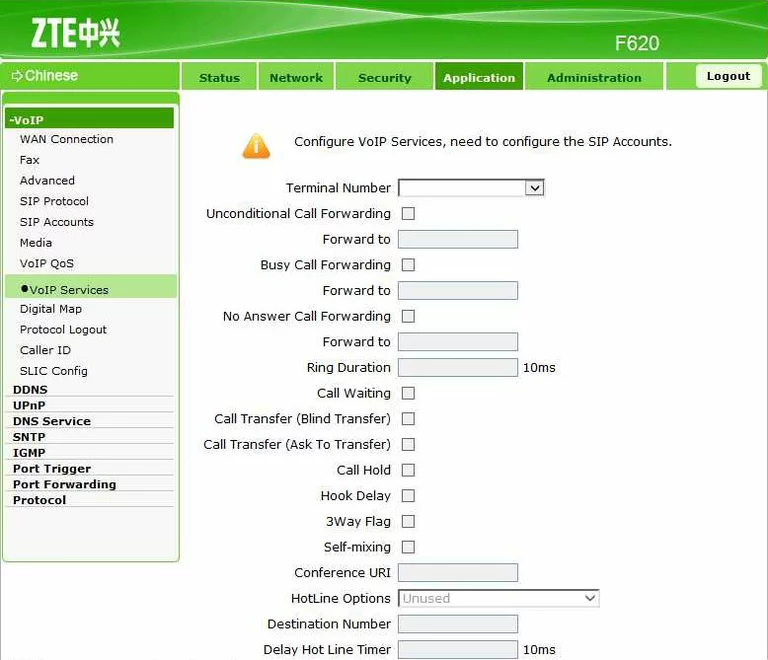
ZTE voip
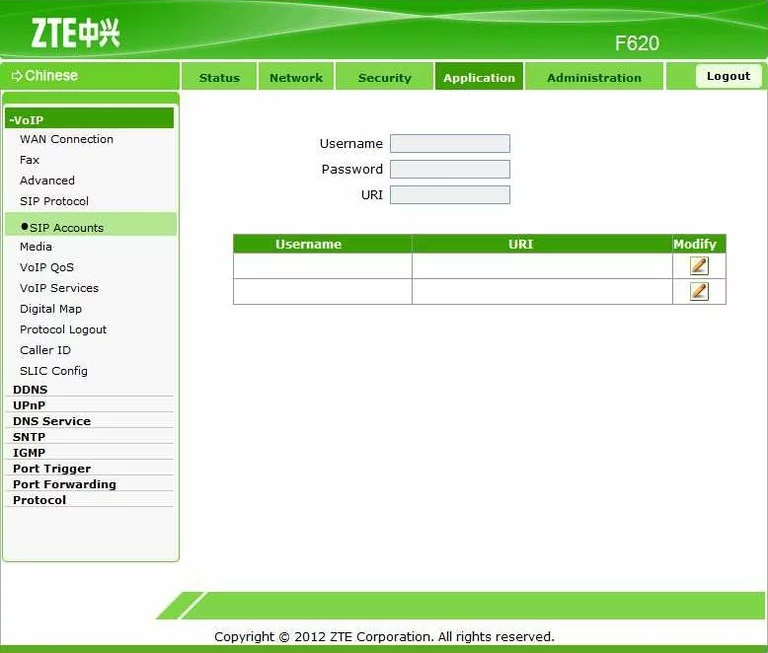
ZTE voip
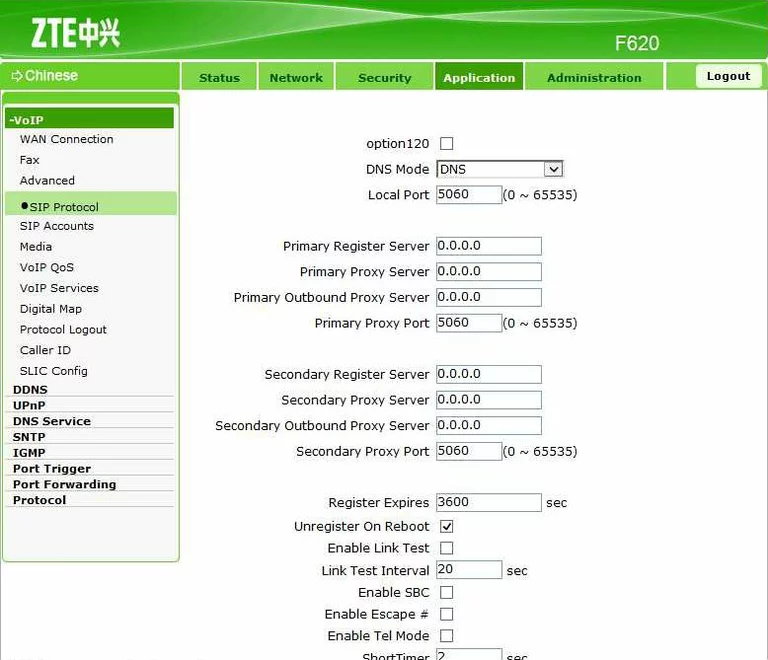
ZTE voip
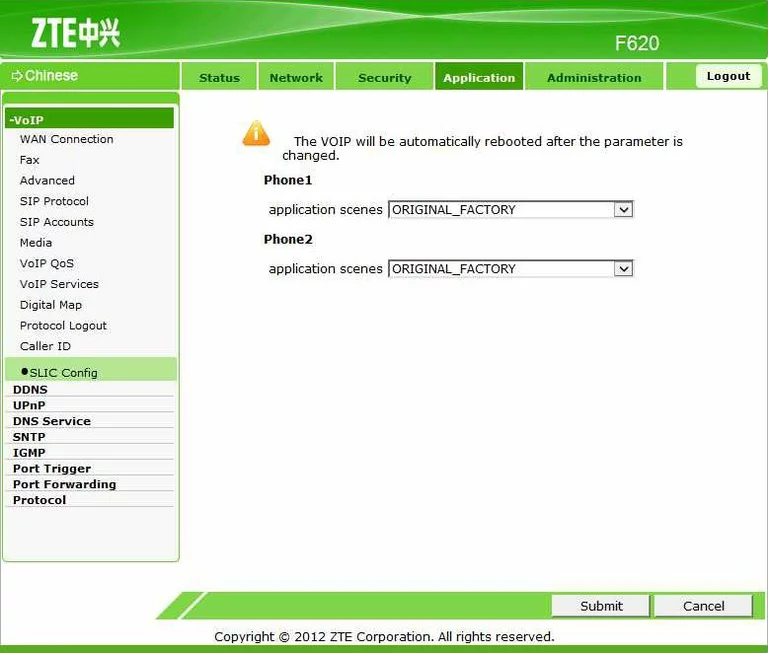
ZTE voip
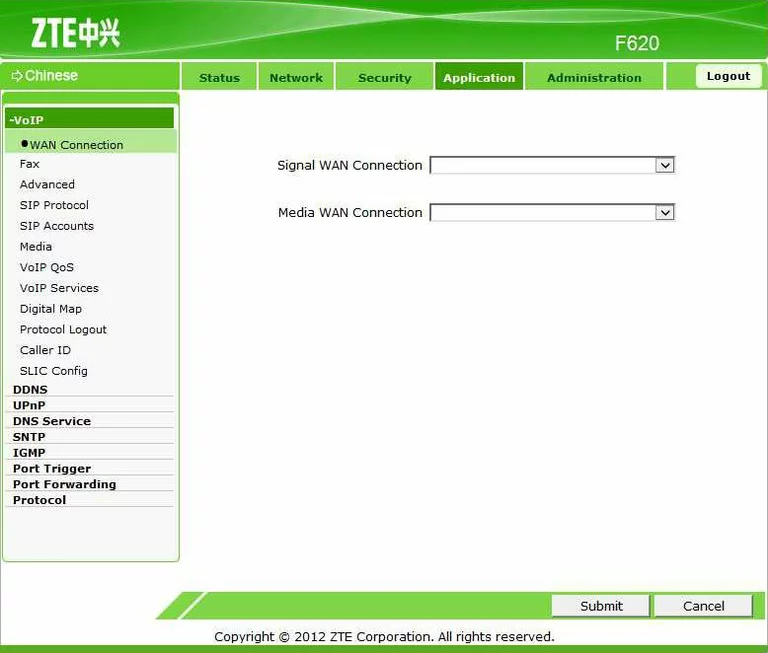
ZTE arp table
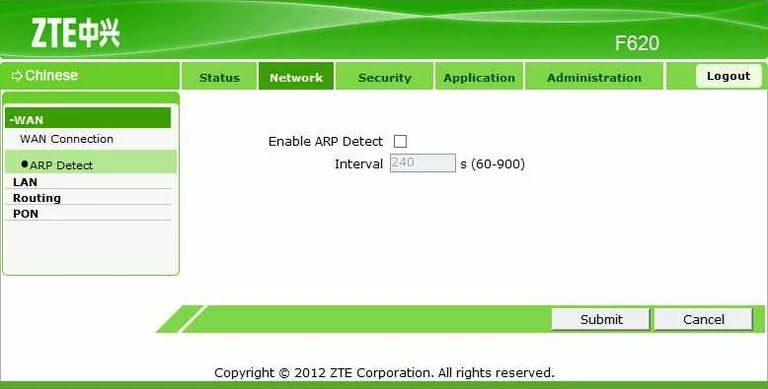
ZTE wan
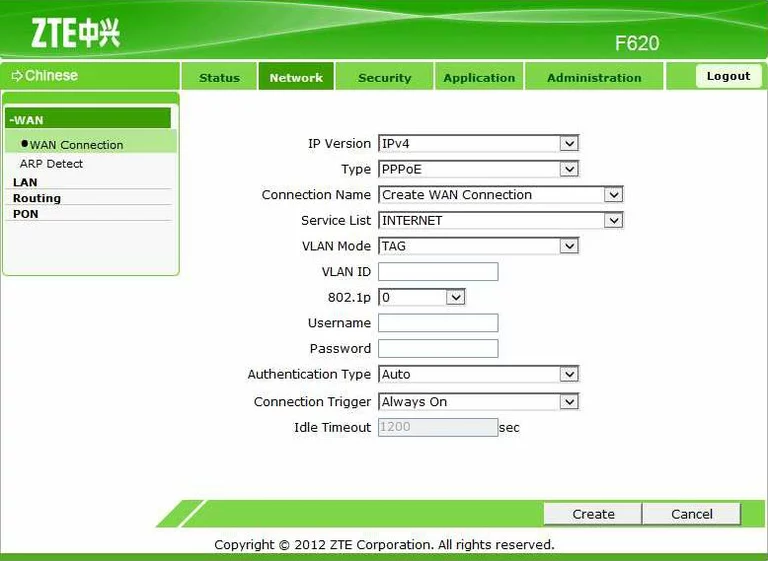
ZTE device image

This is the screenshots guide for the ZTE F620.We also have the following guides for the same router: