The ZTE F668 router is considered a wireless router because it offers WiFi connectivity. WiFi, or simply wireless, allows you to connect various devices to your router, such as wireless printers, smart televisions, and WiFi enabled smartphones.
Other ZTE F668 Guides
This is the wifi guide for the ZTE F668. We also have the following guides for the same router:
WiFi Terms
Before we get started there is a little bit of background info that you should be familiar with.
Wireless Name
Your wireless network needs to have a name to uniquely identify it from other wireless networks. If you are not sure what this means we have a guide explaining what a wireless name is that you can read for more information.
Wireless Password
An important part of securing your wireless network is choosing a strong password.
Wireless Channel
Picking a WiFi channel is not always a simple task. Be sure to read about WiFi channels before making the choice.
Encryption
You should almost definitely pick WPA2 for your networks encryption. If you are unsure, be sure to read our WEP vs WPA guide first.
Login To The ZTE F668
To get started configuring the ZTE F668 WiFi settings you need to login to your router. If you are already logged in you can skip this step.
To login to the ZTE F668, follow our ZTE F668 Login Guide.
Find the WiFi Settings on the ZTE F668
If you followed our login guide above then you should see this screen.
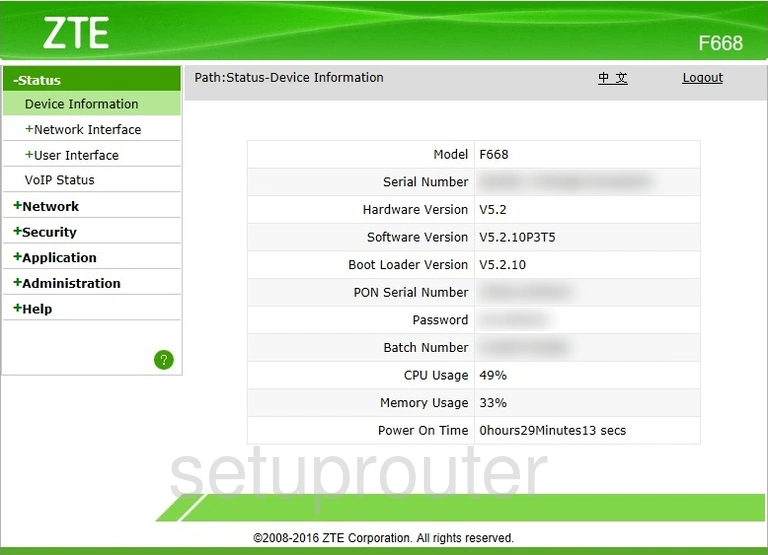
Once you have finished logging into the ZTE F668 router you should see the Device Information page.
To change the WiFi settings you need to click the option of Network in the left sidebar.
Then select WLAN and SSID Settings.
Change the WiFi Settings on the ZTE F668
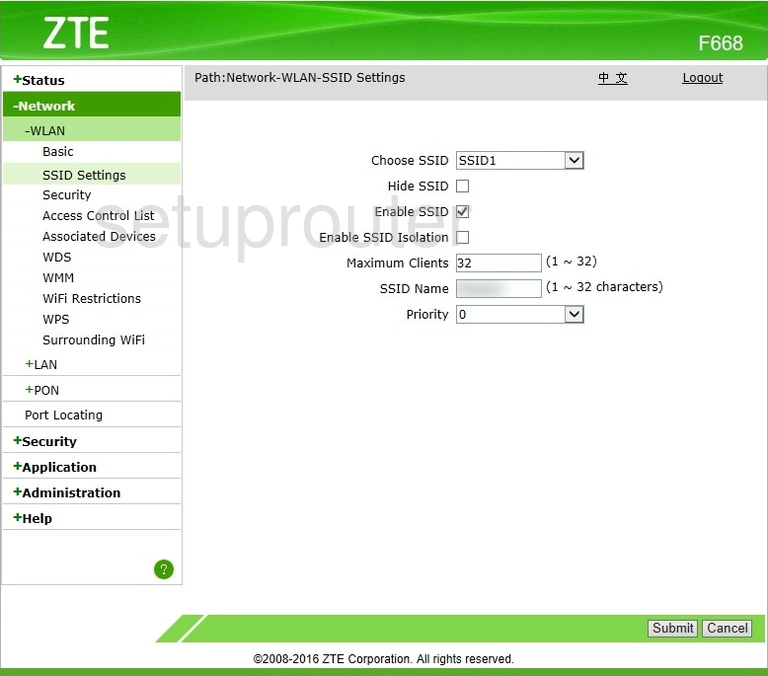
On this new page, in the Choose SSID pick SSID 1.
Now skip down to the box titled SSID Name. This is your network identification. Make sure the name you chose is unique but avoid personal or router specific information. Learn more about the SSID in our How to Change your Wireless Name guide.
Select the Submit button in the lower right corner of the page.
Then in the left sidebar click Security.

You should now be on the page seen above. Again you need to choose SSID 1 in the Choose SSID box.
Now you can pick your security type for this network. Using the drop down box labeled Authentication Type pick the option of WPA2-PSK. This is the strongest form of security available today. Learn what this means and your other options in our WEP vs. WPA guide.
Under that you can create a new network password. Use the box labeled WPA Passphrase to make up a new password for your network. This password should be strong. I recommend using at least 14 to 20 characters in this password. Learn how to do this in our guide titled Choosing a Strong Password.
Finally in the drop down box labeled WPA Encryption Algorithm choose the type of encryption you want to use with the WPA2-PSK. I recommend AES as it is the newest.
Don't forget to click the Submit button at the bottom of the page to save your changes.
Possible Problems when Changing your WiFi Settings
After making these changes to your router you will almost definitely have to reconnect any previously connected devices. This is usually done at the device itself and not at your computer.
Other ZTE F668 Info
Don't forget about our other ZTE F668 info that you might be interested in.
This is the wifi guide for the ZTE F668. We also have the following guides for the same router: