Thank you to the users of this site who have submitted the screenshots below.
If you would like to share screenshots for us to use, please use our Router Screenshot Grabber, which is a free tool in Network Utilities. It makes the capture process easy and sends the screenshots to us automatically.
This is the screenshots guide for the ZTE H220N. We also have the following guides for the same router:
- ZTE H220N - How to change the IP Address on a ZTE H220N router
- ZTE H220N - ZTE H220N User Manual
- ZTE H220N - ZTE H220N Login Instructions
- ZTE H220N - How to change the DNS settings on a ZTE H220N router
- ZTE H220N - Setup WiFi on the ZTE H220N
- ZTE H220N - Information About the ZTE H220N Router
- ZTE H220N - Reset the ZTE H220N
All ZTE H220N Screenshots
All screenshots below were captured from a ZTE H220N router.
ZTE H220N Port Forwarding Screenshot
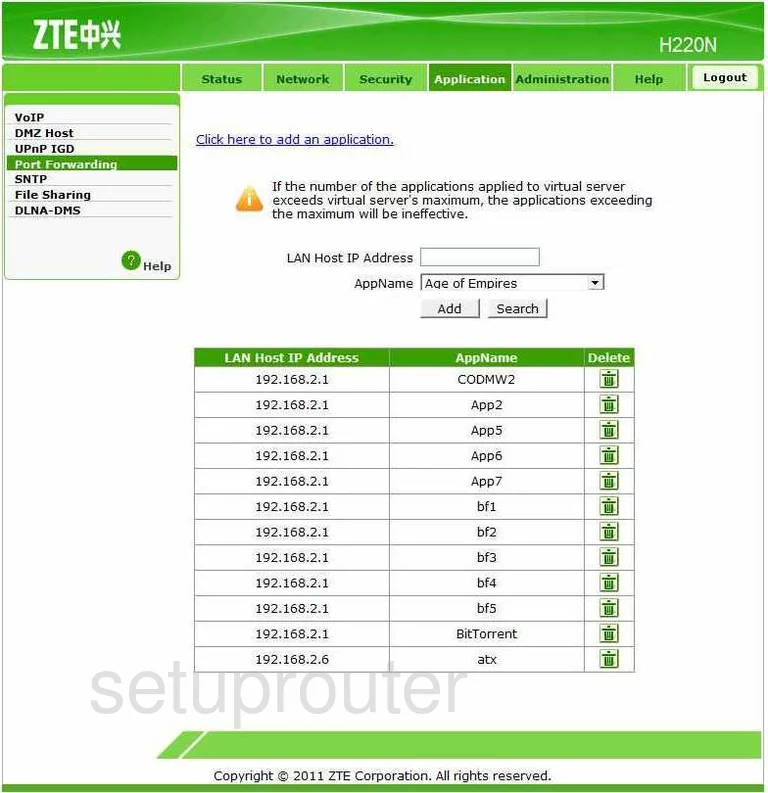
ZTE H220N Login Screenshot
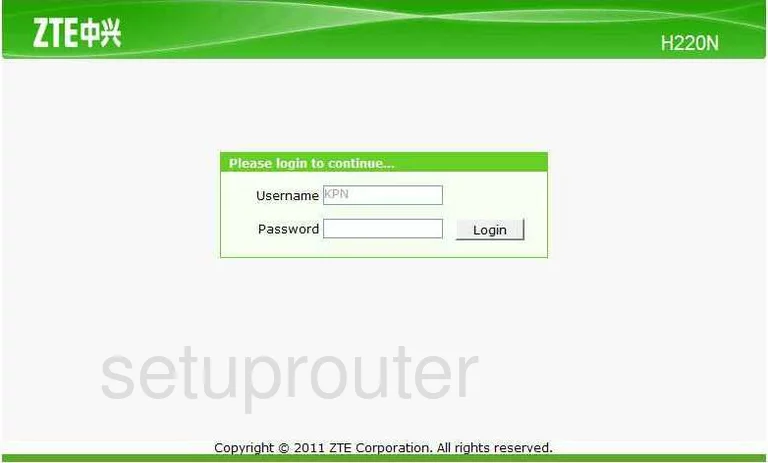
ZTE H220N Status Screenshot
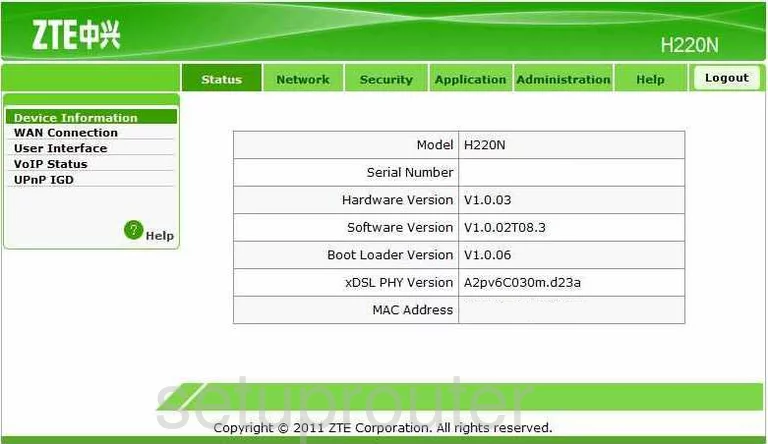
ZTE H220N Setup Screenshot
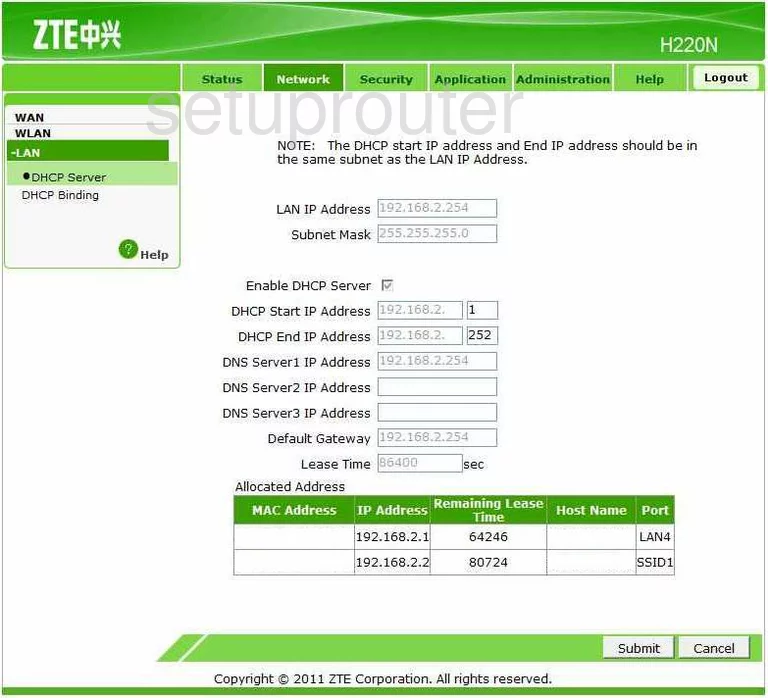
ZTE H220N Dmz Screenshot
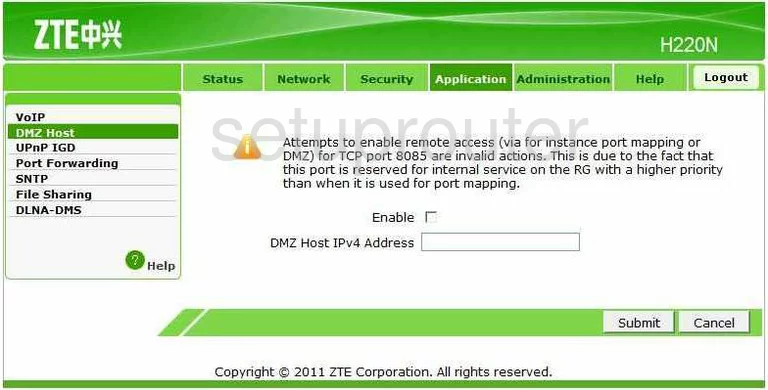
ZTE H220N Help Screenshot
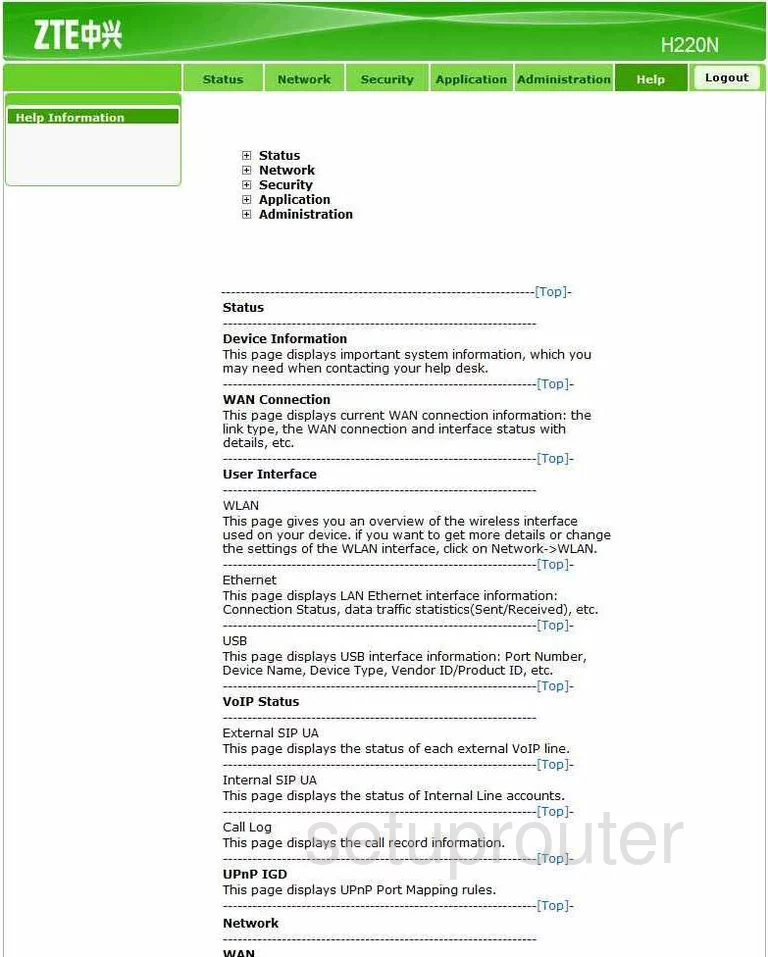
ZTE H220N Wan Screenshot
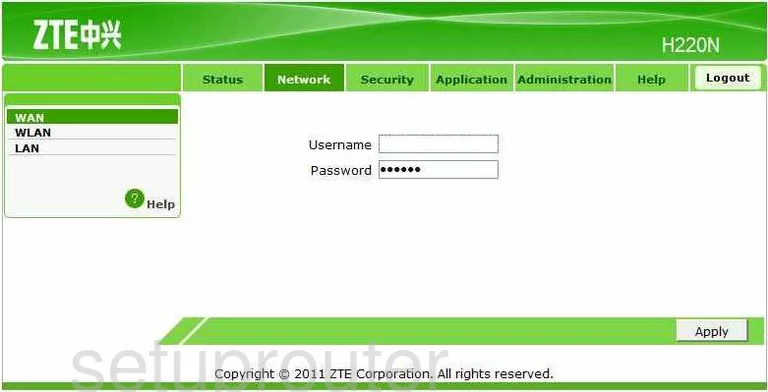
ZTE H220N Password Screenshot
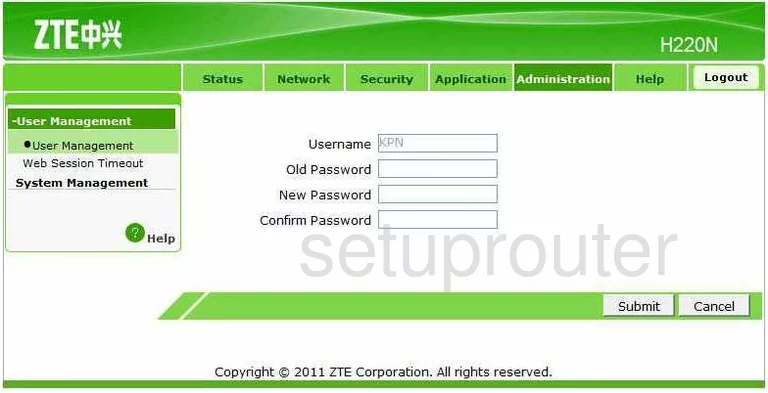
ZTE H220N Time Setup Screenshot
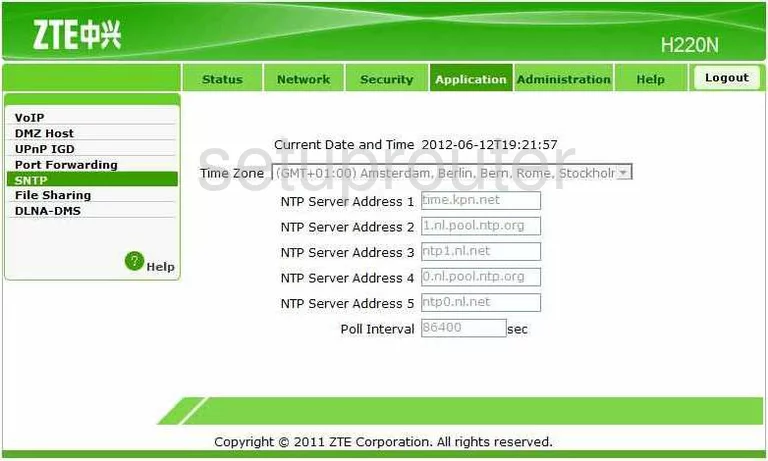
ZTE H220N Intrusion Detection Screenshot
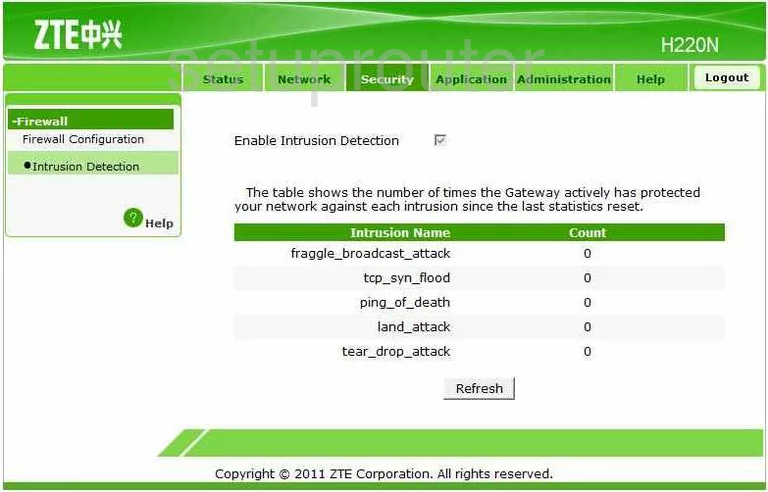
ZTE H220N Ftp Server Screenshot
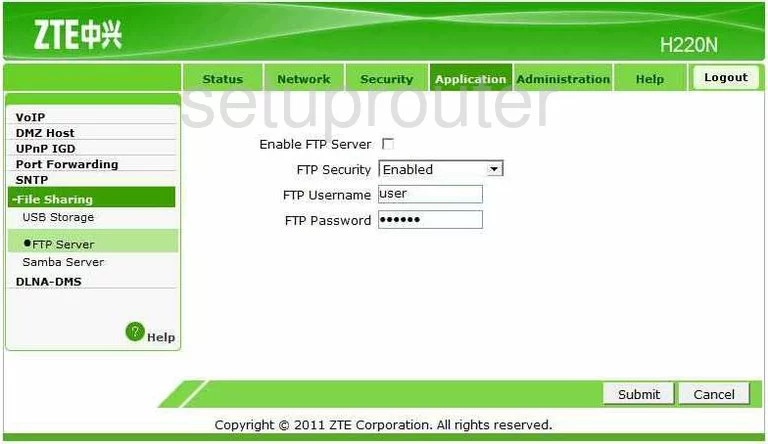
ZTE H220N Password Screenshot
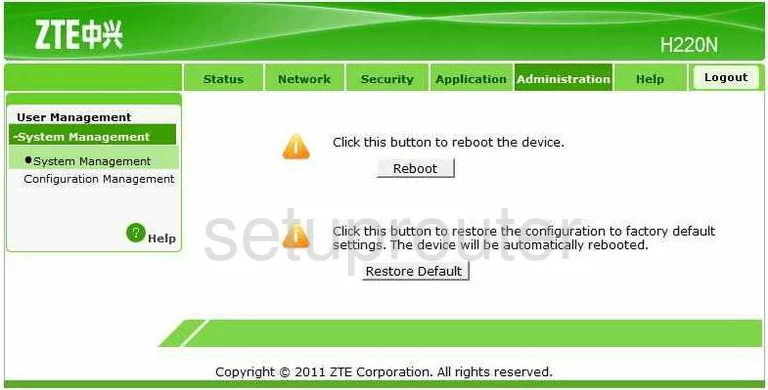
ZTE H220N Firewall Screenshot
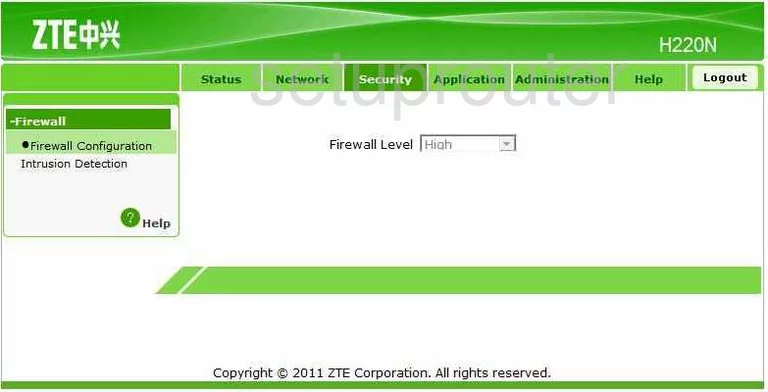
ZTE H220N Voip Screenshot
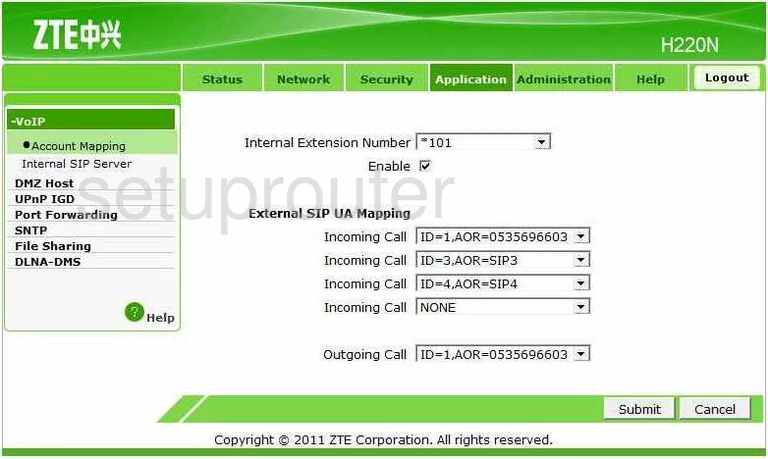
ZTE H220N Voip Screenshot
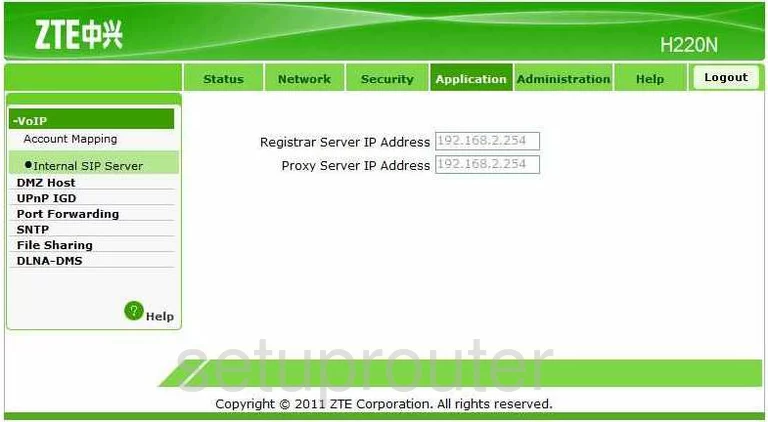
ZTE H220N Port Forwarding Screenshot
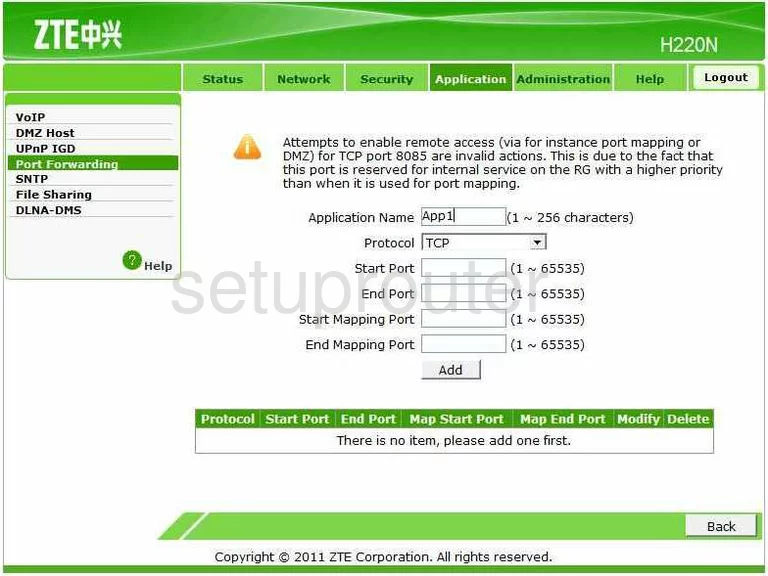
ZTE H220N Usb Screenshot
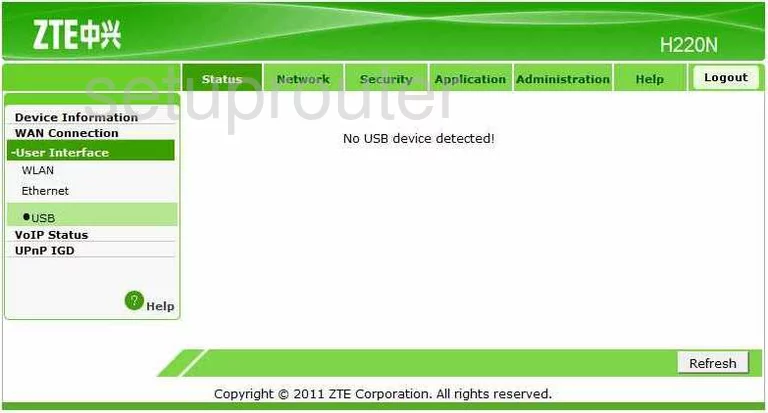
ZTE H220N Usb Screenshot
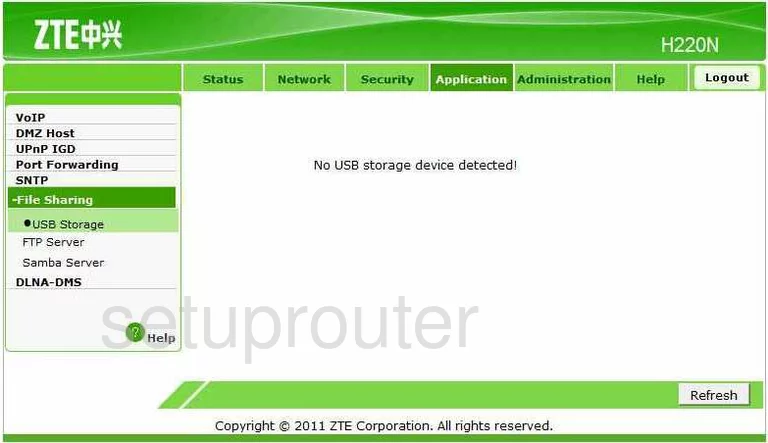
ZTE H220N Dhcp Screenshot
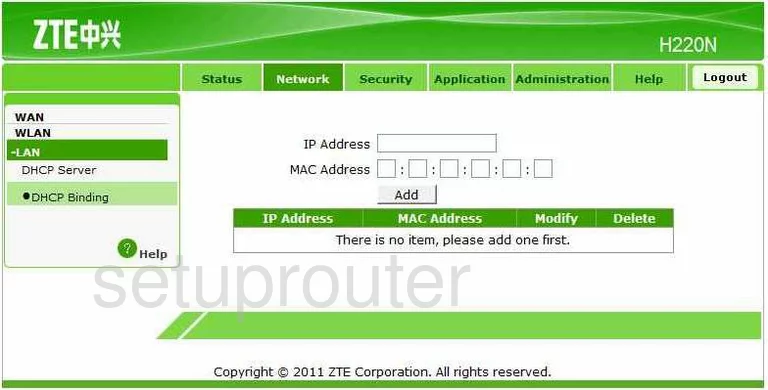
ZTE H220N Wifi Setup Screenshot
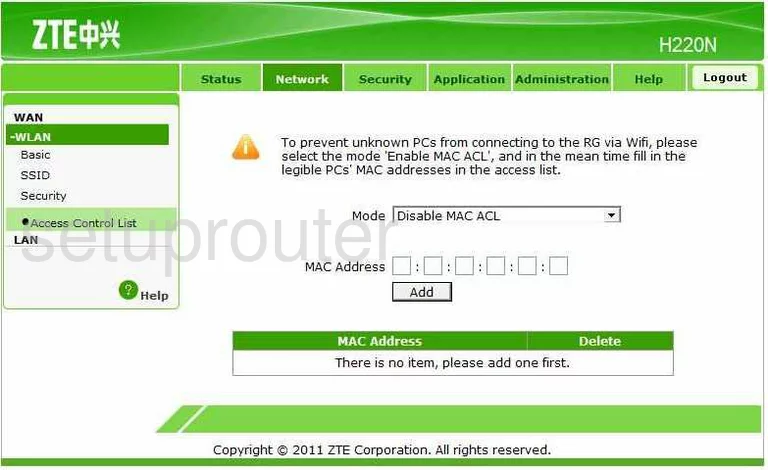
ZTE H220N Wifi Setup Screenshot
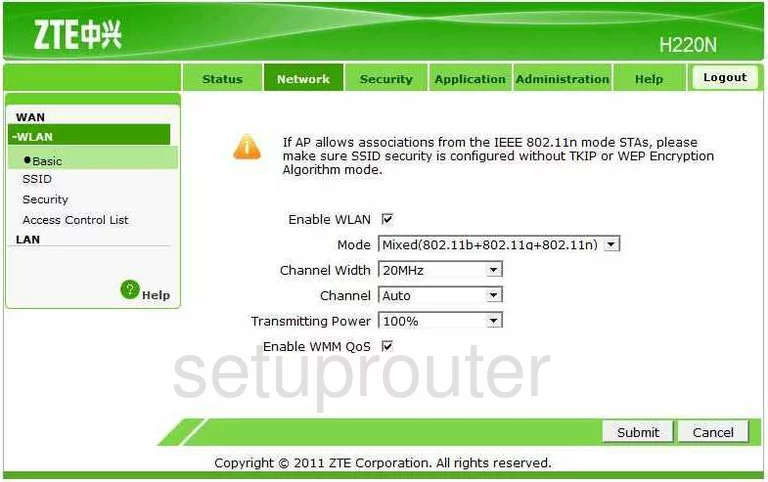
ZTE H220N Wifi Setup Screenshot
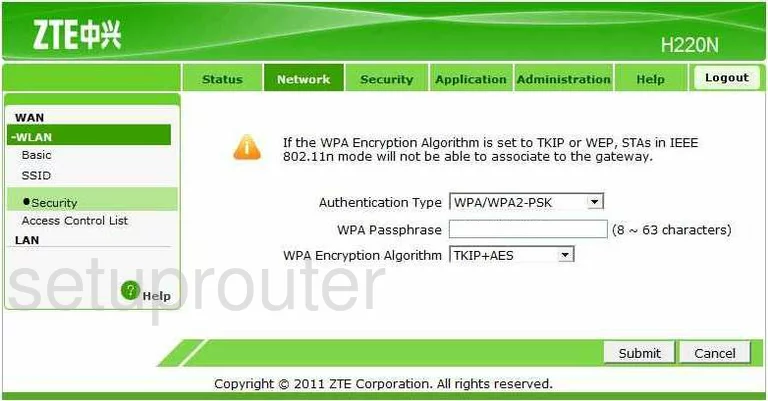
ZTE H220N Wifi Setup Screenshot
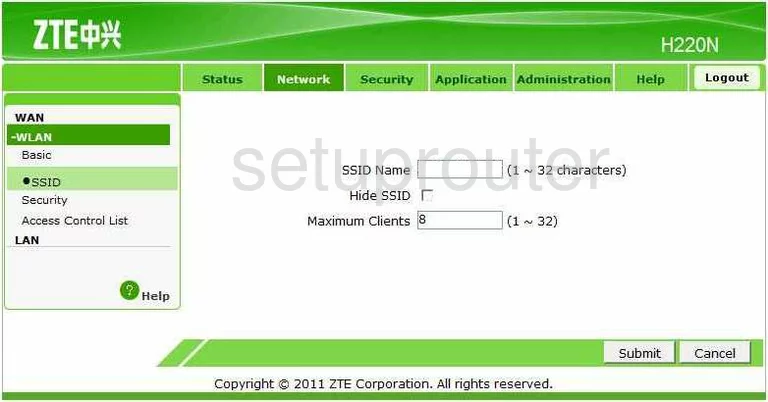
ZTE H220N Wifi Setup Screenshot
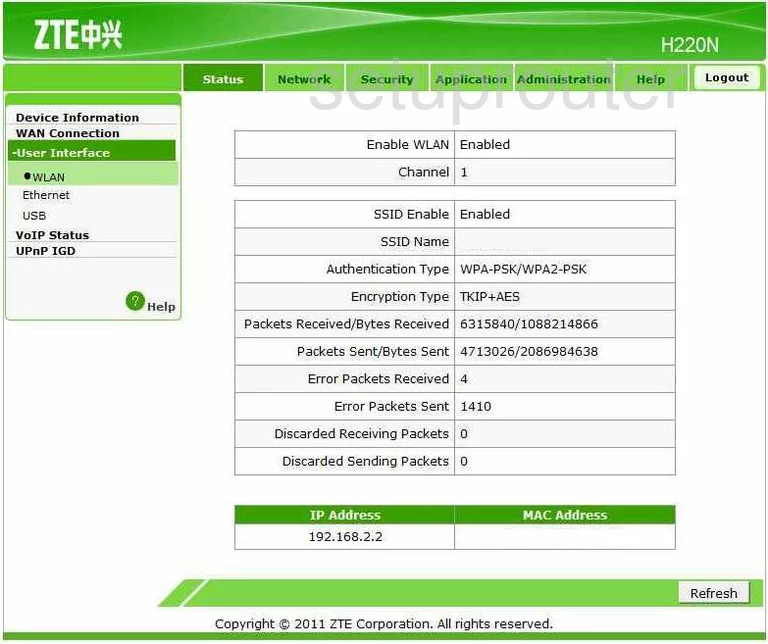
ZTE H220N Time Setup Screenshot
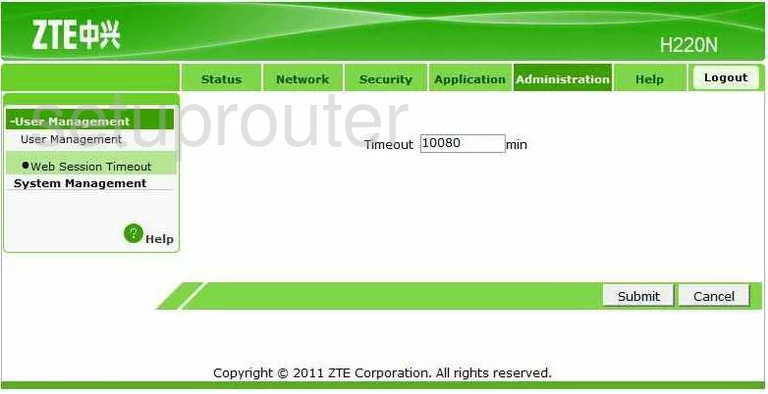
ZTE H220N Upnp Screenshot
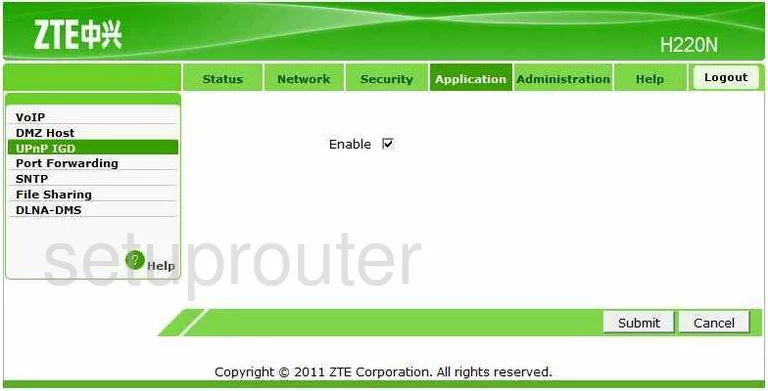
ZTE H220N Upnp Screenshot
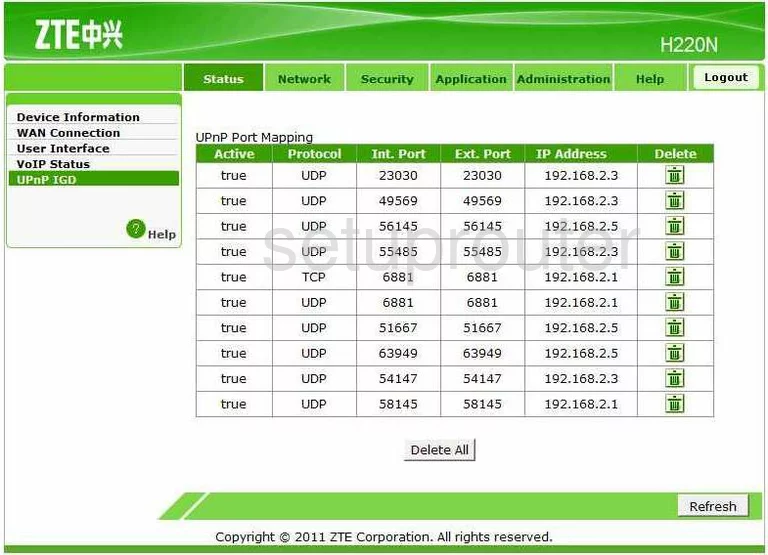
ZTE H220N Log Screenshot
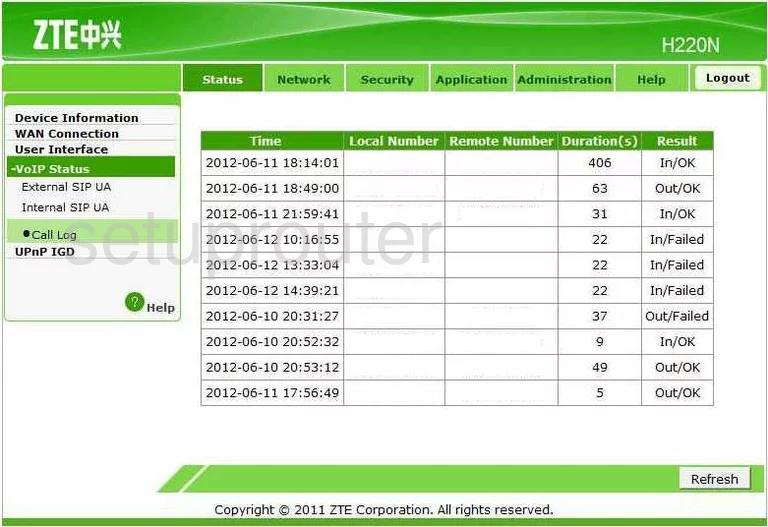
ZTE H220N General Screenshot
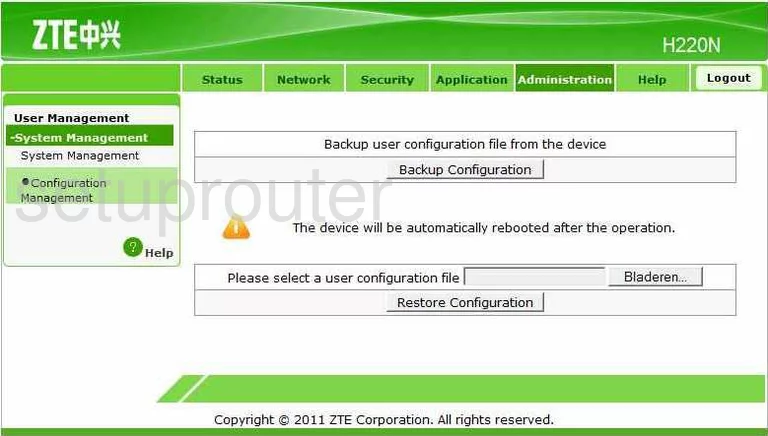
ZTE H220N General Screenshot
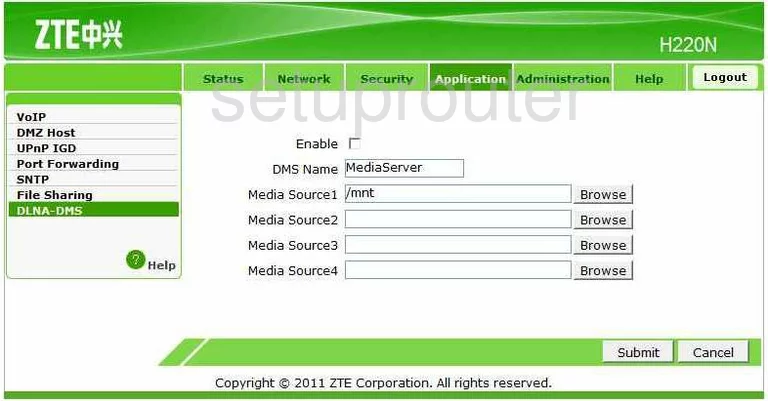
ZTE H220N General Screenshot
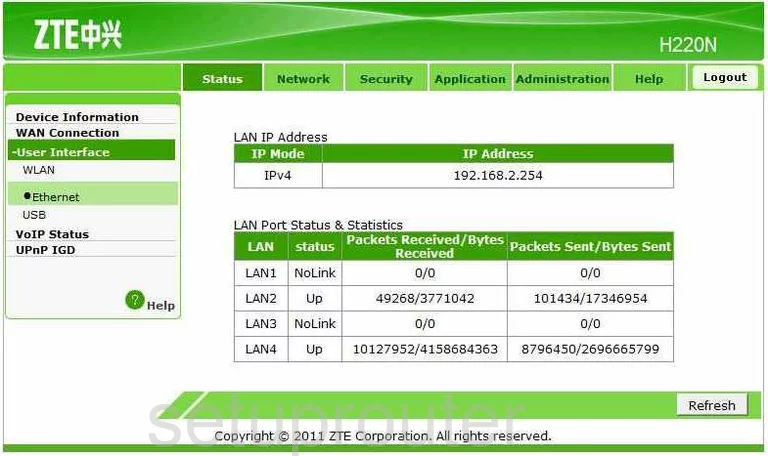
ZTE H220N General Screenshot
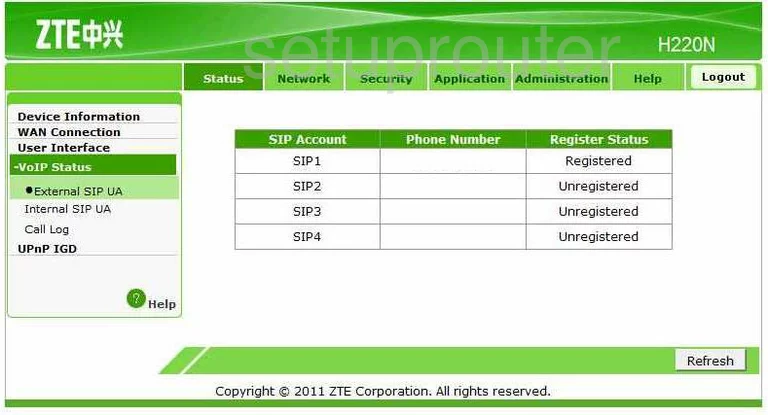
ZTE H220N General Screenshot
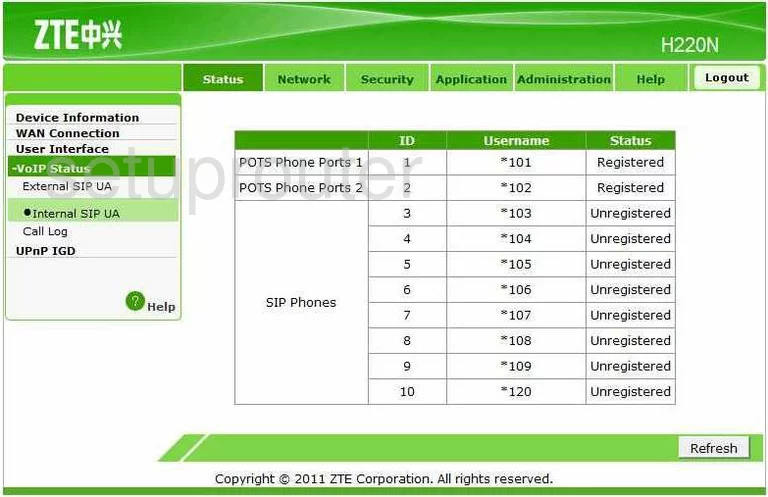
ZTE H220N General Screenshot
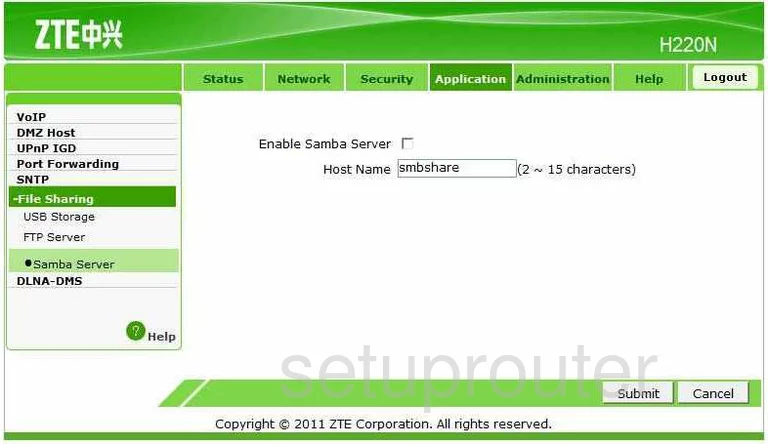
ZTE H220N General Screenshot
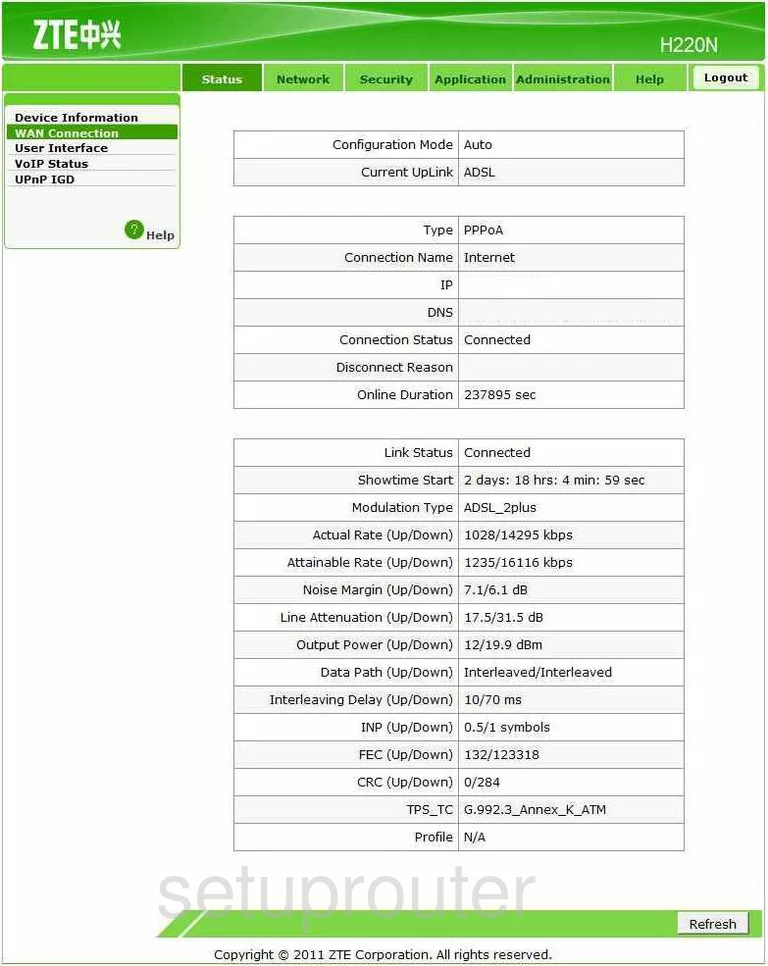
ZTE H220N Device Image Screenshot

This is the screenshots guide for the ZTE H220N. We also have the following guides for the same router:
- ZTE H220N - How to change the IP Address on a ZTE H220N router
- ZTE H220N - ZTE H220N User Manual
- ZTE H220N - ZTE H220N Login Instructions
- ZTE H220N - How to change the DNS settings on a ZTE H220N router
- ZTE H220N - Setup WiFi on the ZTE H220N
- ZTE H220N - Information About the ZTE H220N Router
- ZTE H220N - Reset the ZTE H220N