We have a collection of user-submitted screenshots to share.
If you would like to submit screenshots for us to use, please use our Router Screenshot Grabber, which is a free tool in Network Utilities. It makes the capture process easy and sends the screenshots to us automatically.
Use a VPN
Have you considered using a VPN when you connect to the internet? A VPN is a great way to increase your security and anonymity while surfing.
We use and recommend NordVPN because not only is it the fastest VPN, it includes a new feature called Meshnet that makes securely sharing your home network super simple. With NordVPN Meshnet, you can connect to your devices from anywhere in the world, completely secure, over a highly encrypted VPN tunnel.
When shopping for a VPN, make sure that they meet the following criteria:
- Your VPN provider should have a no-logs policy. This means that they do not keep any logs of any kind.
- Make sure that your VPN provider has lots of exit nodes all around the world.
- Check that your VPN will not affect your speed.
- Verify that your VPN provider uses WireGuard as the underlying protocol.
- Many people prefer a VPN provider that is not based in the United States.
This is the list of requirements that we used when we were shopping around for a VPN provider. There are lots of free, shady VPN providers out there that we looked at and dismissed.
Based in Panama, using diskless servers, and with over 6,100 servers in 61 countries, we can safely say that NordVPN satisfies all of these requirements.

Once you've set up your NordVPN account on multiple computers and enabled Meshnet, you can seamlessly access all of your devices as if they were on the same network. You don't even have to log in to your router. It's very simple.
Every time you click on one of our affiliate links, such as NordVPN, we get a little kickback for introducing you to the service. Think of us as your VPN wingman.
This is the screenshots guide for the ZTE H368N. We also have the following guides for the same router:
All ZTE H368N Screenshots
All screenshots below were captured from a ZTE H368N router.
ZTE H368N Status Screenshot
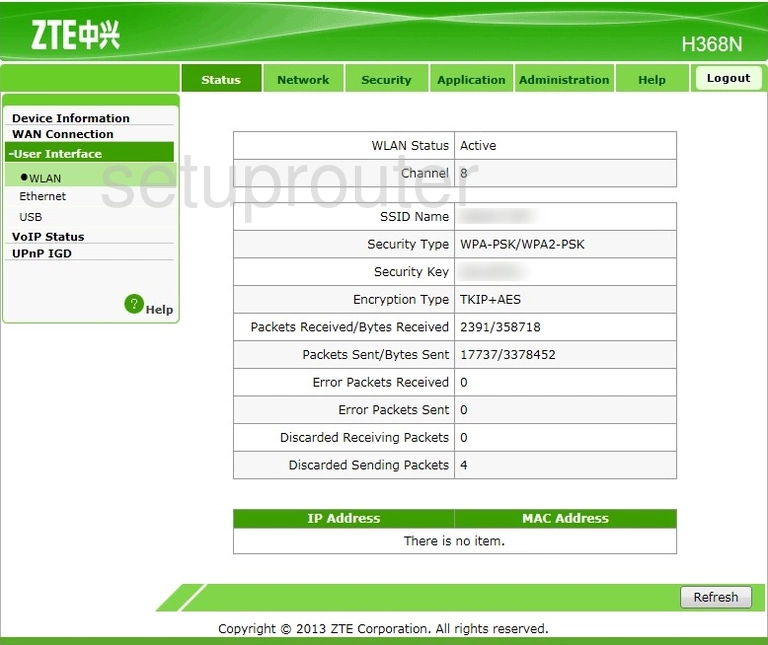
ZTE H368N Wifi Setup Screenshot
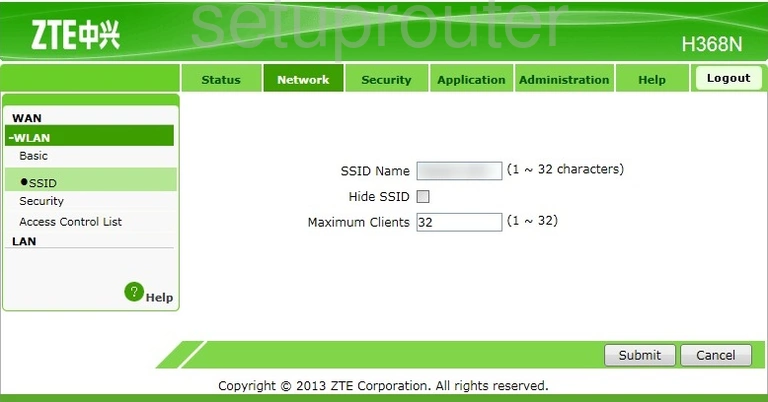
ZTE H368N Wifi Security Screenshot
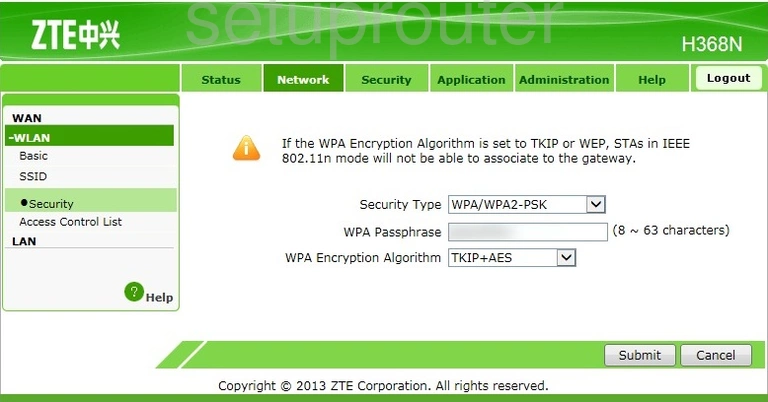
ZTE H368N Wifi Setup Screenshot
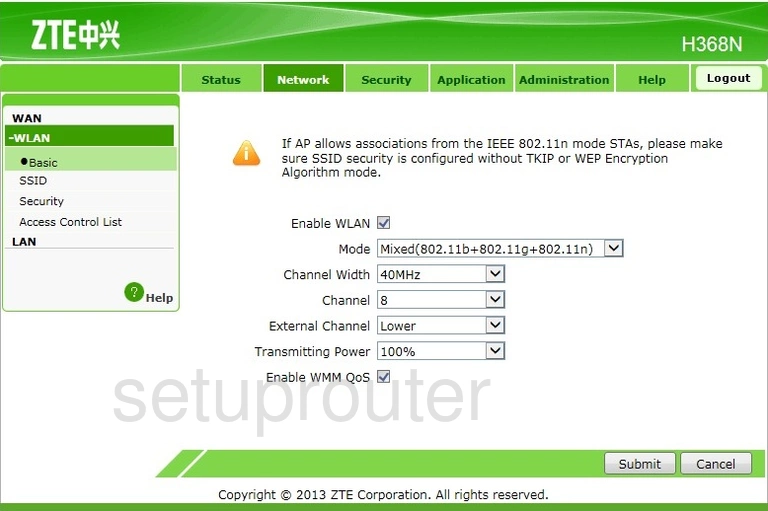
ZTE H368N Wifi Security Screenshot
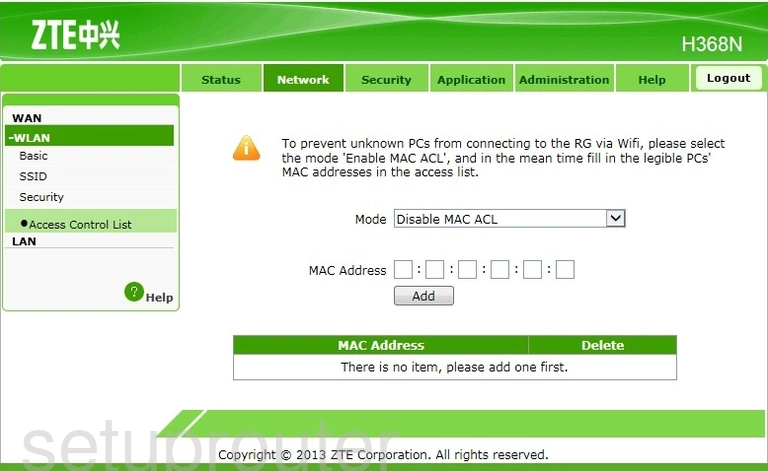
ZTE H368N General Screenshot
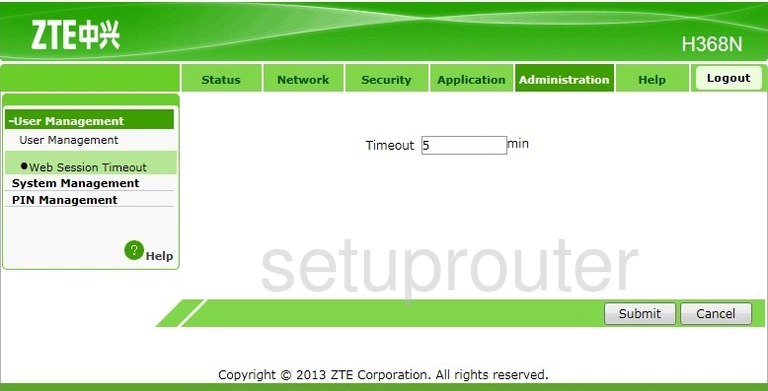
ZTE H368N Wan Screenshot
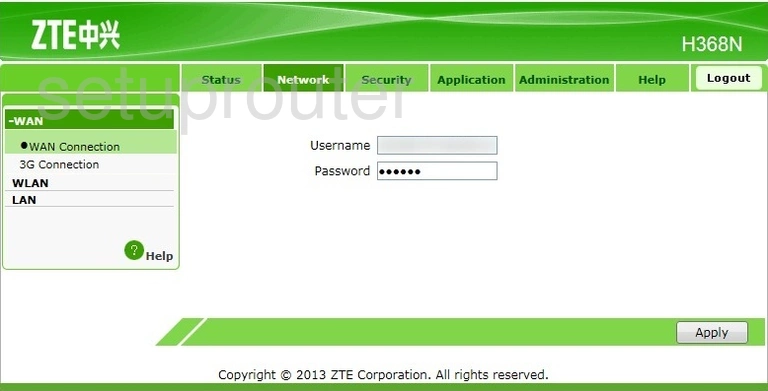
ZTE H368N Status Screenshot
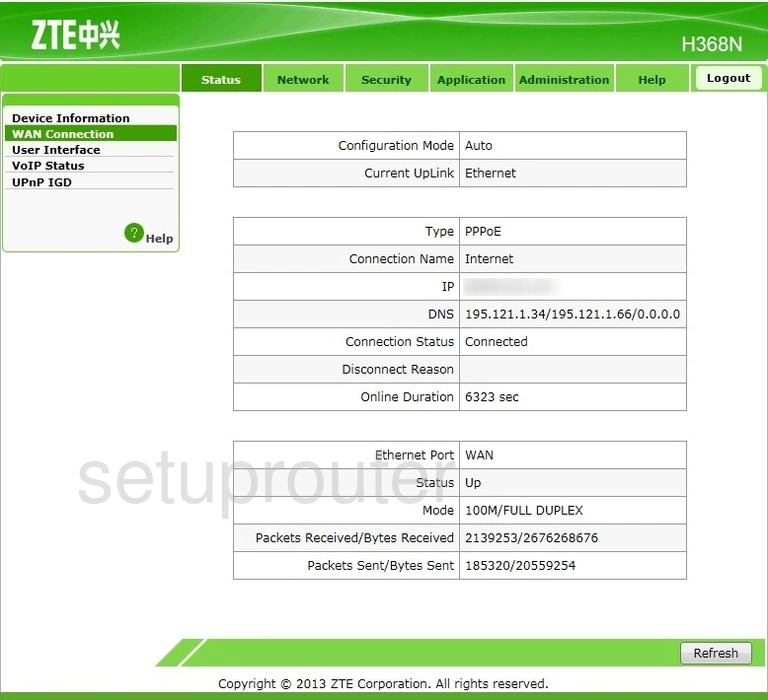
ZTE H368N Voip Screenshot
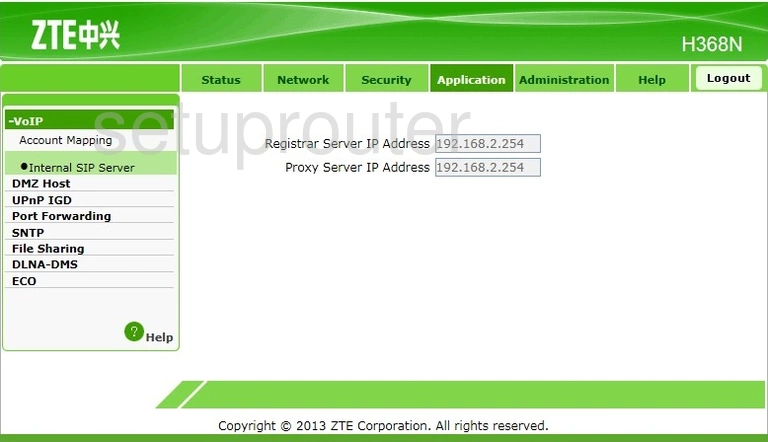
ZTE H368N Voip Screenshot
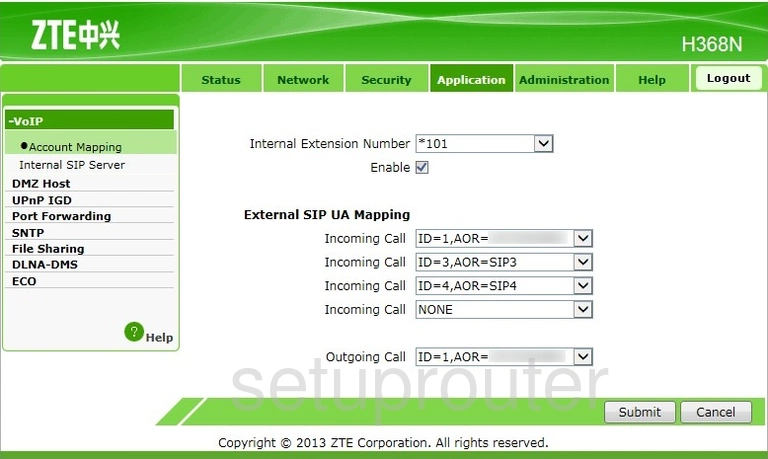
ZTE H368N Password Screenshot
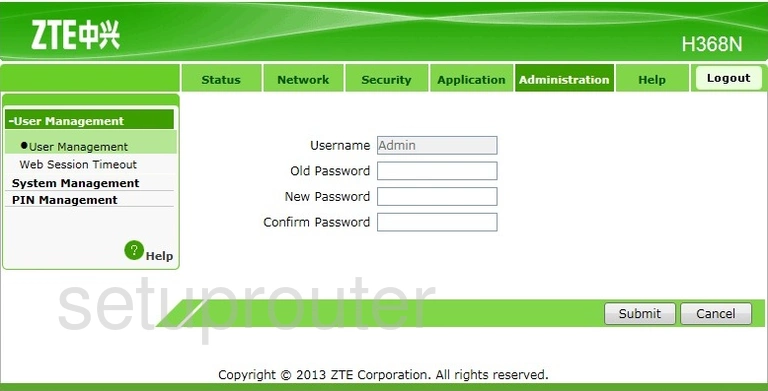
ZTE H368N Usb Screenshot
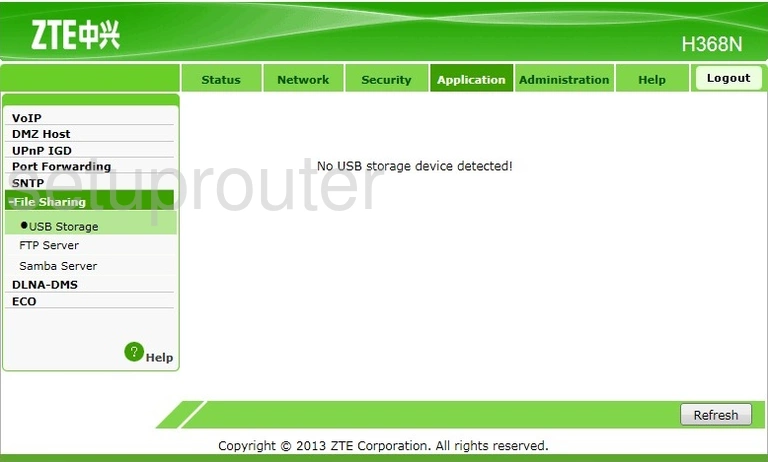
ZTE H368N Usb Screenshot
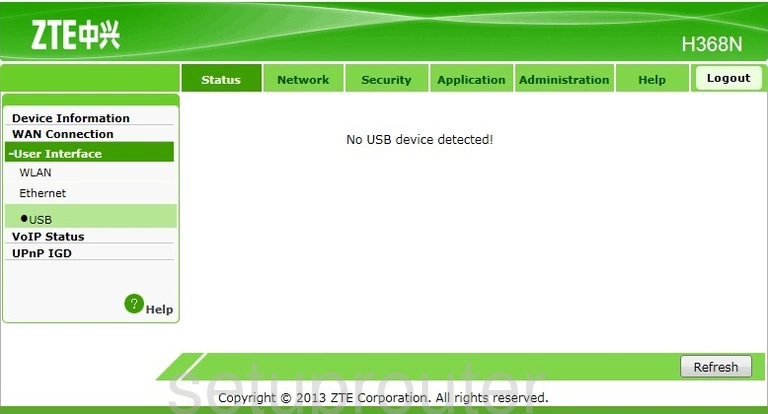
ZTE H368N Upnp Screenshot
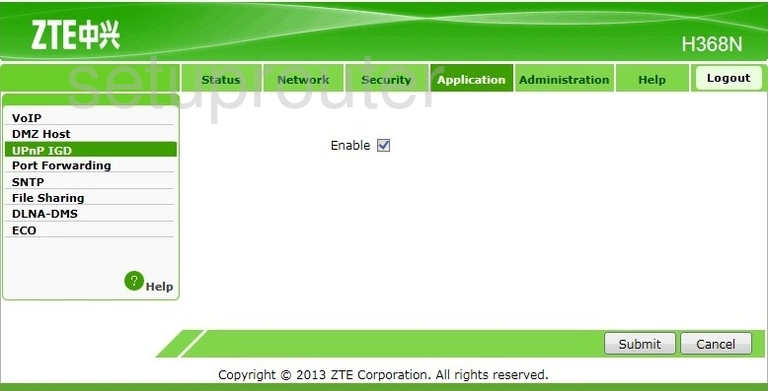
ZTE H368N Upnp Screenshot
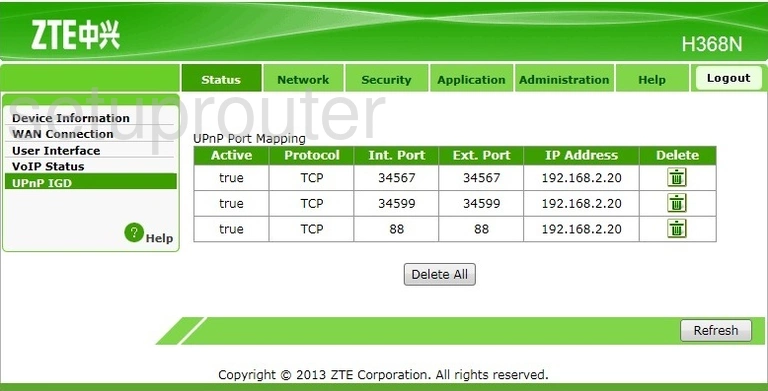
ZTE H368N Reboot Screenshot
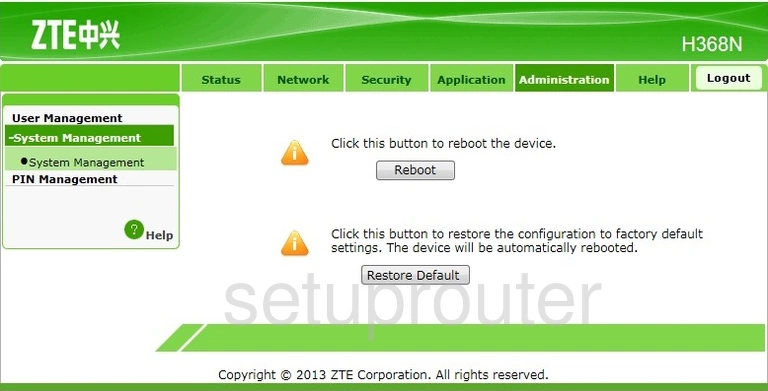
ZTE H368N Time Setup Screenshot
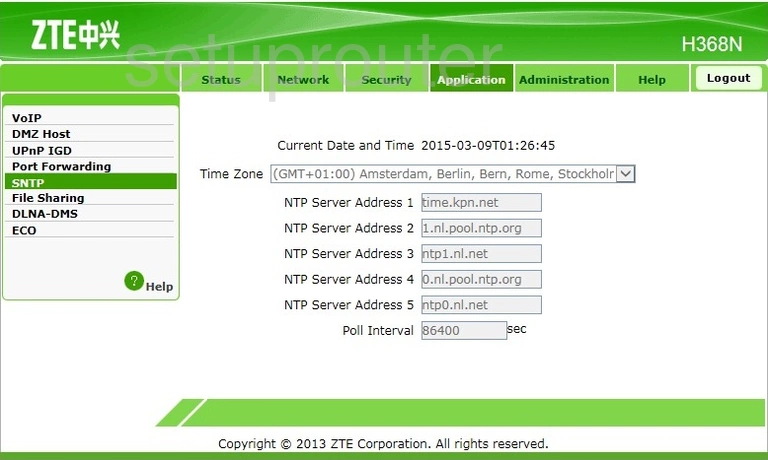
ZTE H368N Usb Screenshot

ZTE H368N Port Forwarding Screenshot
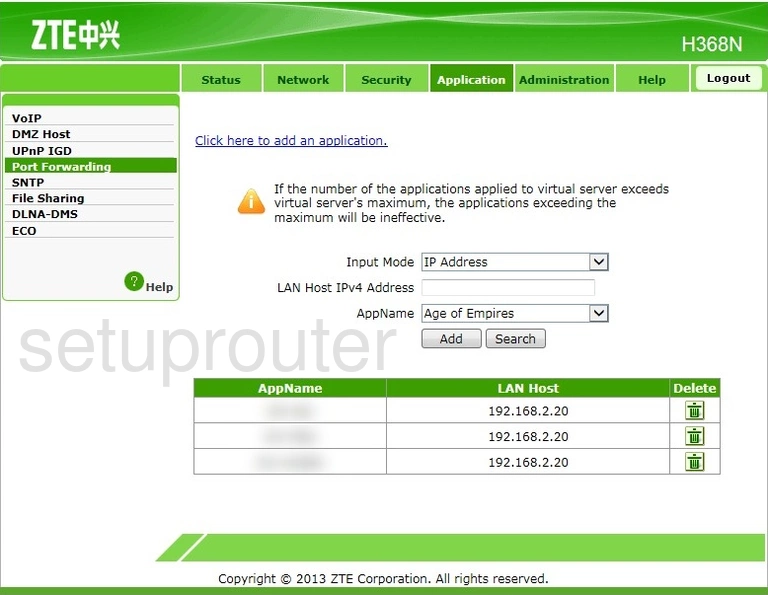
ZTE H368N 3G 4G Wifi Screenshot
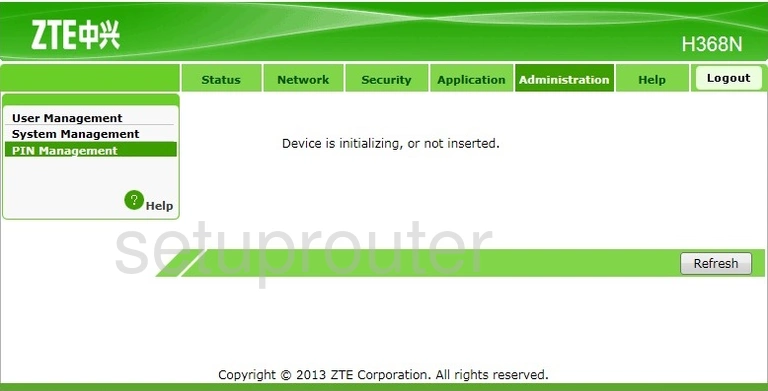
ZTE H368N Login Screenshot
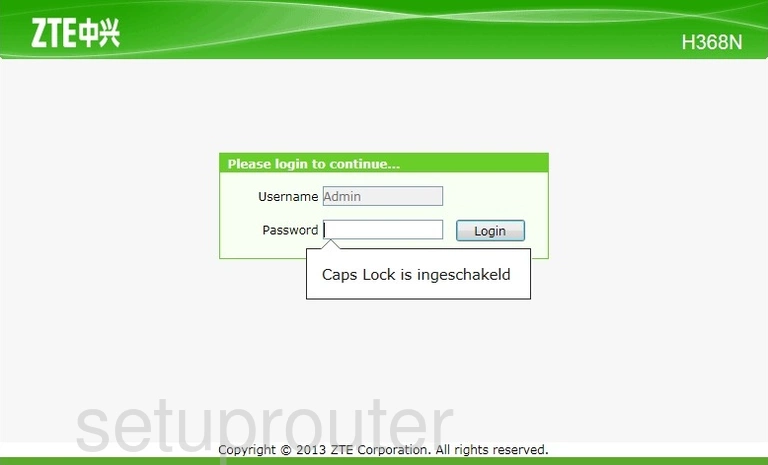
ZTE H368N Firewall Screenshot
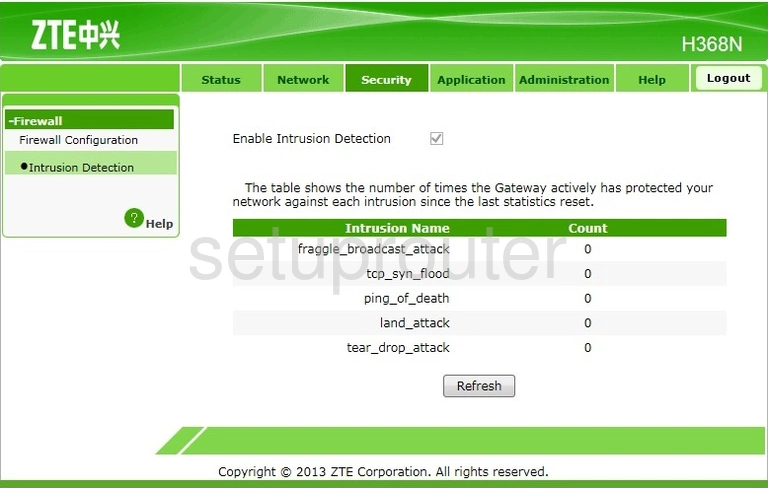
ZTE H368N Voip Screenshot
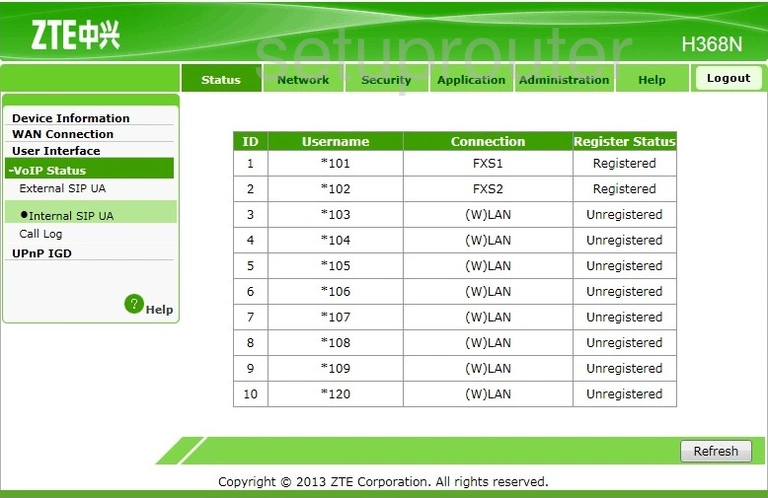
ZTE H368N Help Screenshot
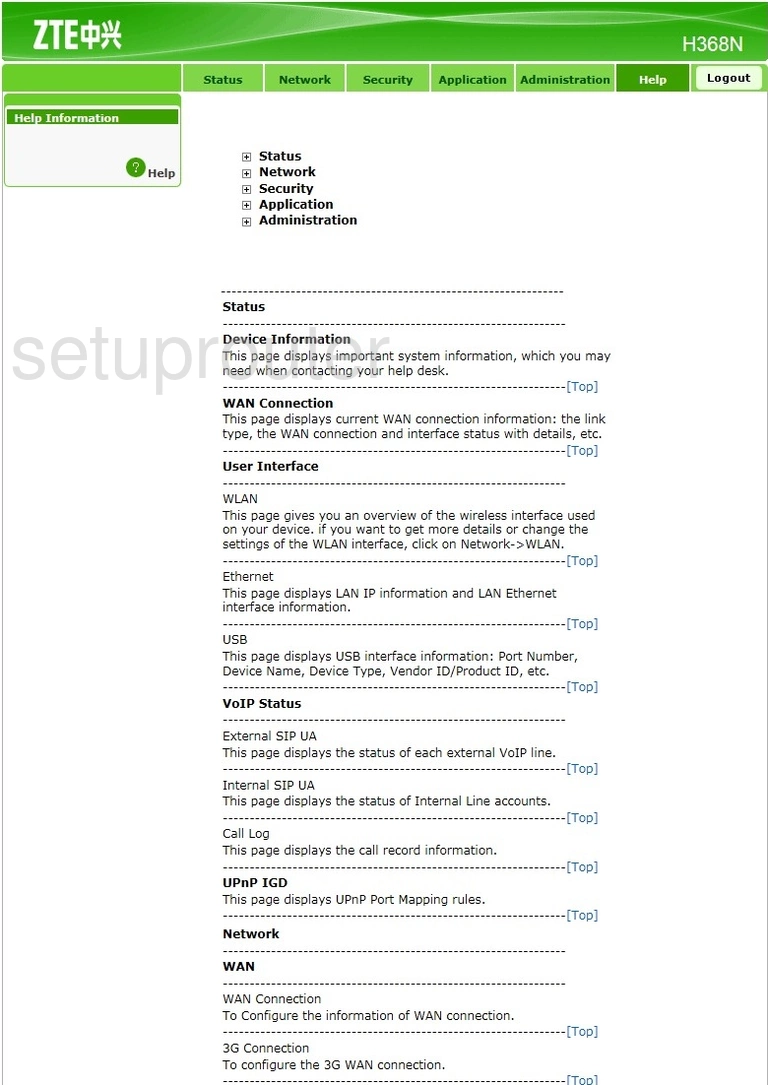
ZTE H368N Ftp Server Screenshot
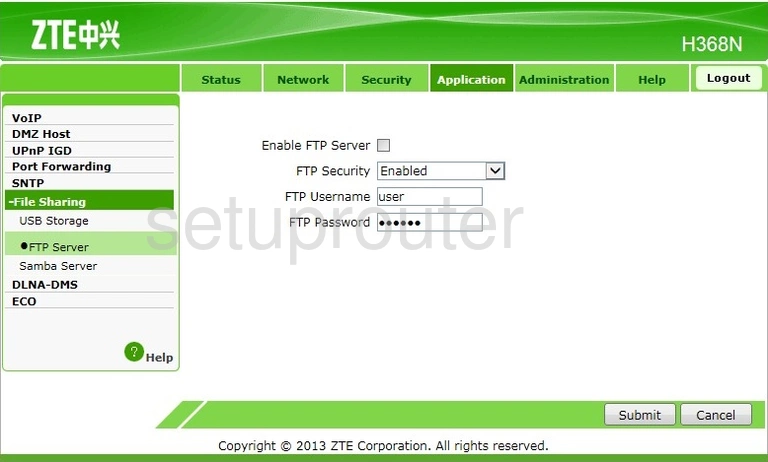
ZTE H368N Firewall Screenshot
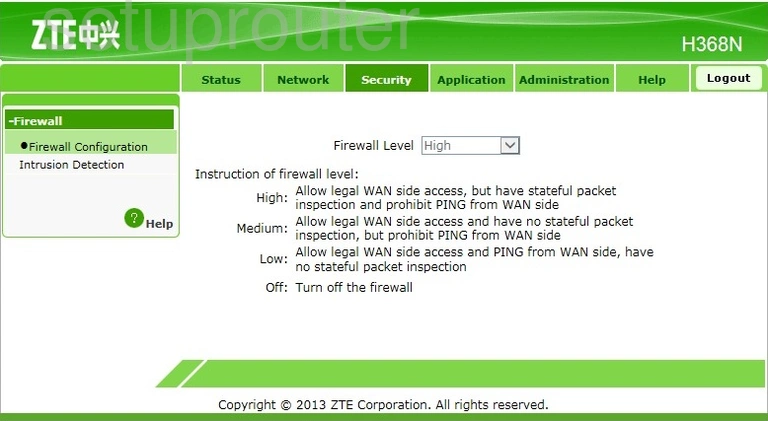
ZTE H368N Voip Screenshot
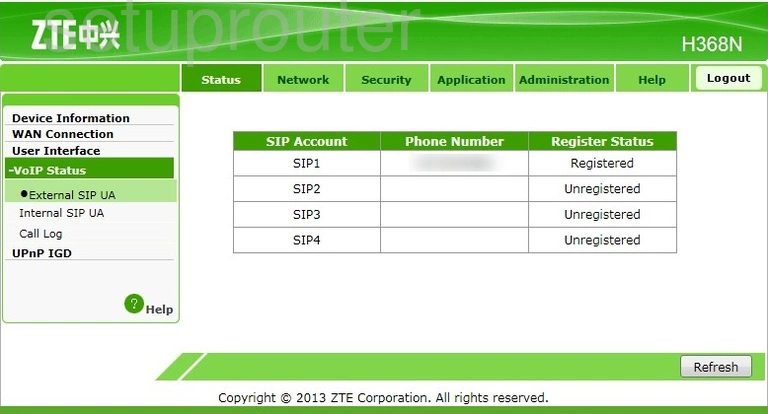
ZTE H368N Lan Status Screenshot
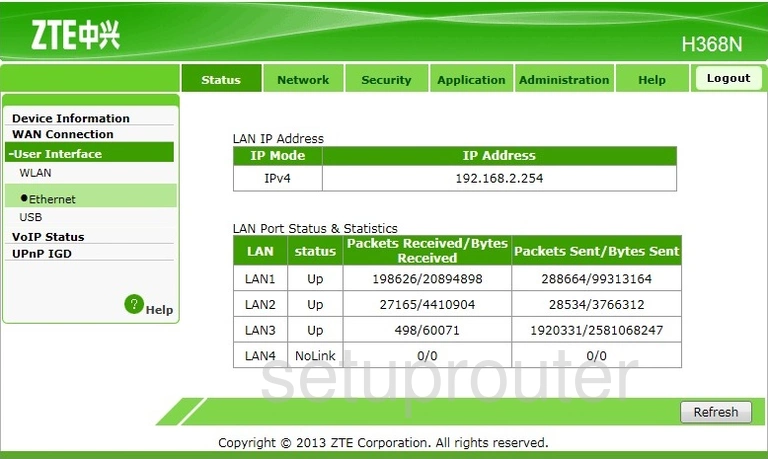
ZTE H368N General Screenshot
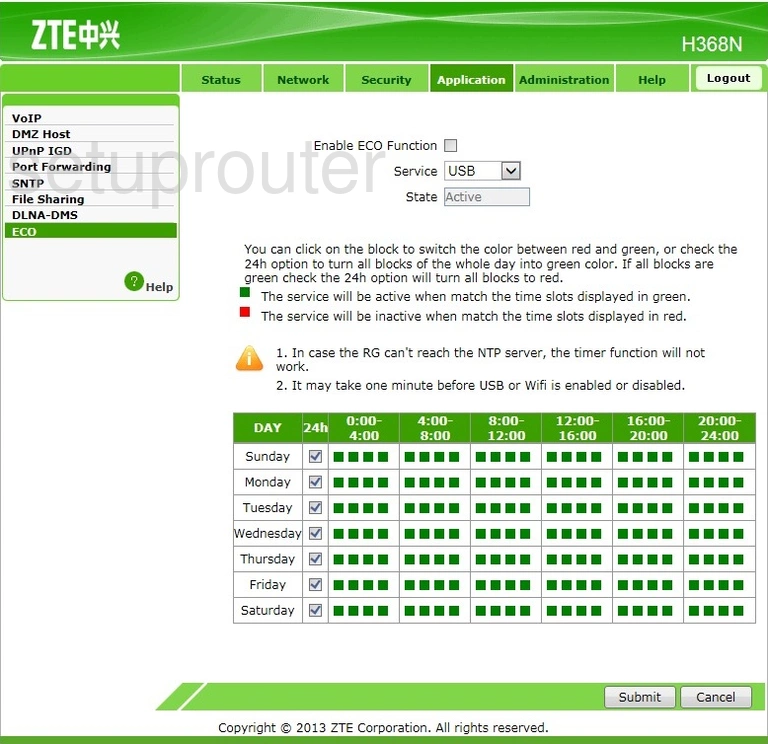
ZTE H368N Dmz Screenshot
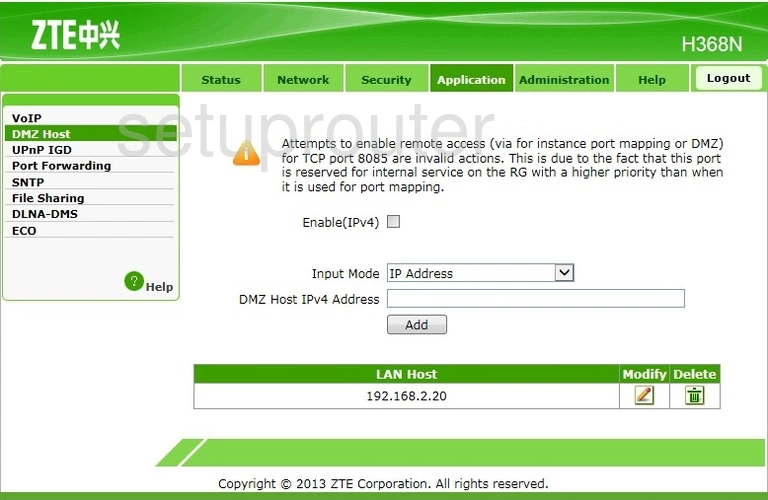
ZTE H368N General Screenshot
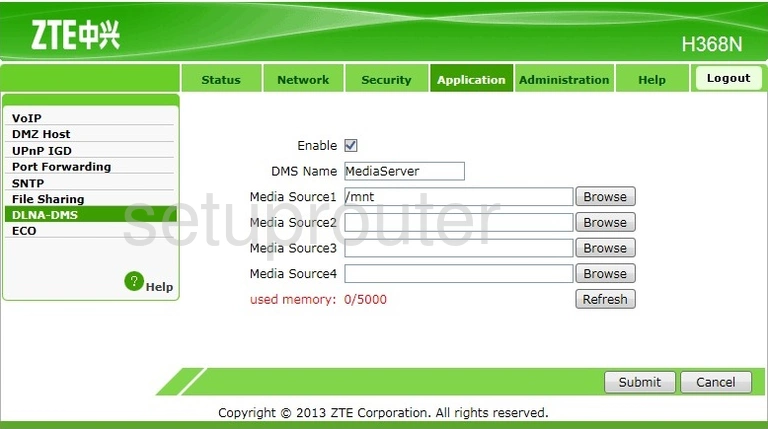
ZTE H368N Lan Screenshot
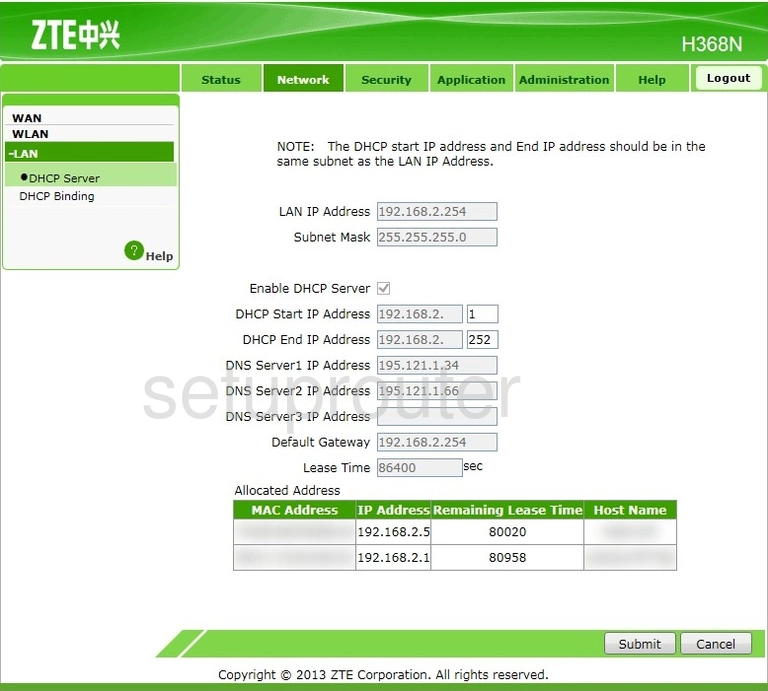
ZTE H368N Dhcp Screenshot
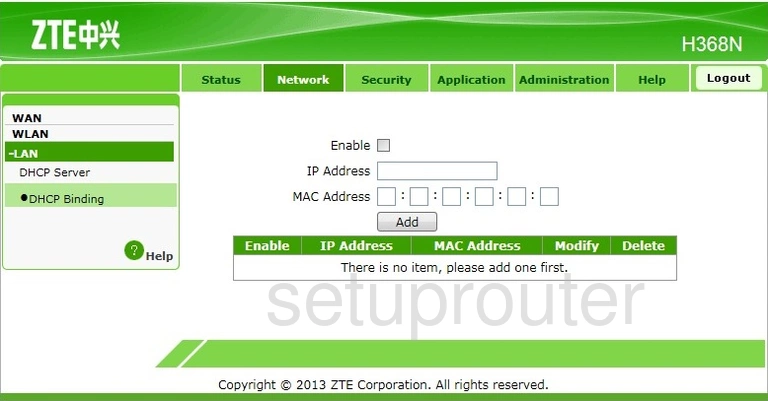
ZTE H368N Status Screenshot
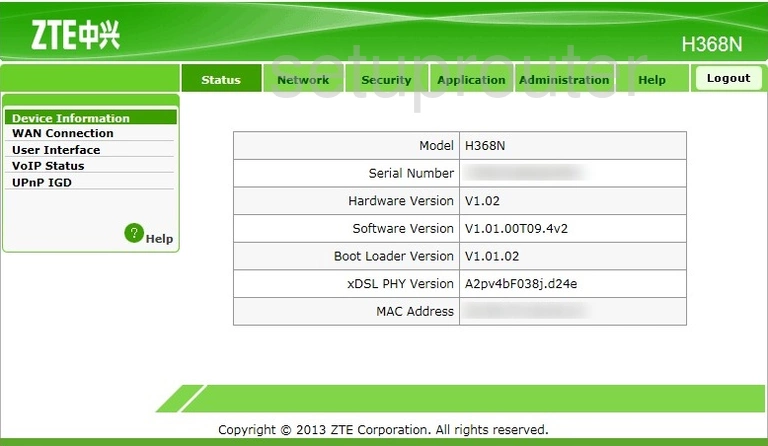
ZTE H368N Voip Screenshot
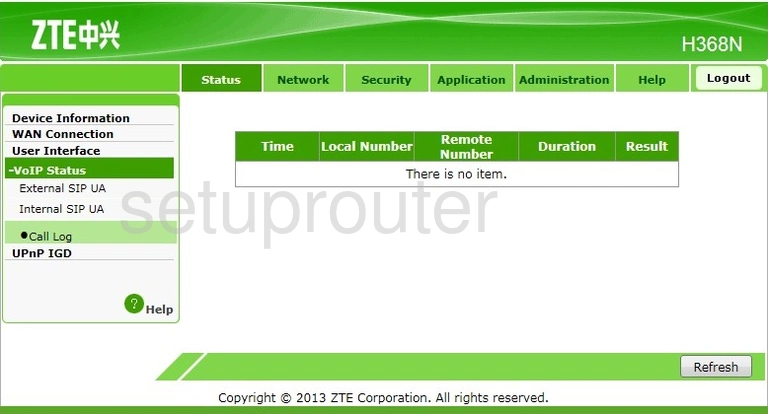
ZTE H368N 3G 4G Wifi Screenshot
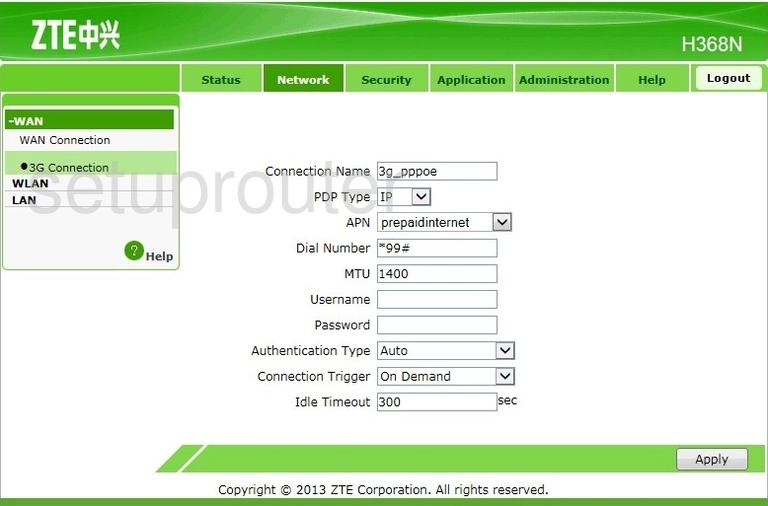
ZTE H368N Device Image Screenshot

This is the screenshots guide for the ZTE H368N. We also have the following guides for the same router: