We have a collection of user-submitted screenshots to share.
If you would like to submit screenshots for us to use, please use our Router Screenshot Grabber, which is a free tool in Network Utilities. It makes the capture process easy and sends the screenshots to us automatically.
This is the screenshots guide for the ZTE H368N. We also have the following guides for the same router:
All ZTE H368N Screenshots
All screenshots below were captured from a ZTE H368N router.
ZTE H368N Status Screenshot
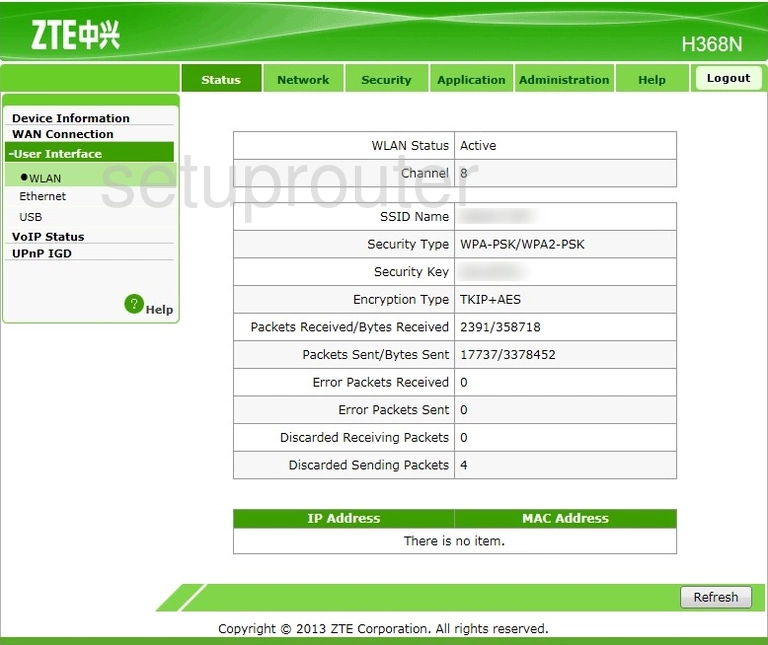
ZTE H368N Wifi Setup Screenshot
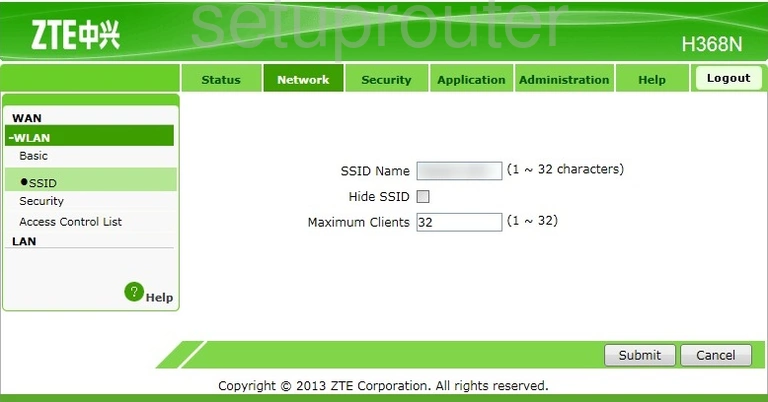
ZTE H368N Wifi Security Screenshot
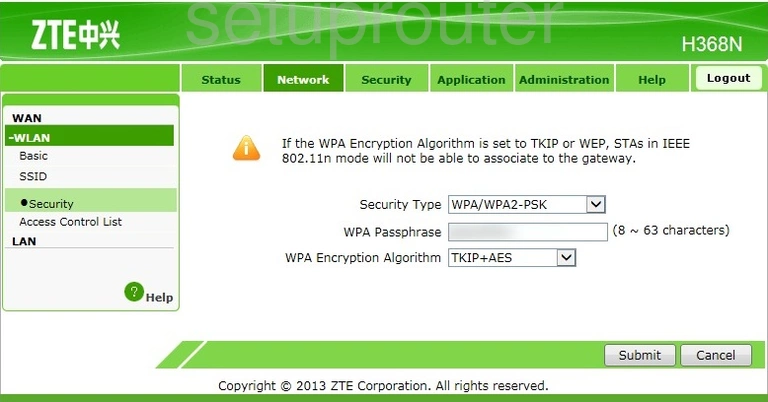
ZTE H368N Wifi Setup Screenshot
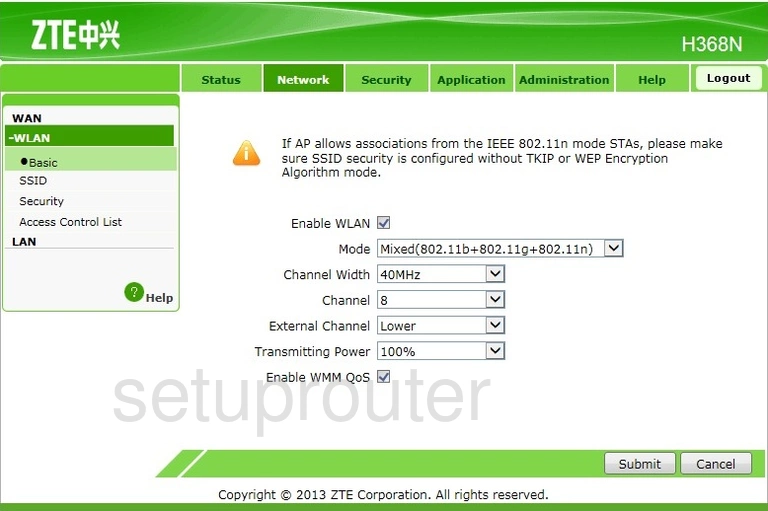
ZTE H368N Wifi Security Screenshot
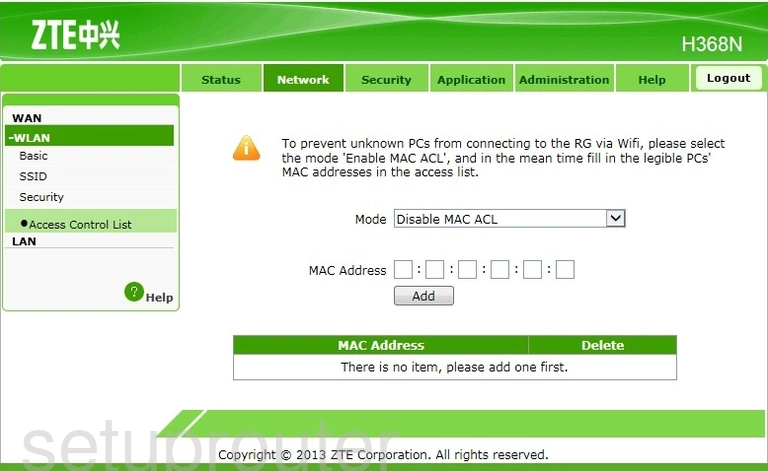
ZTE H368N General Screenshot
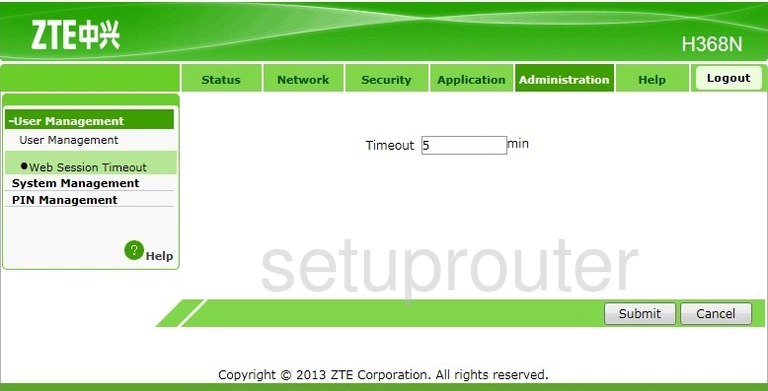
ZTE H368N Wan Screenshot
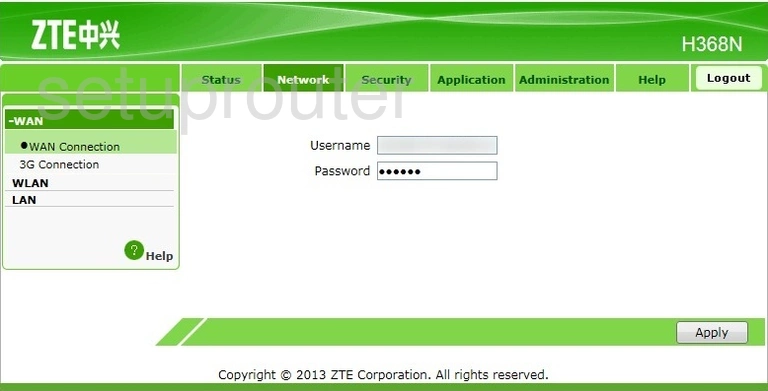
ZTE H368N Status Screenshot
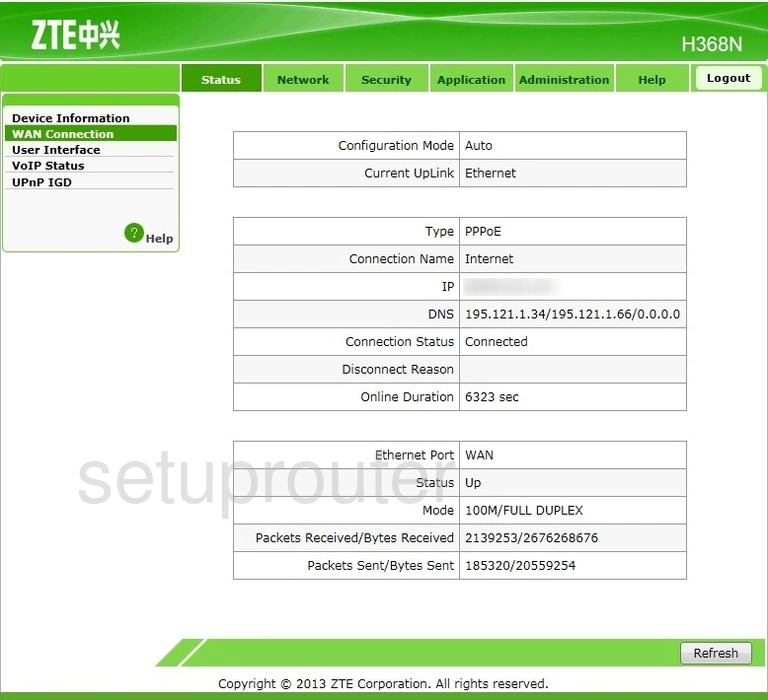
ZTE H368N Voip Screenshot
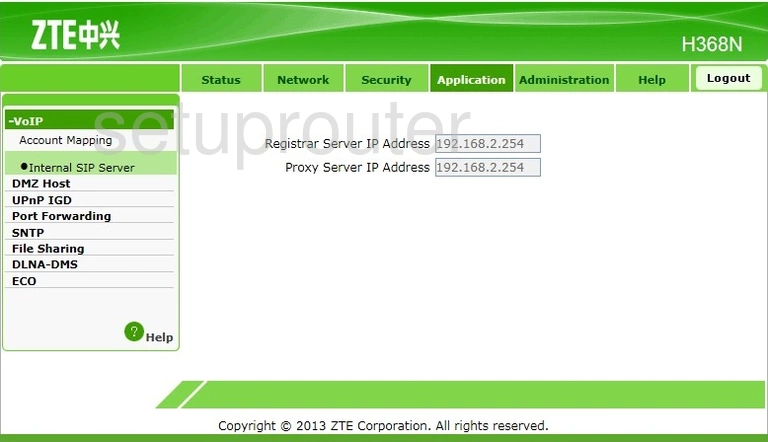
ZTE H368N Voip Screenshot
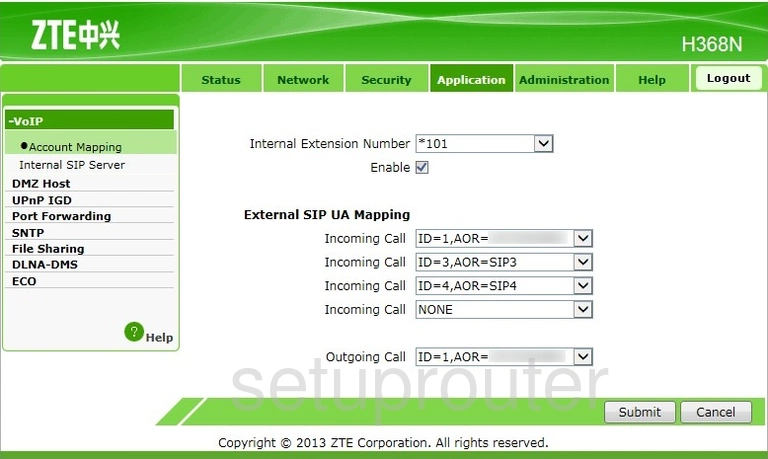
ZTE H368N Password Screenshot
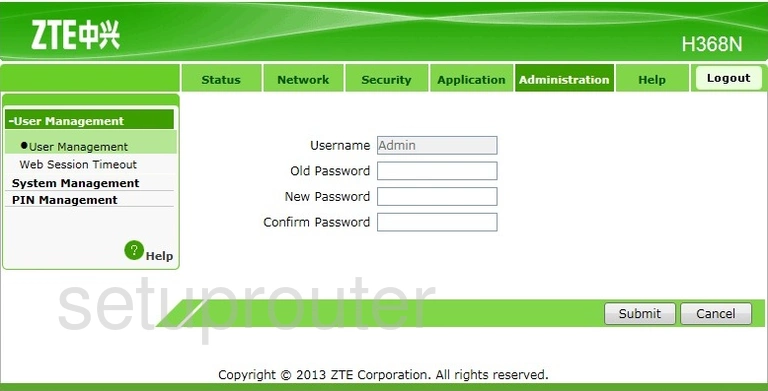
ZTE H368N Usb Screenshot
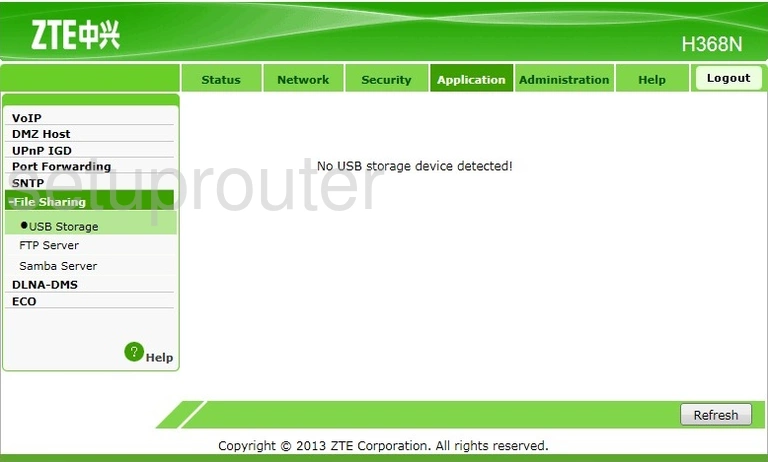
ZTE H368N Usb Screenshot
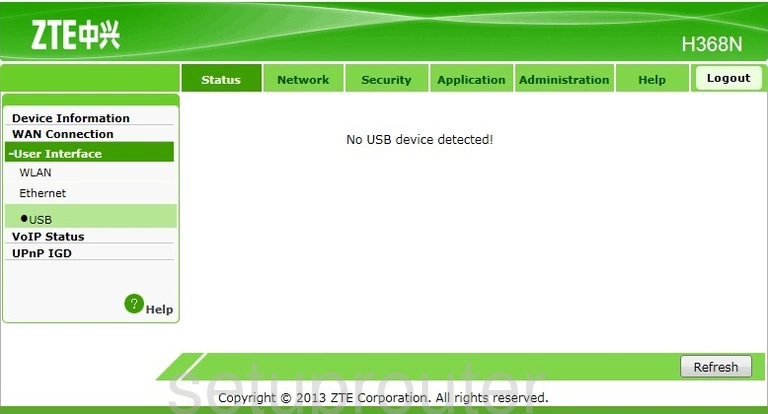
ZTE H368N Upnp Screenshot
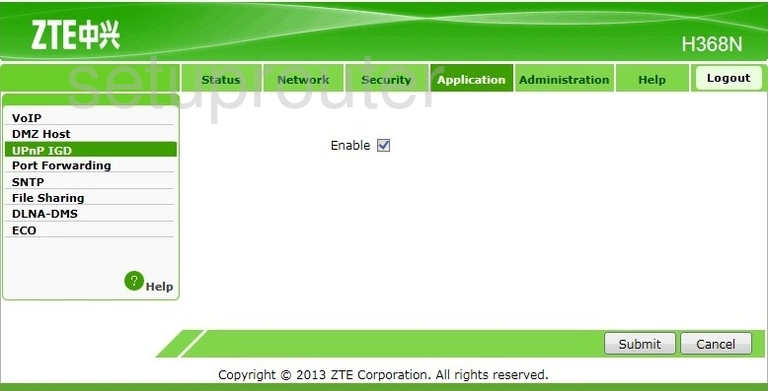
ZTE H368N Upnp Screenshot
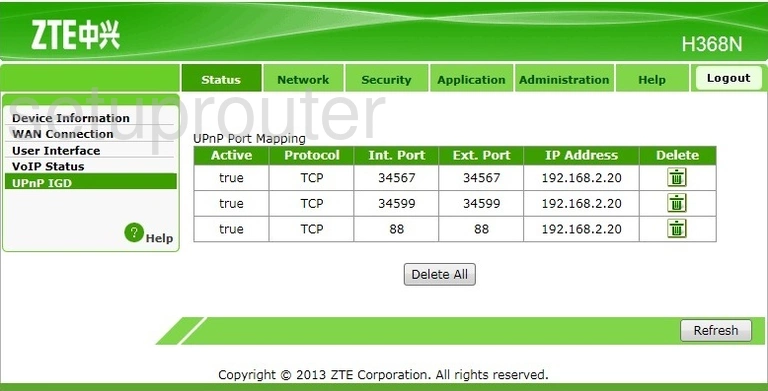
ZTE H368N Reboot Screenshot
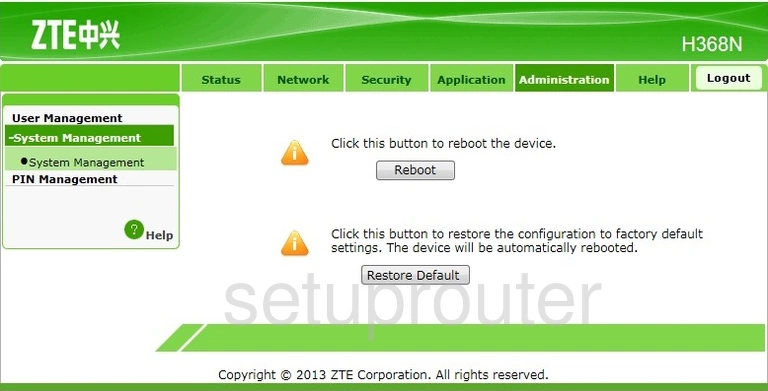
ZTE H368N Time Setup Screenshot
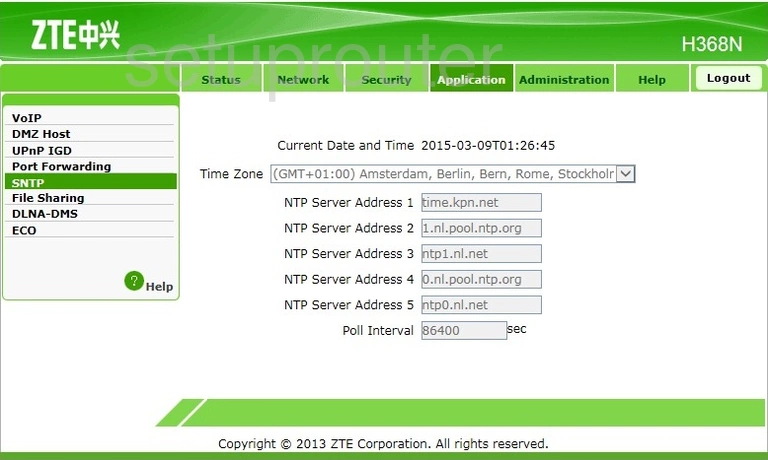
ZTE H368N Usb Screenshot

ZTE H368N Port Forwarding Screenshot
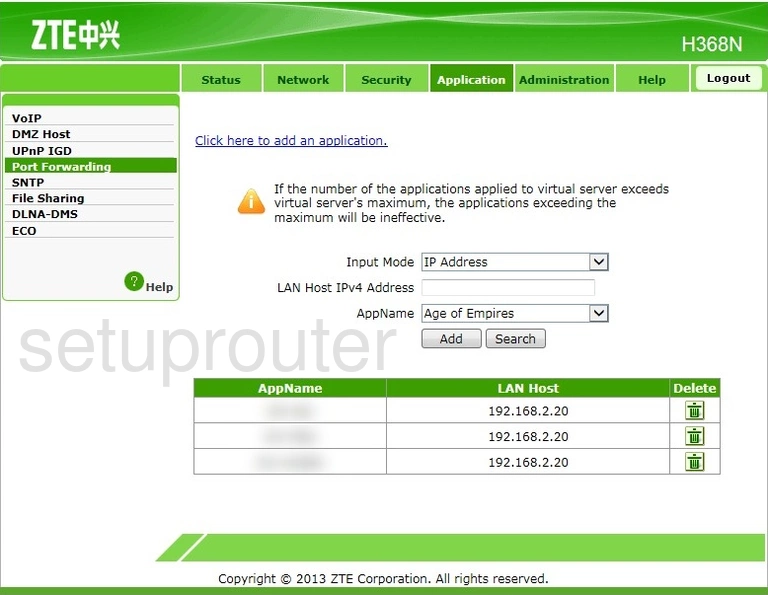
ZTE H368N 3G 4G Wifi Screenshot
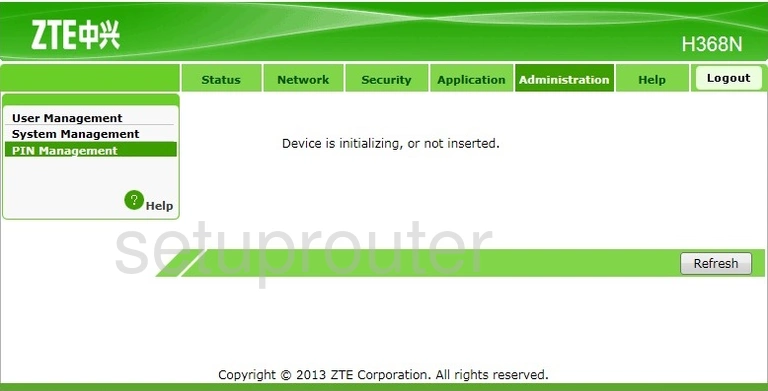
ZTE H368N Login Screenshot
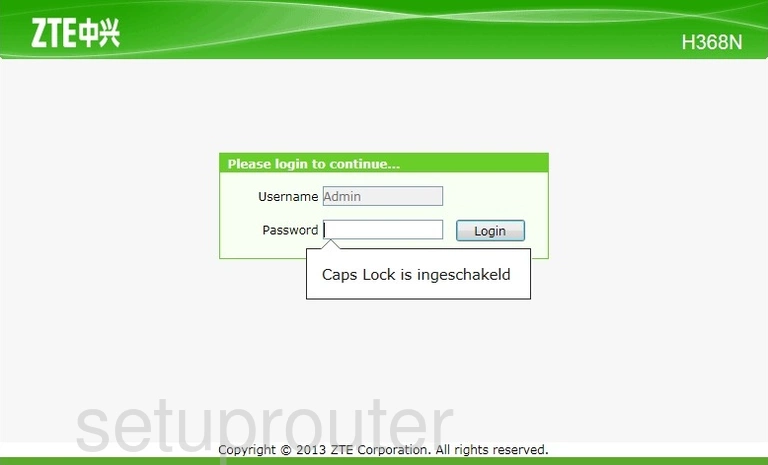
ZTE H368N Firewall Screenshot
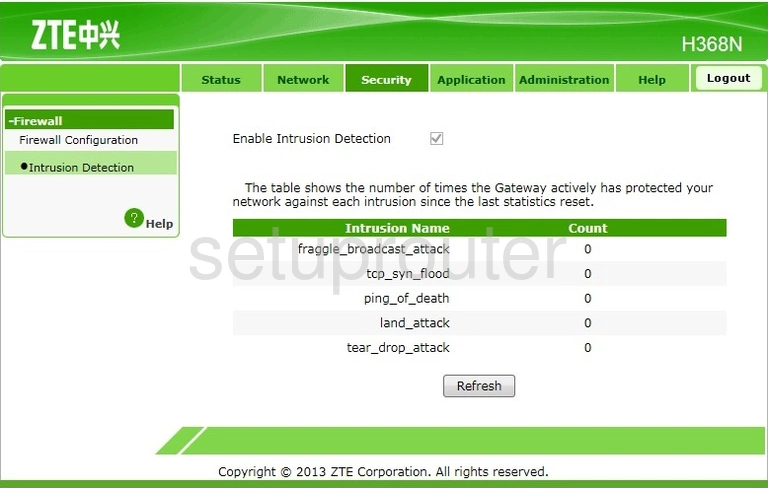
ZTE H368N Voip Screenshot
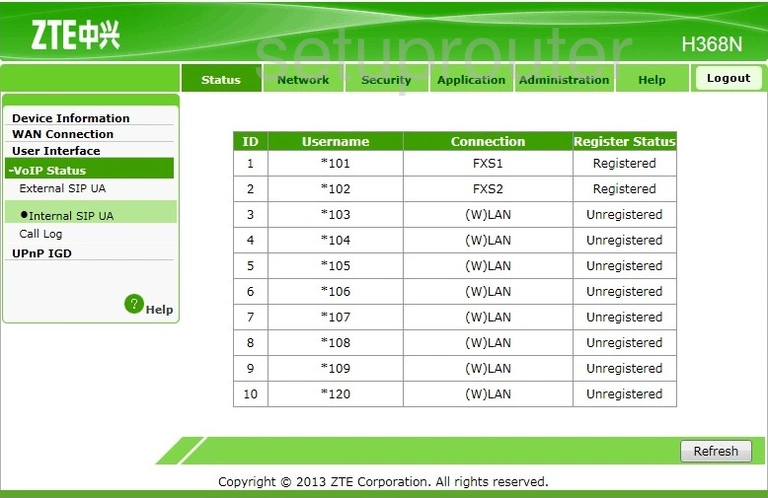
ZTE H368N Help Screenshot
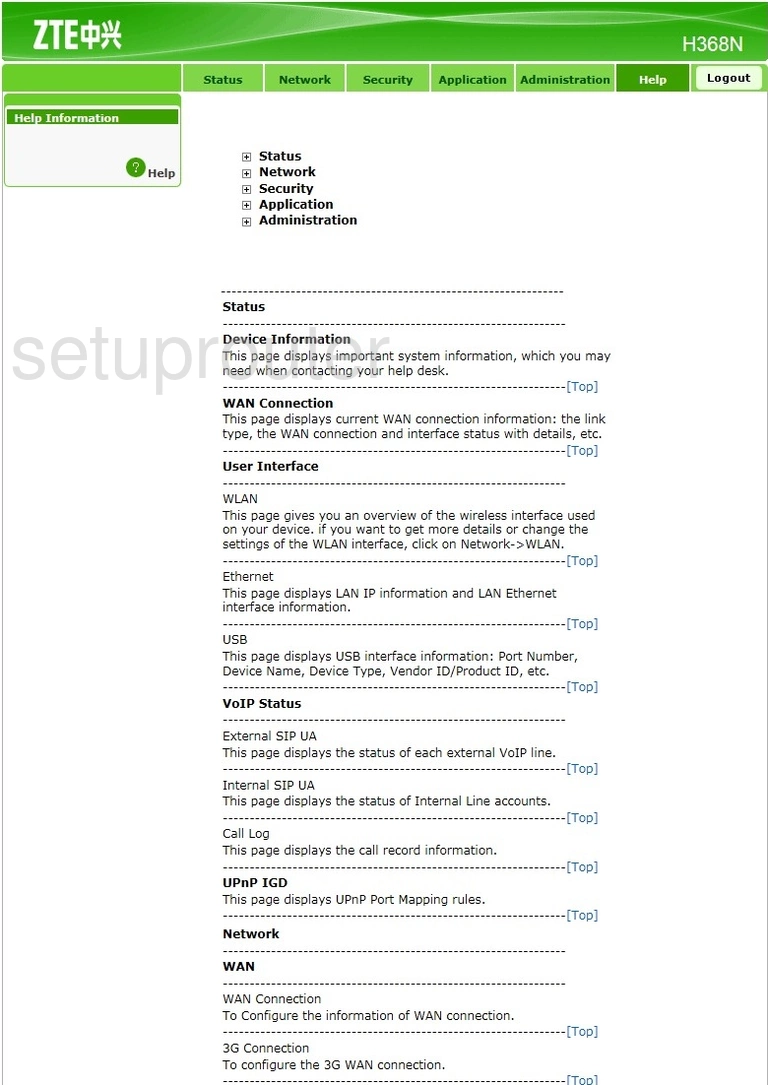
ZTE H368N Ftp Server Screenshot
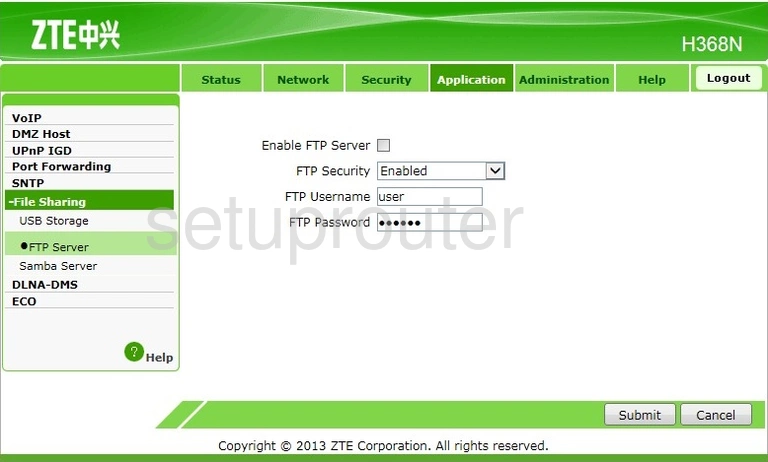
ZTE H368N Firewall Screenshot
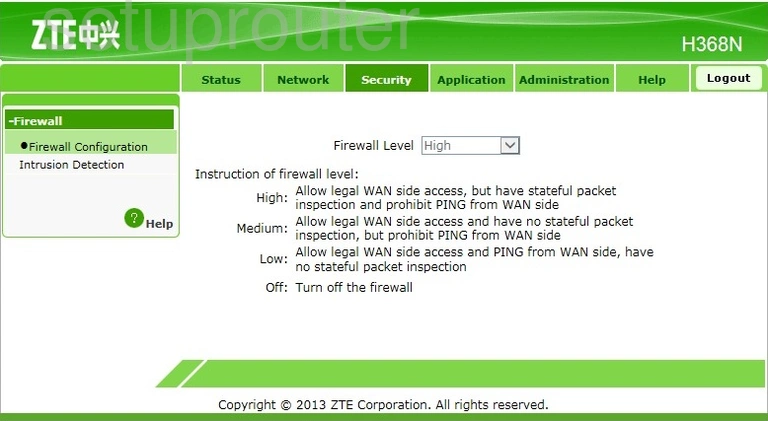
ZTE H368N Voip Screenshot
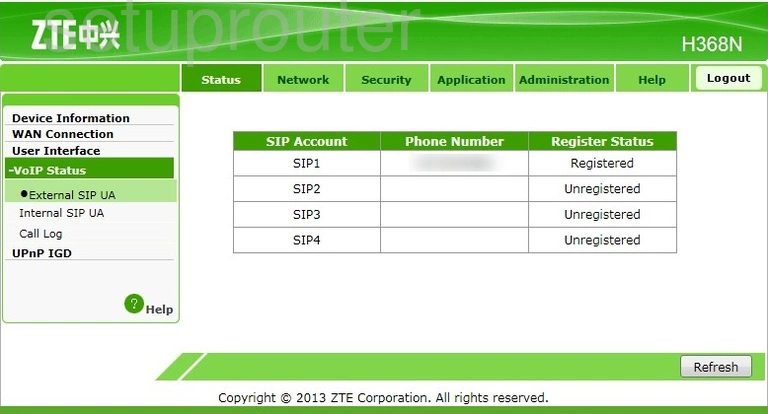
ZTE H368N Lan Status Screenshot
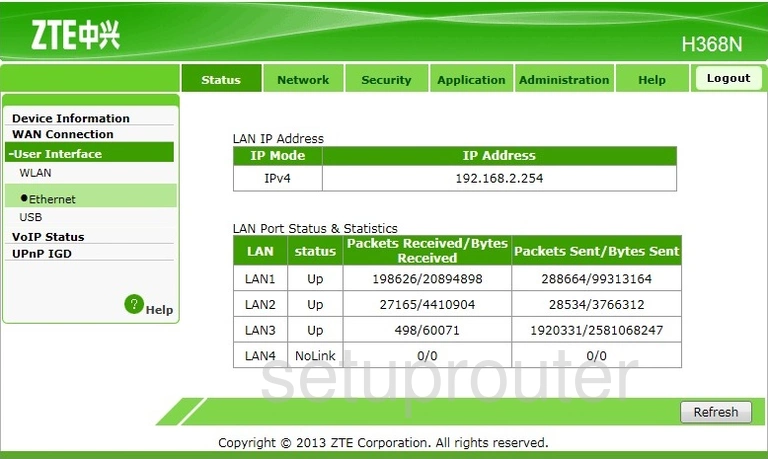
ZTE H368N General Screenshot
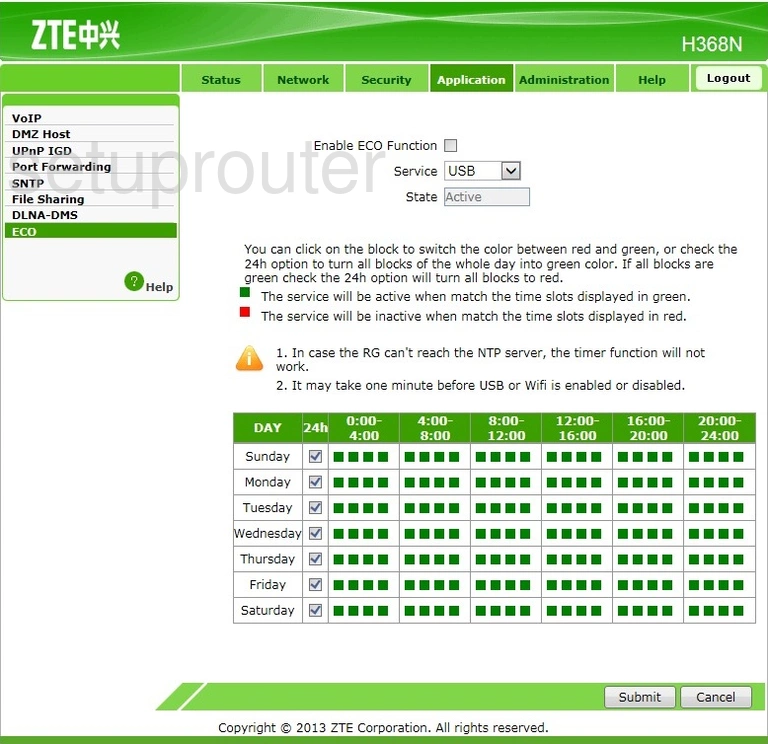
ZTE H368N Dmz Screenshot
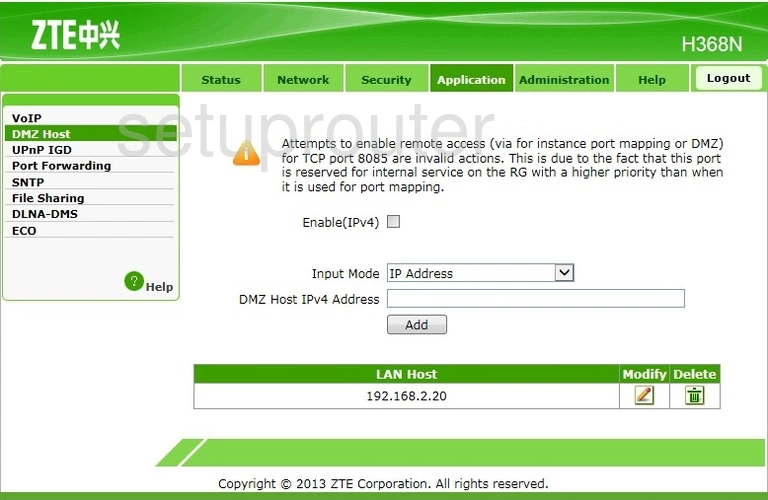
ZTE H368N General Screenshot
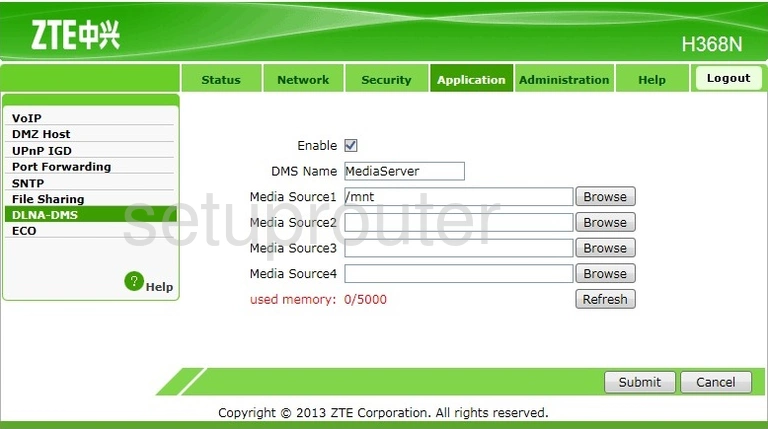
ZTE H368N Lan Screenshot
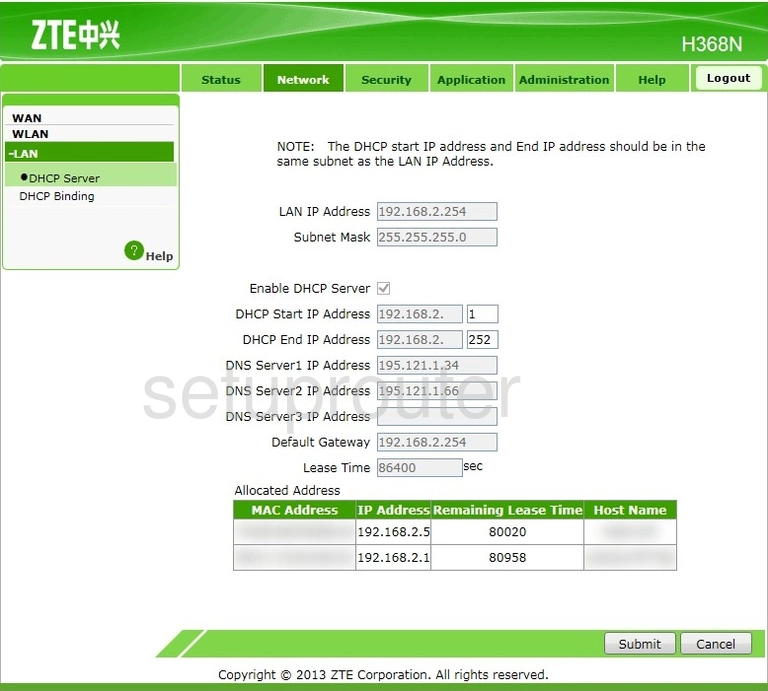
ZTE H368N Dhcp Screenshot
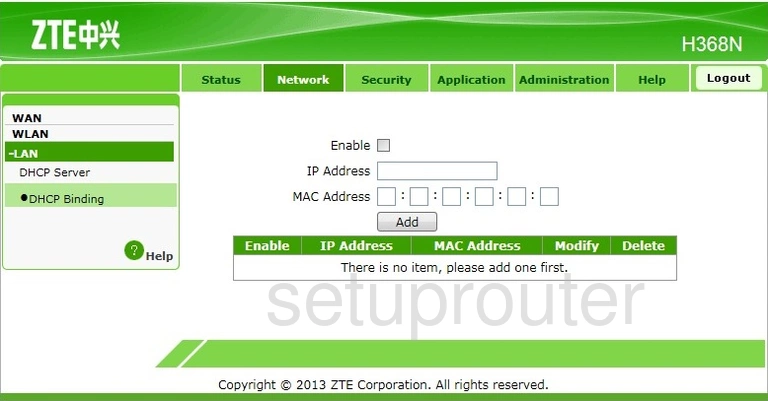
ZTE H368N Status Screenshot
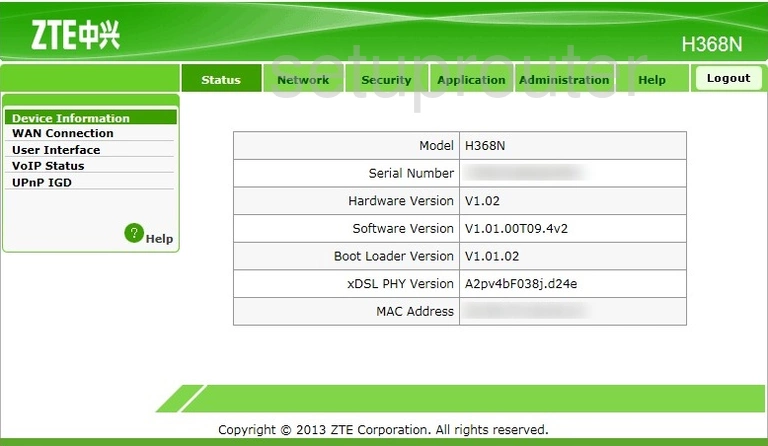
ZTE H368N Voip Screenshot
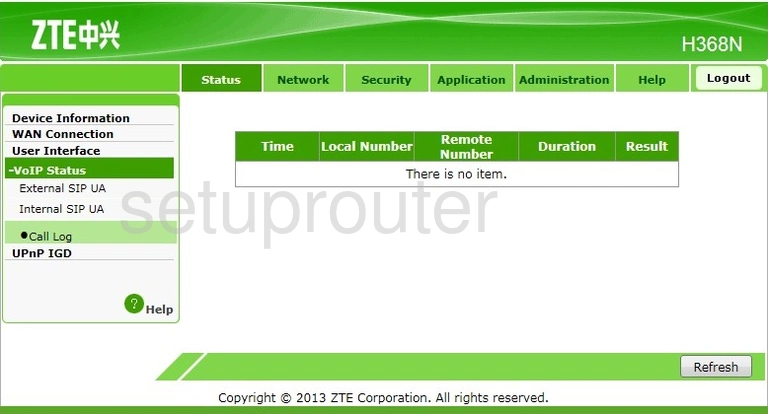
ZTE H368N 3G 4G Wifi Screenshot
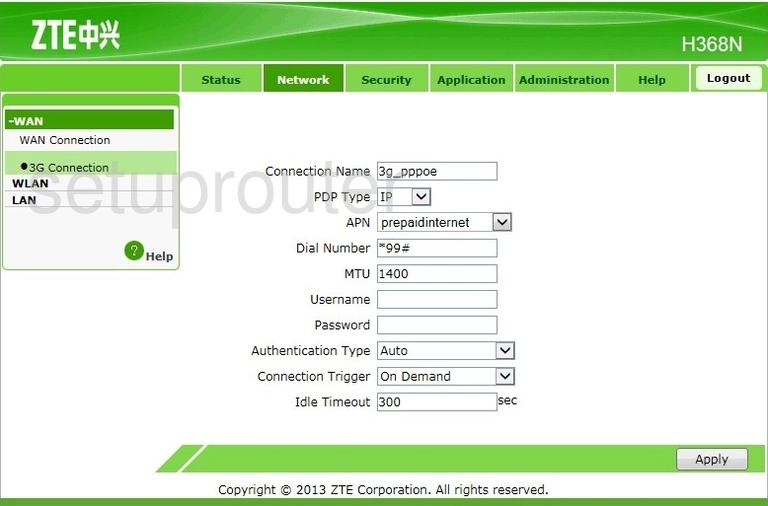
ZTE H368N Device Image Screenshot

This is the screenshots guide for the ZTE H368N. We also have the following guides for the same router: