All of the screenshots below were submitted to this site by our users.
We'd love to see your screenshots on our site. Simply use our Router Screenshot Grabber, which is a free tool in Network Utilities. It makes the capture process easy and sends the screenshots to us automatically.
This is the screenshots guide for the ZTE MF283V 1.0.0 A1. We also have the following guides for the same router:
All ZTE MF283V Screenshots
All screenshots below were captured from a ZTE MF283V router.
ZTE MF283V Port Forwarding Screenshot
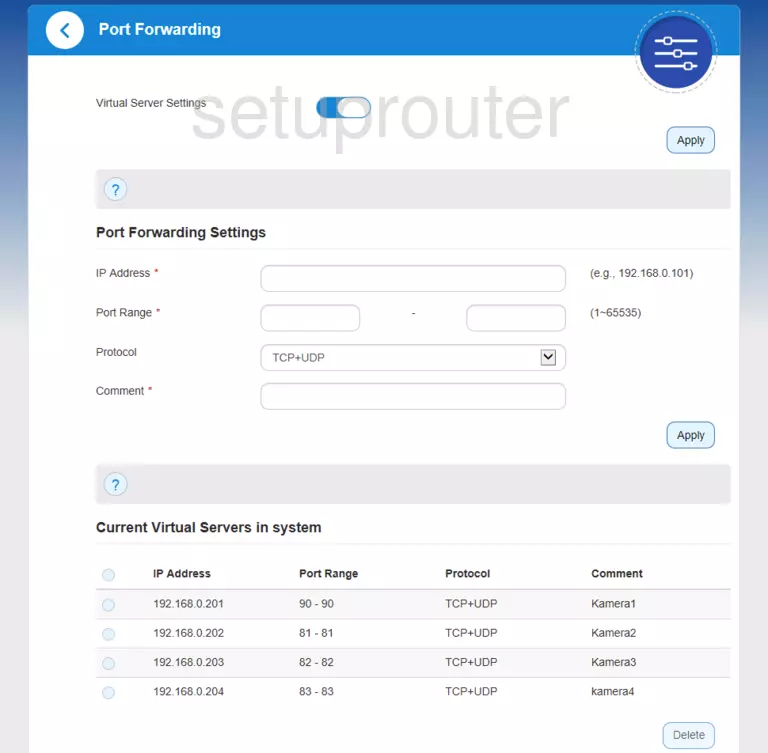
Screenshot of ZTE MF283V Router
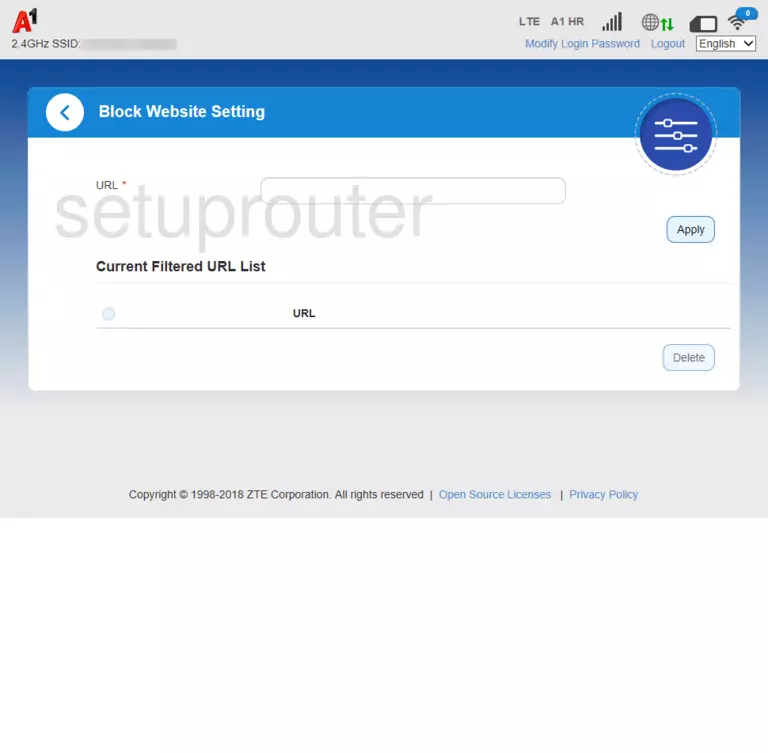
Screenshot of ZTE MF283V Router
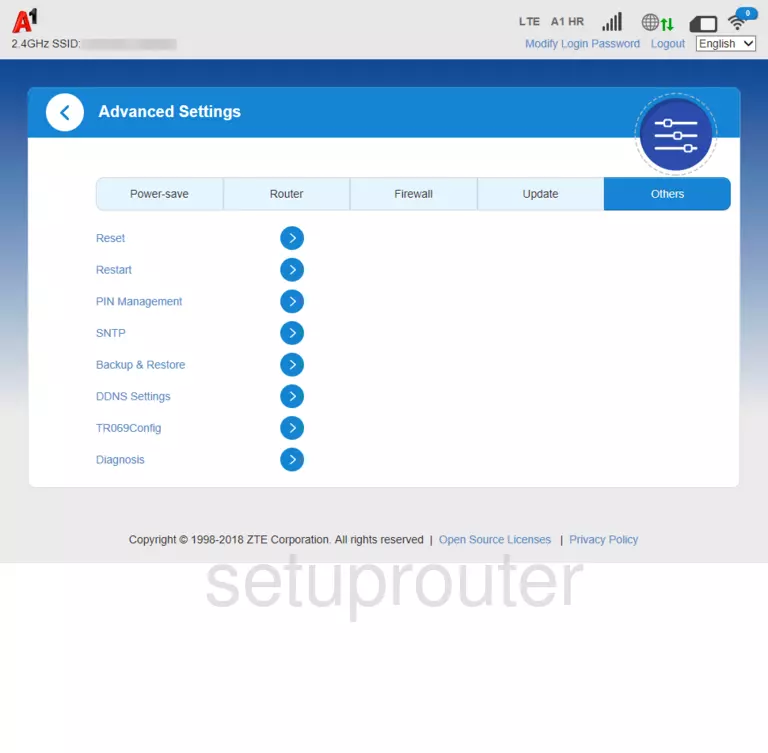
ZTE MF283V Home Screenshot
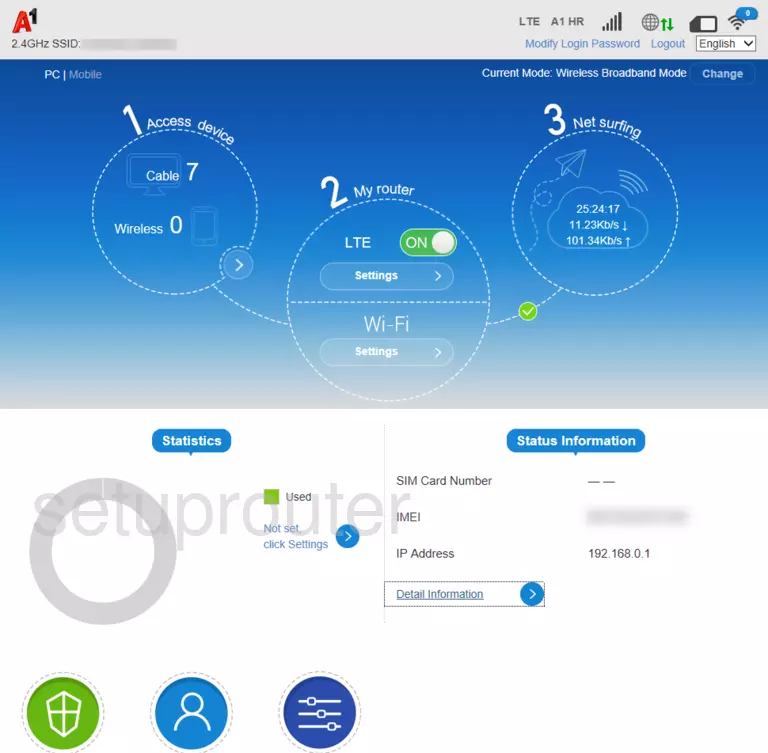
ZTE MF283V Login Screenshot
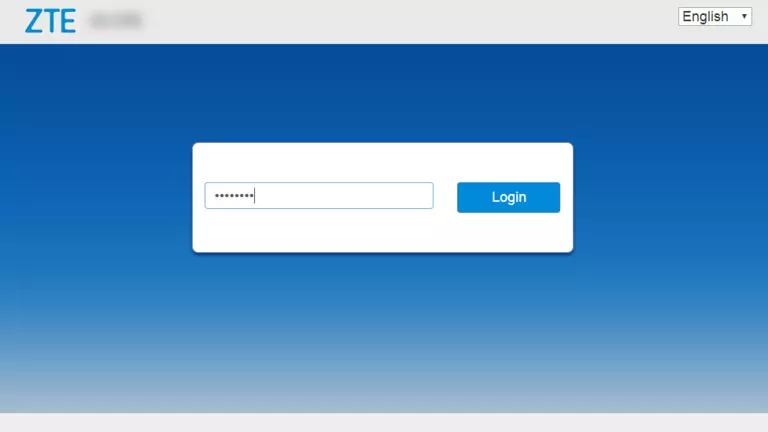
This is the screenshots guide for the ZTE MF283V 1.0.0 A1. We also have the following guides for the same router: