Thank you to the users of this site who have submitted the screenshots below.
Please feel free to share screenshots with us using our Router Screenshot Grabber, which is a free tool in Network Utilities. It makes the capture process easy and sends the screenshots to us automatically.
This is the screenshots guide for the ZTE MF286. We also have the following guides for the same router:
All ZTE MF286 Screenshots
All screenshots below were captured from a ZTE MF286 router.
ZTE MF286 Port Forwarding Screenshot
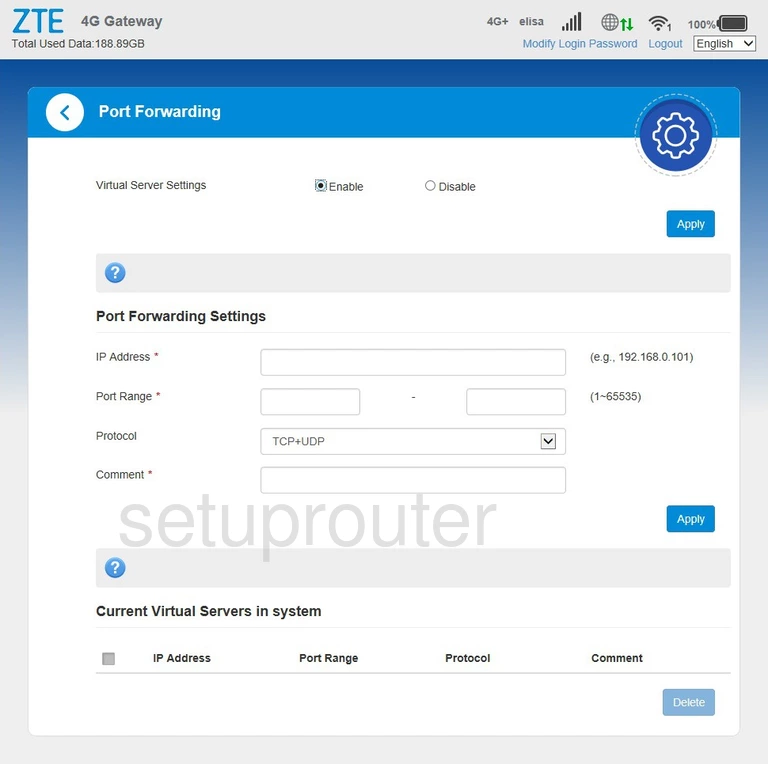
ZTE MF286 Status Screenshot
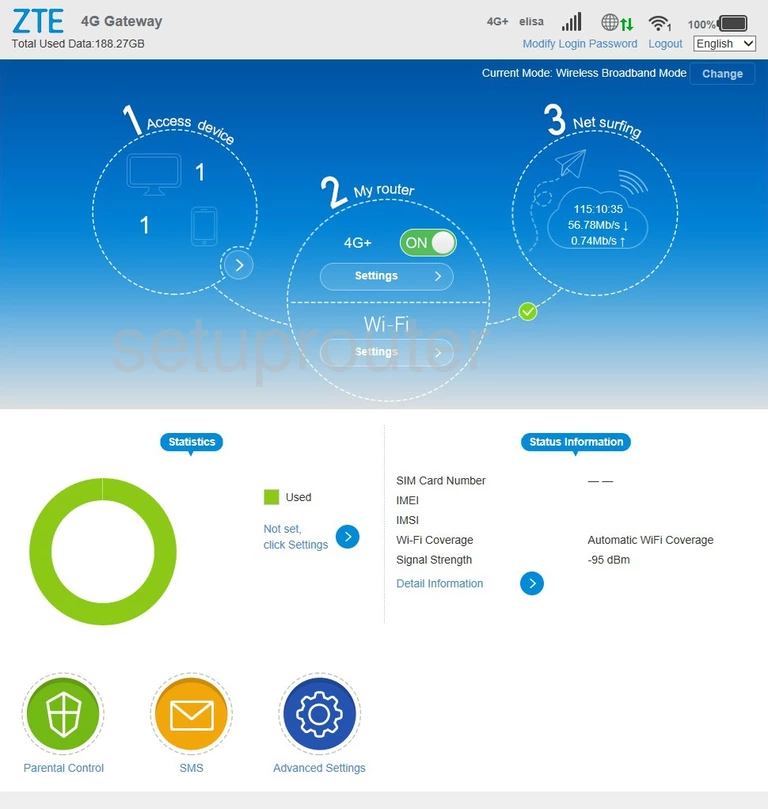
ZTE MF286 Dmz Screenshot
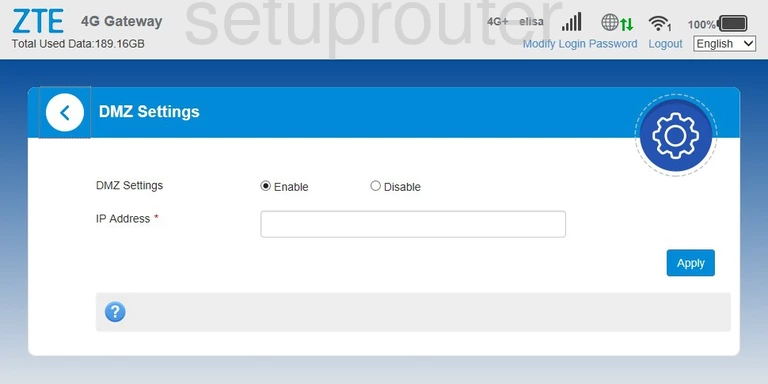
ZTE MF286 Setup Screenshot
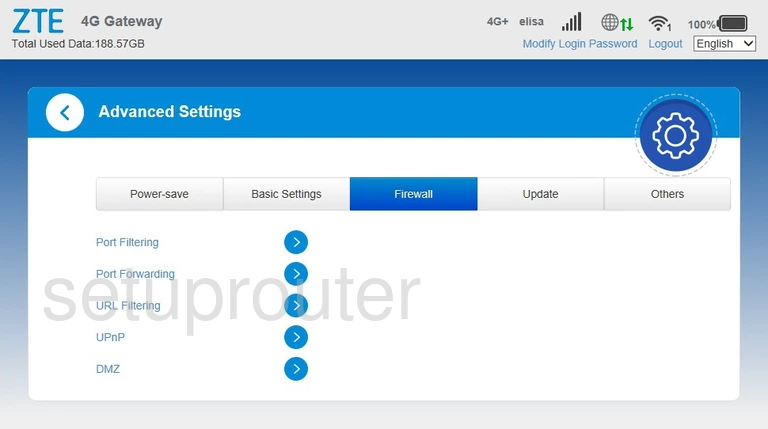
ZTE MF286 Wifi Wps Screenshot
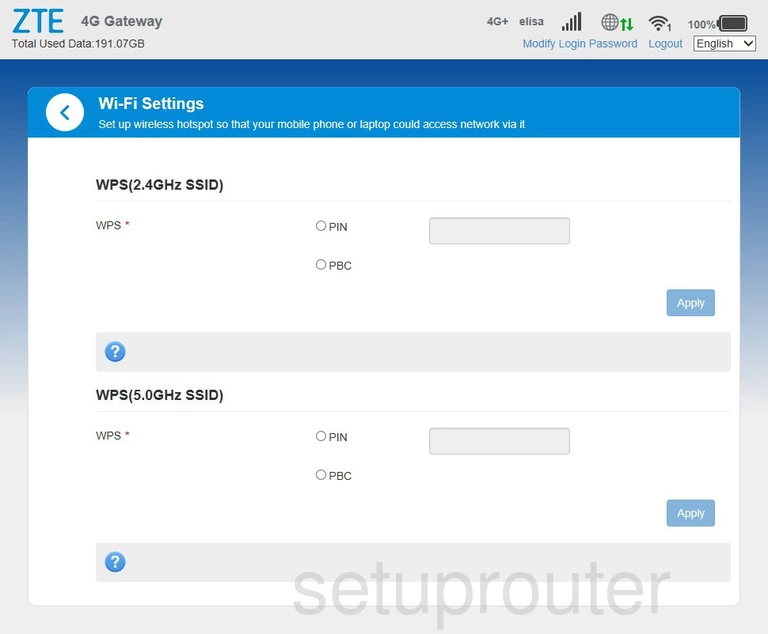
ZTE MF286 Wifi Setup Screenshot
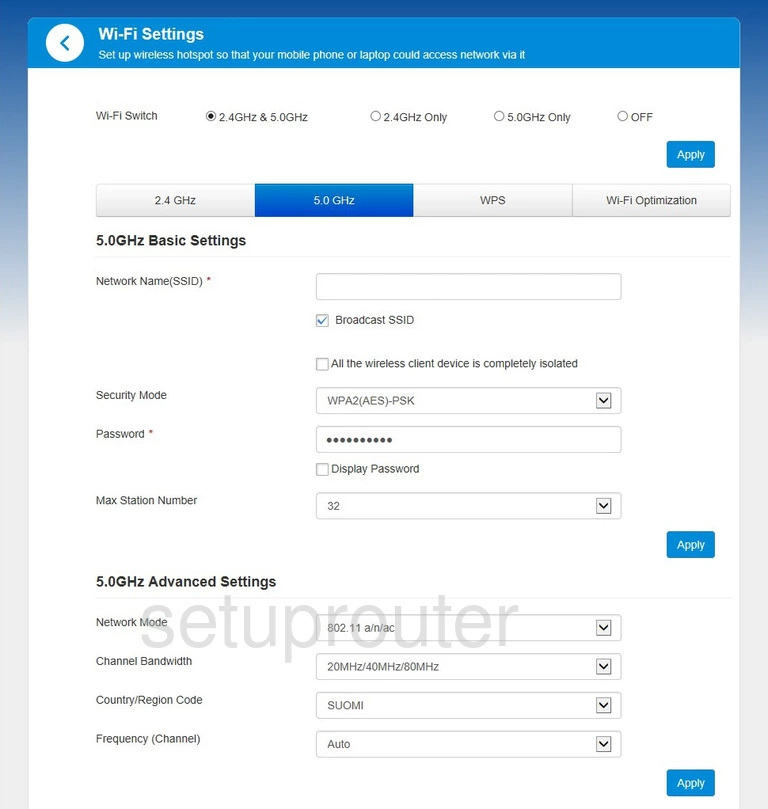
ZTE MF286 Wifi Setup Screenshot
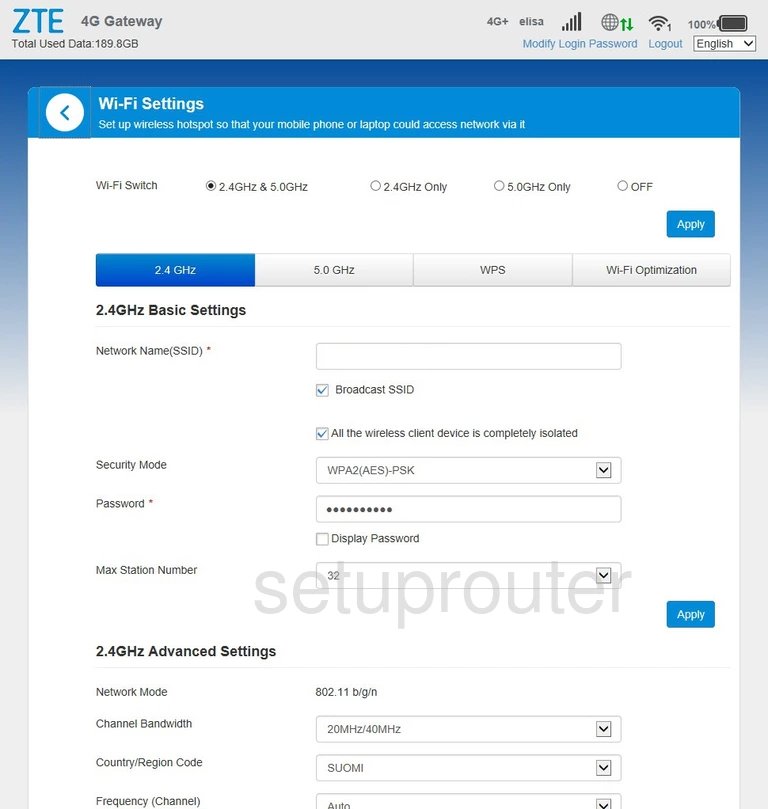
ZTE MF286 Url Filter Screenshot
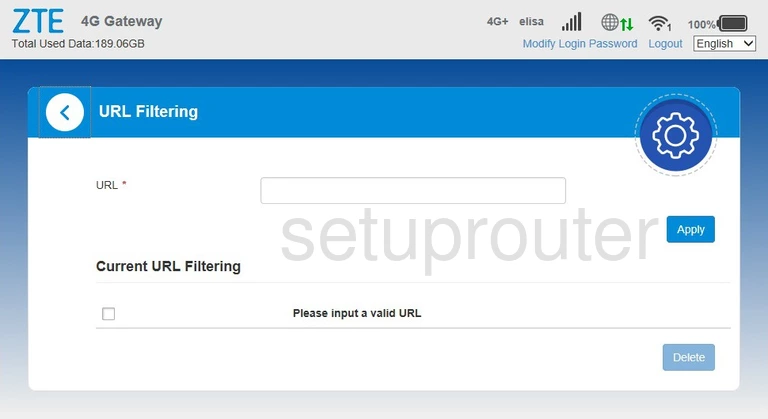
ZTE MF286 Upnp Screenshot
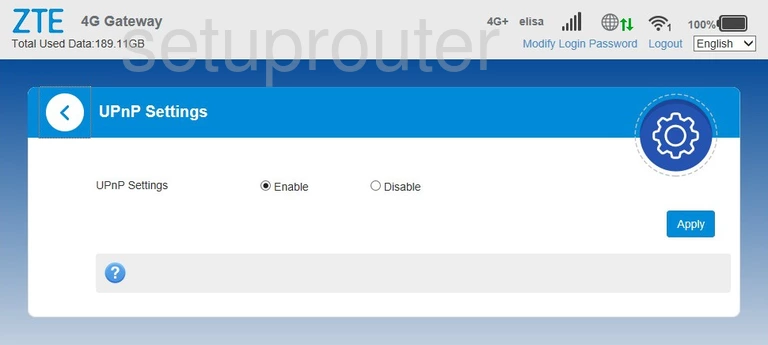
ZTE MF286 Firmware Screenshot
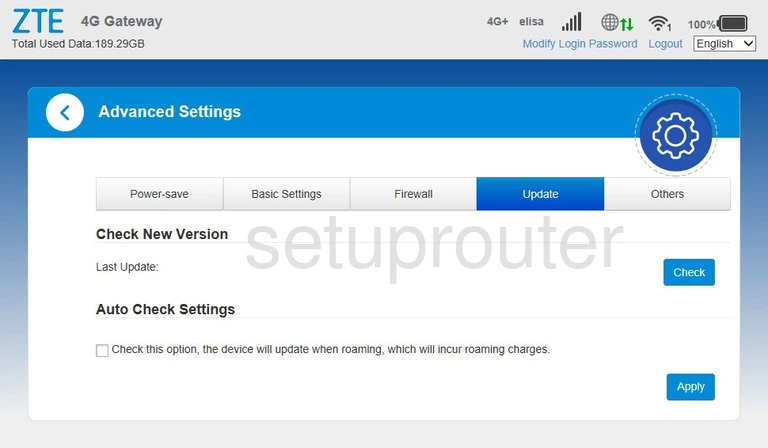
ZTE MF286 Time Setup Screenshot
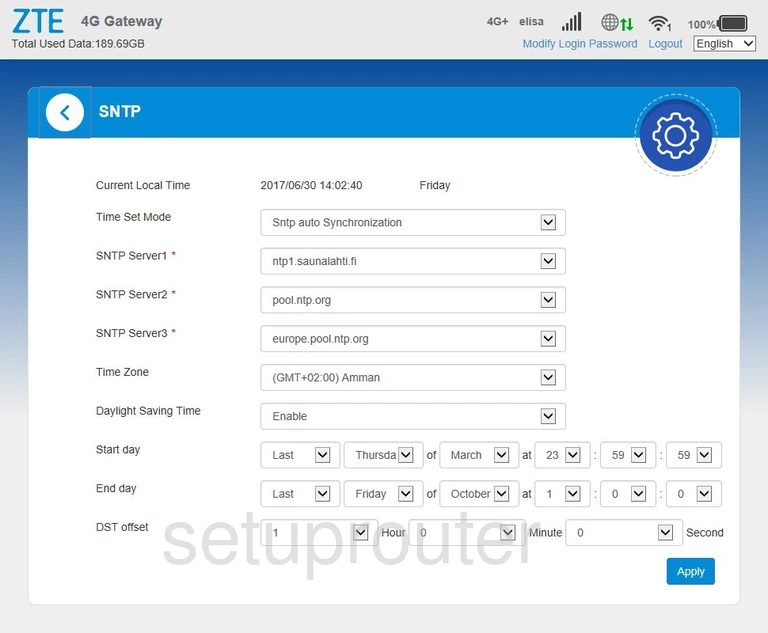
ZTE MF286 Setup Screenshot
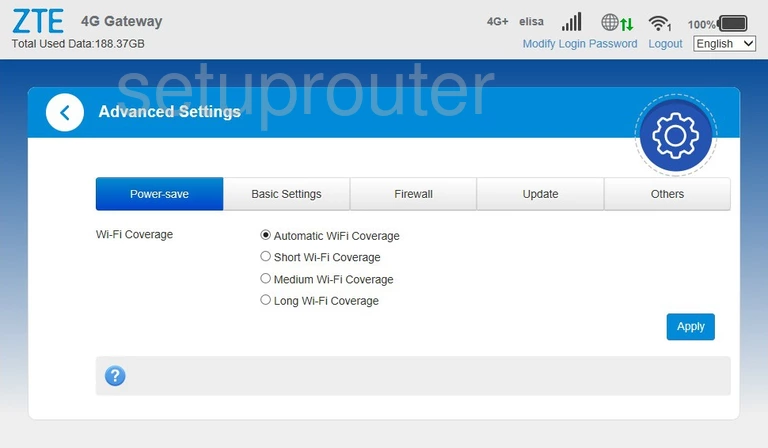
ZTE MF286 Port Filter Screenshot
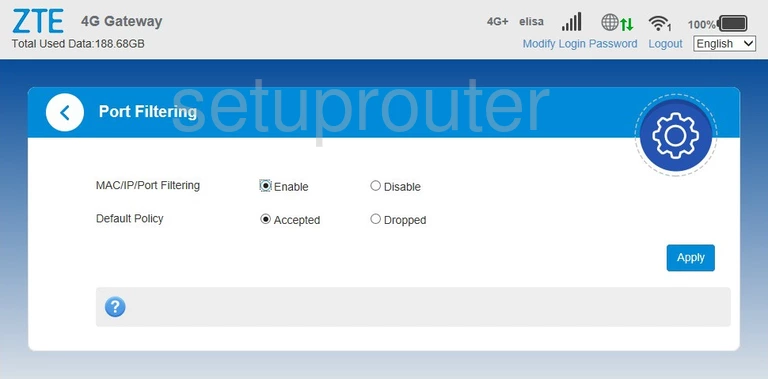
ZTE MF286 3G 4G Wifi Screenshot
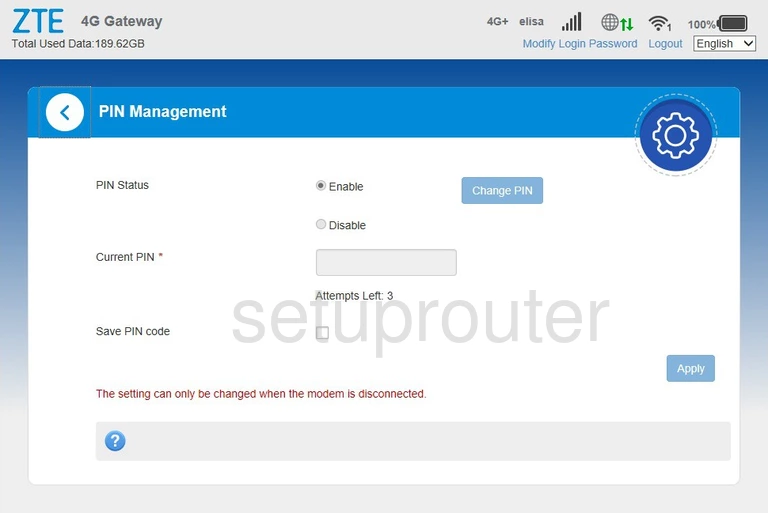
ZTE MF286 Reboot Screenshot
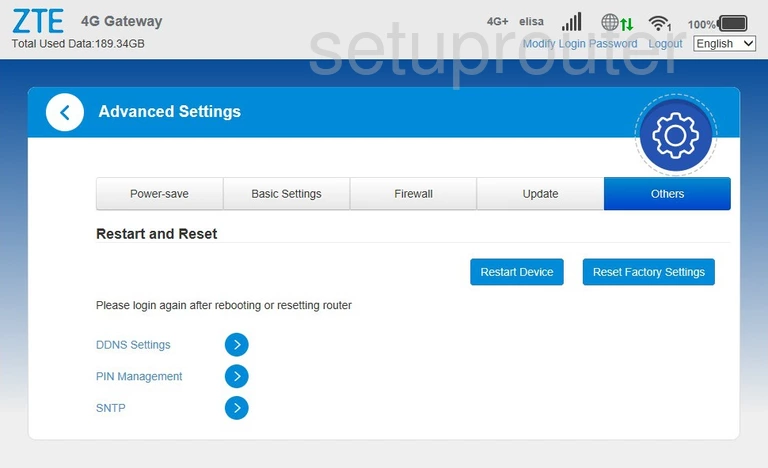
ZTE MF286 3G 4G Wifi Screenshot
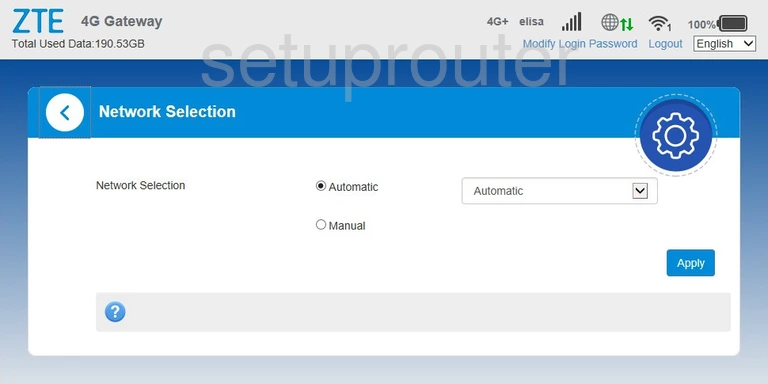
ZTE MF286 Address Reservation Screenshot
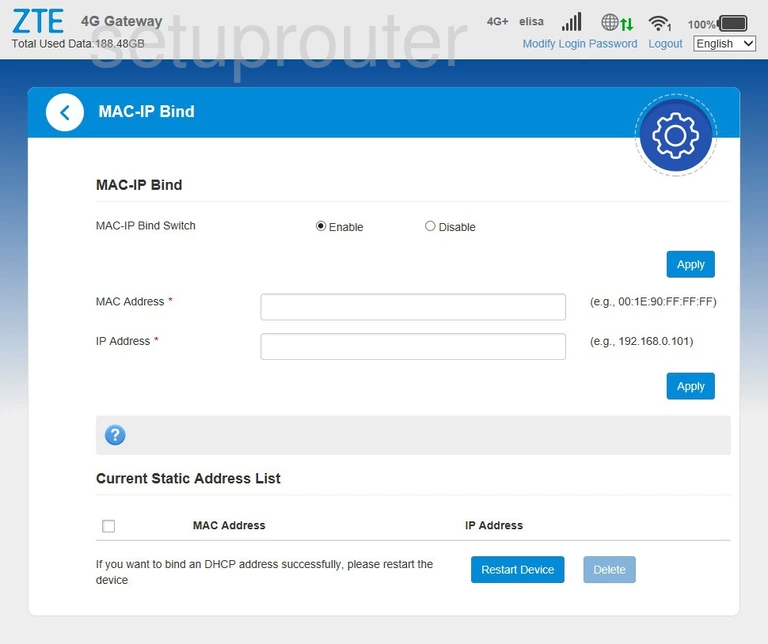
ZTE MF286 Login Screenshot
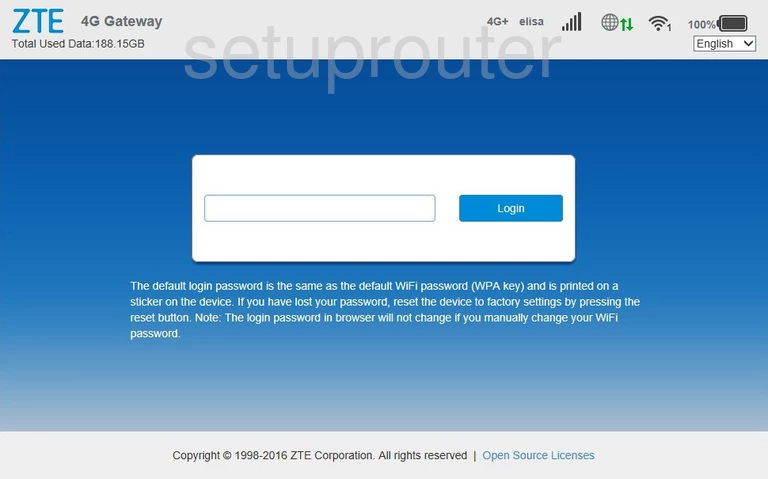
ZTE MF286 Dynamic Dns Screenshot
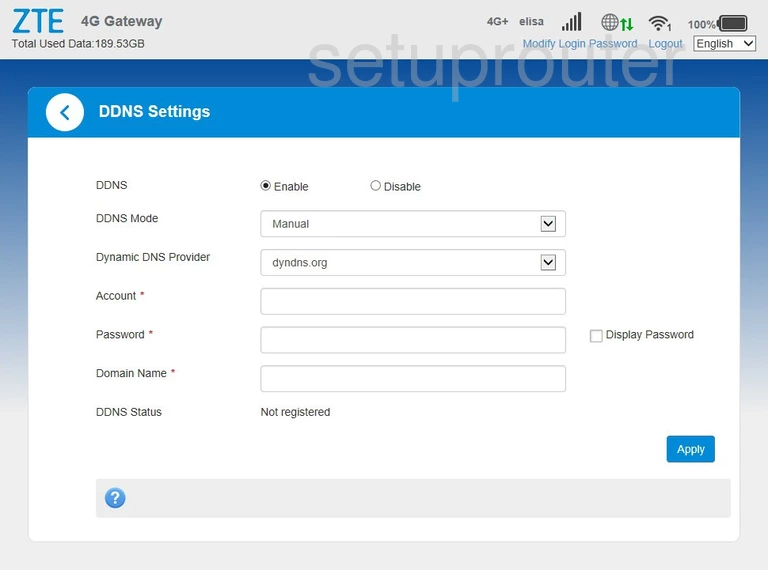
ZTE MF286 Setup Screenshot
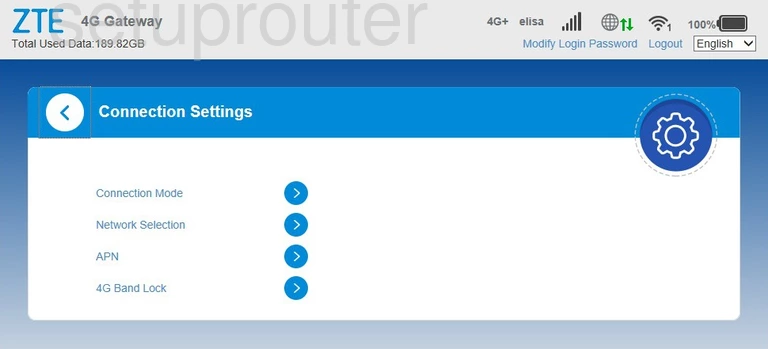
ZTE MF286 3G 4G Wifi Screenshot
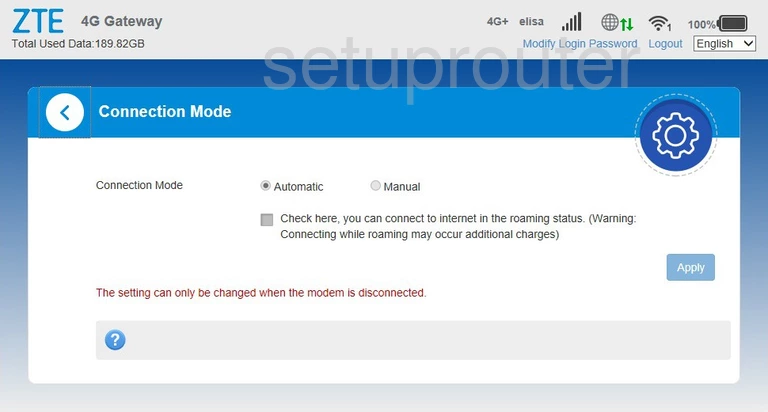
ZTE MF286 Dhcp Screenshot
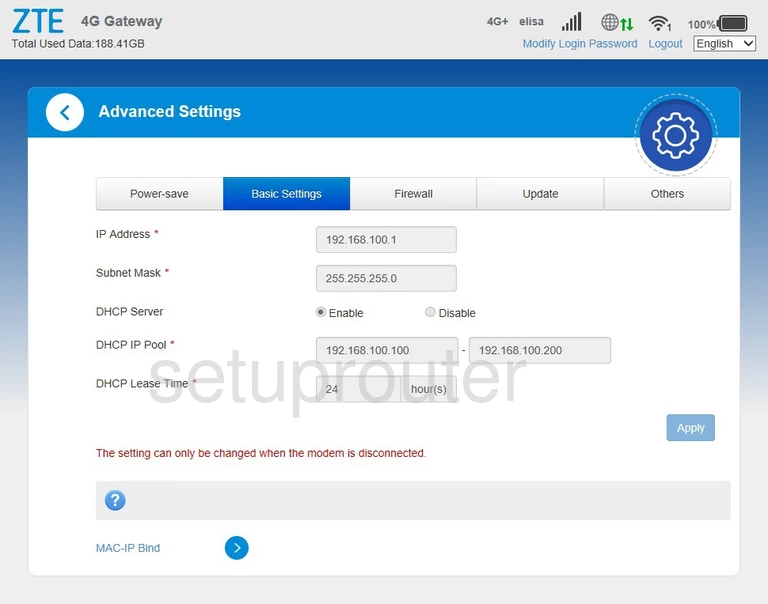
ZTE MF286 3G 4G Wifi Screenshot
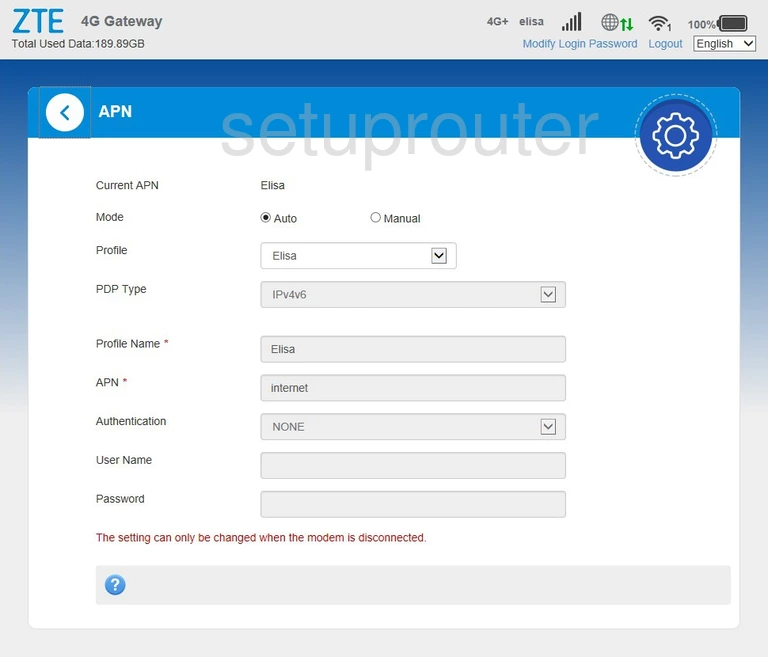
ZTE MF286 3G 4G Wifi Screenshot
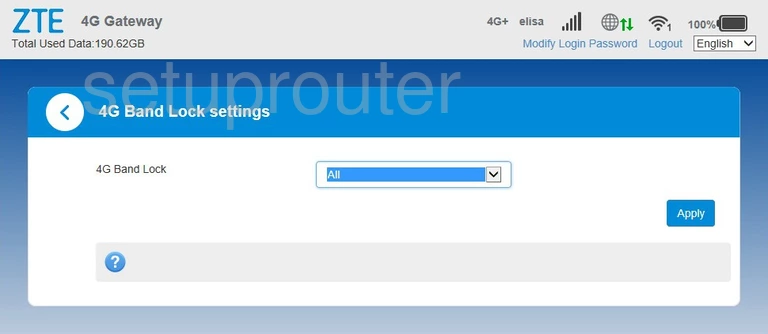
This is the screenshots guide for the ZTE MF286. We also have the following guides for the same router: