This page shows you how to login to the ZTE MF286D router.
Other ZTE MF286D Guides
This is the login guide for the ZTE MF286D MF286D_Elisa1_B11 (FI). We also have the following guides for the same router:
Find Your ZTE MF286D Router IP Address
We need to find your ZTE MF286D router's internal IP address before we can log in to it.
| Known MF286D IP Addresses |
|---|
| 192.168.100.1 |
Choose an IP address from the list above and then follow the rest of this guide.
If later on in this guide you do not find your router using the IP address that you pick, then you can try different IP addresses until you get logged in. It should be completely harmless to try different IP addresses.
If, after trying all of the above IP addresses, you still cannot find your router, then do one of the following:
- Check our out Find Your Router's Internal IP Address guide.
- Use our free software called Router Detector.
The next step is to try logging in to your router.
Login to the ZTE MF286D Router
Your ZTE MF286D router has a web interface. You need to use a web browser to manage it, such as Chrome, Edge, or Firefox.
Enter ZTE MF286D Internal IP Address
Find the address bar in your web browser and type in the internal IP address of your ZTE MF286D router. The address bar will look like this:

Press the Enter key on your keyboard. You should see a window pop up asking you for your ZTE MF286D password.
ZTE MF286D Default Username and Password
You need to know your username and password to login to your ZTE MF286D. Just in case the router's username and password have never been changed, you may want to try the factory defaults. Try all of the ZTE MF286D factory default usernames and passwords below.
| ZTE MF286D Default Usernames and Passwords | |
|---|---|
| Username | Password |
| none | printed on router |
Enter your username and password in the window that pops up. Put your username and password in the appropriate boxes.
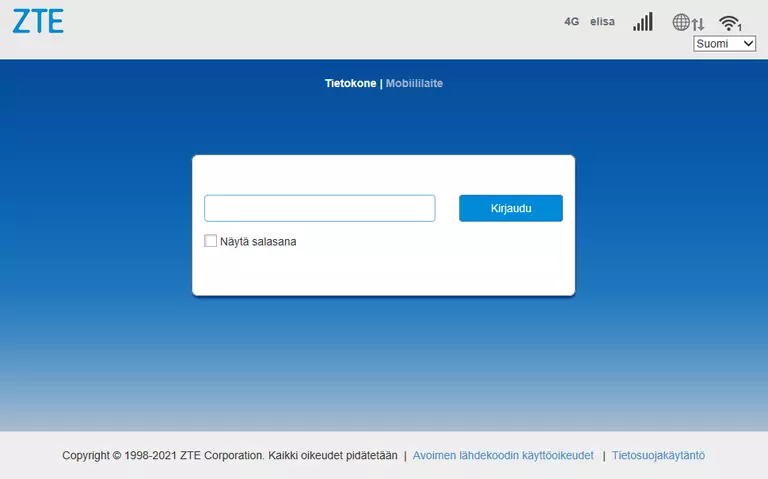
ZTE MF286D Home Screen
When you get logged in you should be at the ZTE MF286D home screen, which looks similar to this:
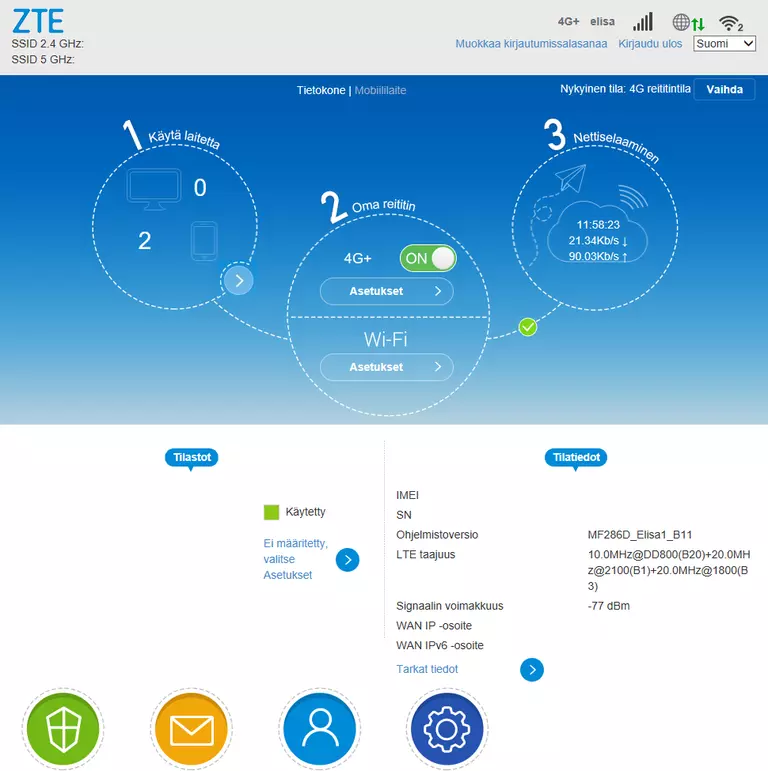
If you see this screen, then congratulations, you are now logged in to your ZTE MF286D. Now you can follow any of our other guides for this router.
Solutions To ZTE MF286D Login Problems
If you are having problems getting logged in to your router, here are a few ideas for you to try.
ZTE MF286D Password Doesn't Work
It's possible that your router's factory default password is different than what we have listed. Be sure to try other ZTE passwords. Here is our list of all ZTE Passwords.
Forgot Password to ZTE MF286D Router
If your ISP provided your router, then you may have to call them to get your login information. They will most likely have it on file.
How to Reset the ZTE MF286D Router To Default Settings
If you still cannot get logged in, then you are probably going to have to reset your router to its default settings. Your last option when you are unable to get logged in is to reset your router to factory default settings.
Other ZTE MF286D Guides
Here are some of our other ZTE MF286D info that you might be interested in.
This is the login guide for the ZTE MF286D MF286D_Elisa1_B11 (FI). We also have the following guides for the same router: