This guide shows you exactly how to login to the ZTE MF286R router.
Other ZTE MF286R Guides
This is the login guide for the ZTE MF286R CR_A1TKHRMF286RV1.0.0B0 A1. We also have the following guides for the same router:
- ZTE MF286R CR_A1TKHRMF286RV1.0.0B0 A1 - Information About the ZTE MF286R Router
- ZTE MF286R CR_A1TKHRMF286RV1.0.0B0 A1 - Reset the ZTE MF286R
- ZTE MF286R CR_A1TKHRMF286RV1.0.0B0 (HR) A1 - Login to the ZTE MF286R
- ZTE MF286R CR_A1TKHRMF286RV1.0.0B0 (HR) A1 - Information About the ZTE MF286R Router
- ZTE MF286R CR_A1TKHRMF286RV1.0.0B0 (HR) A1 - Reset the ZTE MF286R
Find Your ZTE MF286R Router IP Address
Before you can log in to your ZTE MF286R router, you need to figure out it's internal IP address.
| Known MF286R IP Addresses |
|---|
| 192.168.1.1 |
Start with the first IP address in the list and then follow the rest of this guide.
If later on in this guide you do not find your router using the IP address that you pick, then you can try different IP addresses until you get logged in. It is harmless to try different IP addresses.
If you try all of the above IP addresses and still cannot find your router, then you have the following options:
- Use our Find Your Router's Internal IP Address guide.
- Use our free Router Detector software.
Choose an internal IP Address using one of the above methods and then try to login to your router.
Login to the ZTE MF286R Router
Your ZTE MF286R is managed through a web-based interface. In order to log in to it, you need to use a web browser, such as Chrome, Firefox, or Edge.
Enter ZTE MF286R Internal IP Address
Put the internal IP Address of your ZTE MF286R in the address bar of your web browser. Your address bar should look something like this:

Press the Enter key on your keyboard. A window will show asking for your ZTE MF286R password.
ZTE MF286R Default Username and Password
In order to login to your ZTE MF286R you are going to need to know your username and password. If you are not sure what the username and password are, then perhaps they are still set to the factory defaults. Below is a list of all known ZTE MF286R default usernames and passwords.
| ZTE MF286R Default Usernames and Passwords | |
|---|---|
| Username | Password |
| none | printed on router |
In the window that pops up, enter your username and password. Keep trying them all until you get logged in.
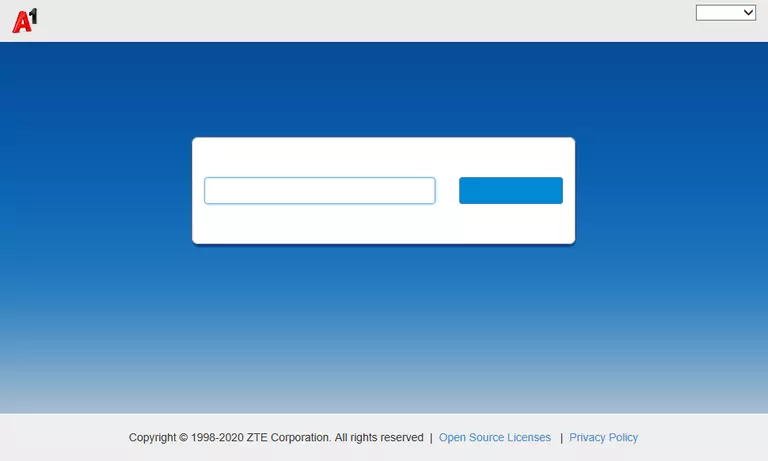
ZTE MF286R Home Screen
After you get logged in you should see the ZTE MF286R home screen, which looks like this:
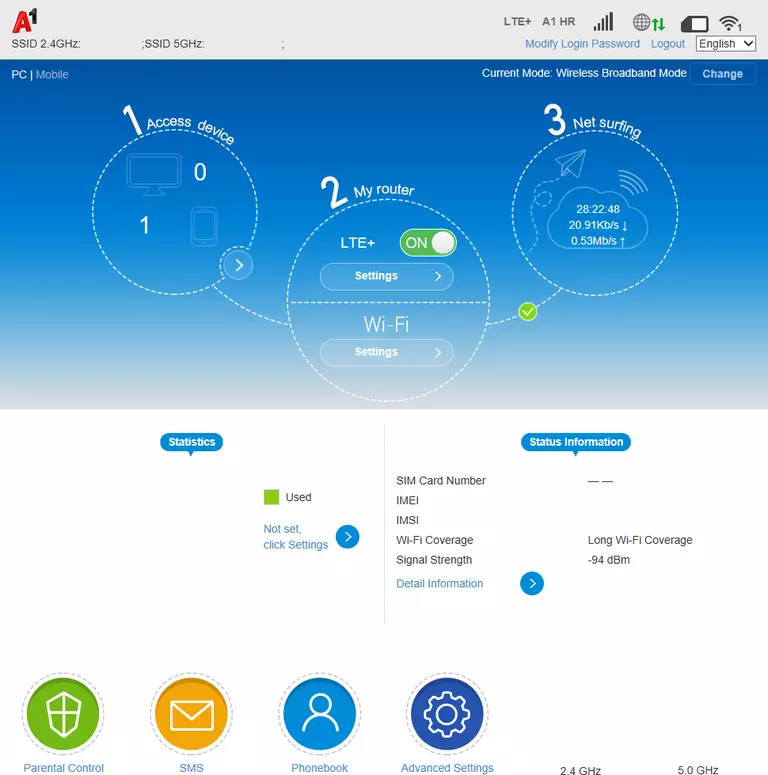
If you see this screen, then you know that you are logged in to your ZTE MF286R router. At this point, you can follow any of our other guides for this router.
Solutions To ZTE MF286R Login Problems
If you cannot get logged in to your router, here a few possible solutions you can try.
ZTE MF286R Password Doesn't Work
Your router's factory default password might be different than what we have listed here. Be sure to try other ZTE passwords. Here is our list of all ZTE Passwords.
Forgot Password to ZTE MF286R Router
If your ISP provided your router, then you may have to call them and ask them if they know how to login to your router. Sometimes they will have your password on file.
How to Reset the ZTE MF286R Router To Default Settings
As a last resort, you can reset your router to factory defaults. Your last option when you are unable to get logged in is to reset your router to factory default settings.
Other ZTE MF286R Guides
Here are some of our other ZTE MF286R info that you might be interested in.
This is the login guide for the ZTE MF286R CR_A1TKHRMF286RV1.0.0B0 A1. We also have the following guides for the same router:
- ZTE MF286R CR_A1TKHRMF286RV1.0.0B0 A1 - Information About the ZTE MF286R Router
- ZTE MF286R CR_A1TKHRMF286RV1.0.0B0 A1 - Reset the ZTE MF286R
- ZTE MF286R CR_A1TKHRMF286RV1.0.0B0 (HR) A1 - Login to the ZTE MF286R
- ZTE MF286R CR_A1TKHRMF286RV1.0.0B0 (HR) A1 - Information About the ZTE MF286R Router
- ZTE MF286R CR_A1TKHRMF286RV1.0.0B0 (HR) A1 - Reset the ZTE MF286R