This is our collection of screenshots that have been submitted to this site by our users.
If you would like to share screenshots for us to use, please use our Router Screenshot Grabber, which is a free tool in Network Utilities. It makes the capture process easy and sends the screenshots to us automatically.
This is the screenshots guide for the ZTE MF910V. We also have the following guides for the same router:
All ZTE MF910V Screenshots
All screenshots below were captured from a ZTE MF910V router.
ZTE MF910V Wifi Wps Screenshot
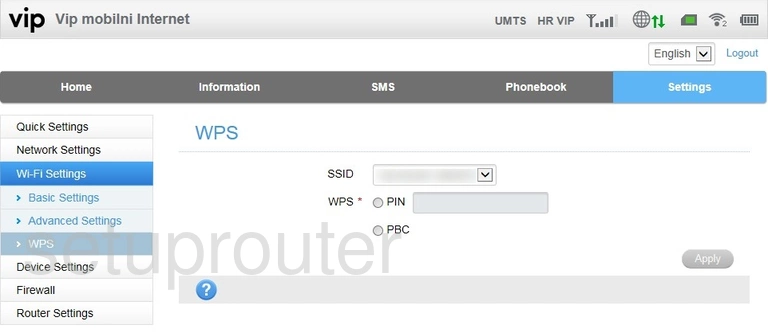
ZTE MF910V Wifi Setup Screenshot
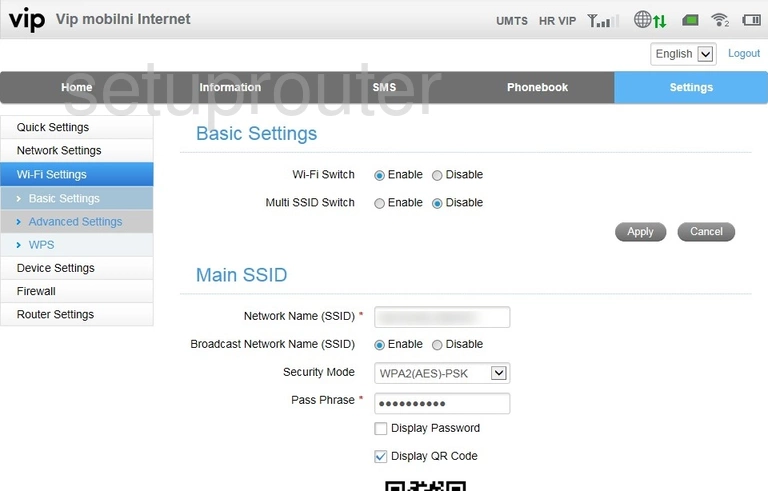
ZTE MF910V Wifi Advanced Screenshot
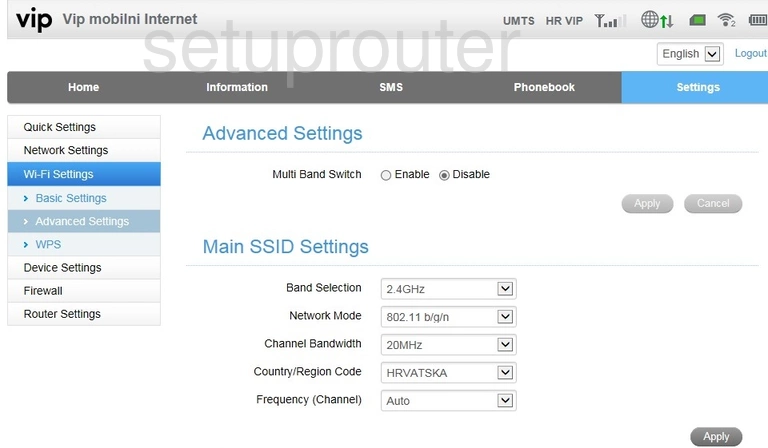
ZTE MF910V Upnp Screenshot
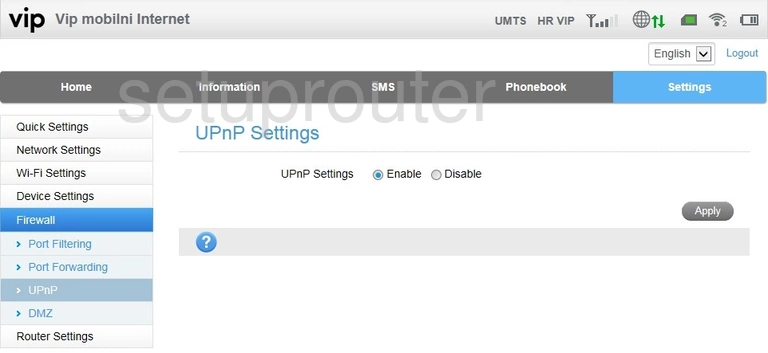
ZTE MF910V Firmware Screenshot
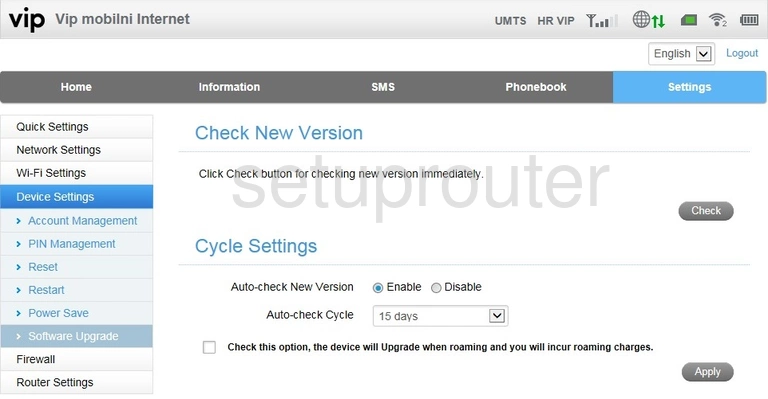
ZTE MF910V Lan Screenshot
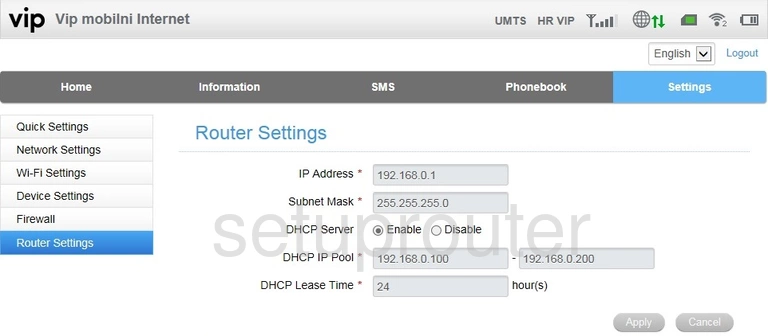
ZTE MF910V Reboot Screenshot
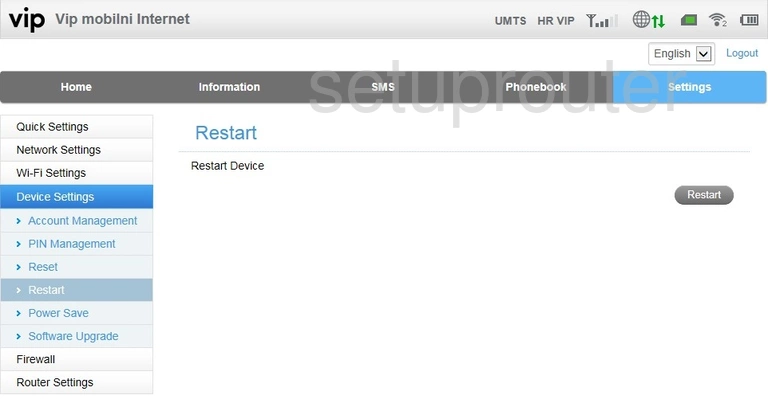
ZTE MF910V Reset Screenshot
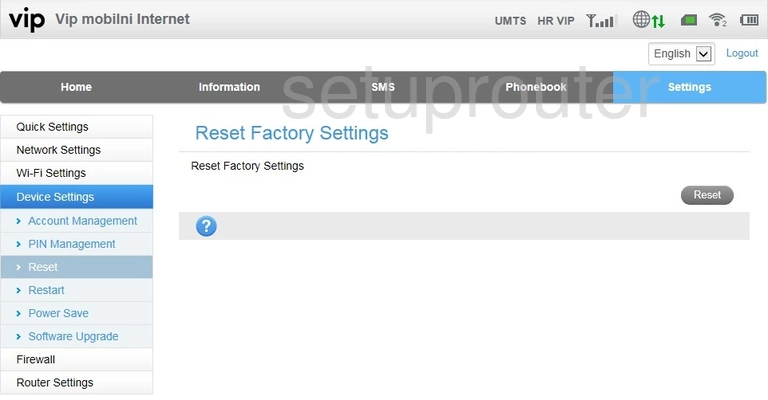
ZTE MF910V Setup Screenshot

ZTE MF910V Wifi Setup Screenshot
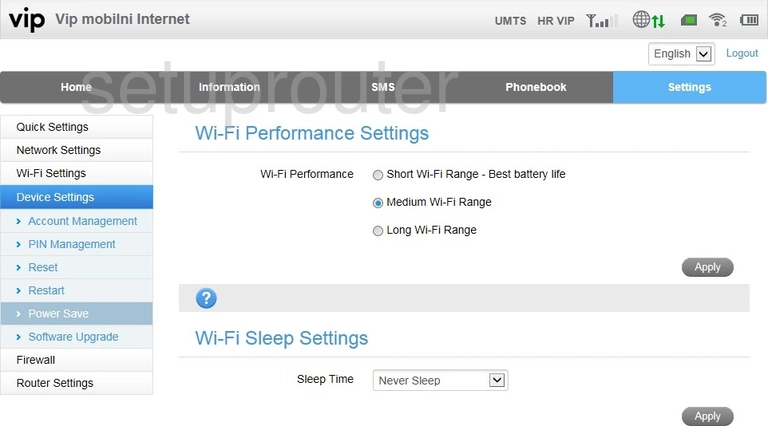
ZTE MF910V Port Forwarding Screenshot
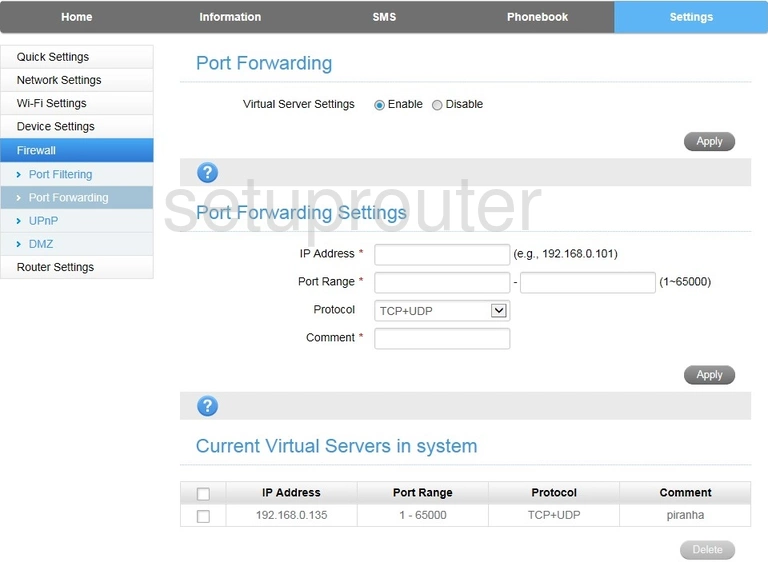
ZTE MF910V Port Filter Screenshot
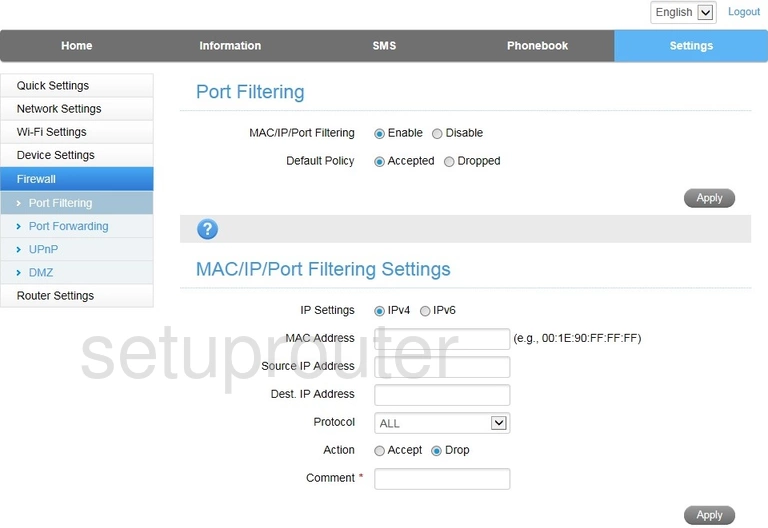
ZTE MF910V 3G 4G Wifi Screenshot
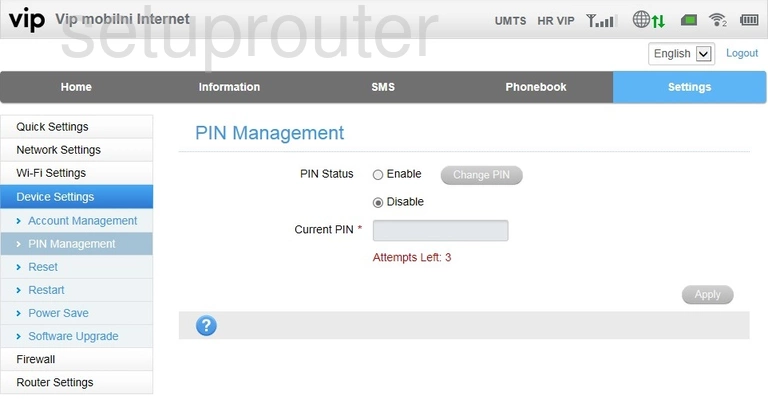
ZTE MF910V 3G 4G Wifi Screenshot
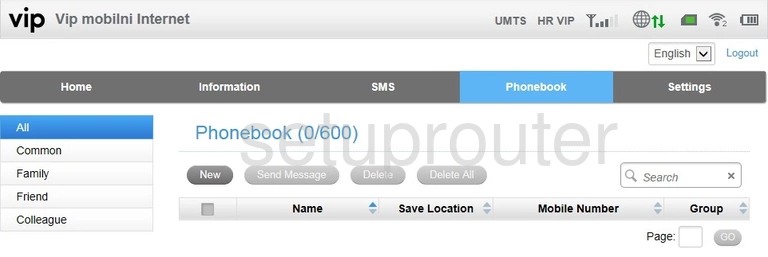
ZTE MF910V 3G 4G Wifi Screenshot
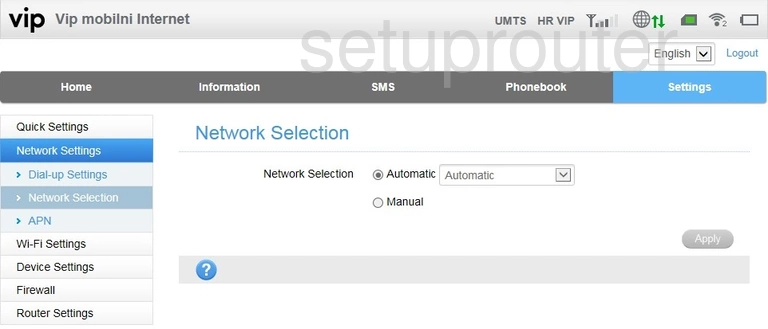
ZTE MF910V Status Screenshot
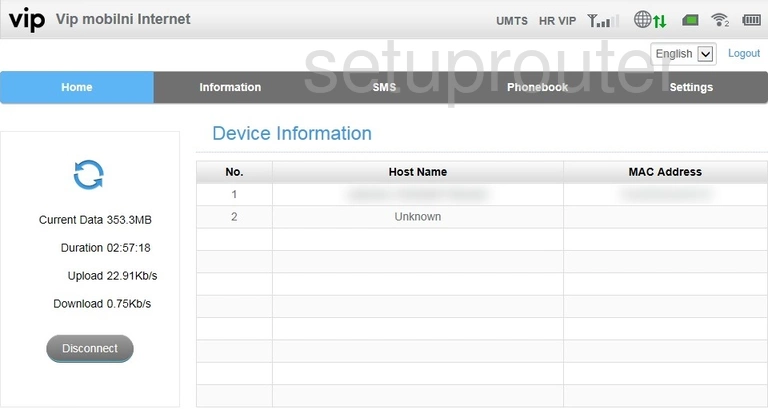
ZTE MF910V Dmz Screenshot
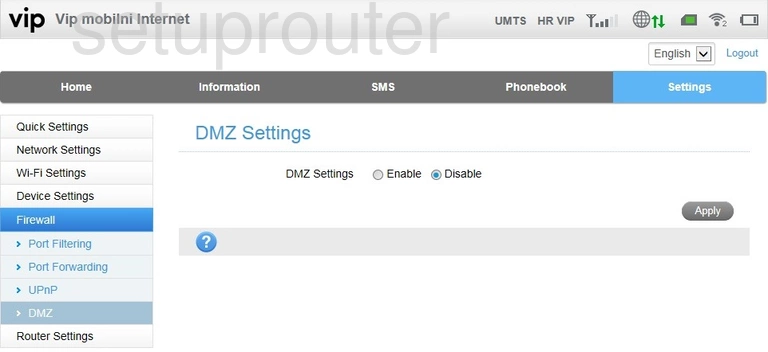
ZTE MF910V 3G 4G Wifi Screenshot
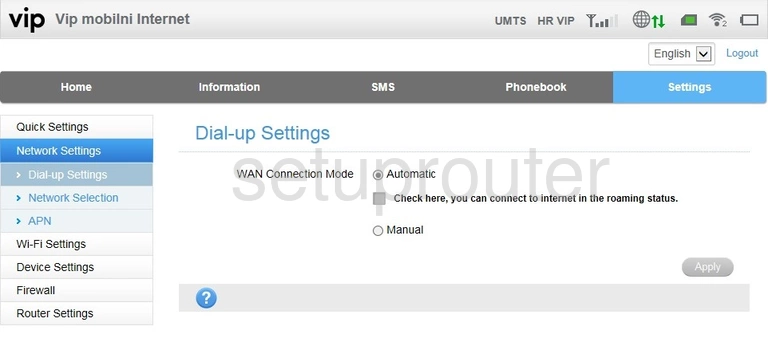
ZTE MF910V Status Screenshot
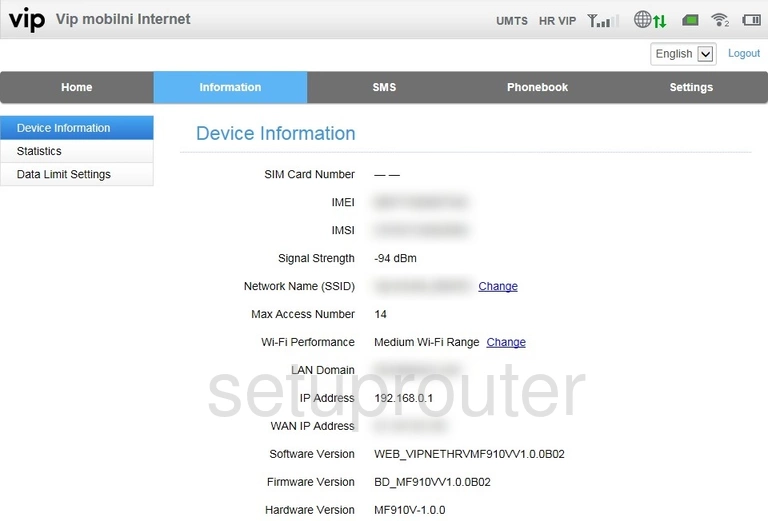
ZTE MF910V 3G 4G Wifi Screenshot

ZTE MF910V Password Screenshot
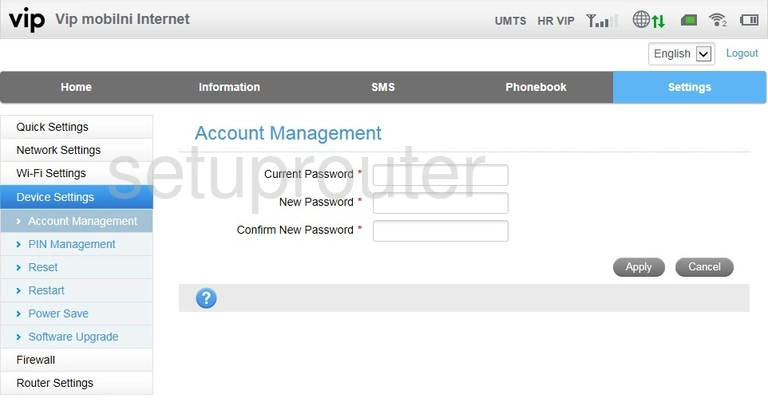
ZTE MF910V Device Image Screenshot

ZTE MF910V Reset Screenshot

ZTE MF910V Login Screenshot
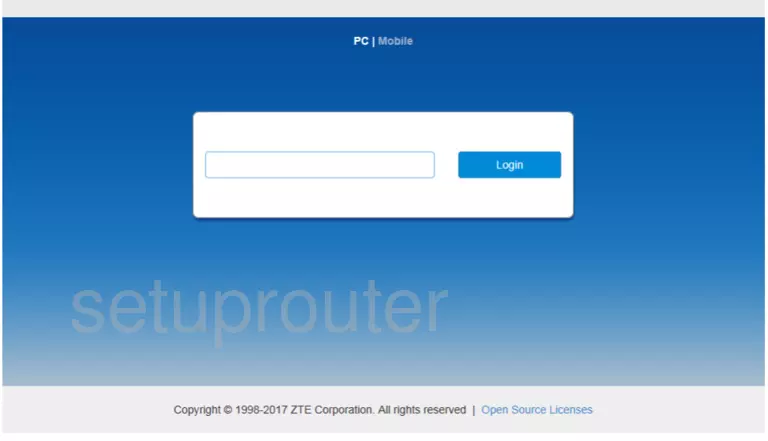
ZTE MF910V Home Screenshot
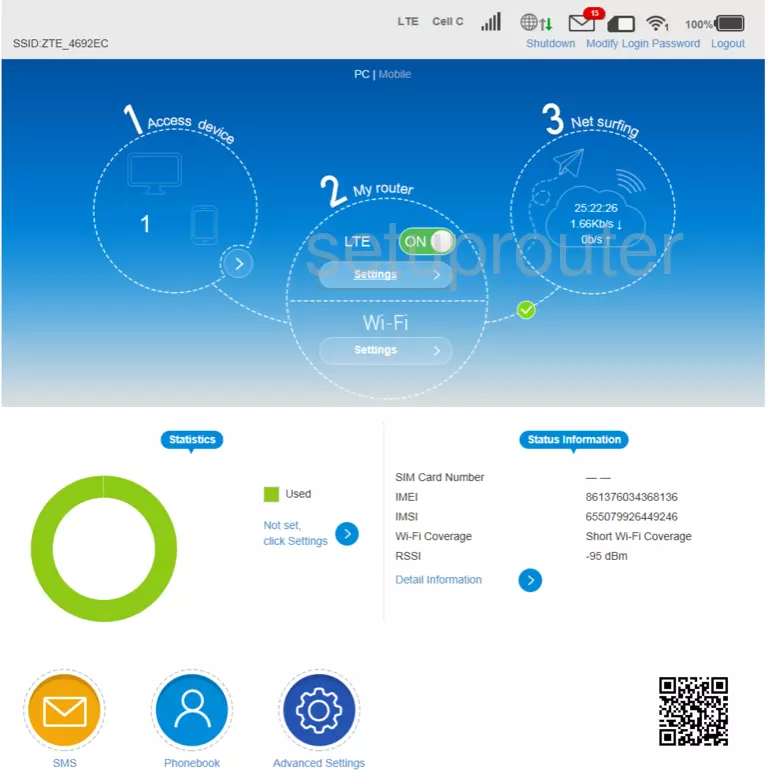
Screenshot of ZTE MF910V Router
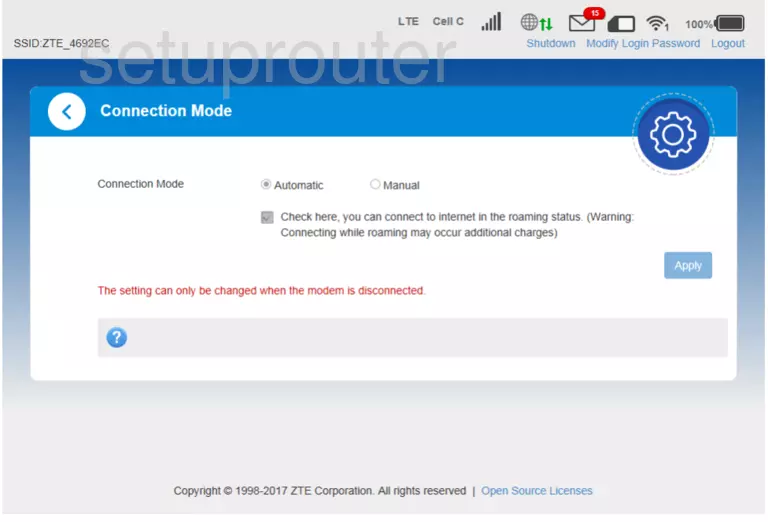
Screenshot of ZTE MF910V Router
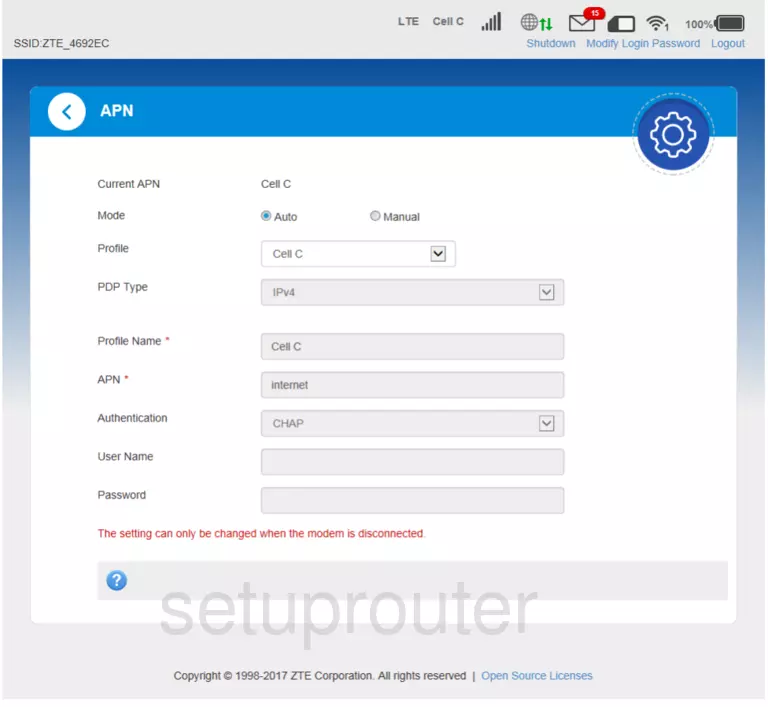
Screenshot of ZTE MF910V Router
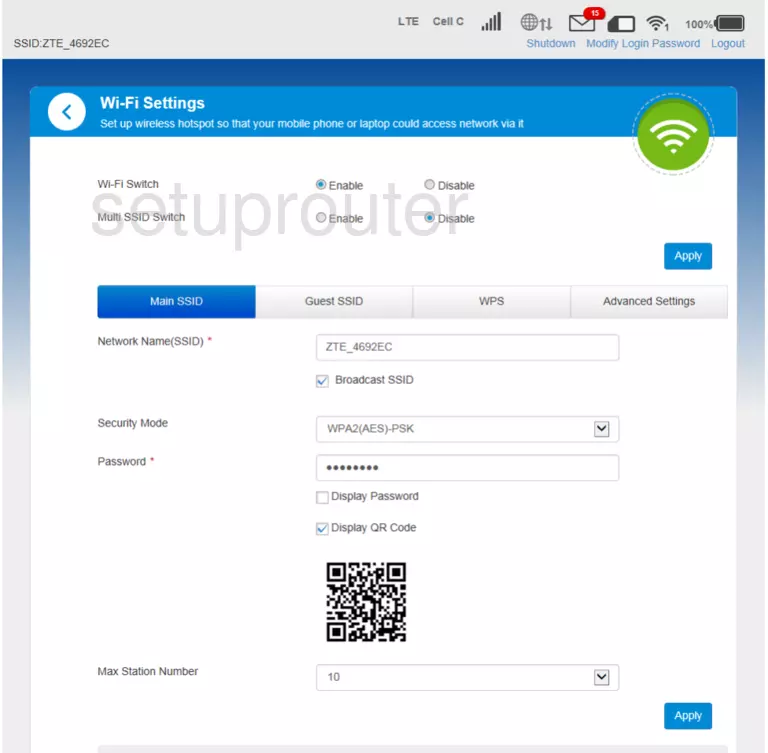
Screenshot of ZTE MF910V Router
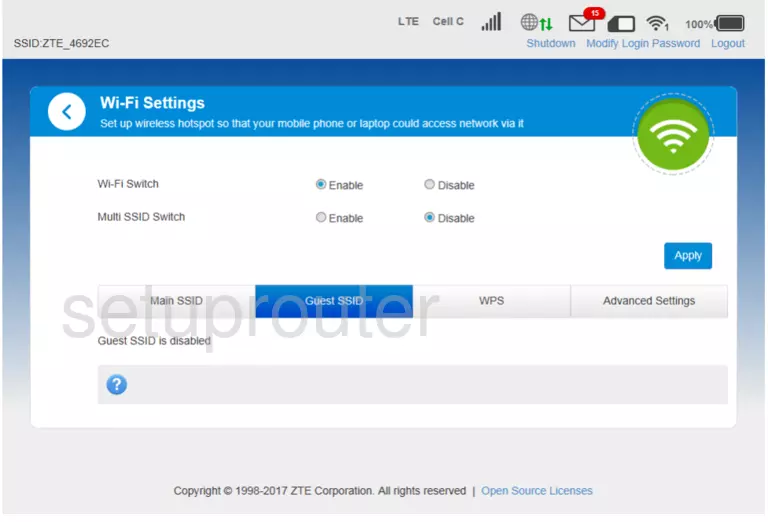
Screenshot of ZTE MF910V Router
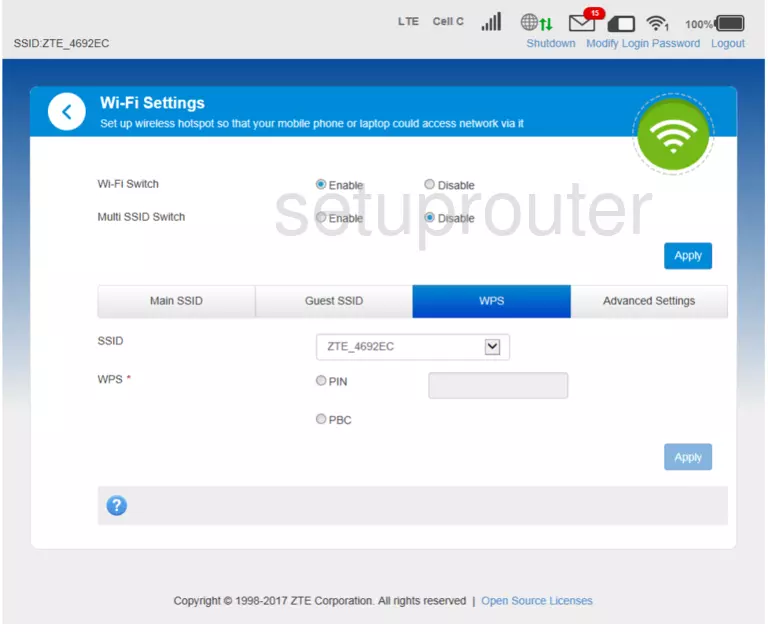
Screenshot of ZTE MF910V Router
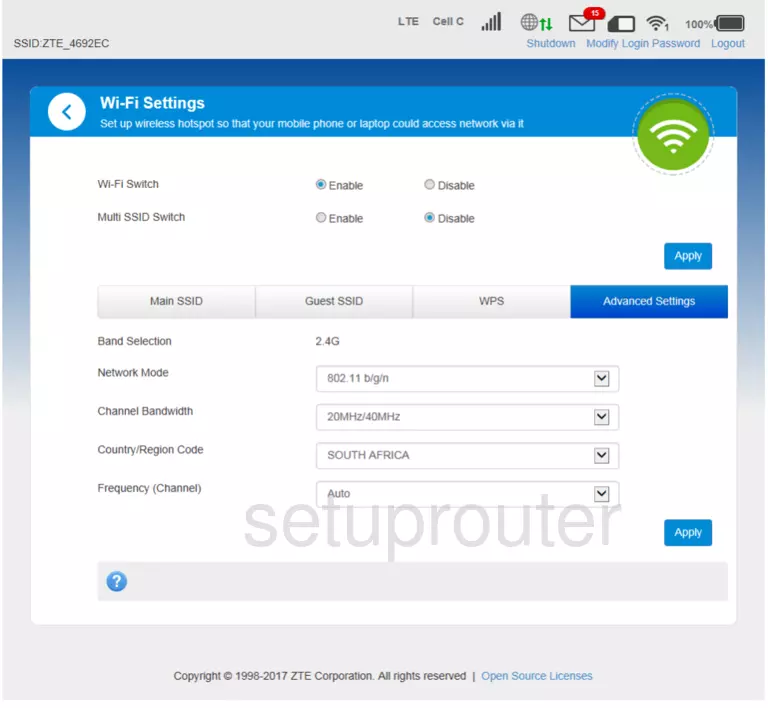
Screenshot of ZTE MF910V Router
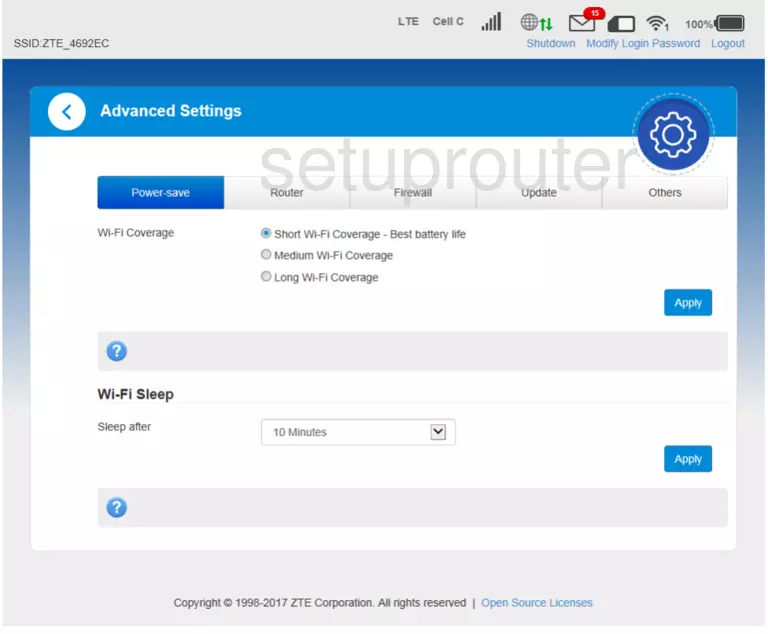
Screenshot of ZTE MF910V Router
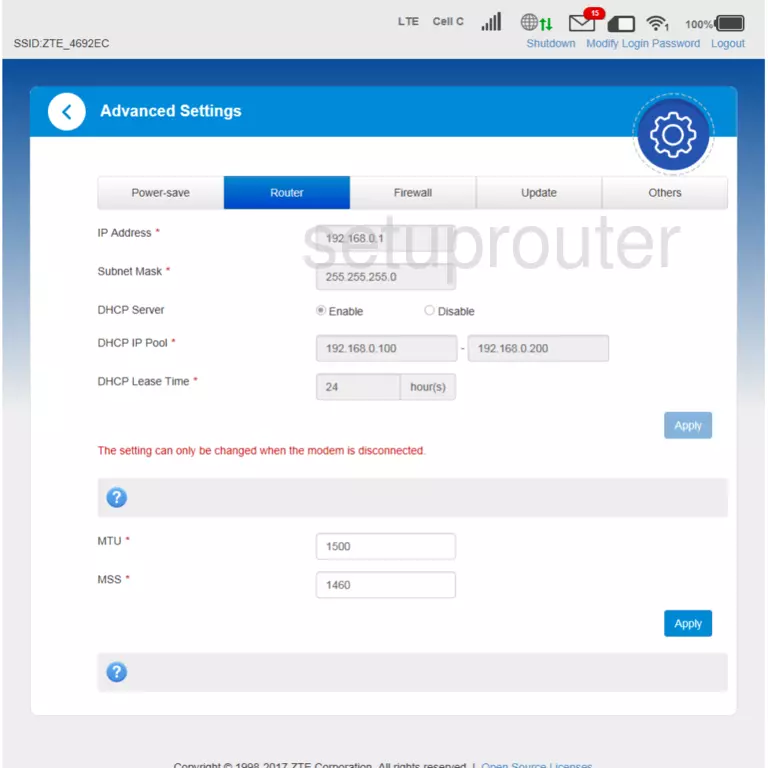
Screenshot of ZTE MF910V Router
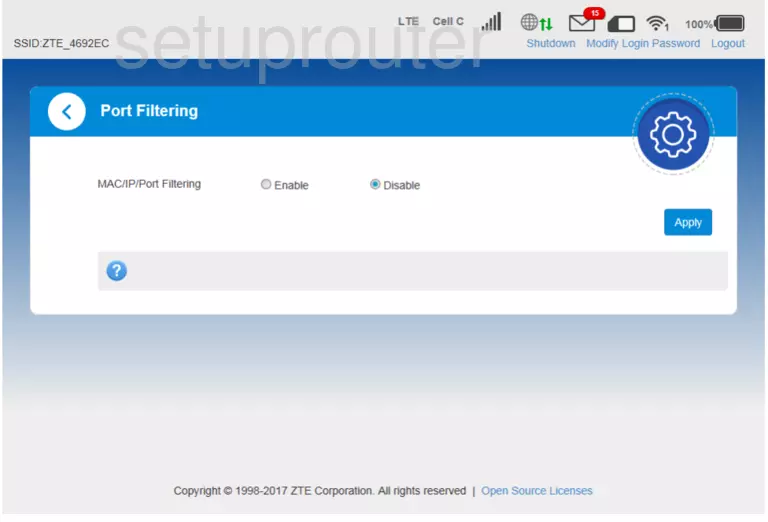
ZTE MF910V Port Forwarding Screenshot
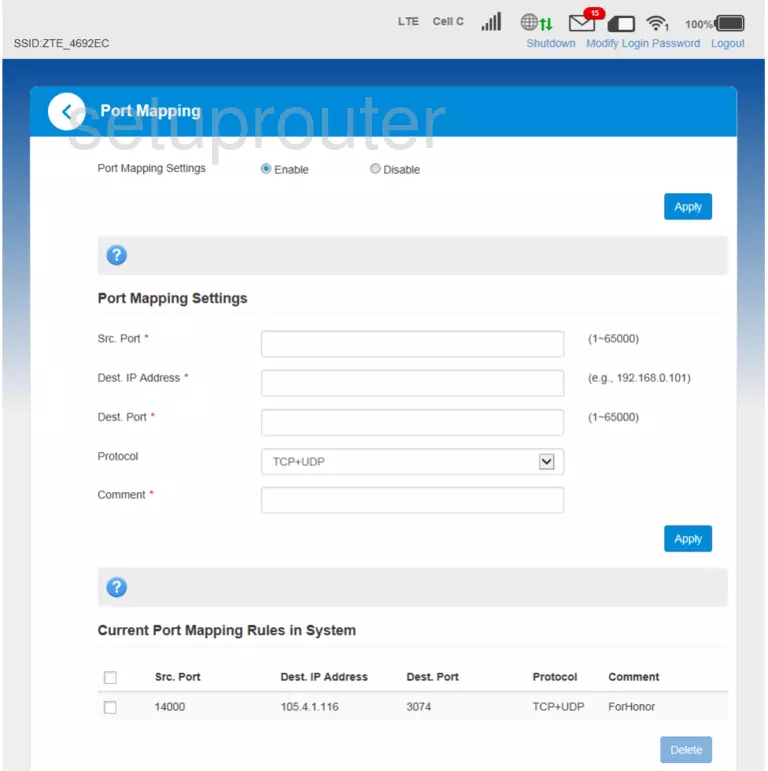
Screenshot of ZTE MF910V Router
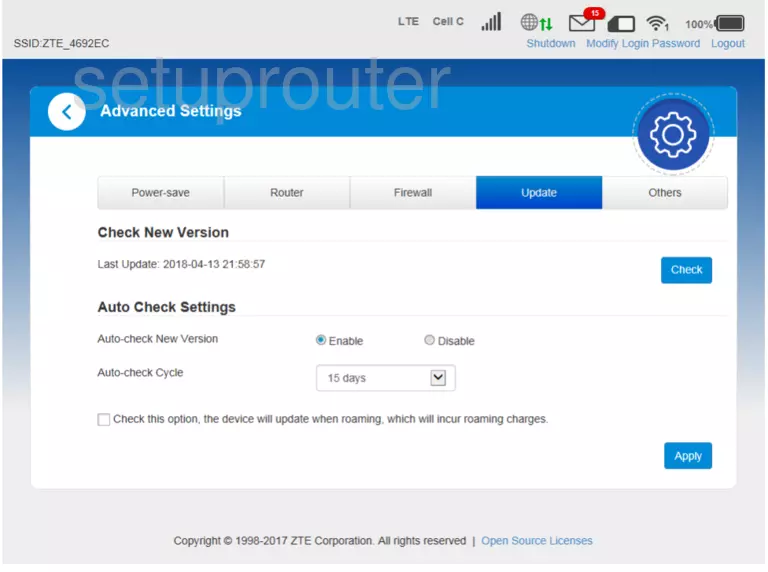
Screenshot of ZTE MF910V Router
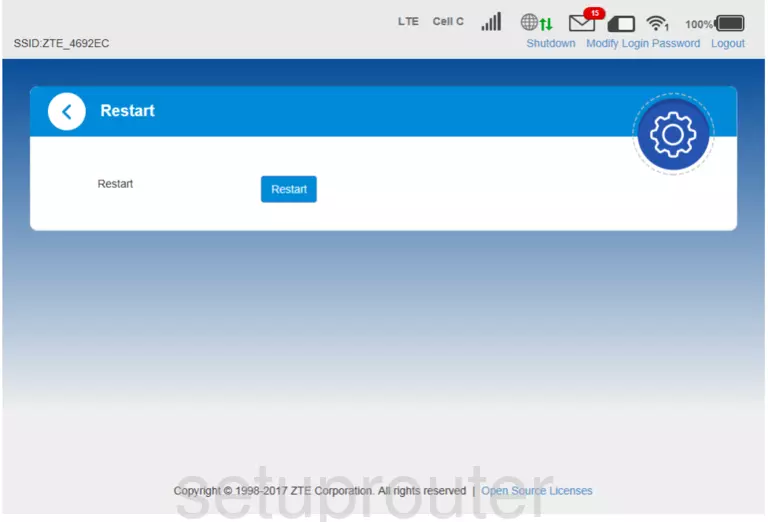
Screenshot of ZTE MF910V Router
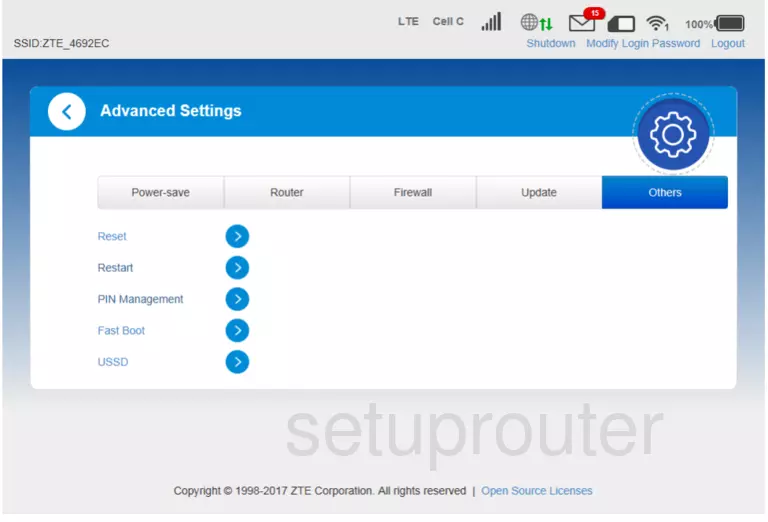
Screenshot of ZTE MF910V Router
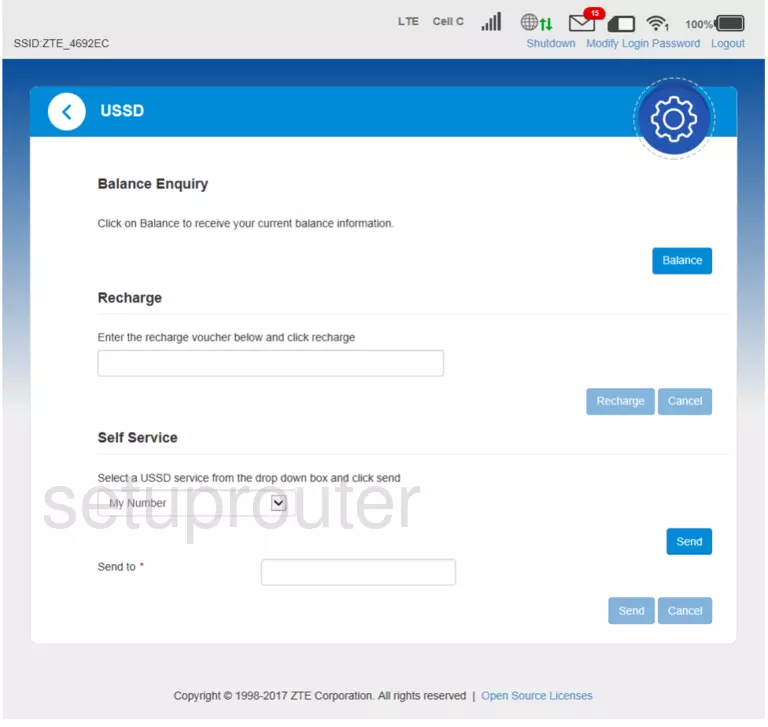
Screenshot of ZTE MF910V Router
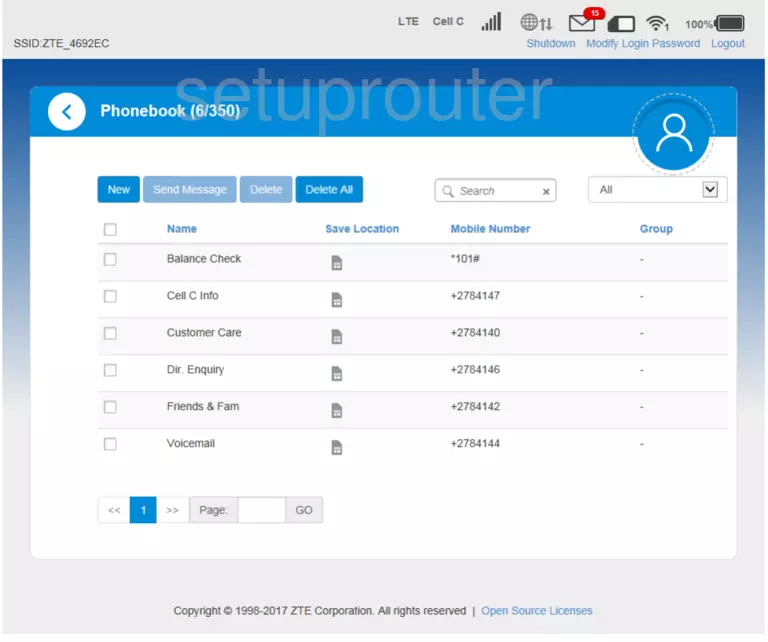
Screenshot of ZTE MF910V Router
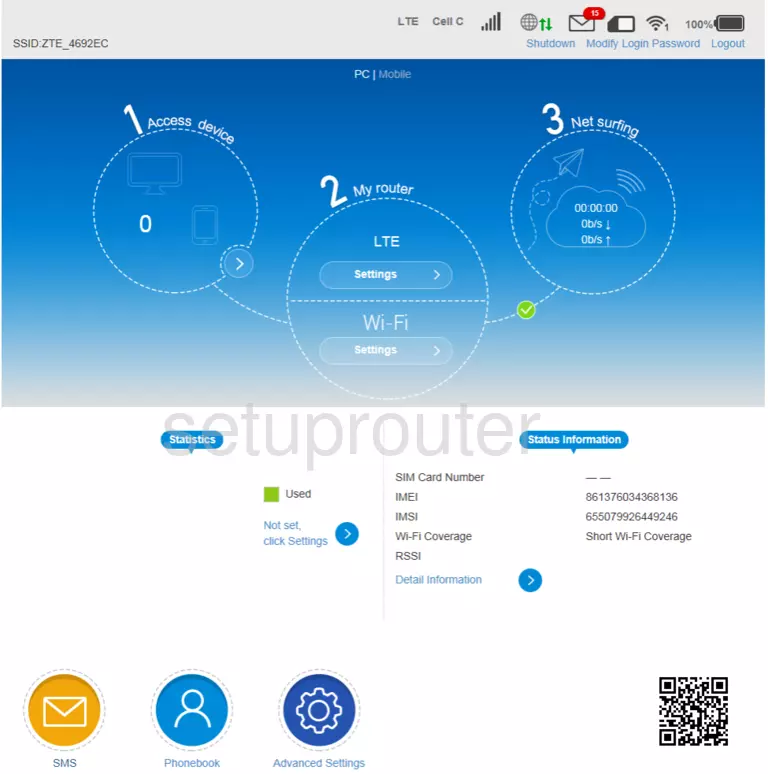
Screenshot of ZTE MF910V Router
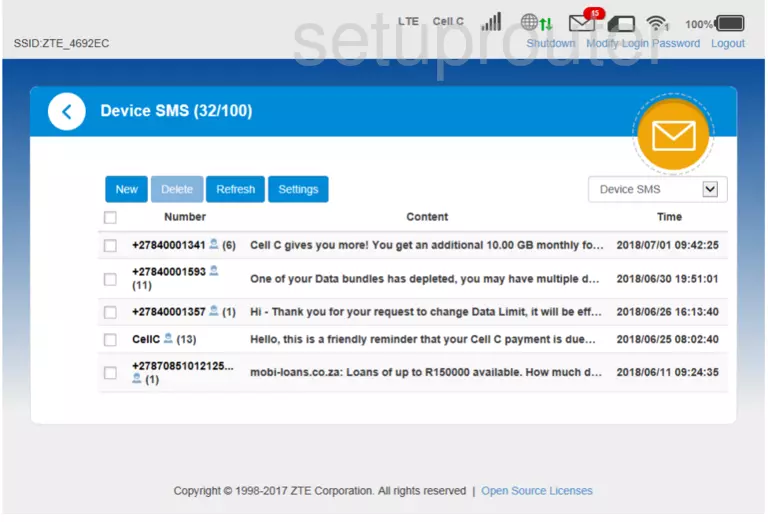
This is the screenshots guide for the ZTE MF910V. We also have the following guides for the same router: