We have a collection of user-submitted screenshots to share.
When you want to share screenshots for us to use, please use our Router Screenshot Grabber, which is a free tool in Network Utilities. It makes the capture process easy and sends the screenshots to us automatically.
This is the screenshots guide for the ZTE Speedport Entry 2i v1.0.0_HU_T3P2. We also have the following guides for the same router:
- ZTE Speedport Entry 2i v1.0.0_HU_T3P2 - Reset the ZTE Speedport Entry 2i
- ZTE Speedport Entry 2i v1.0.0_HU_T3P2 - Information About the ZTE Speedport Entry 2i Router
- ZTE Speedport Entry 2i v1.0.0_HU_T3P2 - Login to the ZTE Speedport Entry 2i
- ZTE Speedport Entry 2i v1.0.0_MKTT5 - Login to the ZTE Speedport Entry 2i
- ZTE Speedport Entry 2i v1.0.0_MKTT5 - Information About the ZTE Speedport Entry 2i Router
- ZTE Speedport Entry 2i v1.0.0_MKTT5 - Reset the ZTE Speedport Entry 2i
- ZTE Speedport Entry 2i v1.0.0_OTET Cosmote - ZTE Speedport Entry 2i Login Instructions
- ZTE Speedport Entry 2i v1.0.0_OTET Cosmote - ZTE Speedport Entry 2i Screenshots
- ZTE Speedport Entry 2i v1.0.0_OTET Cosmote - Information About the ZTE Speedport Entry 2i Router
- ZTE Speedport Entry 2i v1.0.0_OTET Cosmote - Manuals for the ZTE Speedport Entry 2i
- ZTE Speedport Entry 2i v1.0.0_OTET Cosmote - Reset the ZTE Speedport Entry 2i
All ZTE Speedport Entry 2i Screenshots
All screenshots below were captured from a ZTE Speedport Entry 2i router.
ZTE Speedport Entry 2i Login Screenshot
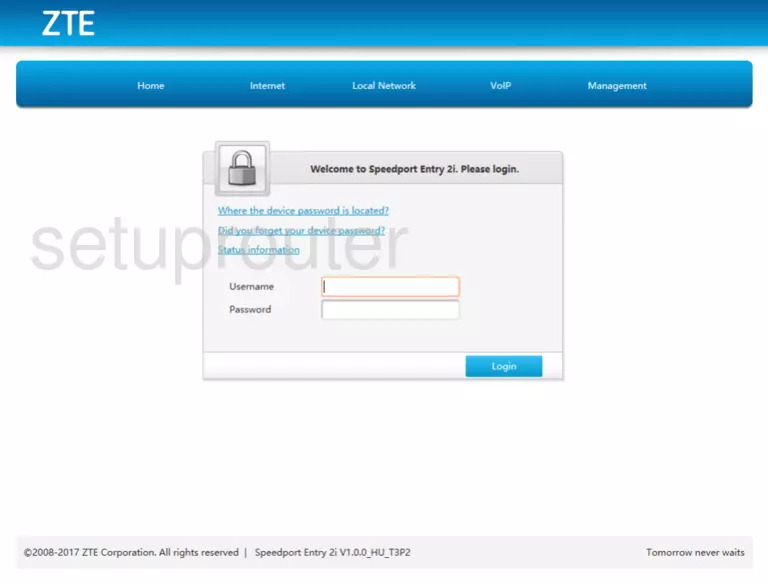
ZTE Speedport Entry 2i Home Screenshot
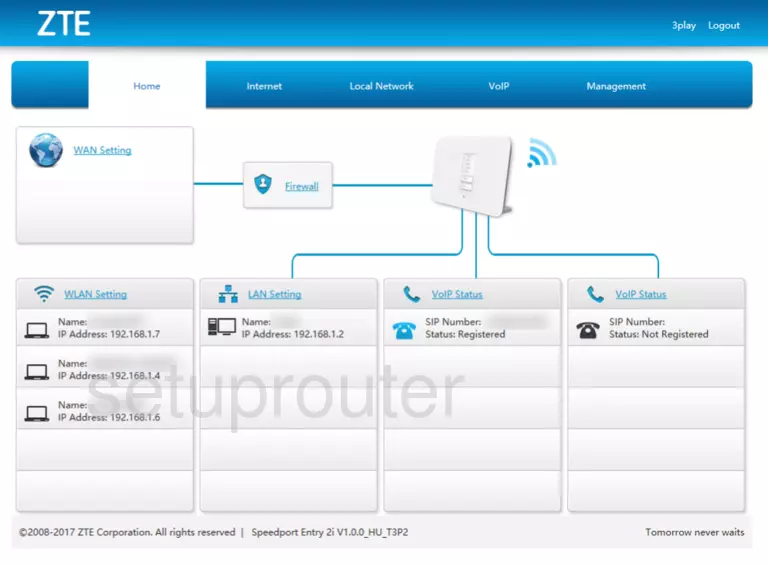
ZTE Speedport Entry 2i Status Screenshot
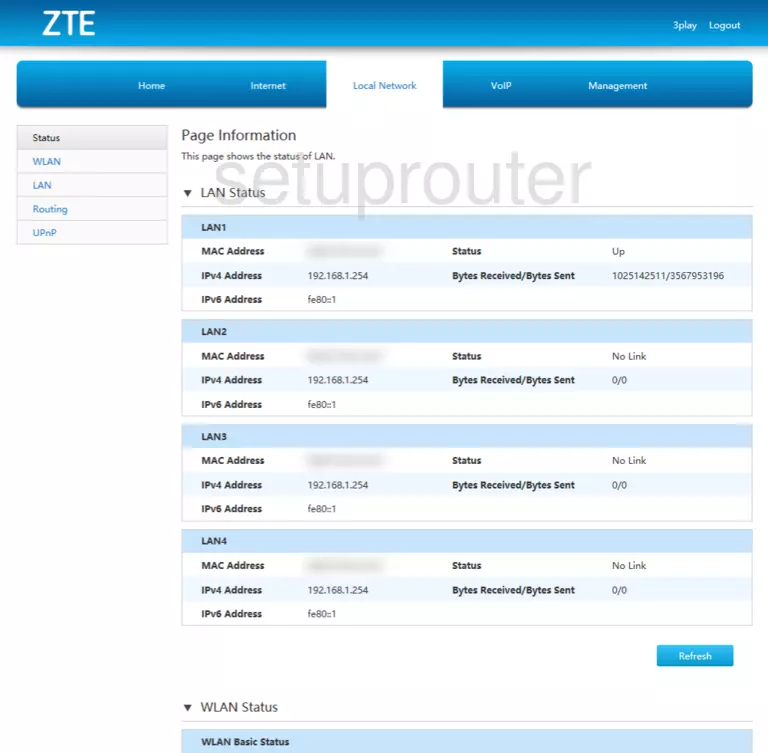
ZTE Speedport Entry 2i Status Screenshot
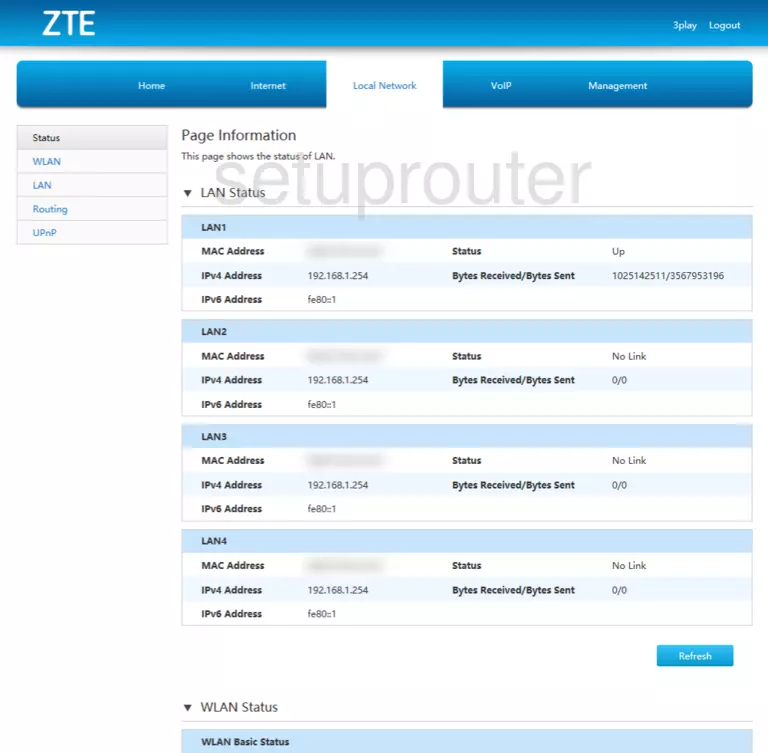
ZTE Speedport Entry 2i Wan Screenshot
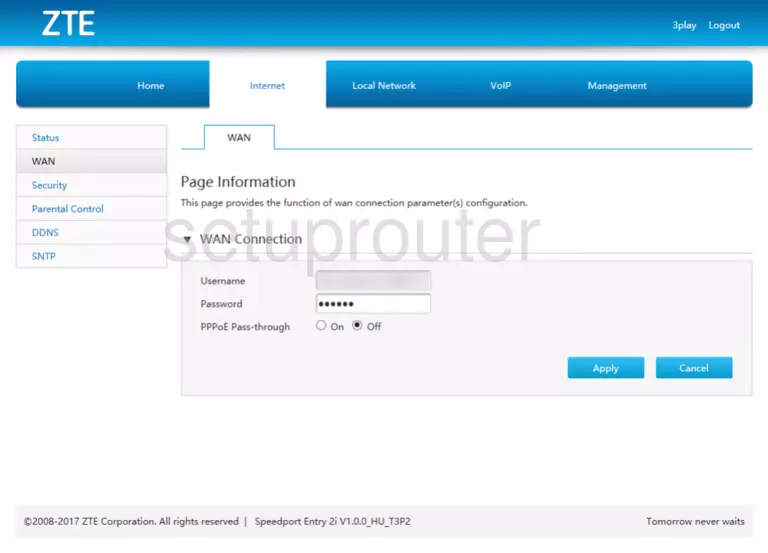
ZTE Speedport Entry 2i Firewall Screenshot
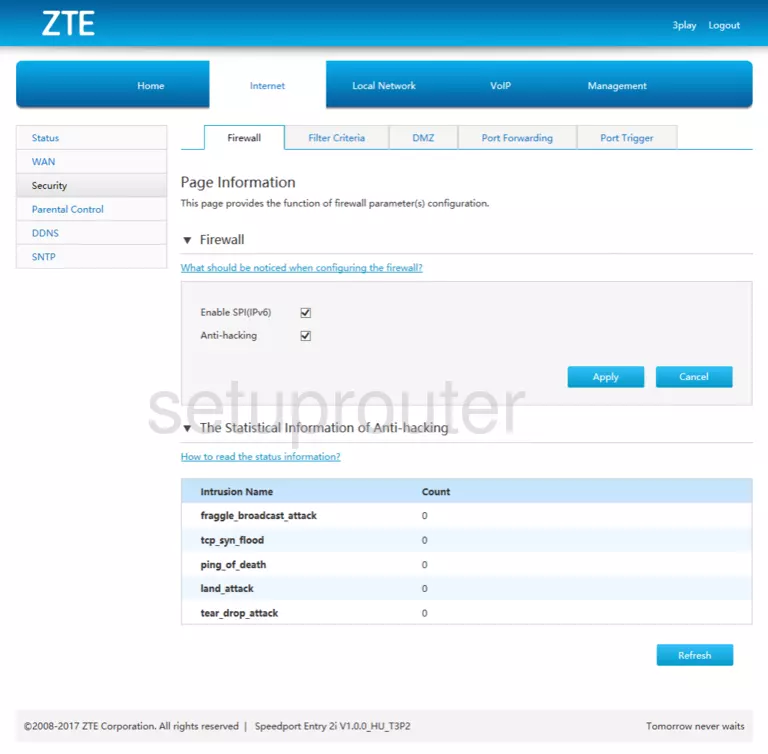
ZTE Speedport Entry 2i Access Control Screenshot
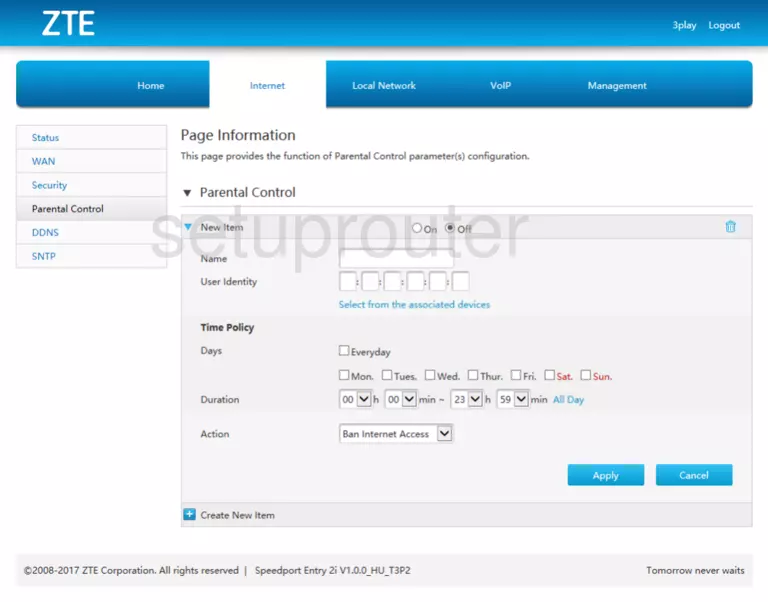
ZTE Speedport Entry 2i Setup Screenshot
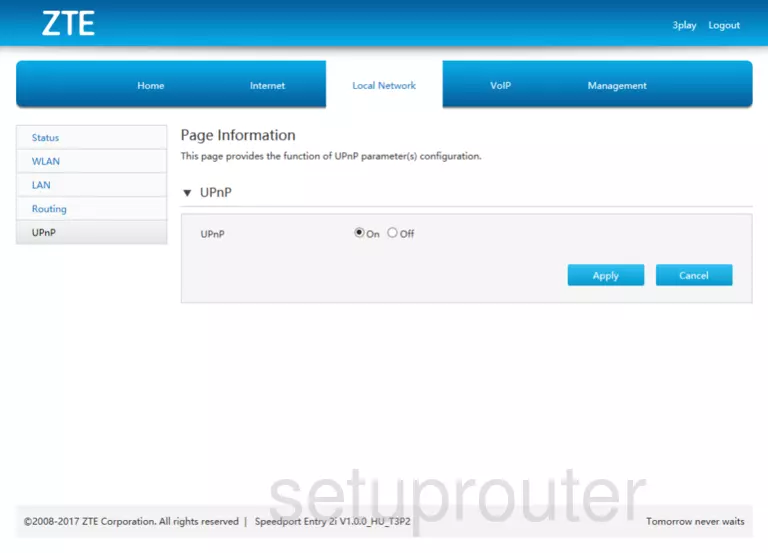
ZTE Speedport Entry 2i Access Control Screenshot
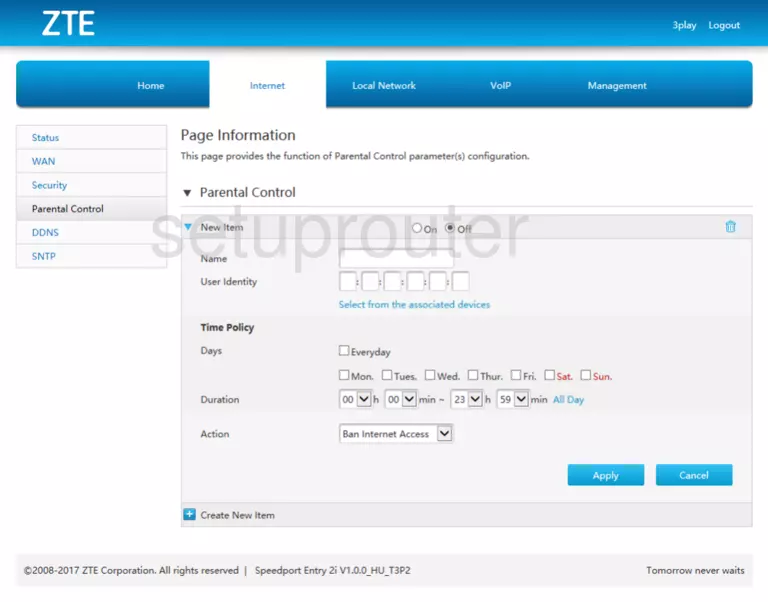
ZTE Speedport Entry 2i Access Control Screenshot
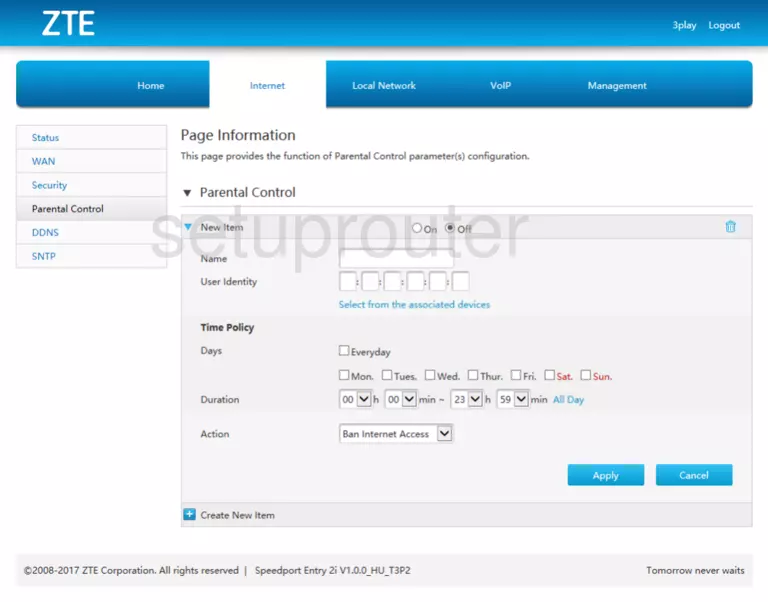
ZTE Speedport Entry 2i Access Control Screenshot
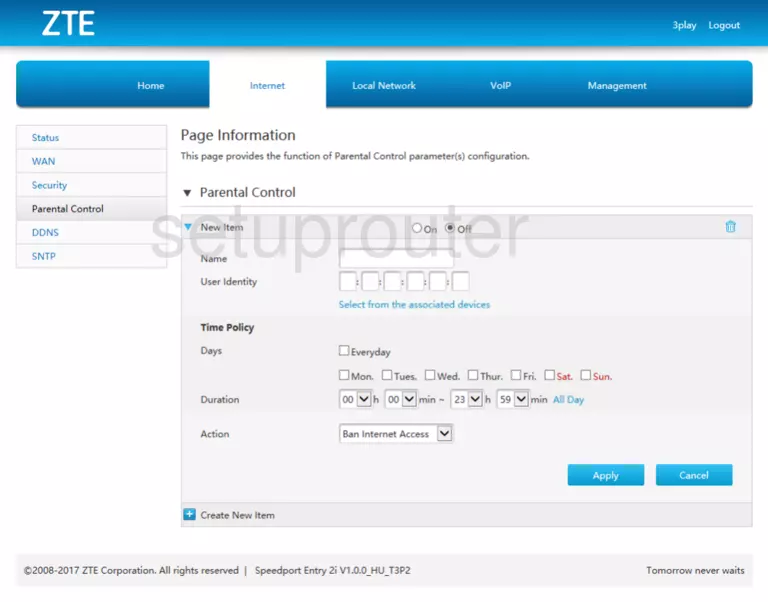
ZTE Speedport Entry 2i Status Screenshot
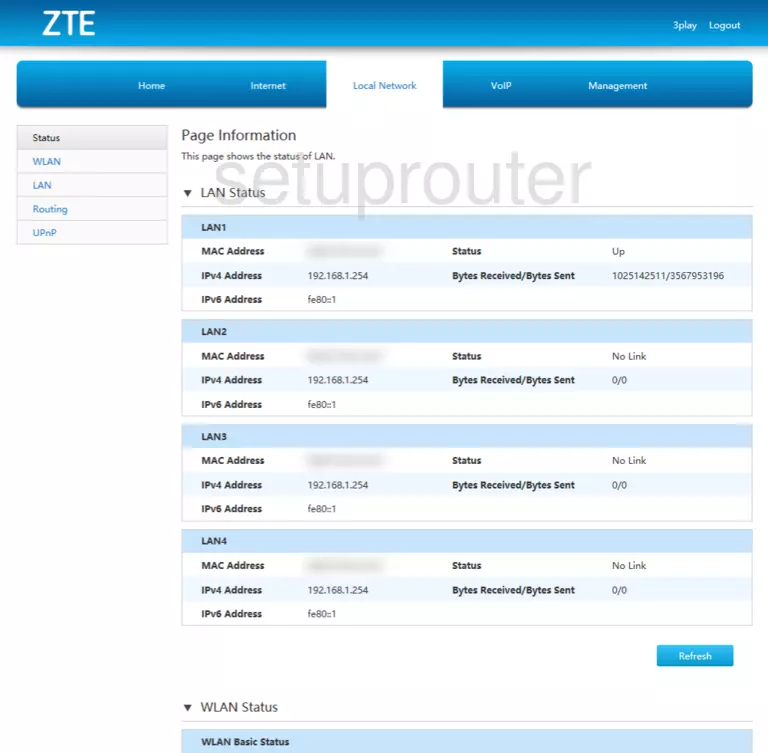
ZTE Speedport Entry 2i Status Screenshot
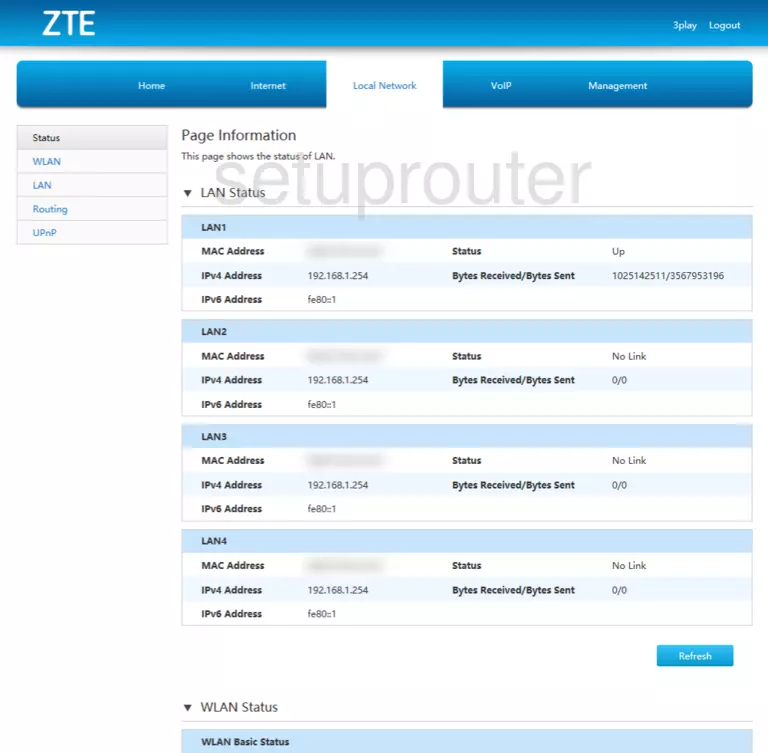
ZTE Speedport Entry 2i Status Screenshot
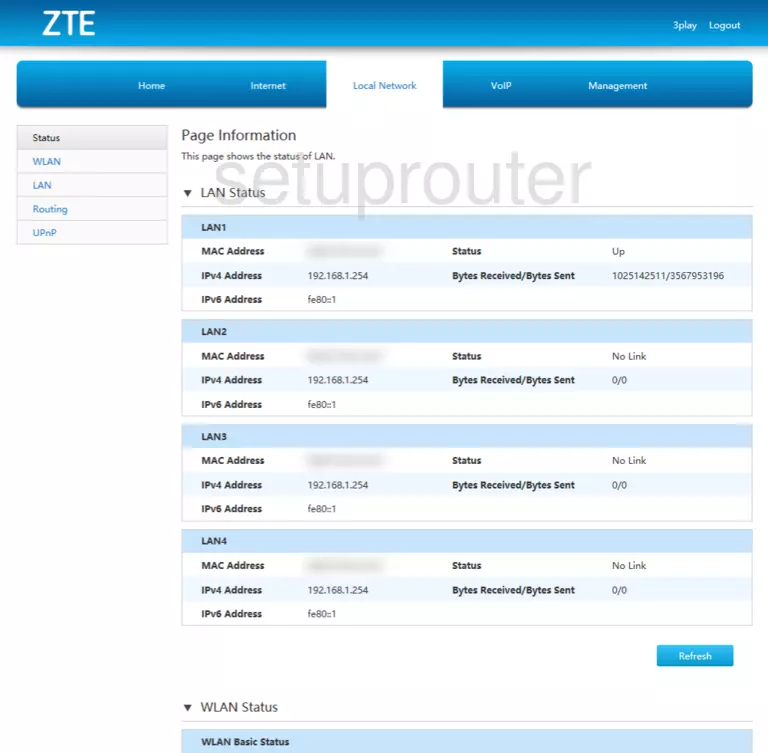
ZTE Speedport Entry 2i Wifi Screenshot
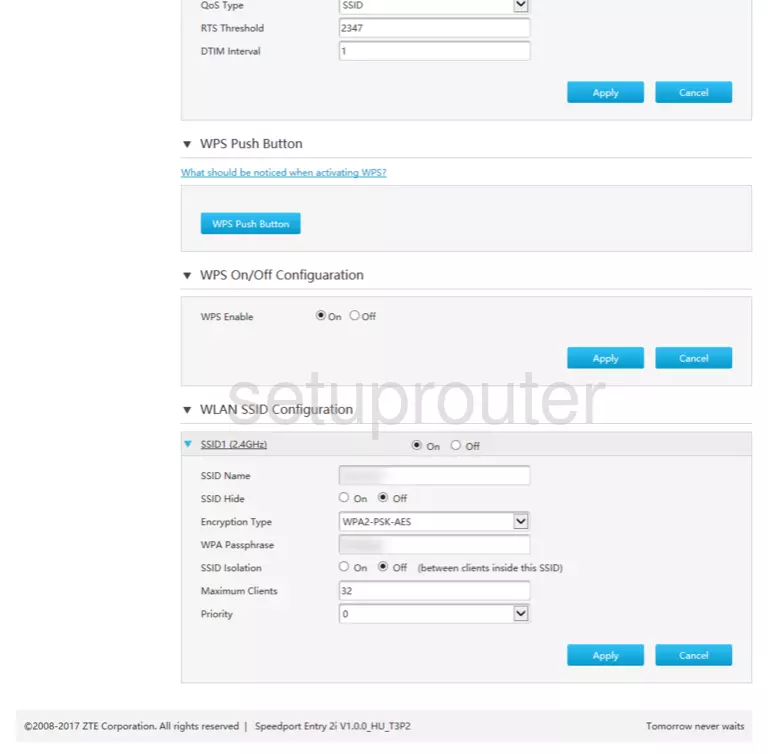
ZTE Speedport Entry 2i Wifi Screenshot
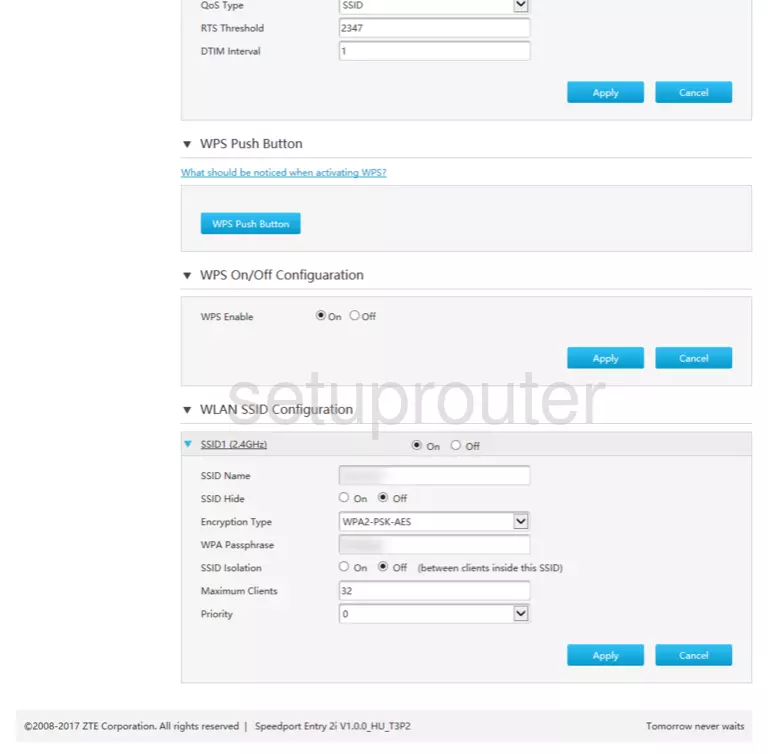
ZTE Speedport Entry 2i Dhcp Screenshot
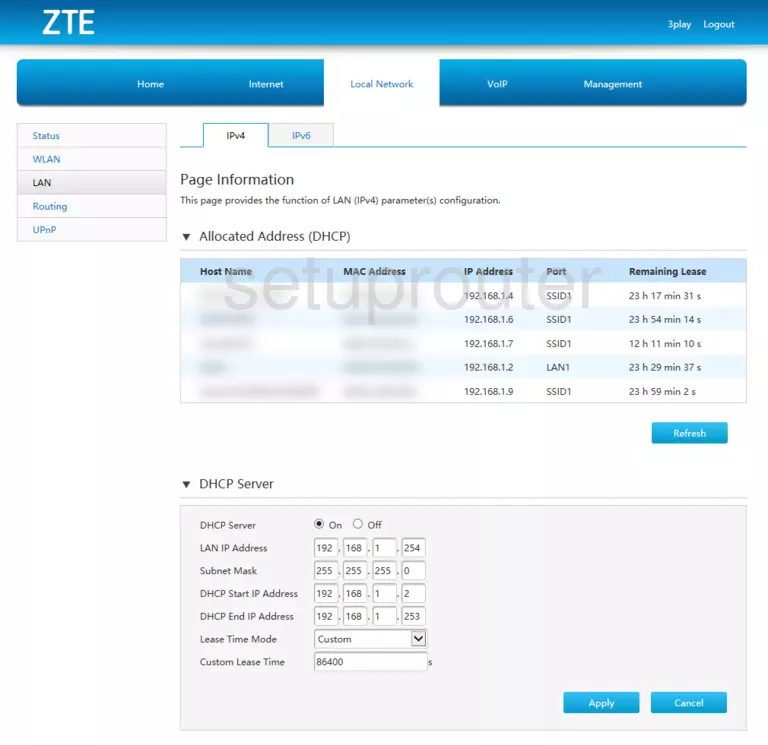
ZTE Speedport Entry 2i Dhcp Screenshot
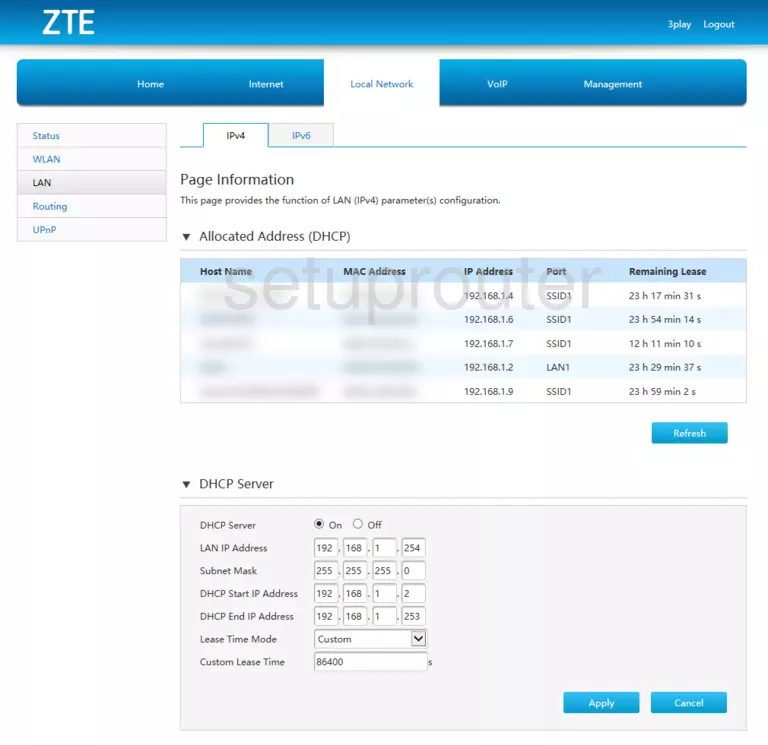
ZTE Speedport Entry 2i Dhcp Screenshot
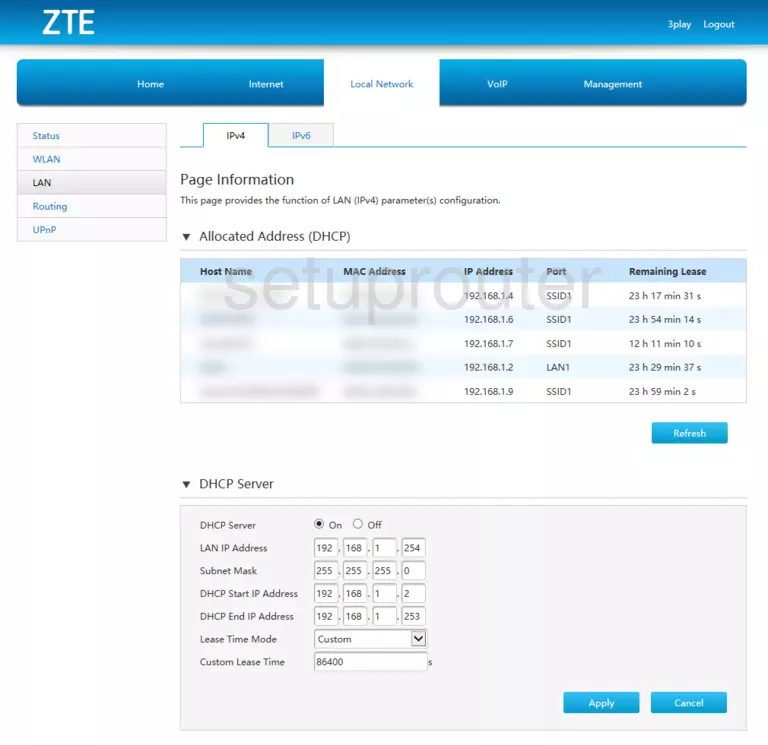
ZTE Speedport Entry 2i Status Screenshot
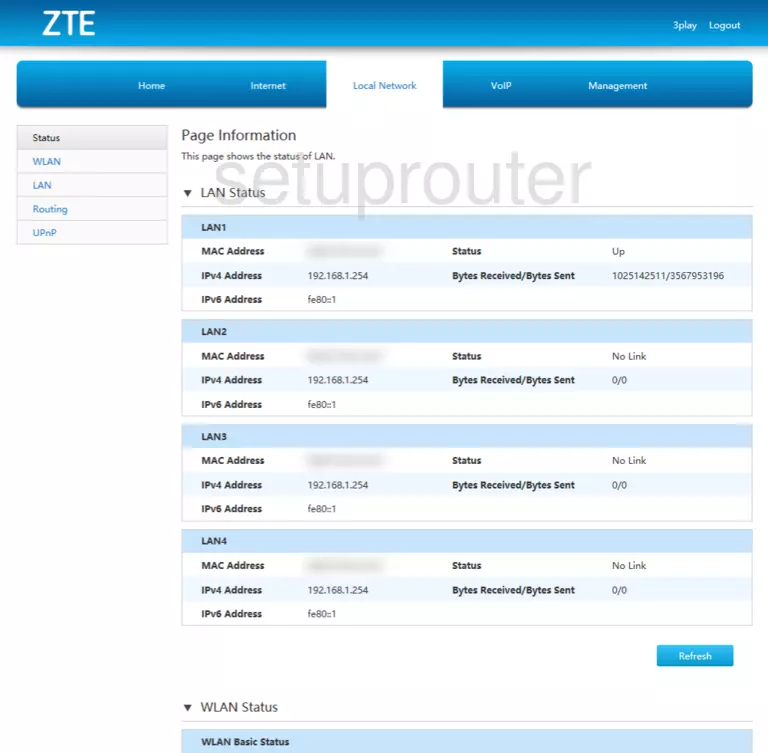
ZTE Speedport Entry 2i Status Screenshot
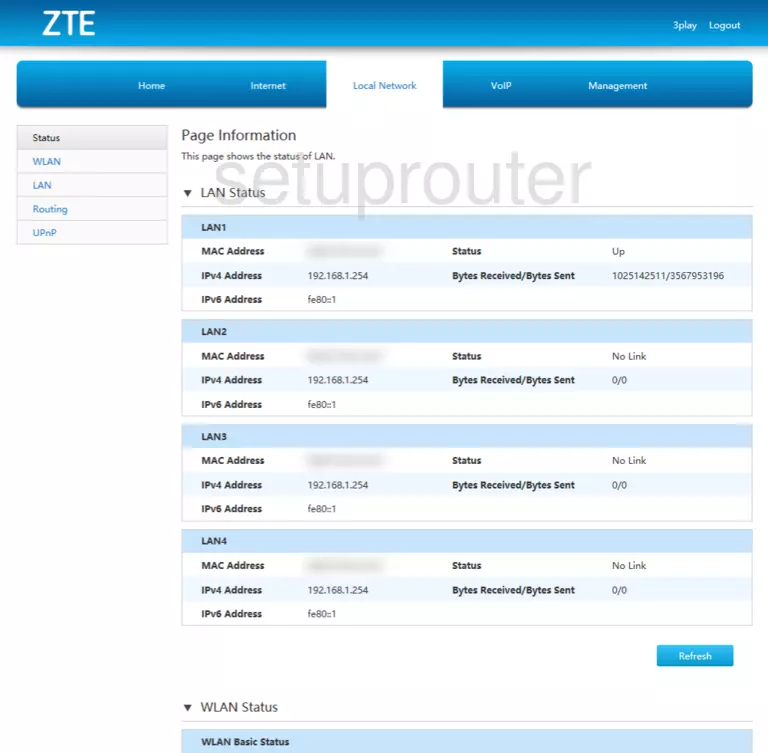
ZTE Speedport Entry 2i Setup Screenshot
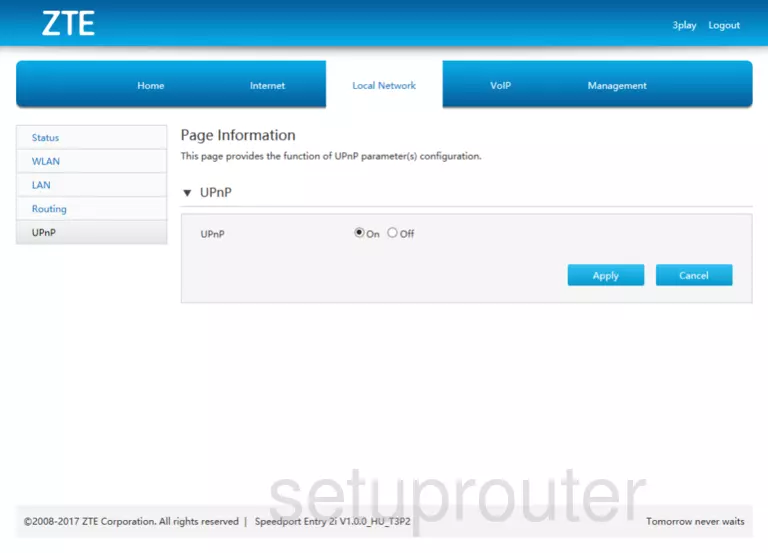
ZTE Speedport Entry 2i Status Screenshot
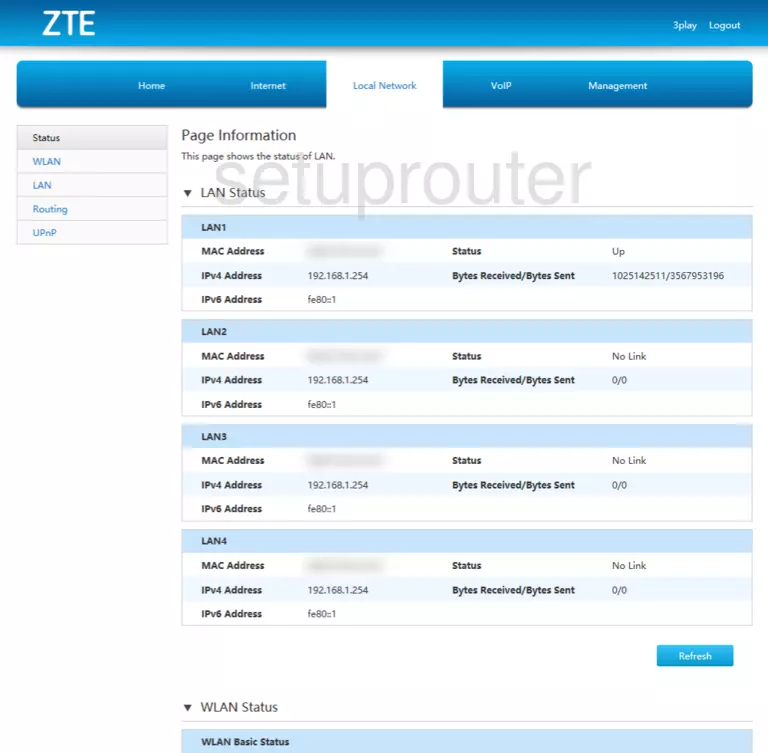
ZTE Speedport Entry 2i Status Screenshot
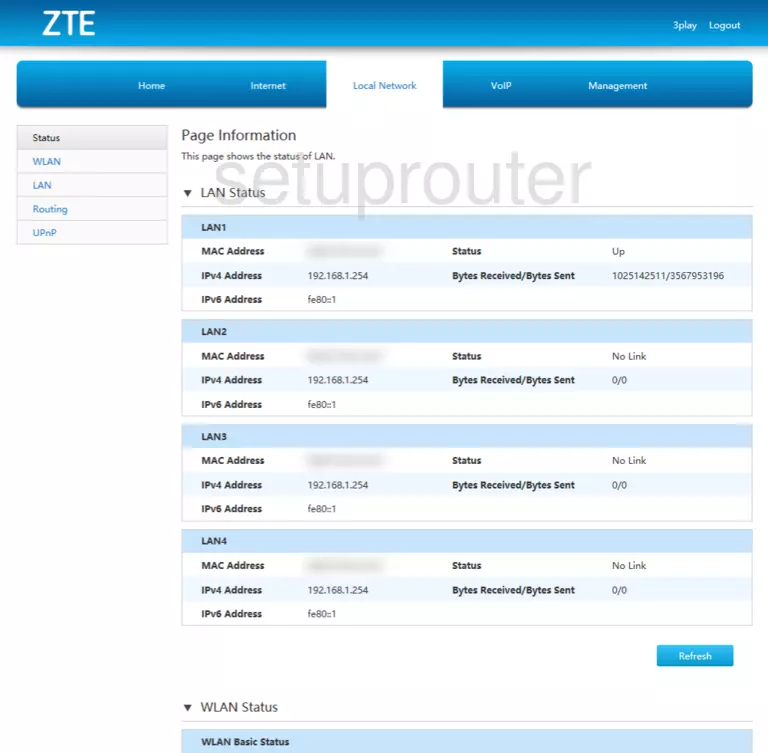
Screenshot of ZTE Speedport Entry 2i Router
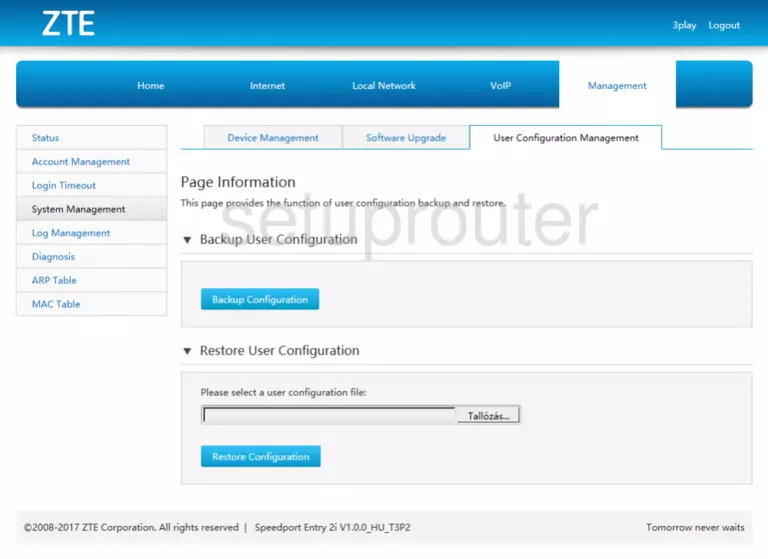
Screenshot of ZTE Speedport Entry 2i Router
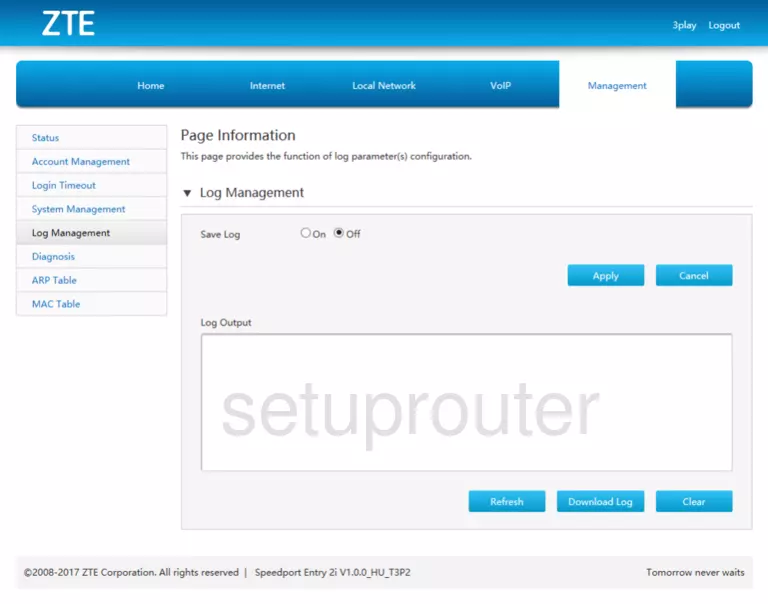
ZTE Speedport Entry 2i Diagnostics Screenshot
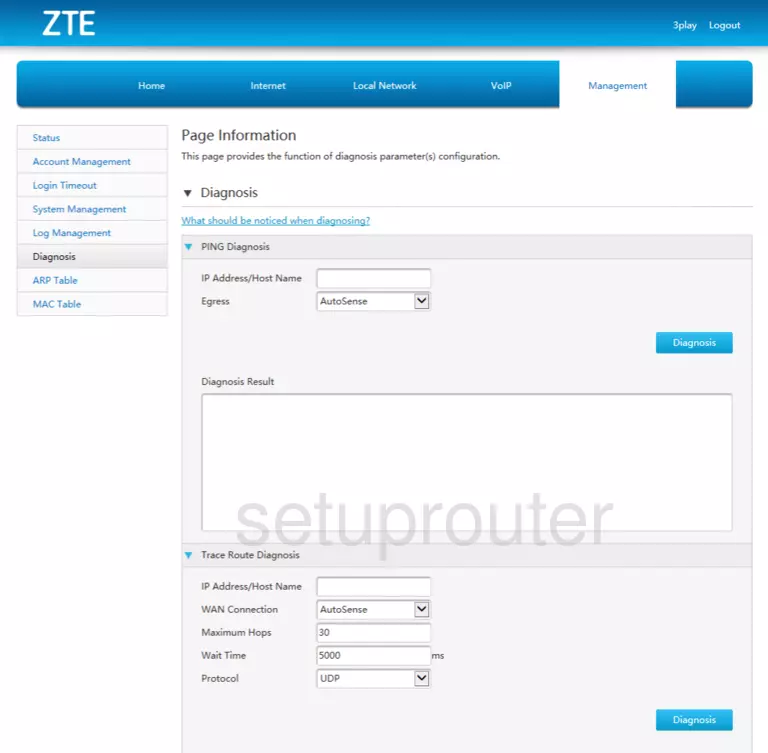
ZTE Speedport Entry 2i Diagnostics Screenshot
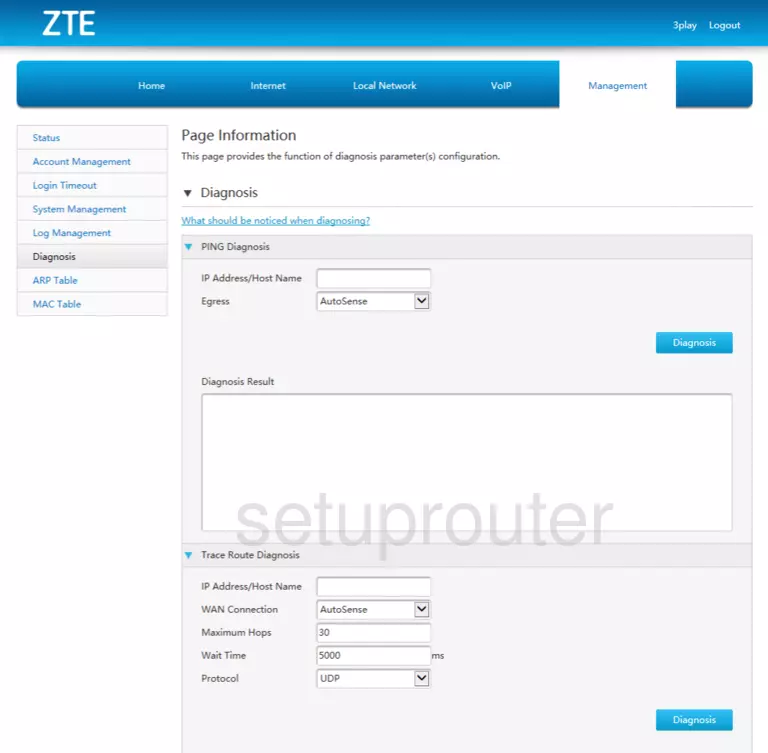
ZTE Speedport Entry 2i Status Screenshot
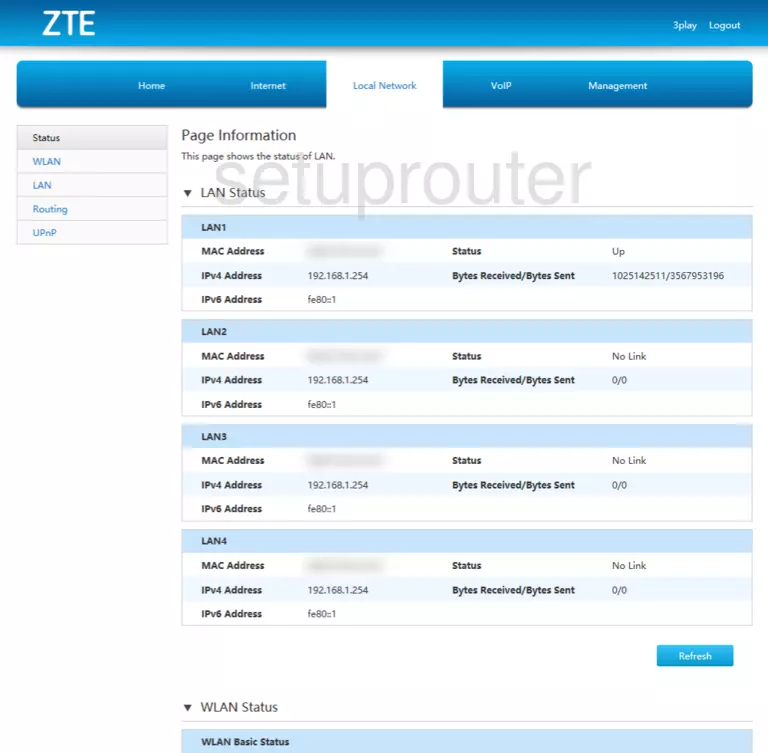
This is the screenshots guide for the ZTE Speedport Entry 2i v1.0.0_HU_T3P2. We also have the following guides for the same router:
- ZTE Speedport Entry 2i v1.0.0_HU_T3P2 - Reset the ZTE Speedport Entry 2i
- ZTE Speedport Entry 2i v1.0.0_HU_T3P2 - Information About the ZTE Speedport Entry 2i Router
- ZTE Speedport Entry 2i v1.0.0_HU_T3P2 - Login to the ZTE Speedport Entry 2i
- ZTE Speedport Entry 2i v1.0.0_MKTT5 - Login to the ZTE Speedport Entry 2i
- ZTE Speedport Entry 2i v1.0.0_MKTT5 - Information About the ZTE Speedport Entry 2i Router
- ZTE Speedport Entry 2i v1.0.0_MKTT5 - Reset the ZTE Speedport Entry 2i
- ZTE Speedport Entry 2i v1.0.0_OTET Cosmote - ZTE Speedport Entry 2i Login Instructions
- ZTE Speedport Entry 2i v1.0.0_OTET Cosmote - ZTE Speedport Entry 2i Screenshots
- ZTE Speedport Entry 2i v1.0.0_OTET Cosmote - Information About the ZTE Speedport Entry 2i Router
- ZTE Speedport Entry 2i v1.0.0_OTET Cosmote - Manuals for the ZTE Speedport Entry 2i
- ZTE Speedport Entry 2i v1.0.0_OTET Cosmote - Reset the ZTE Speedport Entry 2i