This is our collection of screenshots that have been submitted to this site by our users.
We'd love to see your screenshots on our site. Simply use our Router Screenshot Grabber, which is a free tool in Network Utilities. It makes the capture process easy and sends the screenshots to us automatically.
This is the screenshots guide for the ZTE Z-917 T Mobile. We also have the following guides for the same router:
All ZTE Z-917 Screenshots
All screenshots below were captured from a ZTE Z-917 router.
ZTE Z-917 Wifi Setup Screenshot
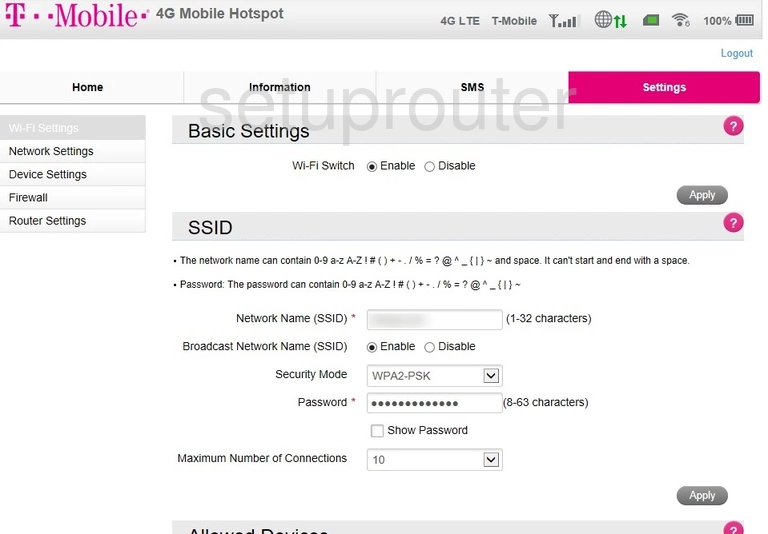
ZTE Z-917 General Screenshot
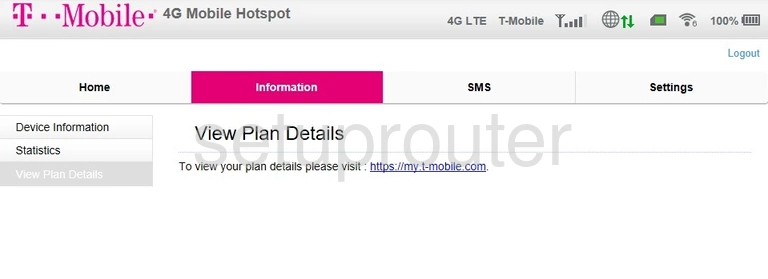
ZTE Z-917 Traffic Statistics Screenshot
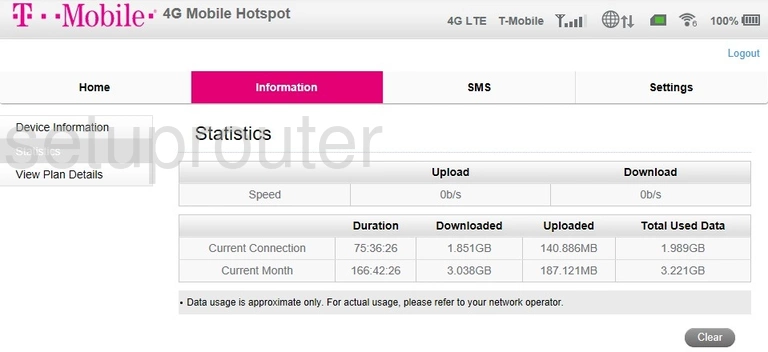
ZTE Z-917 Lan Screenshot
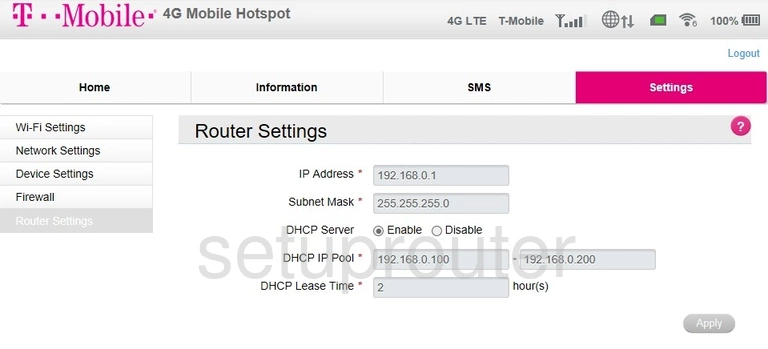
ZTE Z-917 Wan Screenshot
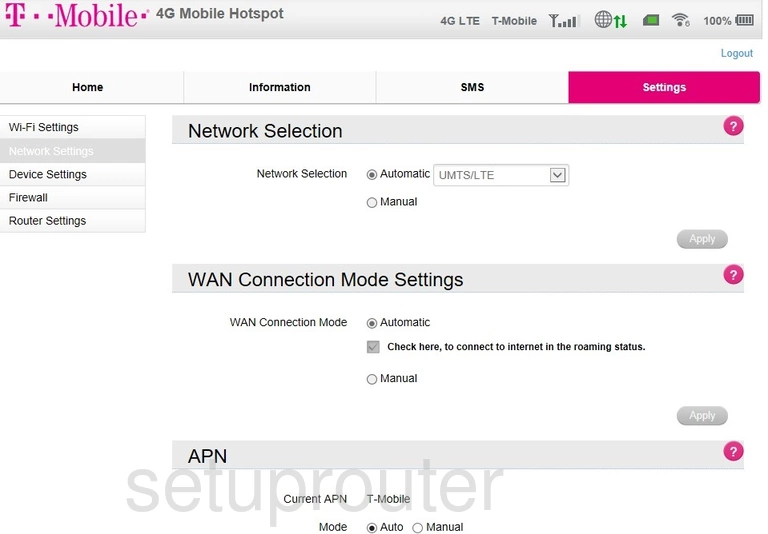
ZTE Z-917 Login Screenshot
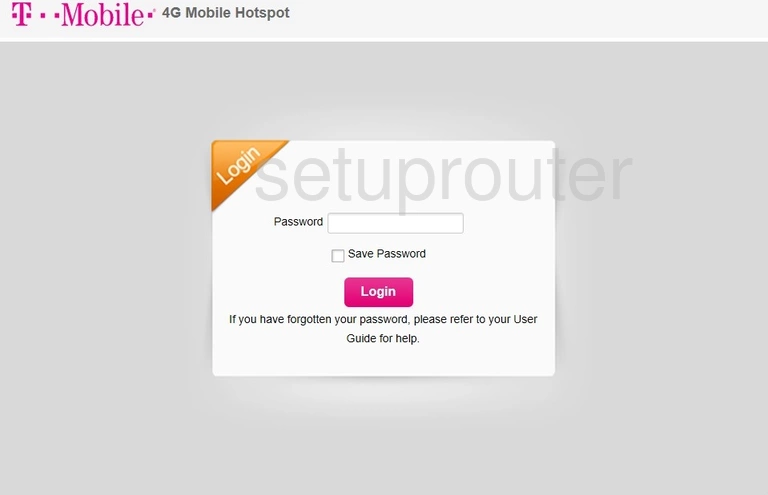
ZTE Z-917 Attached Devices Screenshot
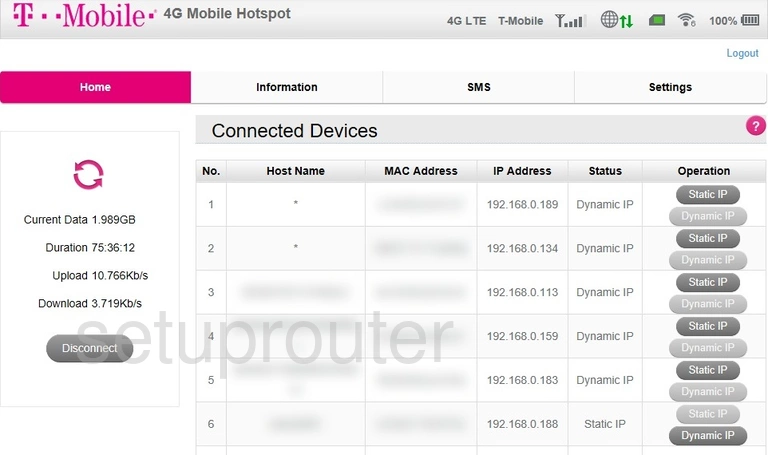
ZTE Z-917 Port Filter Screenshot
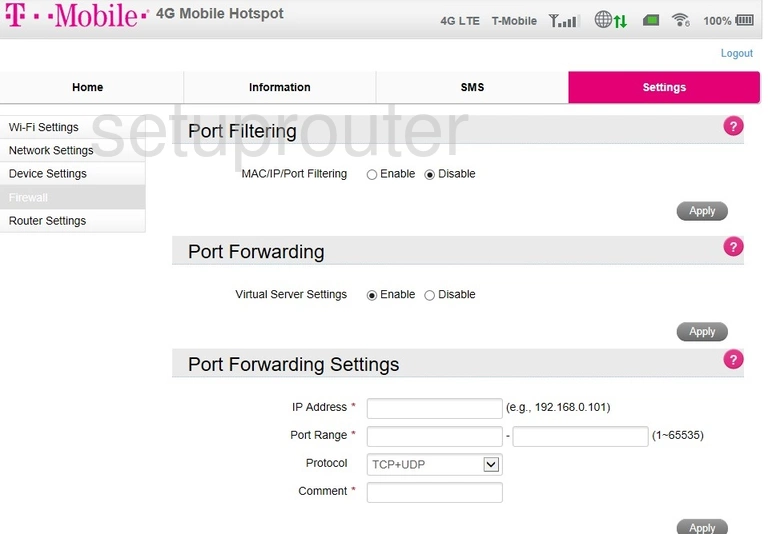
ZTE Z-917 3G 4G Wifi Screenshot
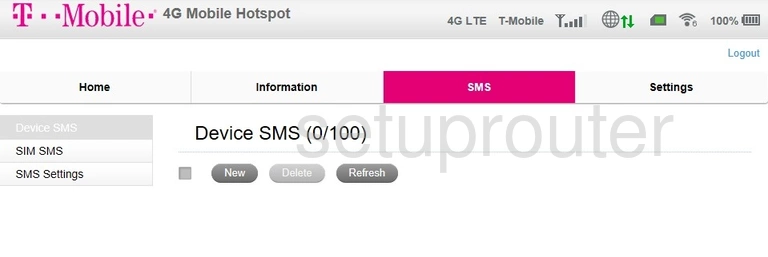
ZTE Z-917 Status Screenshot
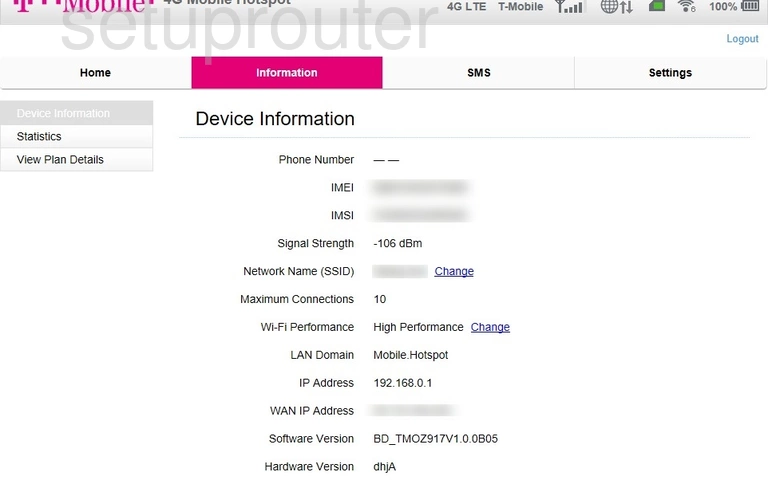
ZTE Z-917 Device Image Screenshot

ZTE Z-917 Reset Screenshot
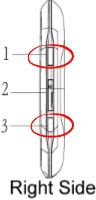
This is the screenshots guide for the ZTE Z-917 T Mobile. We also have the following guides for the same router: