The ZTE ZXDSL 931VII Netvigator router is considered a wireless router because it offers WiFi connectivity. WiFi, or simply wireless, allows you to connect various devices to your router, such as wireless printers, smart televisions, and WiFi enabled smartphones.
Other ZTE ZXDSL 931VII Netvigator Guides
This is the wifi guide for the ZTE ZXDSL 931VII Netvigator. We also have the following guides for the same router:
- ZTE ZXDSL 931VII Netvigator - ZTE ZXDSL 931VII Netvigator User Manual
- ZTE ZXDSL 931VII Netvigator - ZTE ZXDSL 931VII Netvigator Login Instructions
- ZTE ZXDSL 931VII Netvigator - How to change the IP Address on a ZTE ZXDSL 931VII Netvigator router
- ZTE ZXDSL 931VII Netvigator - ZTE ZXDSL 931VII Netvigator Screenshots
- ZTE ZXDSL 931VII Netvigator - Information About the ZTE ZXDSL 931VII Netvigator Router
- ZTE ZXDSL 931VII Netvigator - Reset the ZTE ZXDSL 931VII Netvigator
WiFi Terms
Before we get started there is a little bit of background info that you should be familiar with.
Wireless Name
Your wireless network needs to have a name to uniquely identify it from other wireless networks. If you are not sure what this means we have a guide explaining what a wireless name is that you can read for more information.
Wireless Password
An important part of securing your wireless network is choosing a strong password.
Wireless Channel
Picking a WiFi channel is not always a simple task. Be sure to read about WiFi channels before making the choice.
Encryption
You should almost definitely pick WPA2 for your networks encryption. If you are unsure, be sure to read our WEP vs WPA guide first.
Login To The ZTE ZXDSL 931VII Netvigator
To get started configuring the ZTE ZXDSL 931VII Netvigator WiFi settings you need to login to your router. If you are already logged in you can skip this step.
To login to the ZTE ZXDSL 931VII Netvigator, follow our ZTE ZXDSL 931VII Netvigator Login Guide.
Find the WiFi Settings on the ZTE ZXDSL 931VII Netvigator
If you followed our login guide above then you should see this screen.
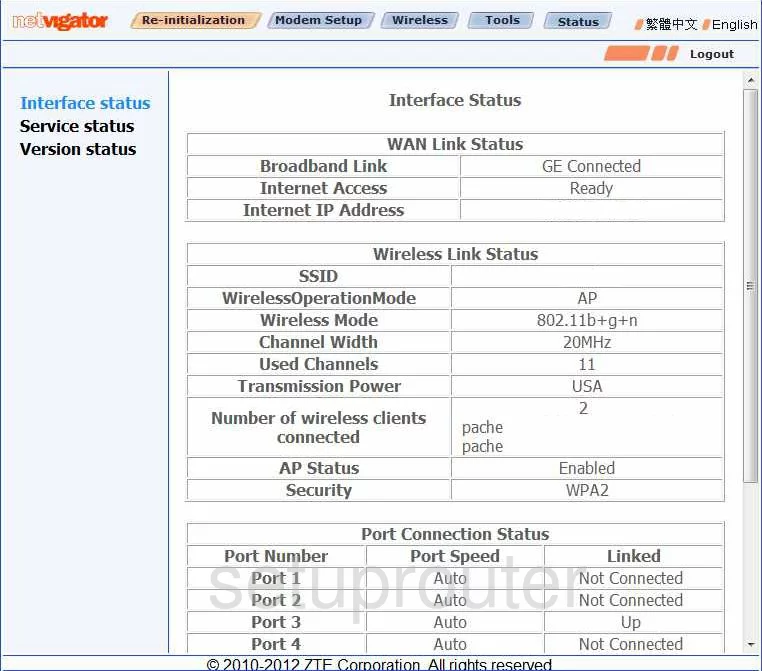
Once you have finished logging into the ZTE ZXDSL 931VII Netvigator you begin on the Interface status. Click the option of Wireless at the top of the page.
Change the WiFi Settings on the ZTE ZXDSL 931VII Netvigator
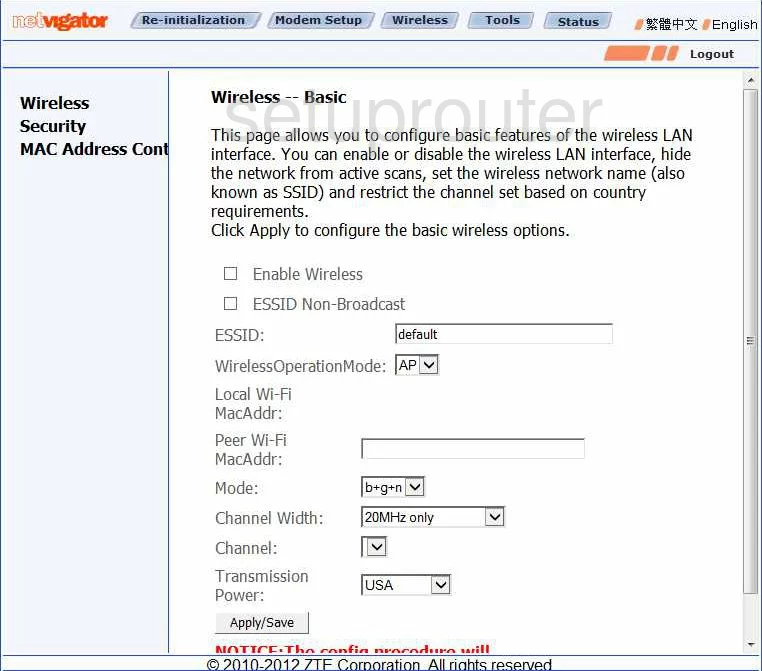
This should take you to the page you see here.
First, change your ESSID. This is referring to the network ID and should be unique. This name can be anything you like, but we recommend avoiding personal information. To learn more, check out our Wireless Name Guide.
If you want to change your Channel, you can do this now. Use the Channel drop down list and it to either 1, 6, or 11. Find out why in this guide.
Click the Apply/Save button. Then in the left sidebar click the option of Security.
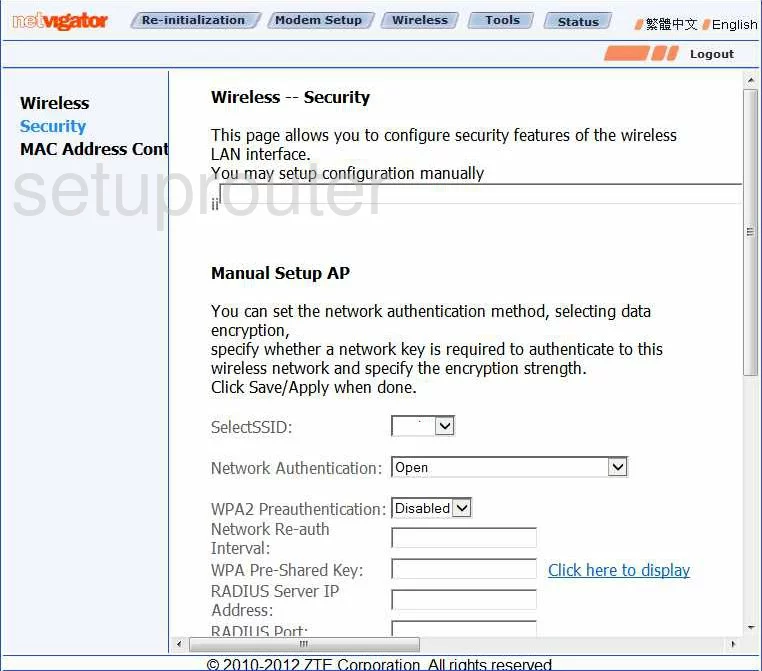
On this new page, first use the SelectSSID to choose the network ID you just created on the previous page.
Next is the Network Authentication. For the maximum security, choose the option of WPA2 Pre-Shared Key. Find out why in this WEP vs. WPA guide.
Then locate the box labeled WPA Pre-Shared Key. This is the internet password and should be at least 14 characters in length. If you add symbols, numbers, and capital letters your password becomes even stronger. If you need further help, check out this Password Guide.
Once you have finished, click the Apply/Save button in order to finalize your changes.
Possible Problems when Changing your WiFi Settings
After making these changes to your router you will almost definitely have to reconnect any previously connected devices. This is usually done at the device itself and not at your computer.
Other ZTE ZXDSL 931VII Netvigator Info
Don't forget about our other ZTE ZXDSL 931VII Netvigator info that you might be interested in.
This is the wifi guide for the ZTE ZXDSL 931VII Netvigator. We also have the following guides for the same router:
- ZTE ZXDSL 931VII Netvigator - ZTE ZXDSL 931VII Netvigator User Manual
- ZTE ZXDSL 931VII Netvigator - ZTE ZXDSL 931VII Netvigator Login Instructions
- ZTE ZXDSL 931VII Netvigator - How to change the IP Address on a ZTE ZXDSL 931VII Netvigator router
- ZTE ZXDSL 931VII Netvigator - ZTE ZXDSL 931VII Netvigator Screenshots
- ZTE ZXDSL 931VII Netvigator - Information About the ZTE ZXDSL 931VII Netvigator Router
- ZTE ZXDSL 931VII Netvigator - Reset the ZTE ZXDSL 931VII Netvigator