Each of these screenshots was captured and submitted to us by users of this site.
Please feel free to share screenshots with us using our Router Screenshot Grabber, which is a free tool in Network Utilities. It makes the capture process easy and sends the screenshots to us automatically.
This is the screenshots guide for the ZTE ZXHN H208N CYTA. We also have the following guides for the same router:
All ZTE ZXHN H208N Screenshots
All screenshots below were captured from a ZTE ZXHN H208N router.
ZTE ZXHN H208N Wifi Security Screenshot

ZTE ZXHN H208N Wifi Status Screenshot
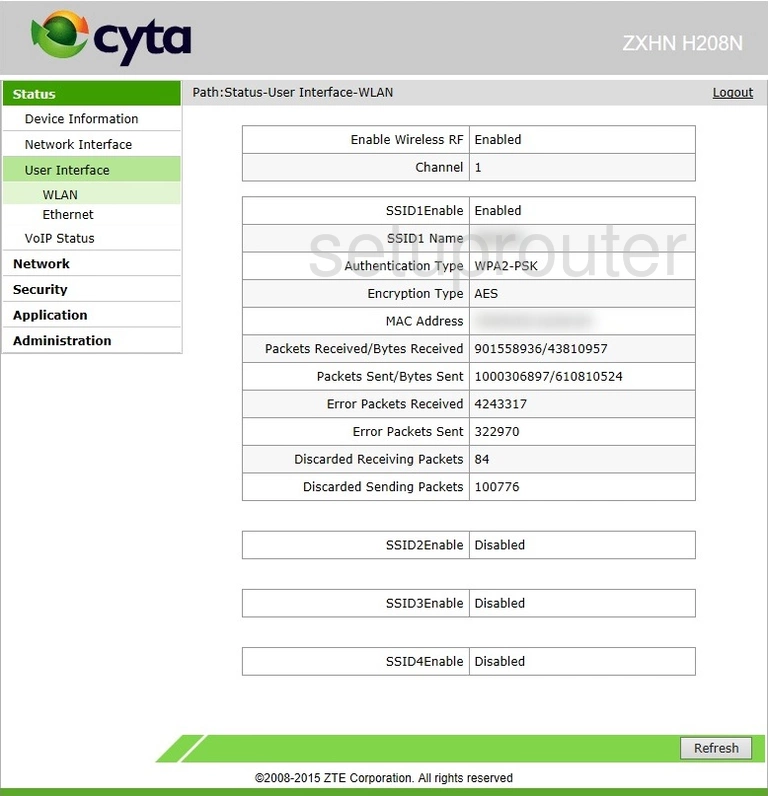
ZTE ZXHN H208N Wifi Setup Screenshot
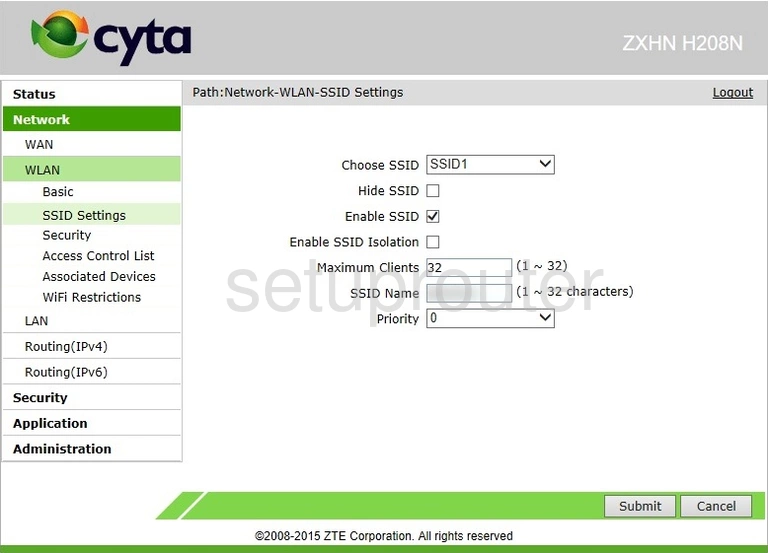
ZTE ZXHN H208N Wifi Security Screenshot
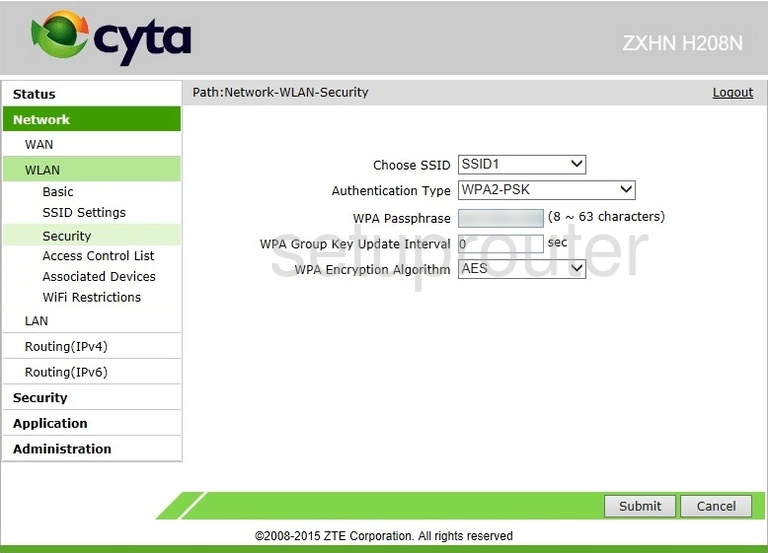
ZTE ZXHN H208N Wifi Setup Screenshot
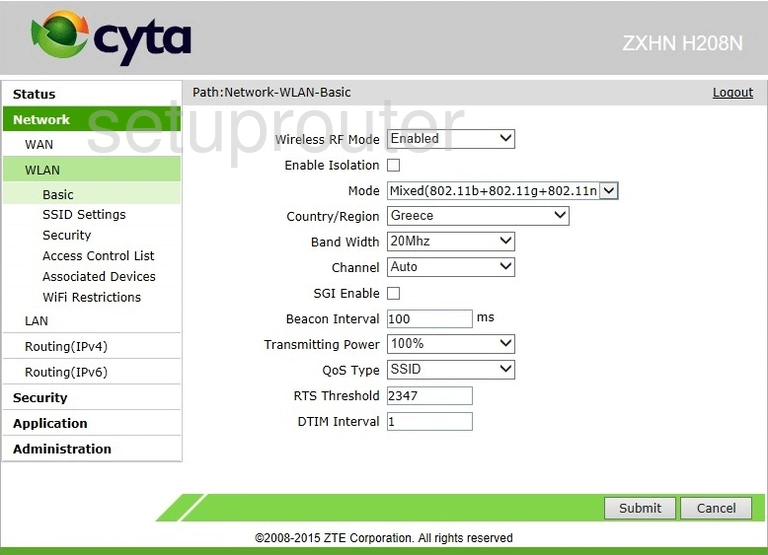
ZTE ZXHN H208N Wifi Network Screenshot
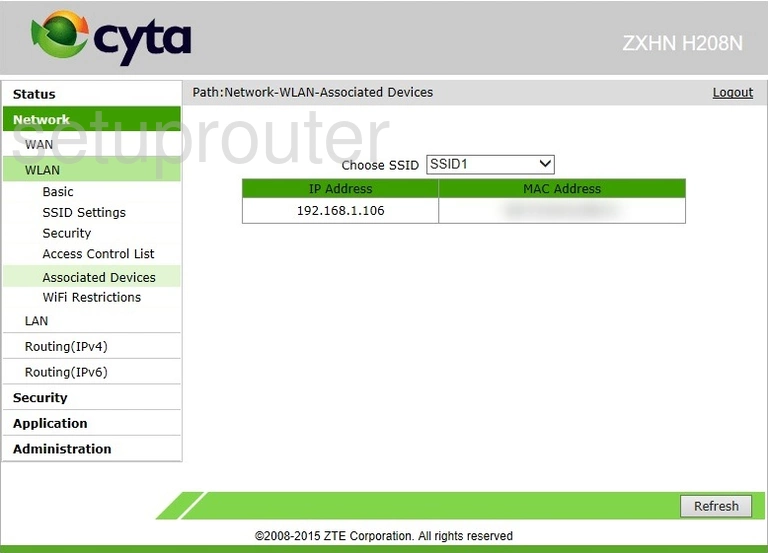
ZTE ZXHN H208N Wifi Security Screenshot
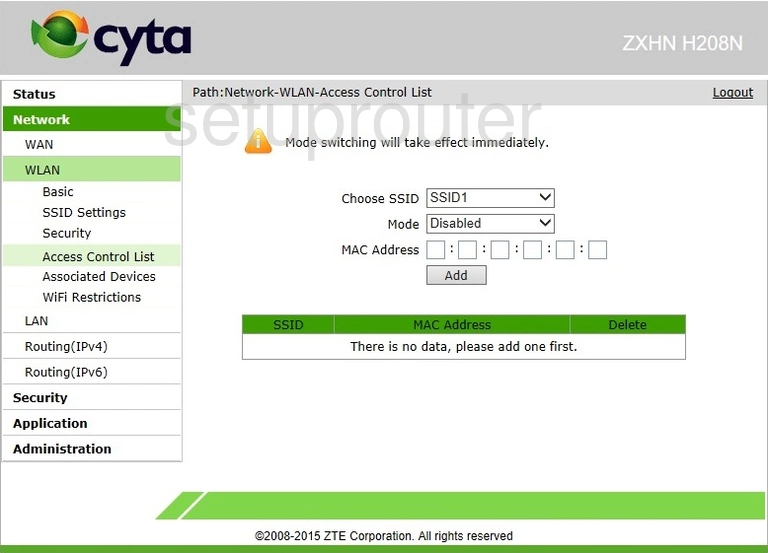
ZTE ZXHN H208N Wan Screenshot
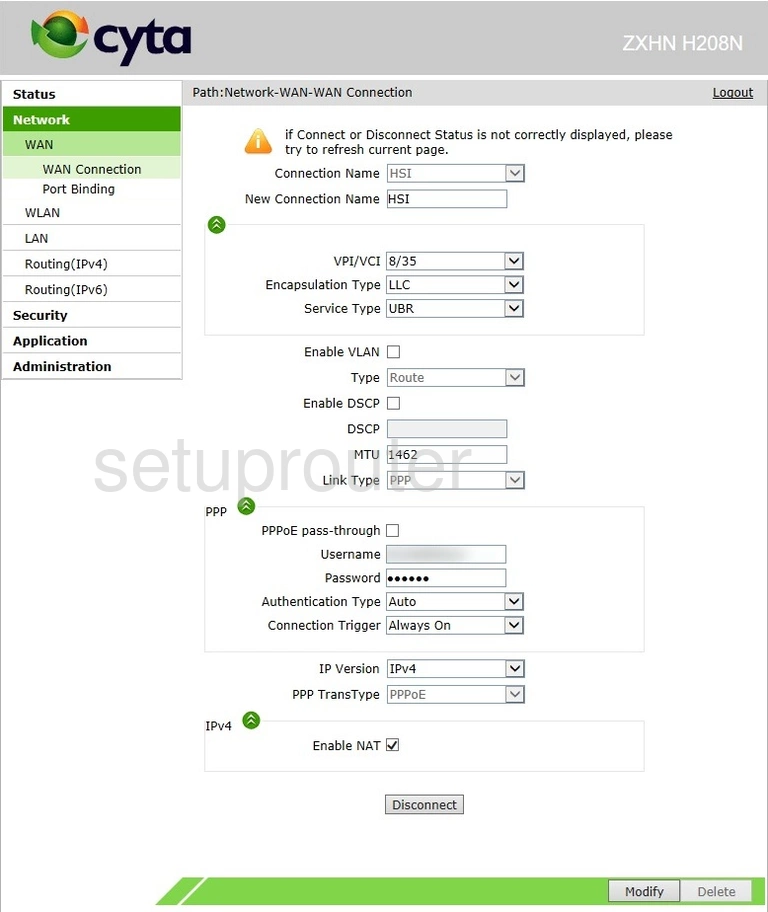
ZTE ZXHN H208N Status Screenshot
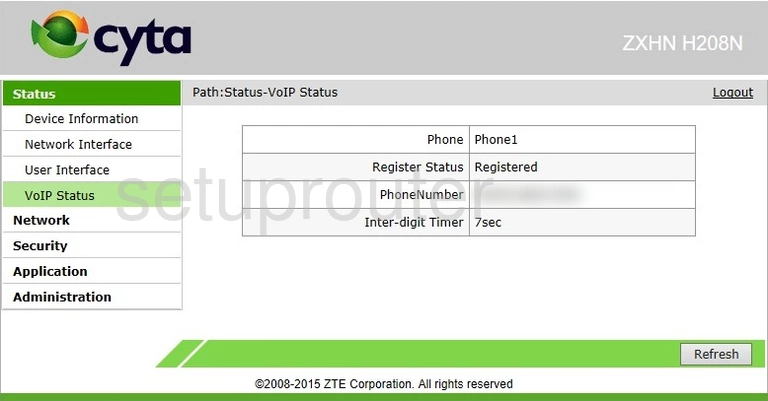
ZTE ZXHN H208N Password Screenshot
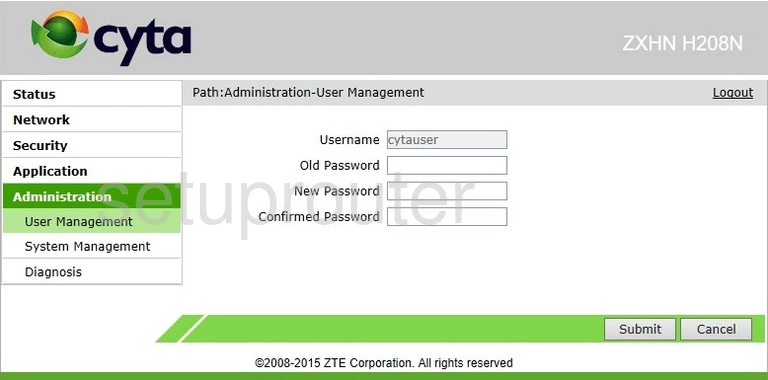
ZTE ZXHN H208N Url Filter Screenshot
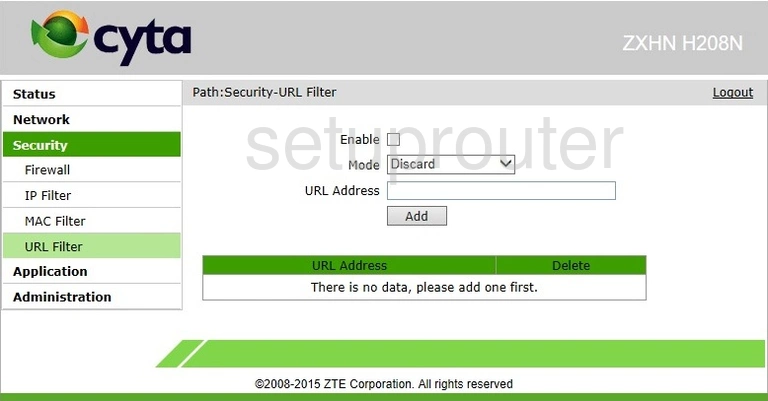
ZTE ZXHN H208N Diagnostics Screenshot
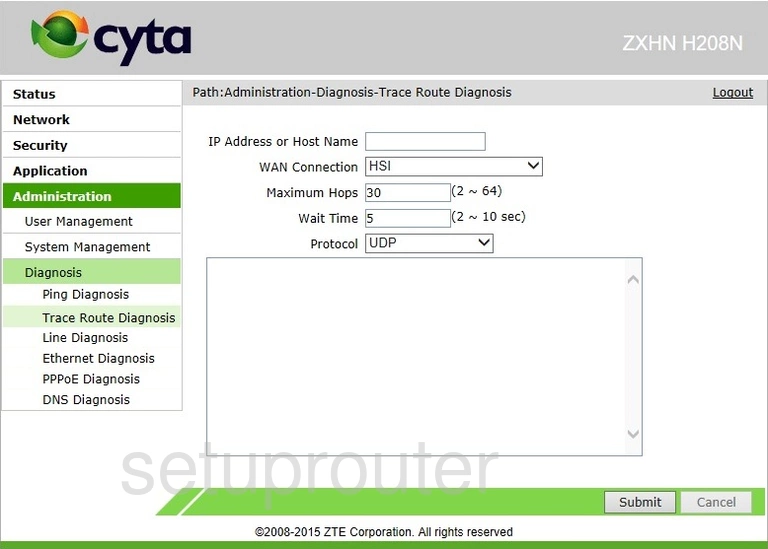
ZTE ZXHN H208N Reboot Screenshot
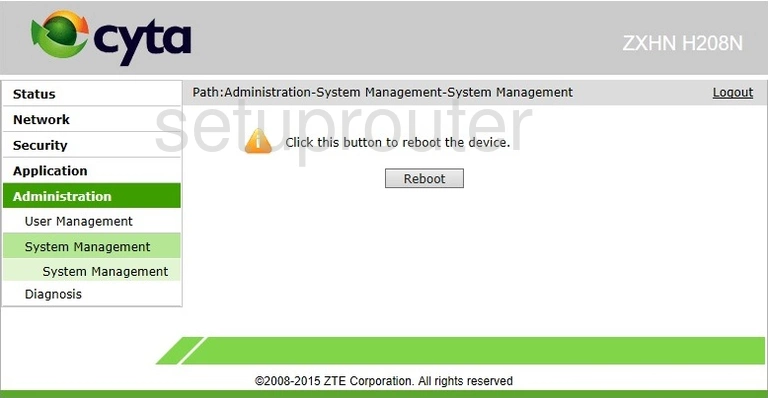
ZTE ZXHN H208N Lan Screenshot
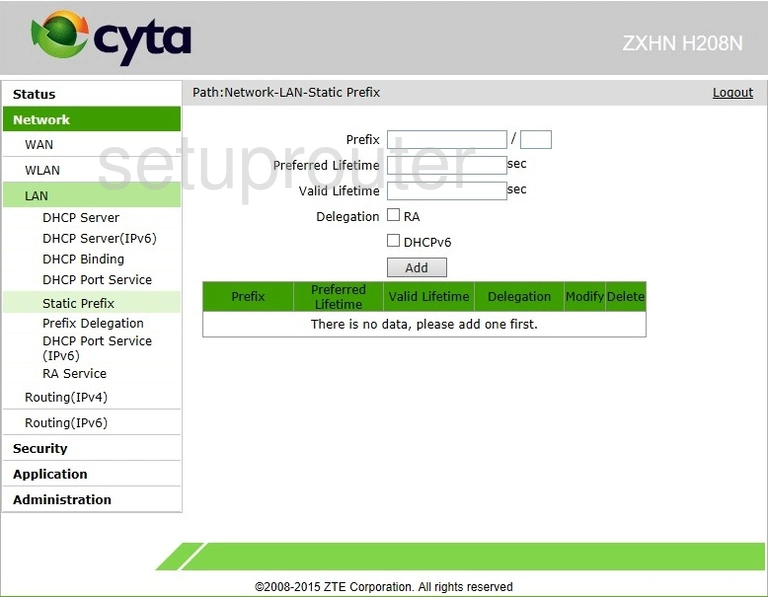
ZTE ZXHN H208N Setup Screenshot
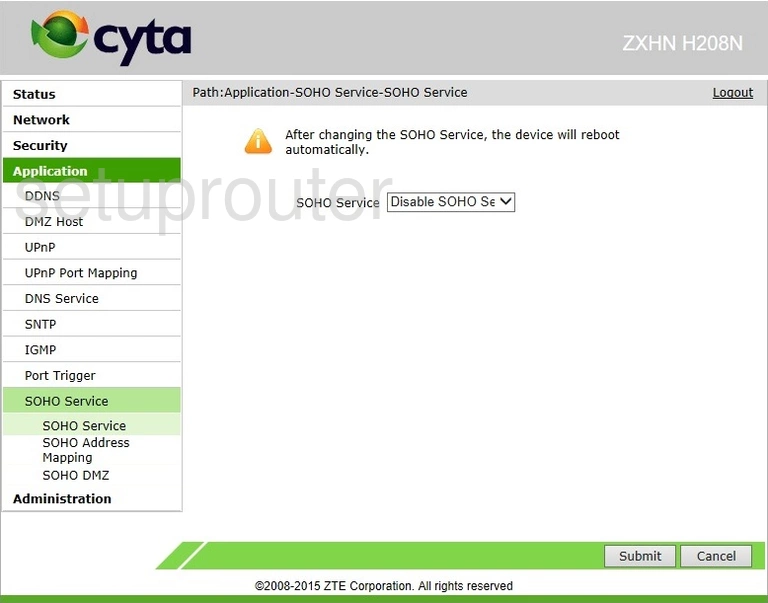
ZTE ZXHN H208N Port Forwarding Screenshot
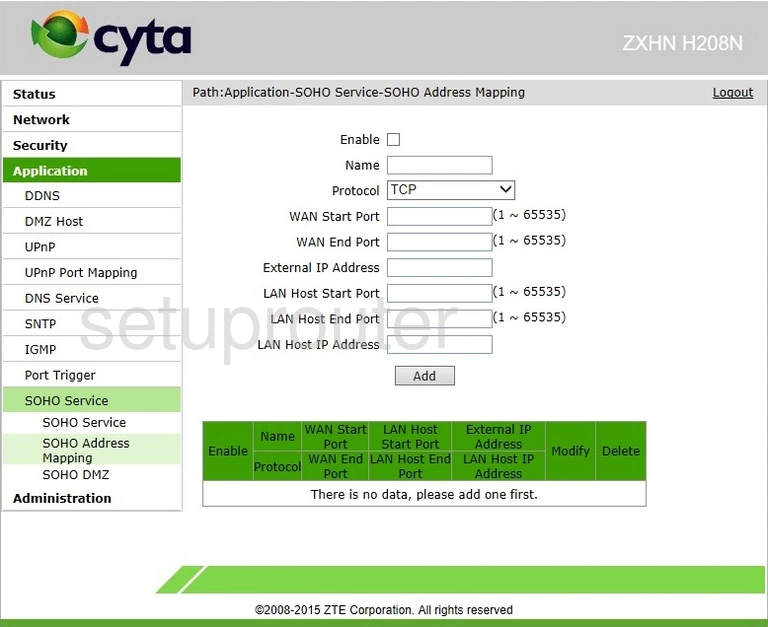
ZTE ZXHN H208N Dmz Screenshot
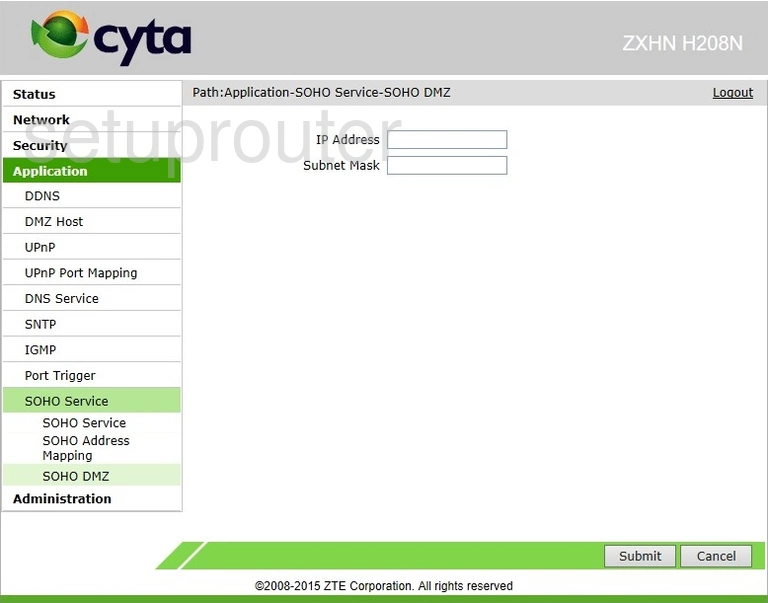
ZTE ZXHN H208N Time Setup Screenshot
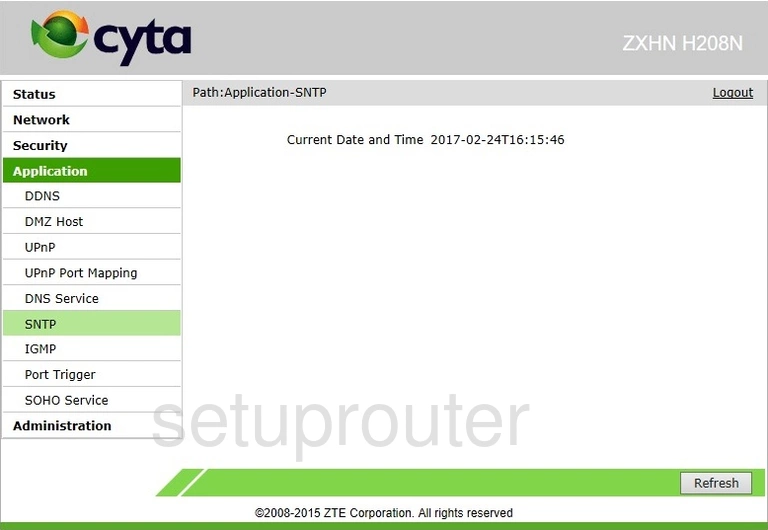
ZTE ZXHN H208N Ipv6 Screenshot
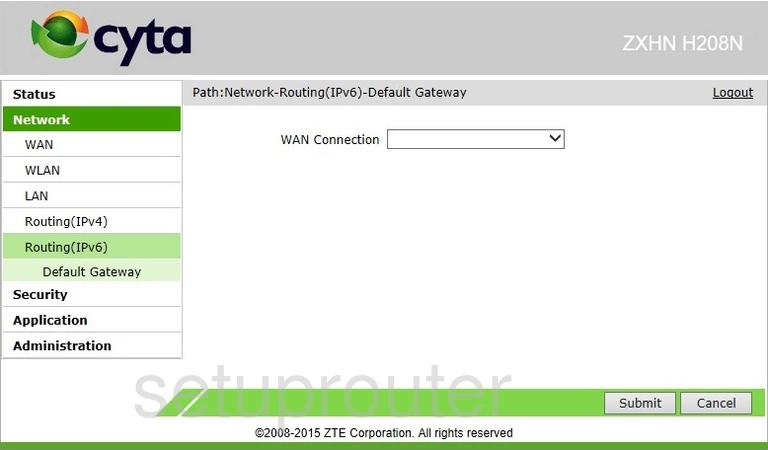
ZTE ZXHN H208N Routing Screenshot
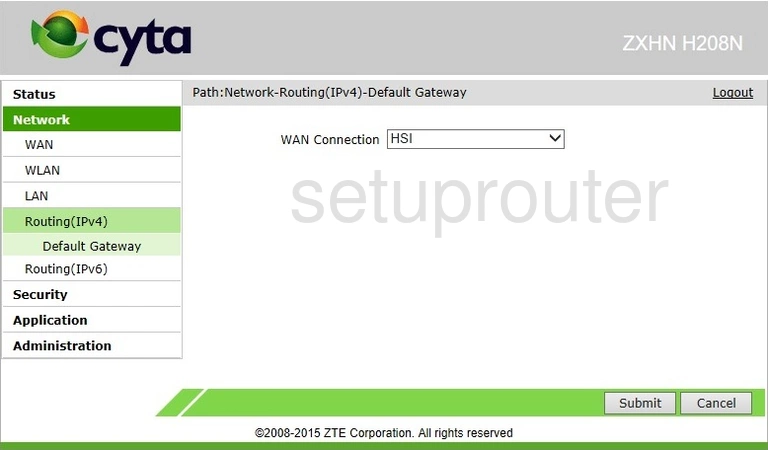
ZTE ZXHN H208N Setup Screenshot
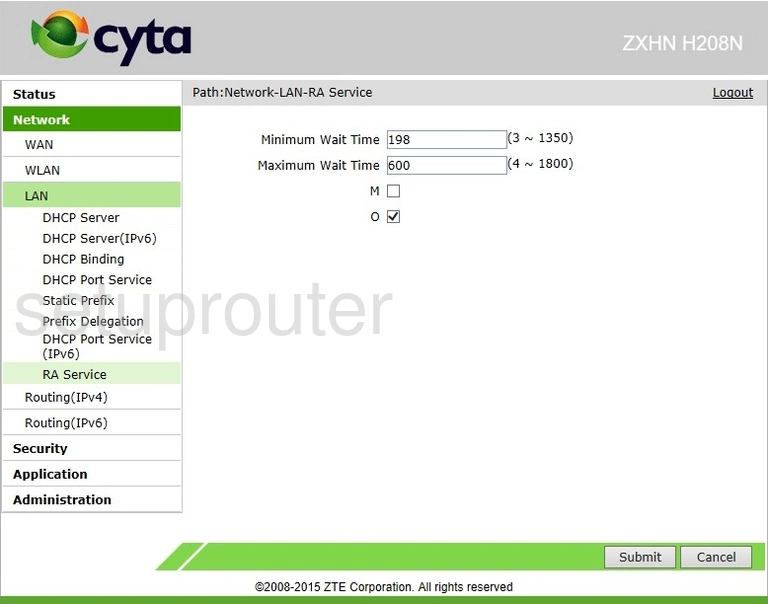
ZTE ZXHN H208N Lan Screenshot
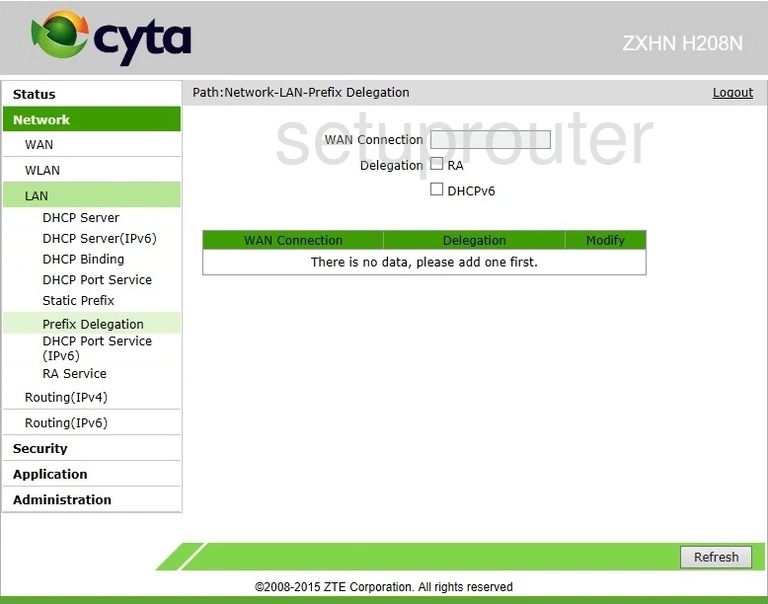
ZTE ZXHN H208N Diagnostics Screenshot
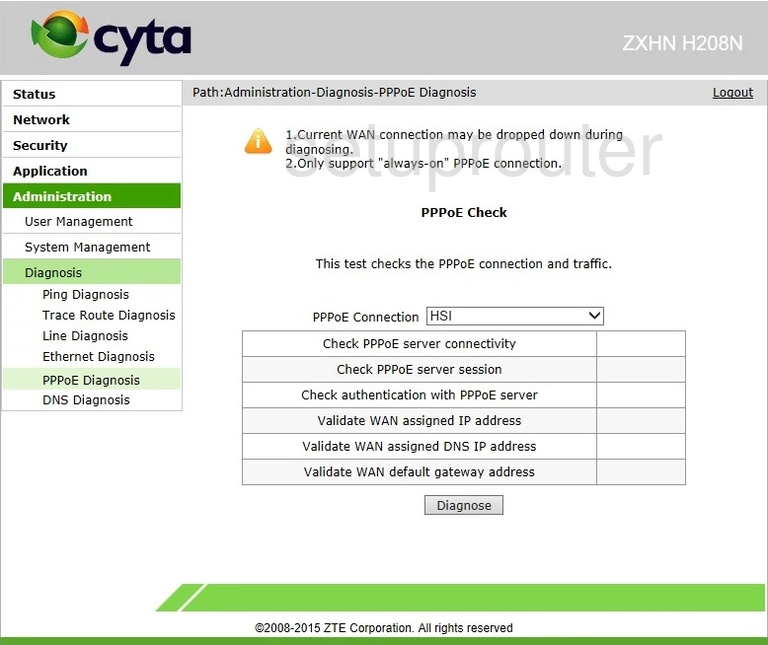
ZTE ZXHN H208N Port Triggering Screenshot
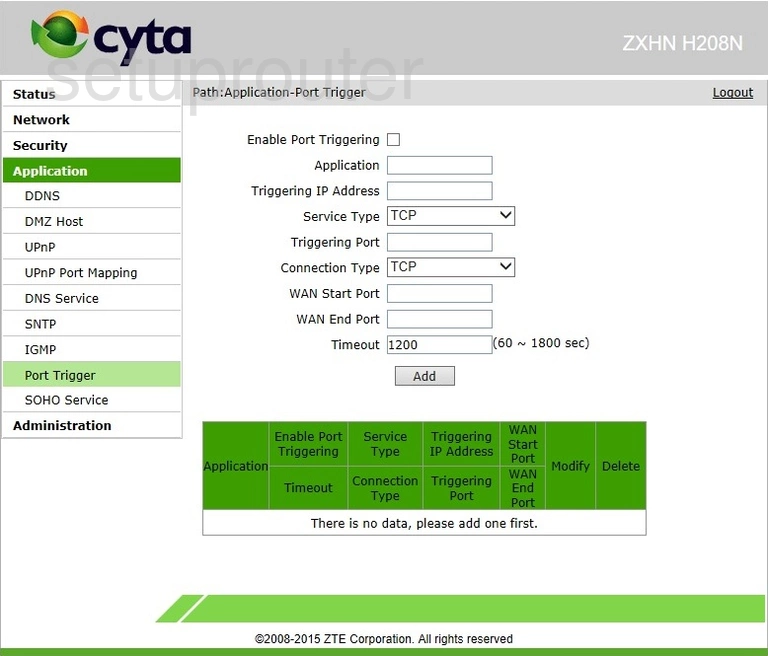
ZTE ZXHN H208N Port Setting Screenshot
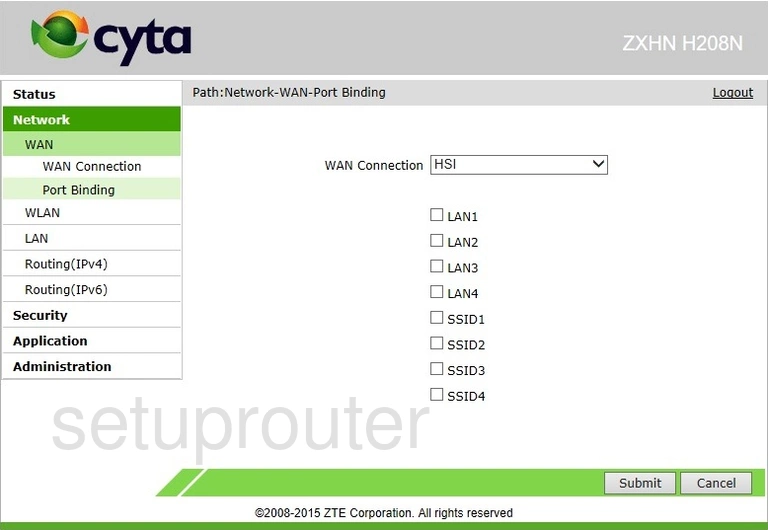
ZTE ZXHN H208N Diagnostics Screenshot
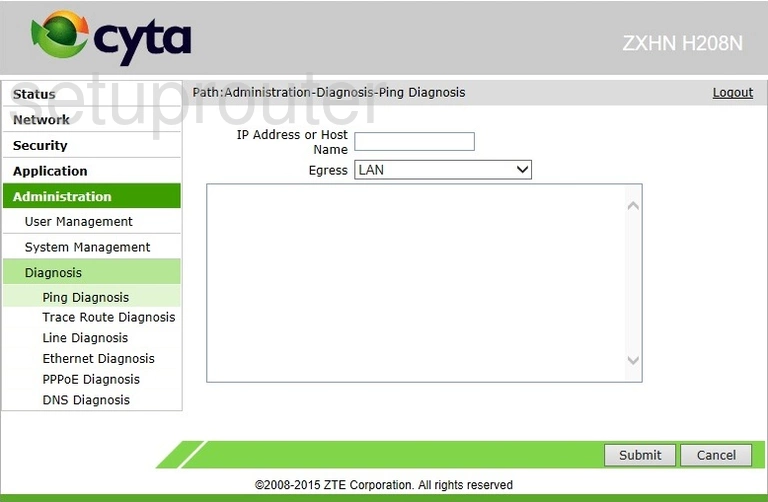
ZTE ZXHN H208N Mac Filter Screenshot
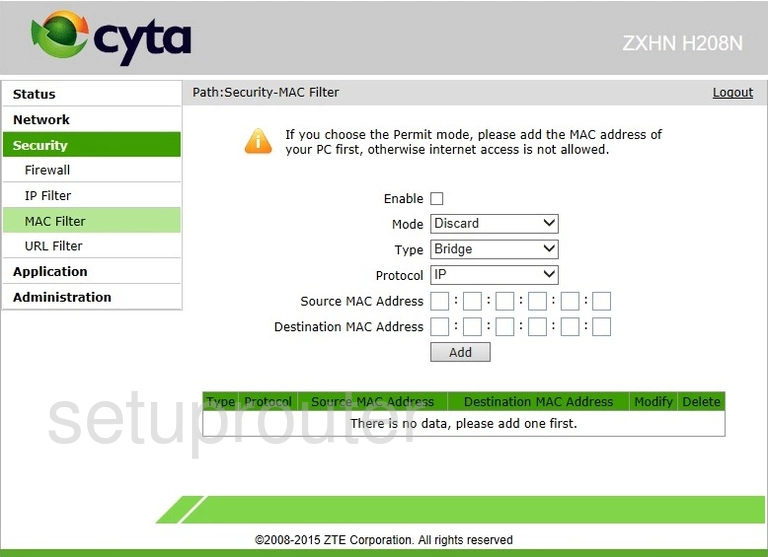
ZTE ZXHN H208N Login Screenshot
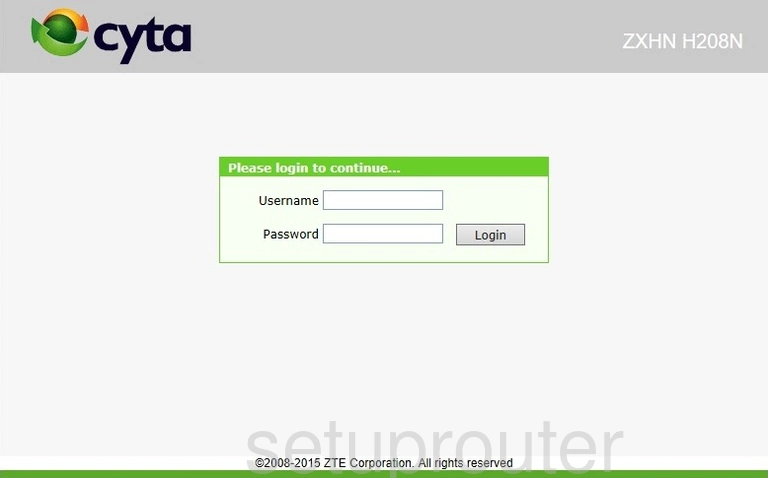
ZTE ZXHN H208N Diagnostics Screenshot
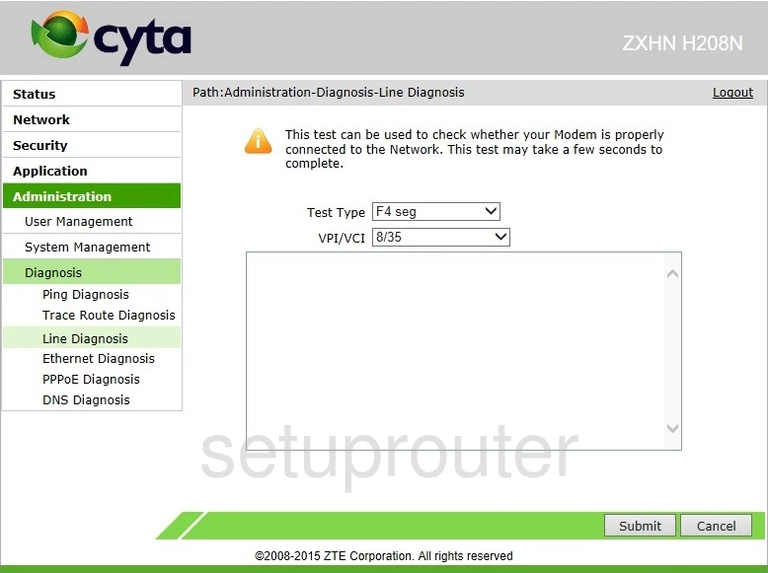
ZTE ZXHN H208N Ip Filter Screenshot
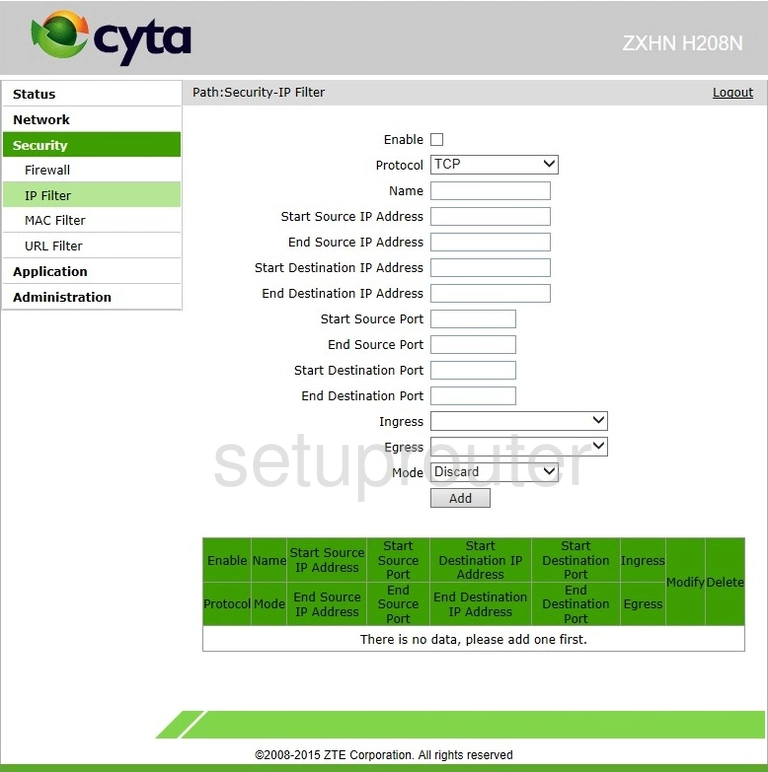
ZTE ZXHN H208N Igmp Screenshot
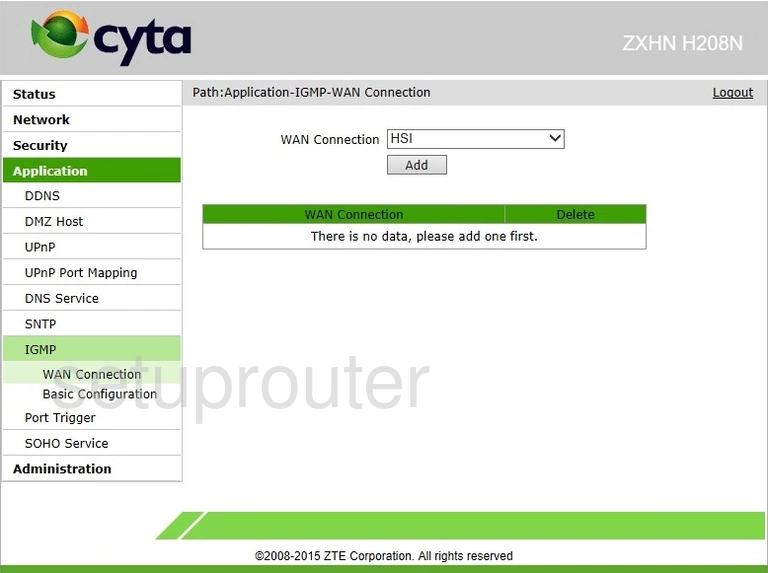
ZTE ZXHN H208N Igmp Screenshot
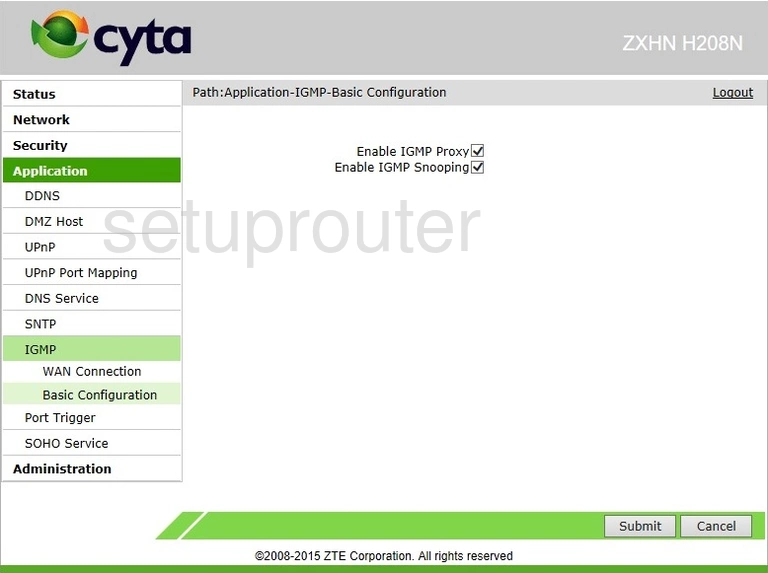
ZTE ZXHN H208N Firewall Screenshot
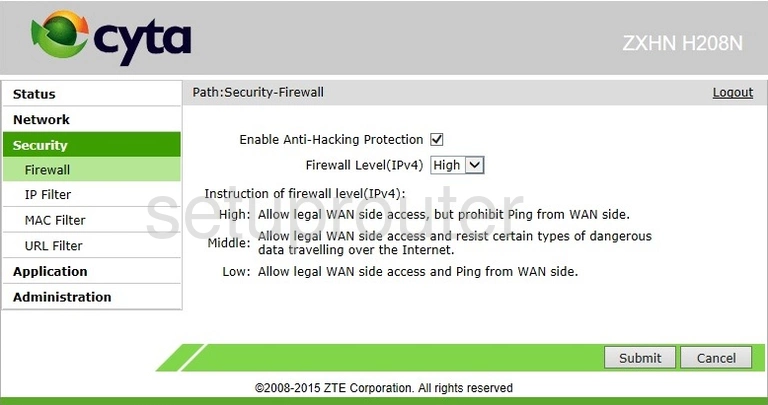
ZTE ZXHN H208N Status Screenshot
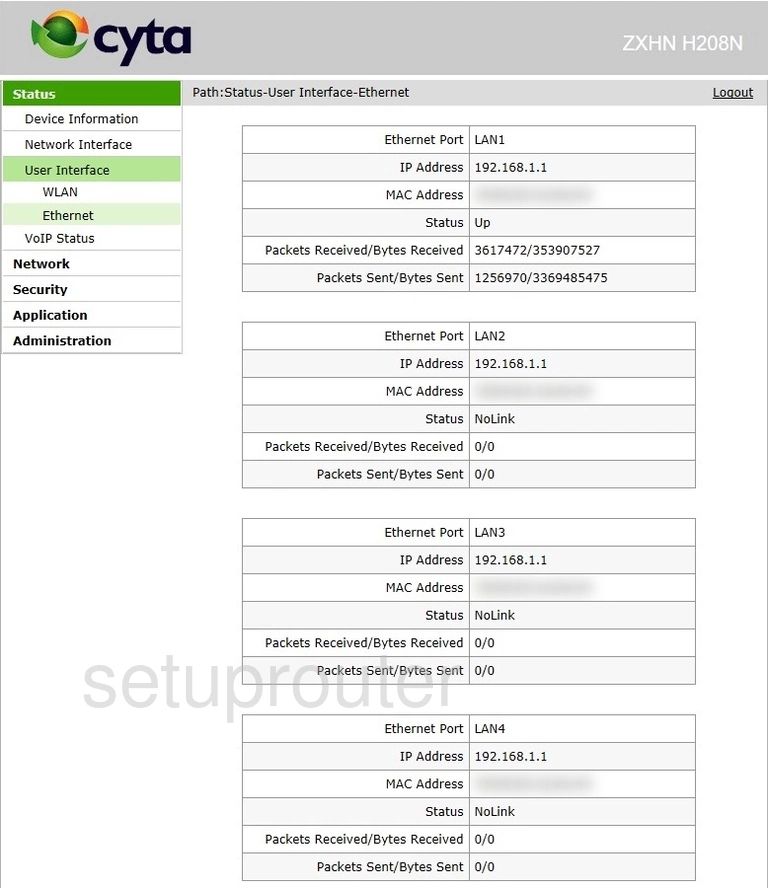
ZTE ZXHN H208N Diagnostics Screenshot
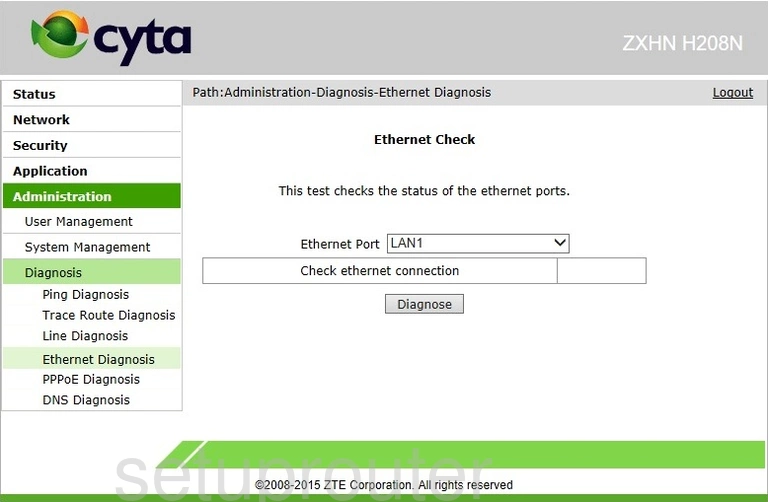
ZTE ZXHN H208N Dns Screenshot
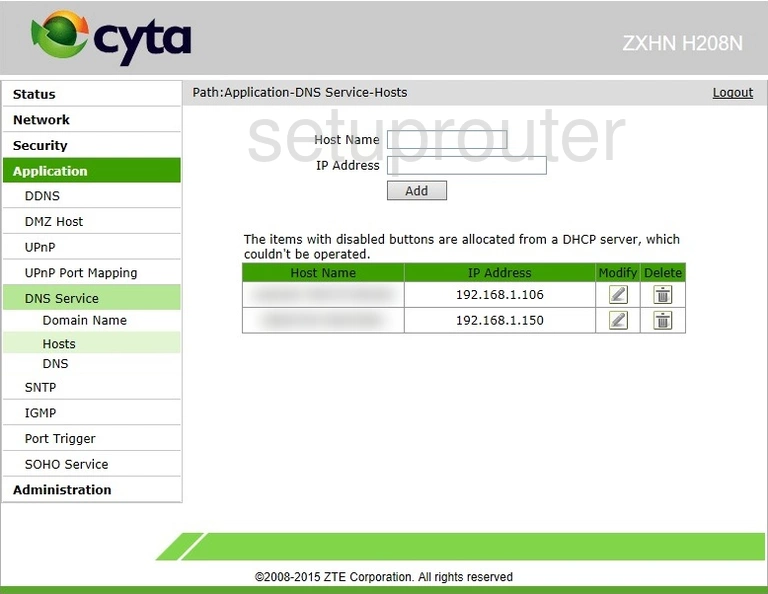
ZTE ZXHN H208N Dns Screenshot
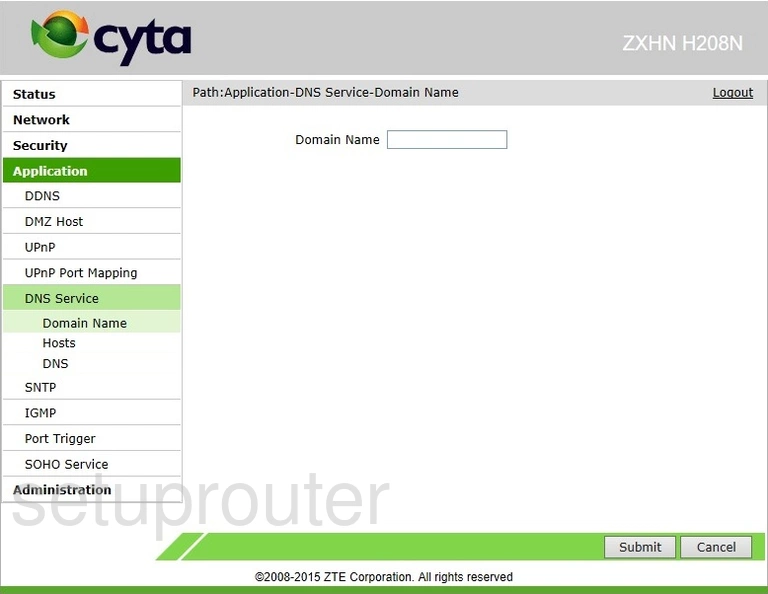
ZTE ZXHN H208N Dns Screenshot
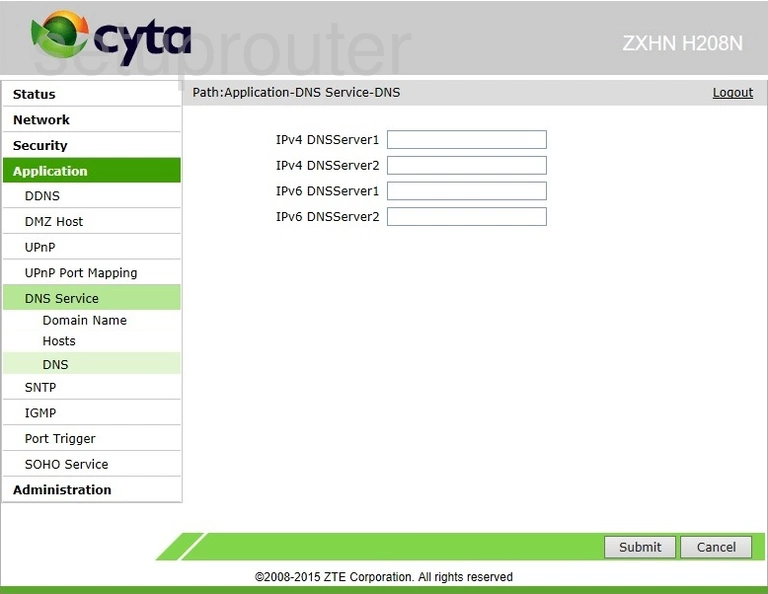
ZTE ZXHN H208N Diagnostics Screenshot
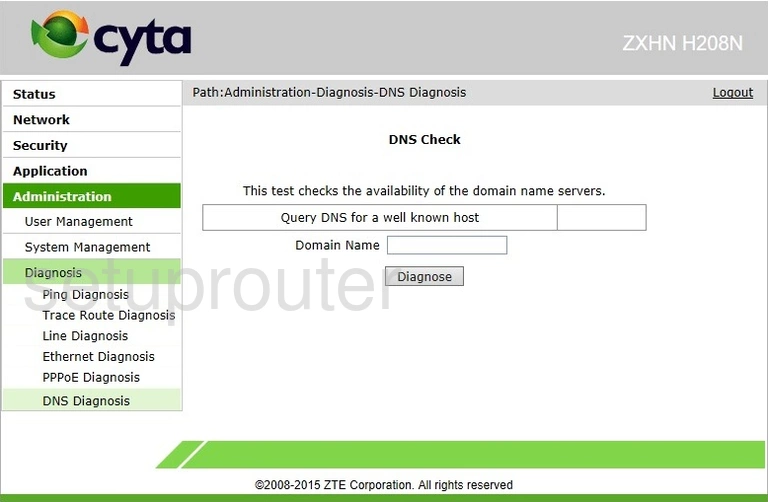
ZTE ZXHN H208N Dmz Screenshot
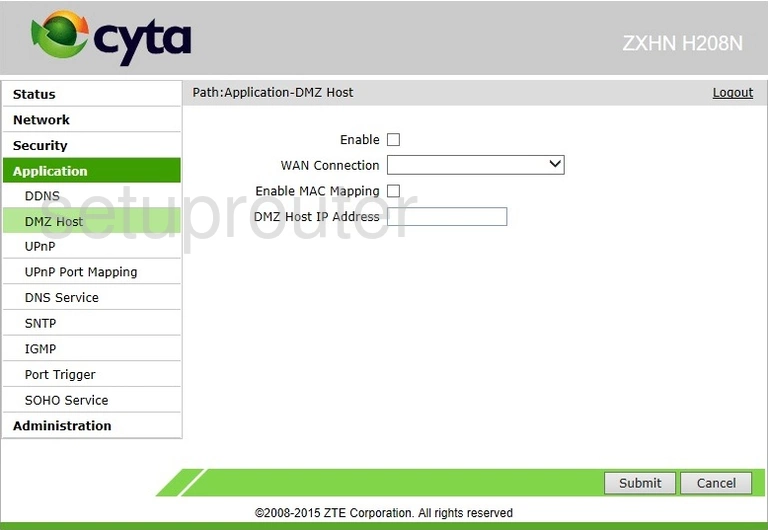
ZTE ZXHN H208N Dhcp Screenshot
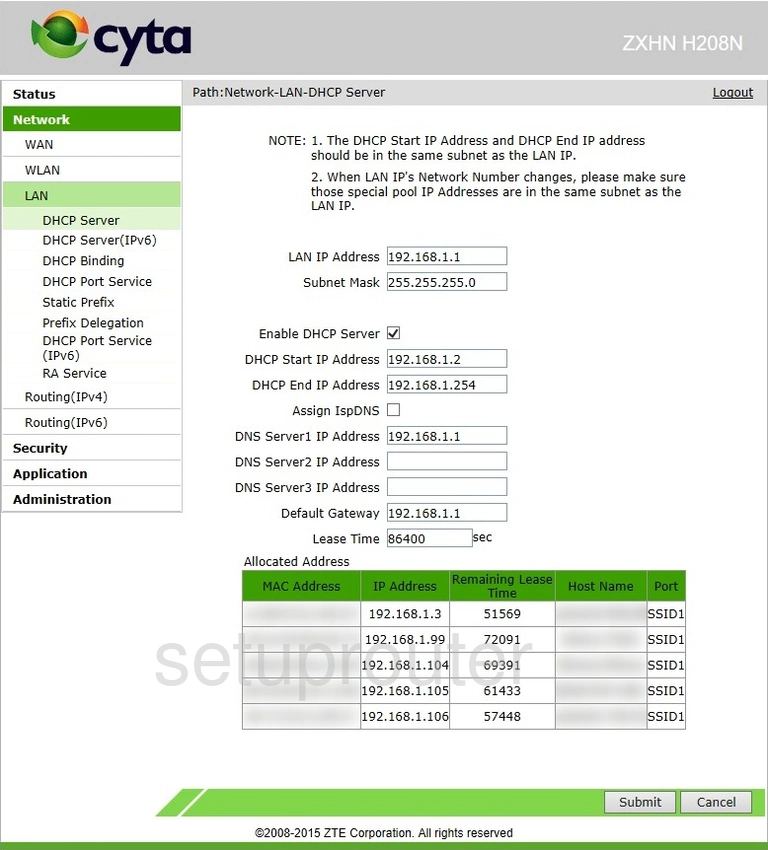
ZTE ZXHN H208N Ipv6 Screenshot
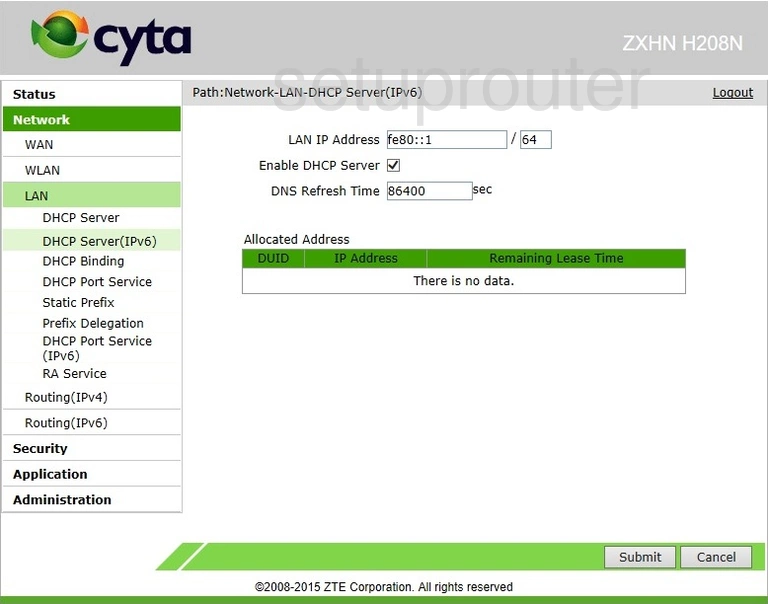
ZTE ZXHN H208N Port Setting Screenshot
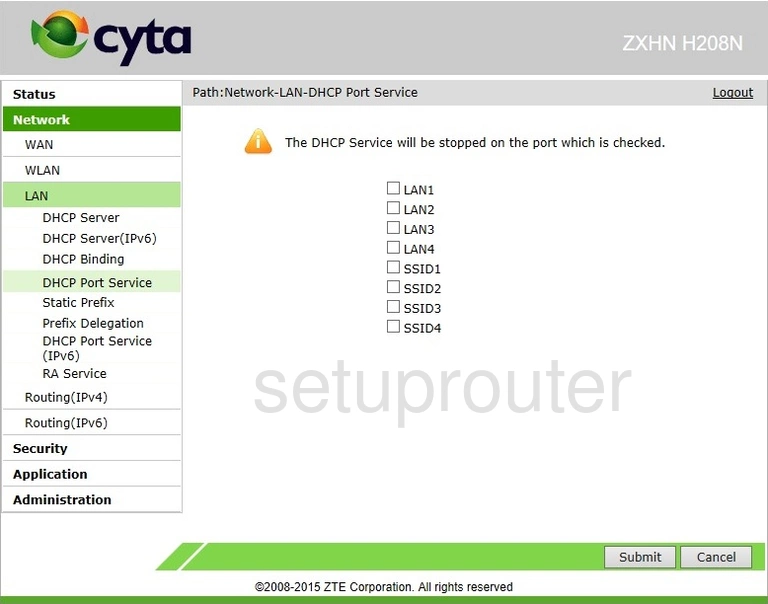
ZTE ZXHN H208N Ipv6 Screenshot
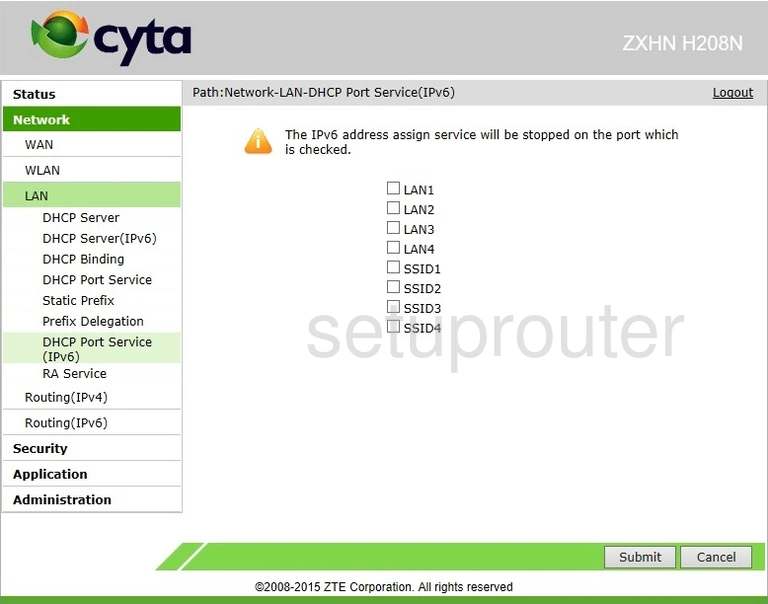
ZTE ZXHN H208N Address Reservation Screenshot
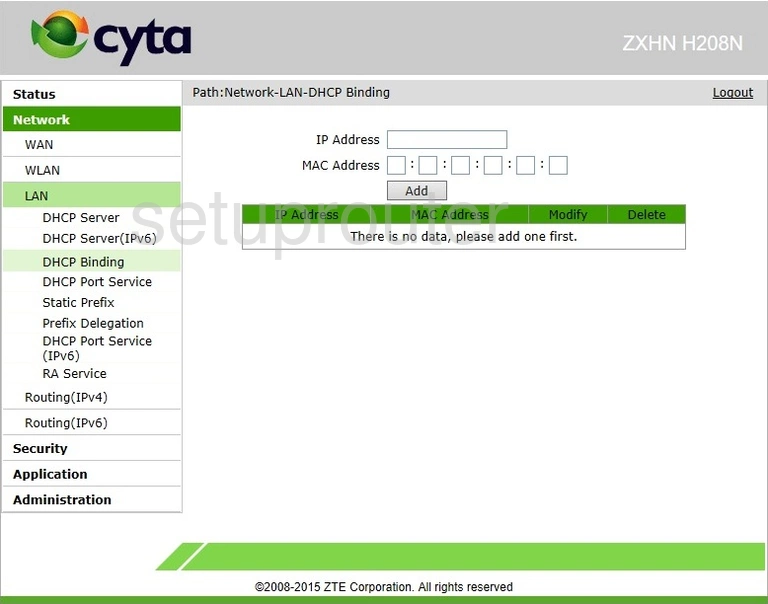
ZTE ZXHN H208N Status Screenshot
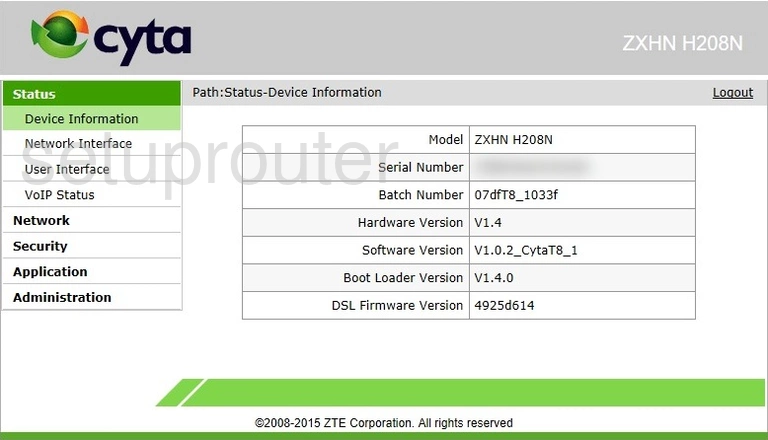
ZTE ZXHN H208N Dynamic Dns Screenshot
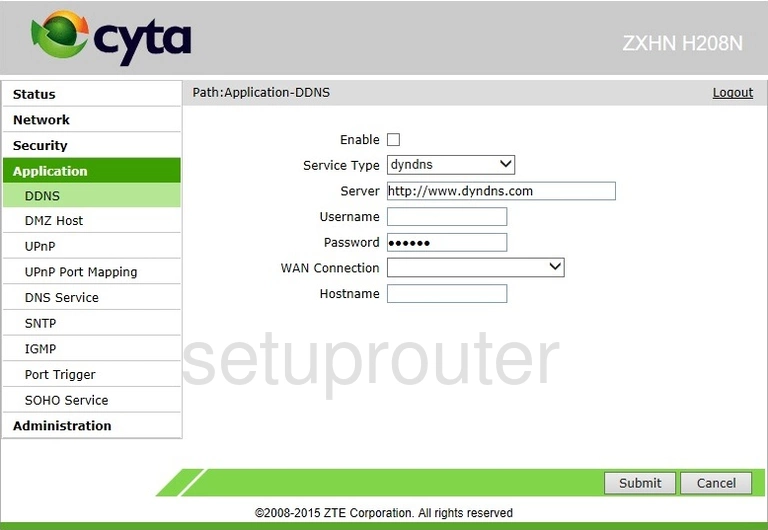
ZTE ZXHN H208N Status Screenshot
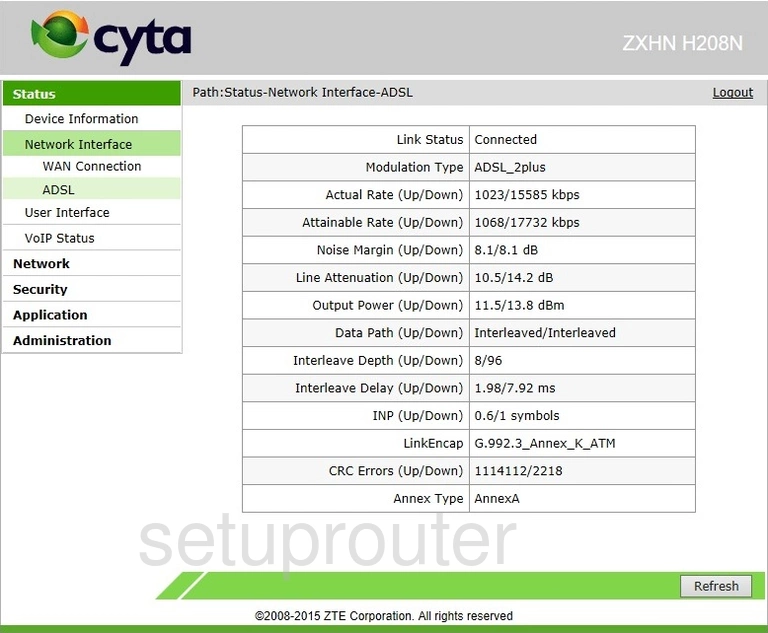
This is the screenshots guide for the ZTE ZXHN H208N CYTA. We also have the following guides for the same router: