We have a collection of user-submitted screenshots to share.
If you would like to share screenshots for us to use, please use our Router Screenshot Grabber, which is a free tool in Network Utilities. It makes the capture process easy and sends the screenshots to us automatically.
This is the screenshots guide for the ZTE ZXHN H367N. We also have the following guides for the same router:
All ZTE ZXHN H367N Screenshots
All screenshots below were captured from a ZTE ZXHN H367N router.
ZTE ZXHN H367N Wifi Setup Screenshot
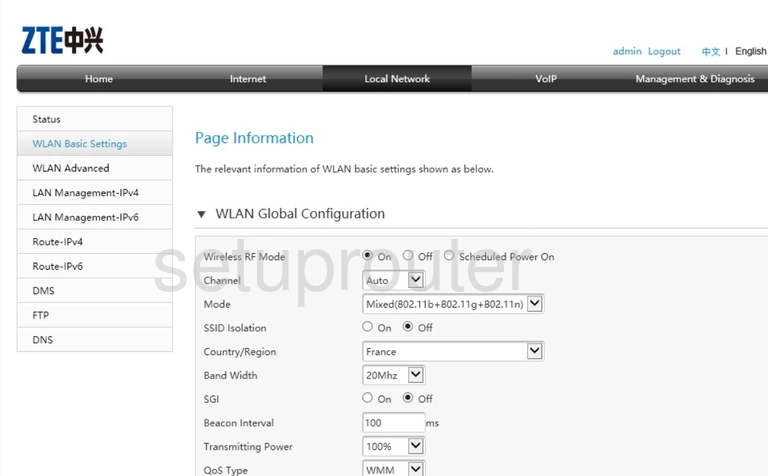
ZTE ZXHN H367N Wifi Advanced Screenshot
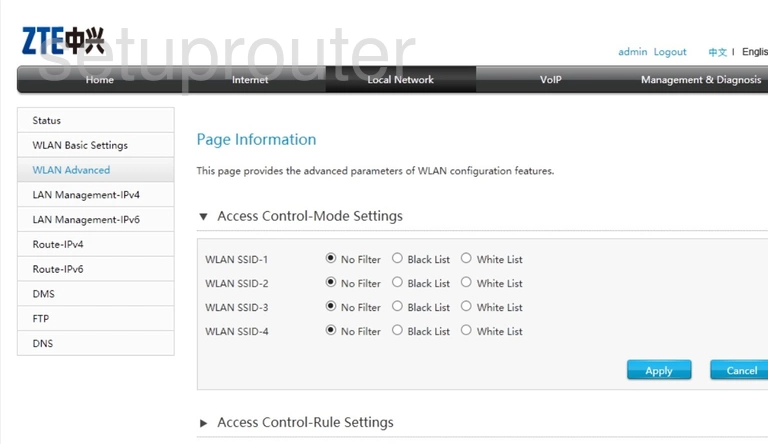
ZTE ZXHN H367N Status Screenshot
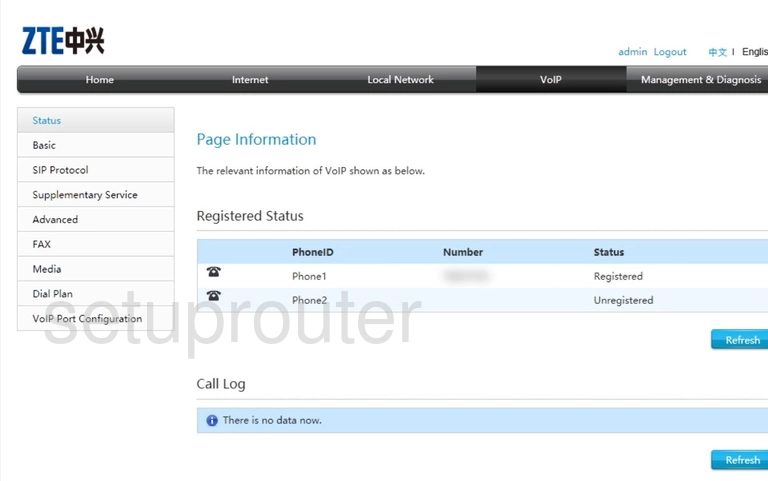
ZTE ZXHN H367N Voip Screenshot
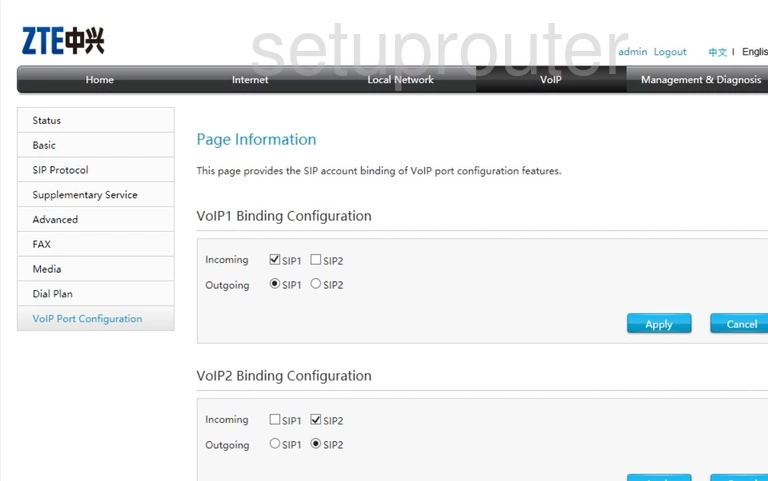
ZTE ZXHN H367N Voip Screenshot
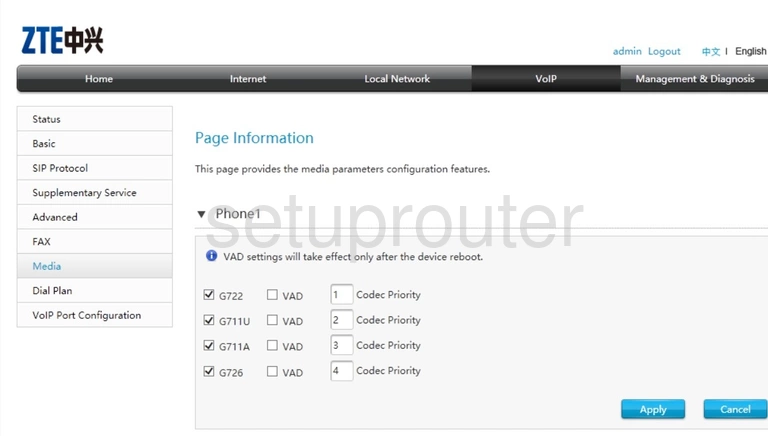
ZTE ZXHN H367N Voip Screenshot
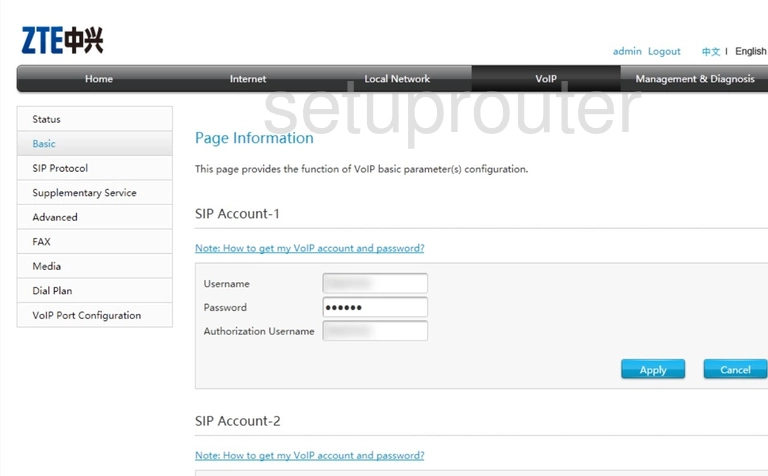
ZTE ZXHN H367N Voip Screenshot
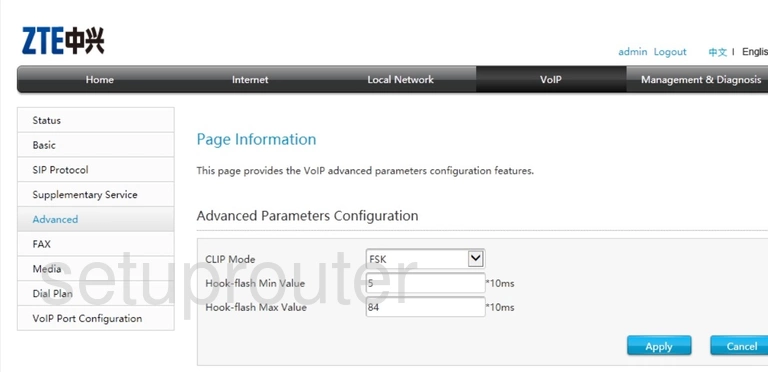
ZTE ZXHN H367N Backup Screenshot
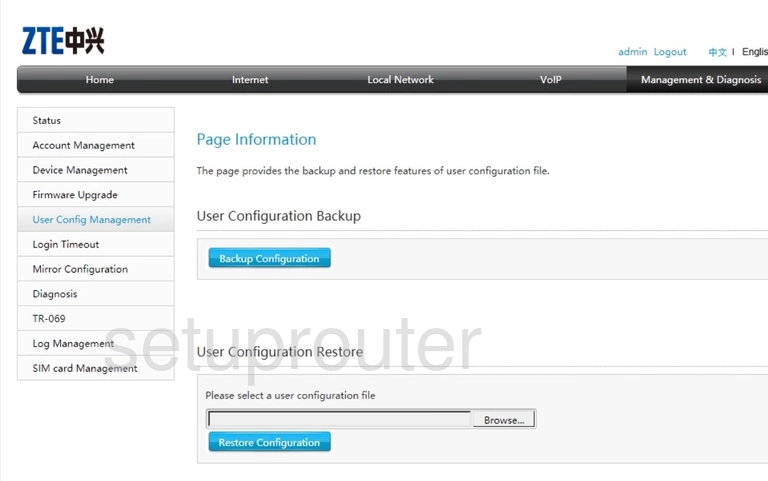
ZTE ZXHN H367N Upnp Screenshot
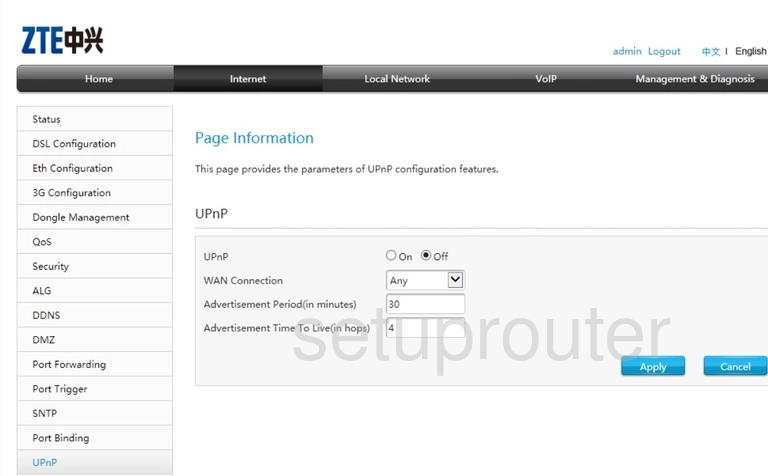
ZTE ZXHN H367N Tr-069 Screenshot
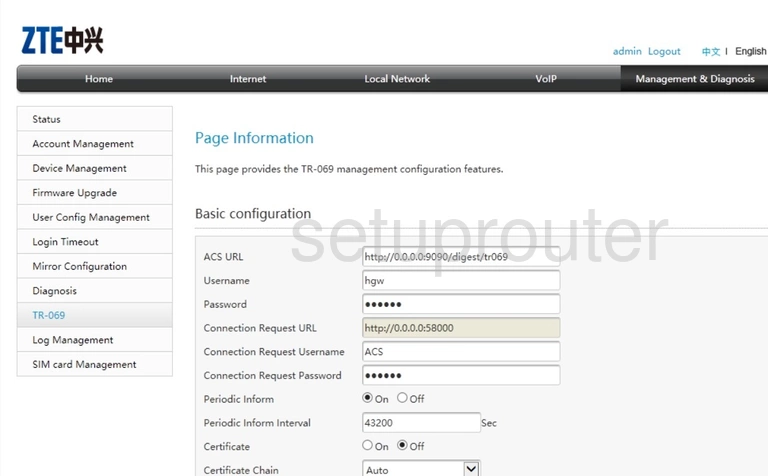
ZTE ZXHN H367N Voip Screenshot
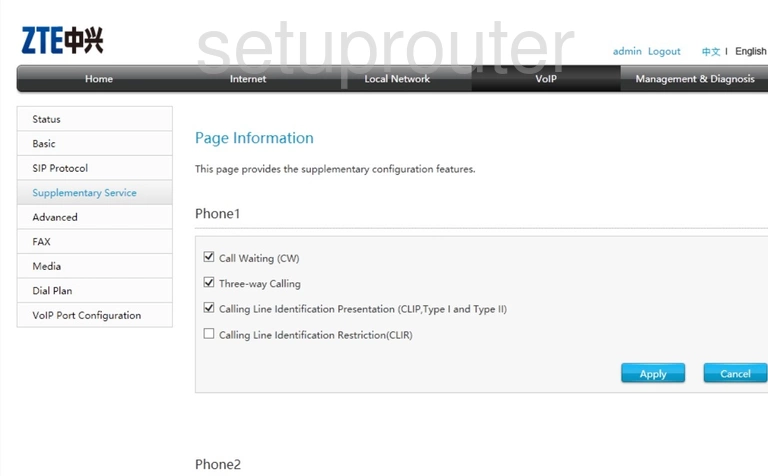
ZTE ZXHN H367N Time Setup Screenshot
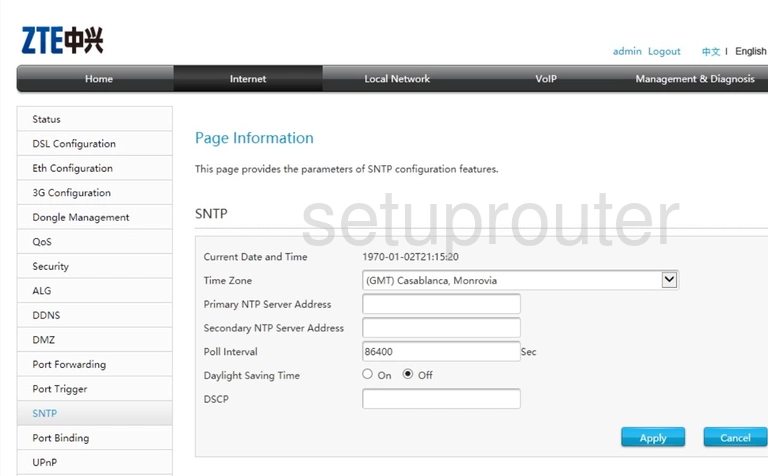
ZTE ZXHN H367N Voip Screenshot
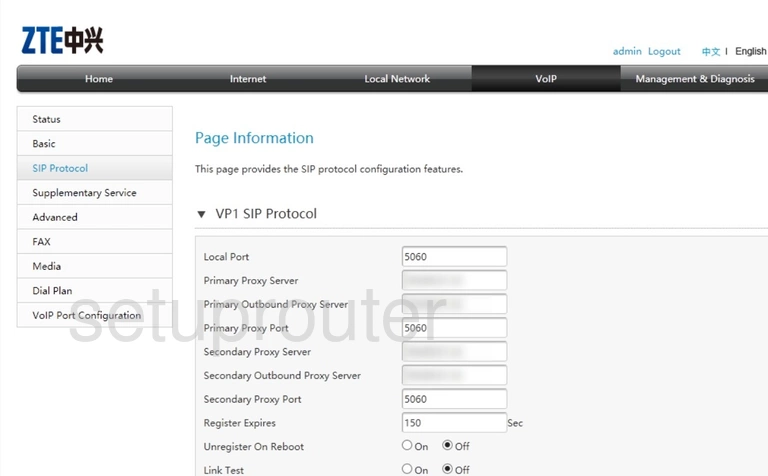
ZTE ZXHN H367N 3G 4G Wifi Screenshot
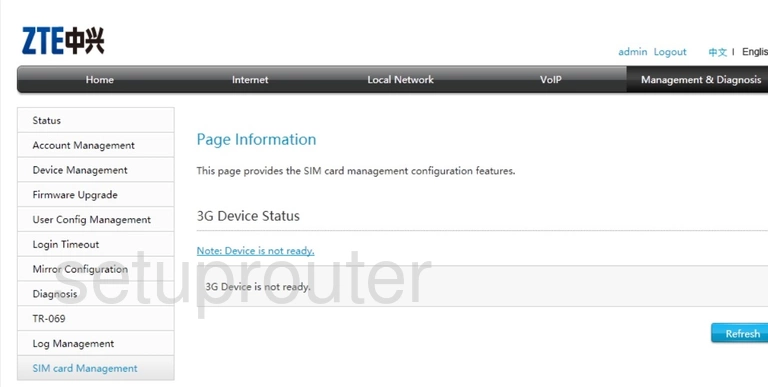
ZTE ZXHN H367N Firewall Screenshot
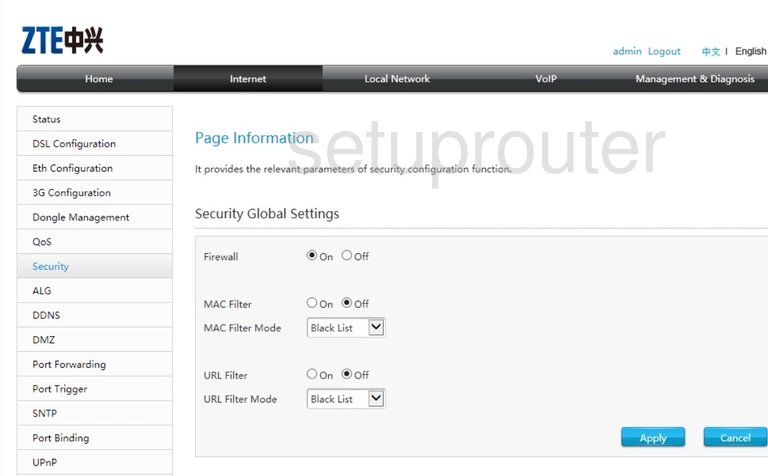
ZTE ZXHN H367N Routing Screenshot
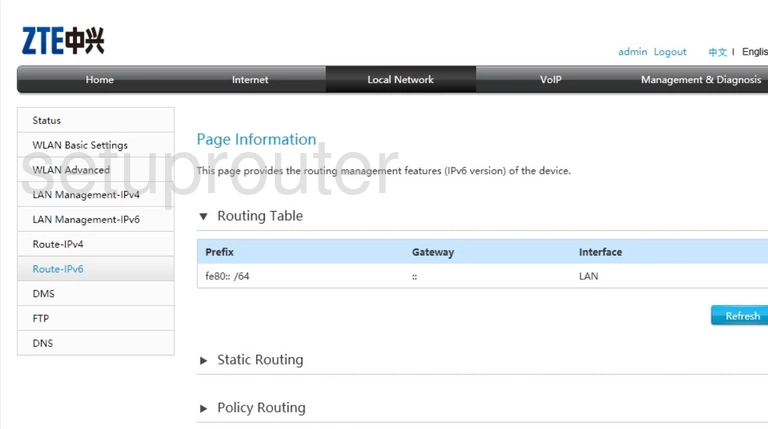
ZTE ZXHN H367N Routing Screenshot
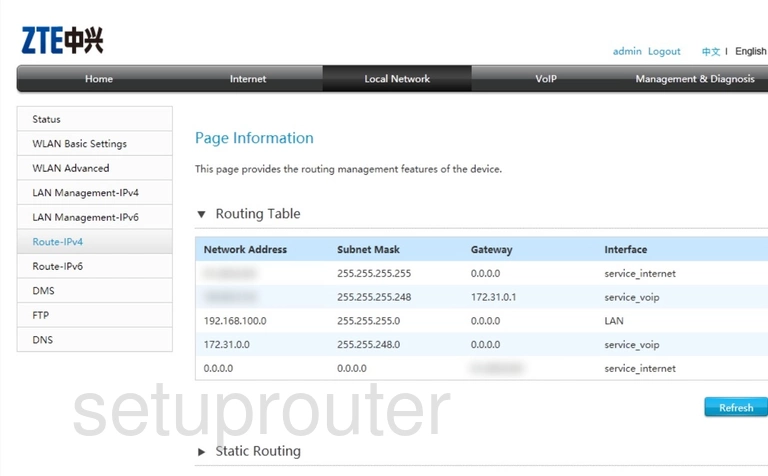
ZTE ZXHN H367N Qos Screenshot
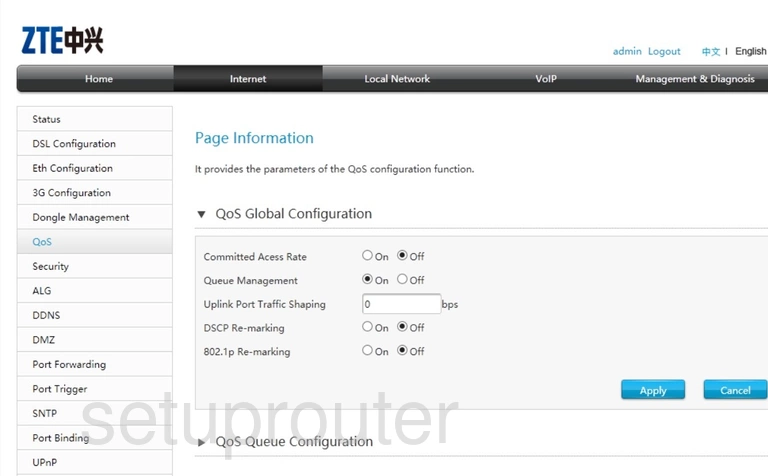
ZTE ZXHN H367N Port Triggering Screenshot
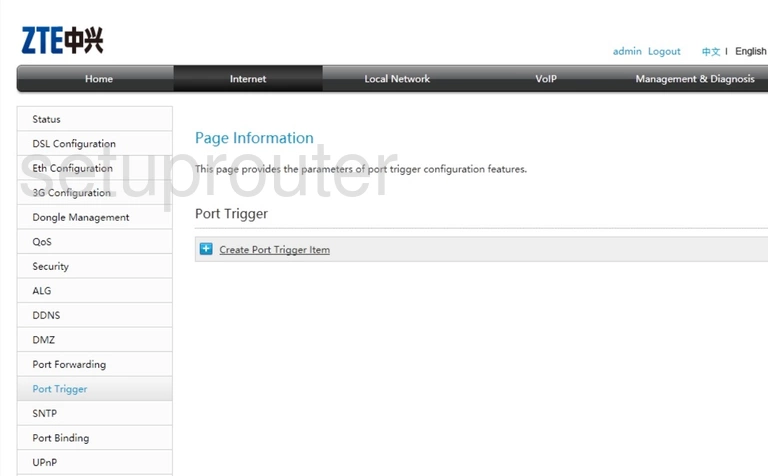
ZTE ZXHN H367N Port Forwarding Screenshot
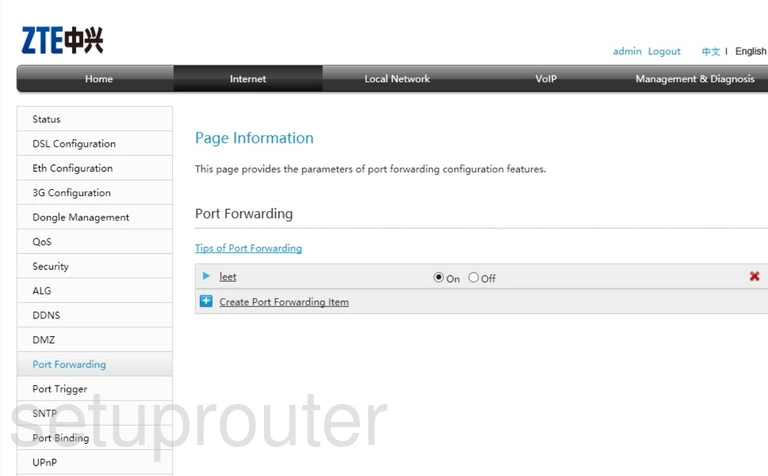
ZTE ZXHN H367N Setup Screenshot
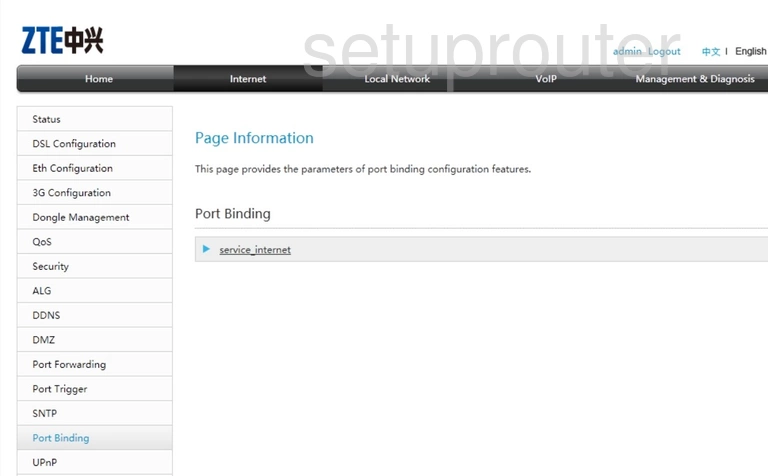
ZTE ZXHN H367N Igmp Screenshot
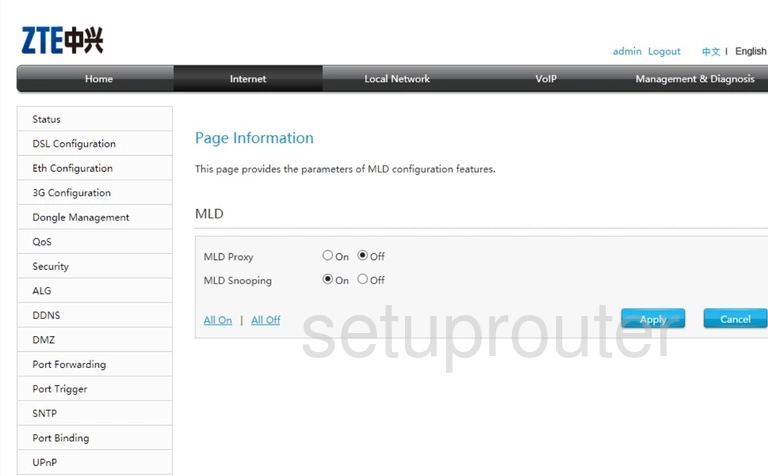
ZTE ZXHN H367N Setup Screenshot
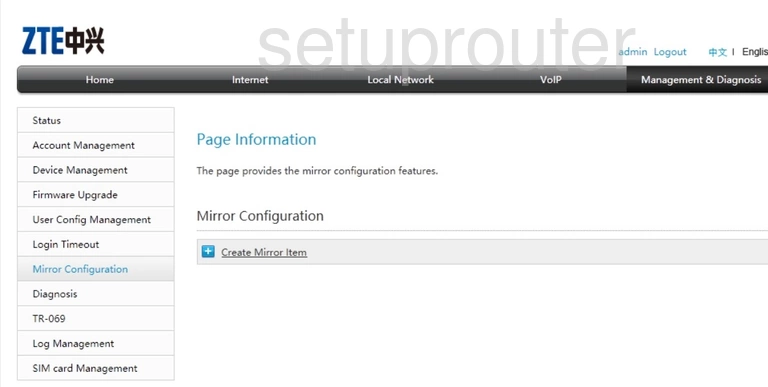
ZTE ZXHN H367N Status Screenshot
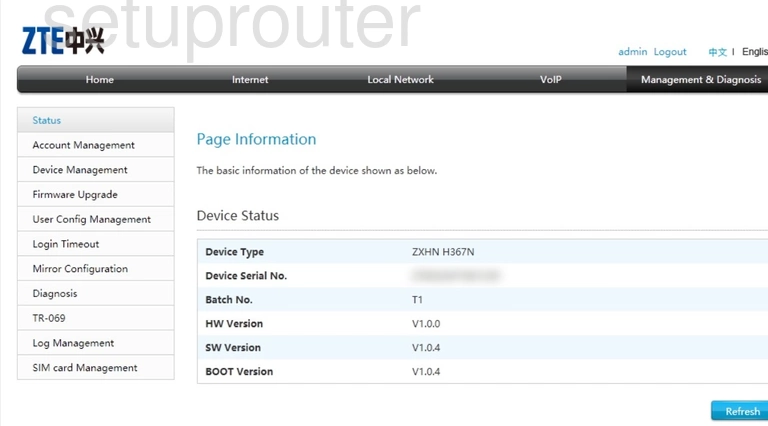
ZTE ZXHN H367N Setup Screenshot
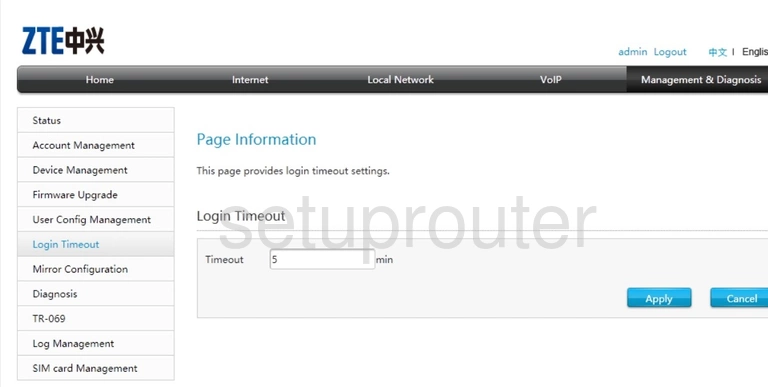
ZTE ZXHN H367N Log Screenshot
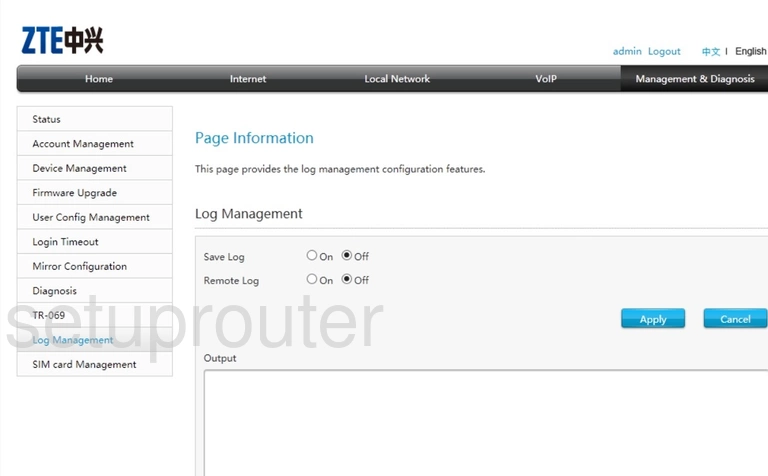
ZTE ZXHN H367N Status Screenshot
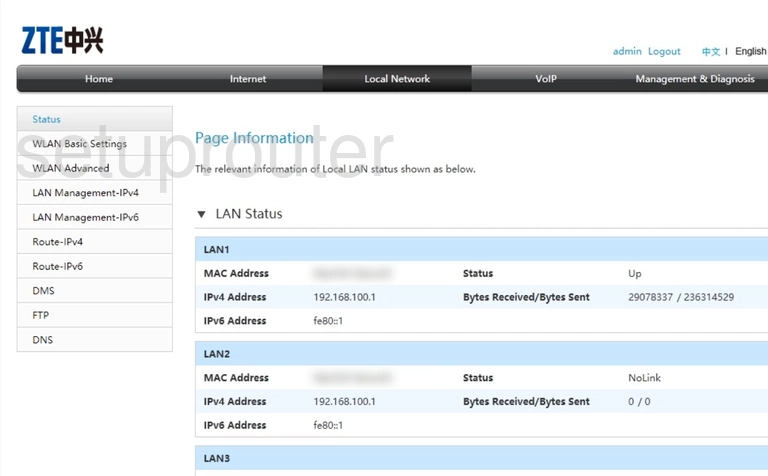
ZTE ZXHN H367N Dhcp Screenshot
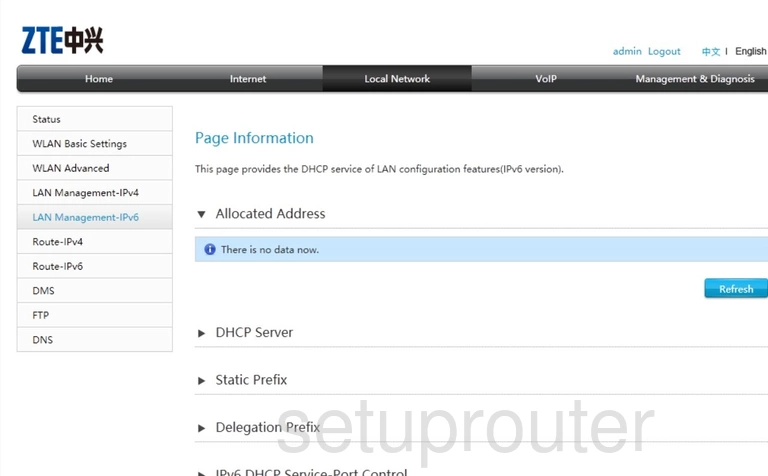
ZTE ZXHN H367N Dhcp Screenshot
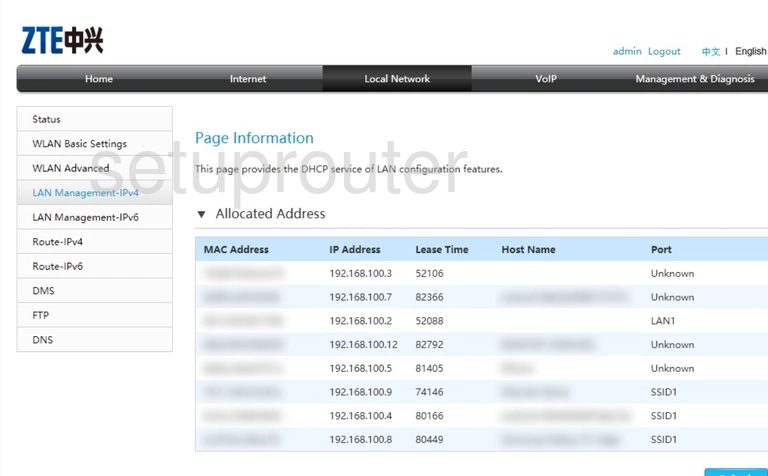
ZTE ZXHN H367N Status Screenshot
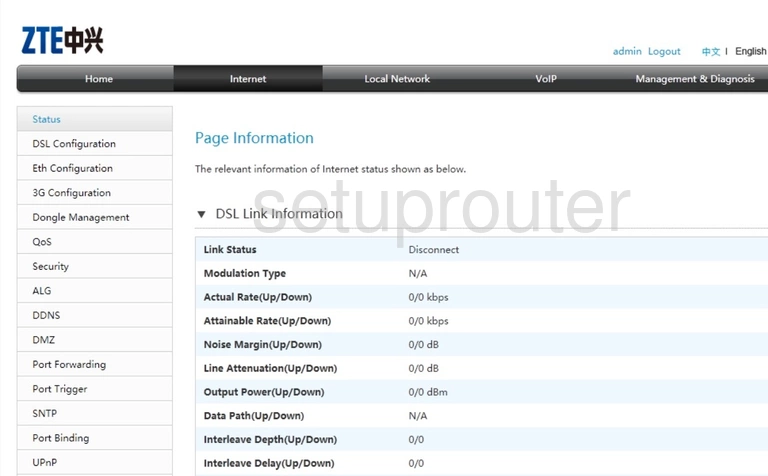
ZTE ZXHN H367N Igmp Screenshot
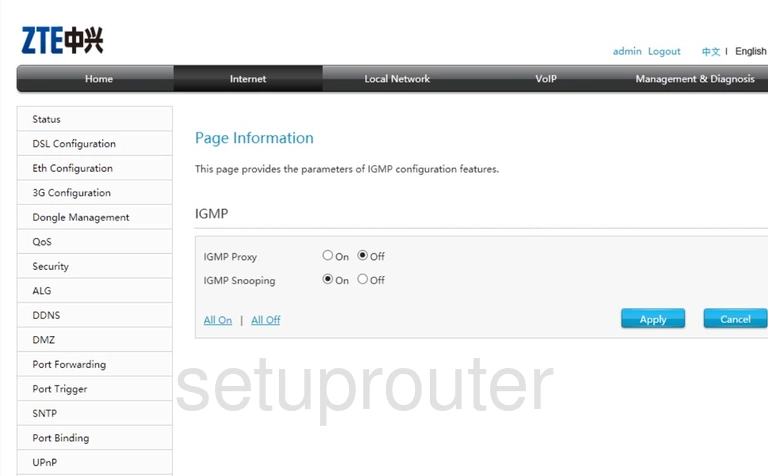
ZTE ZXHN H367N Attached Devices Screenshot
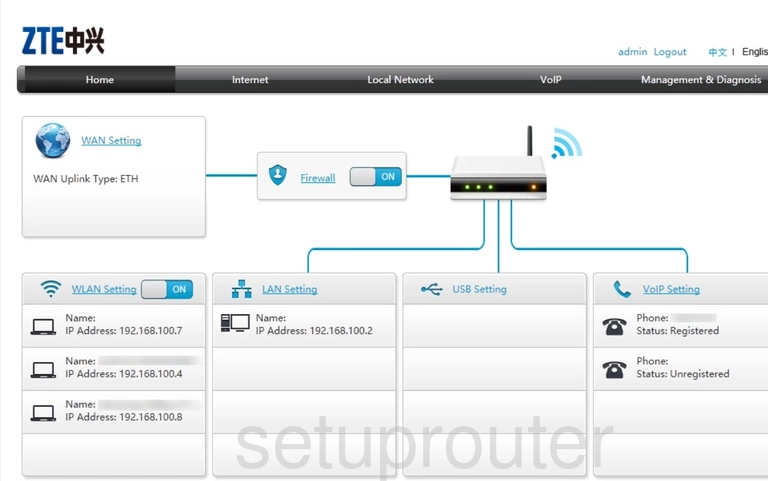
ZTE ZXHN H367N Ftp Server Screenshot
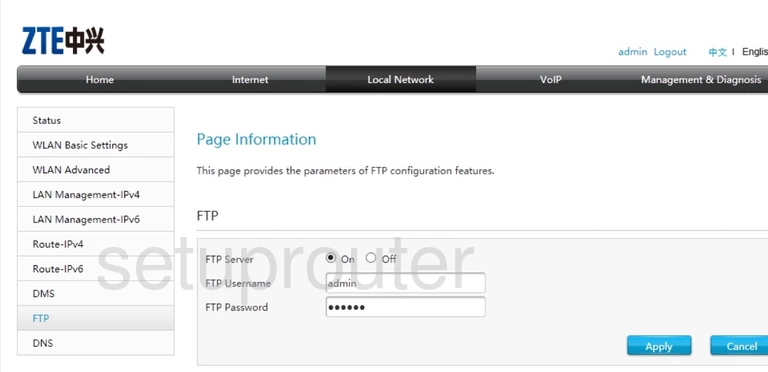
ZTE ZXHN H367N Firmware Screenshot
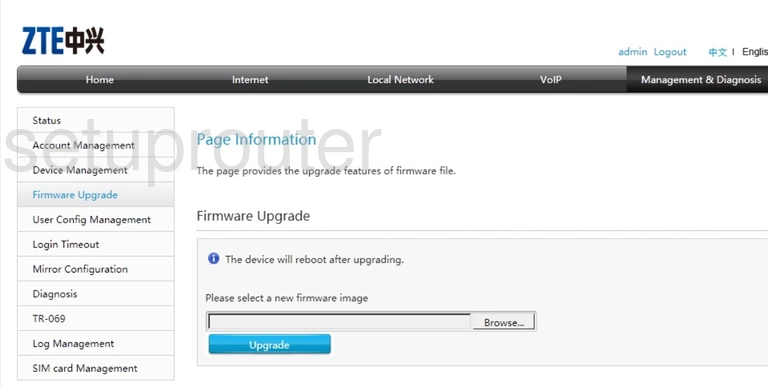
ZTE ZXHN H367N Voip Screenshot
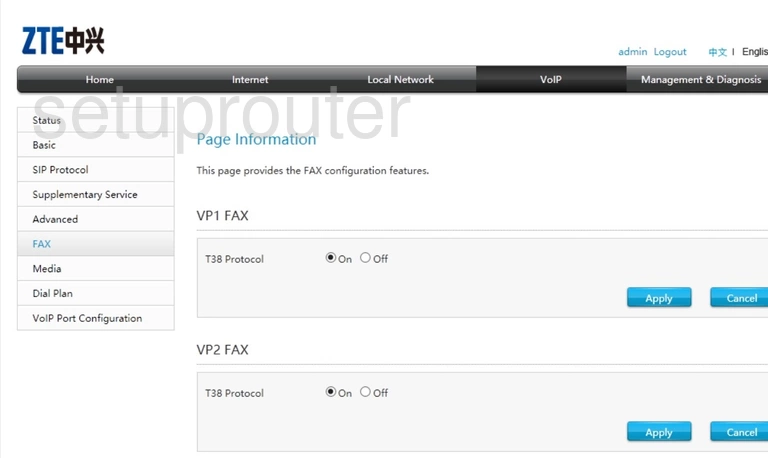
ZTE ZXHN H367N Setup Screenshot
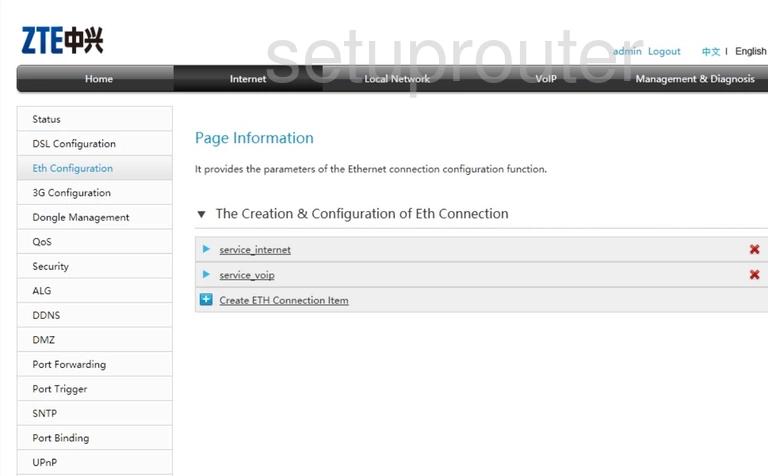
ZTE ZXHN H367N Dsl Screenshot
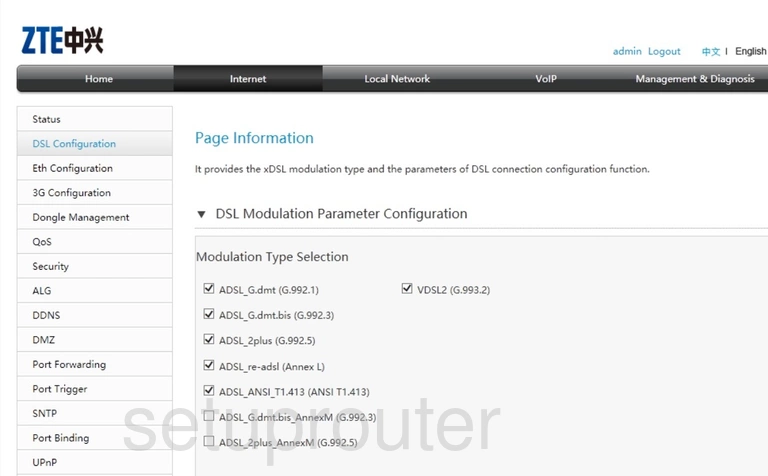
ZTE ZXHN H367N 3G 4G Wifi Screenshot
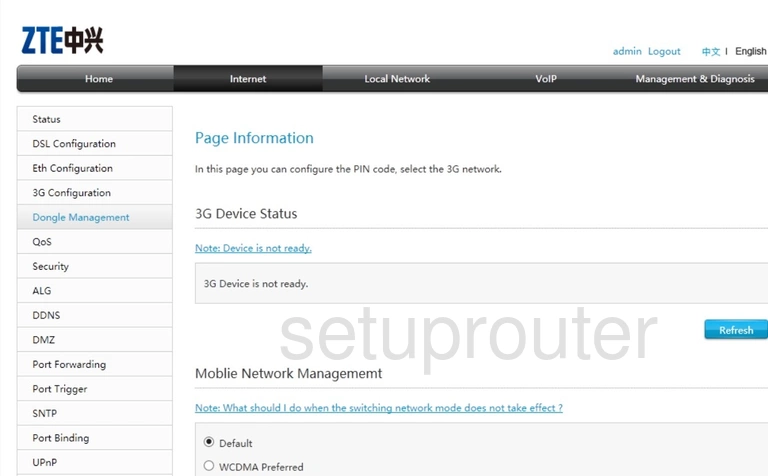
ZTE ZXHN H367N Dns Screenshot
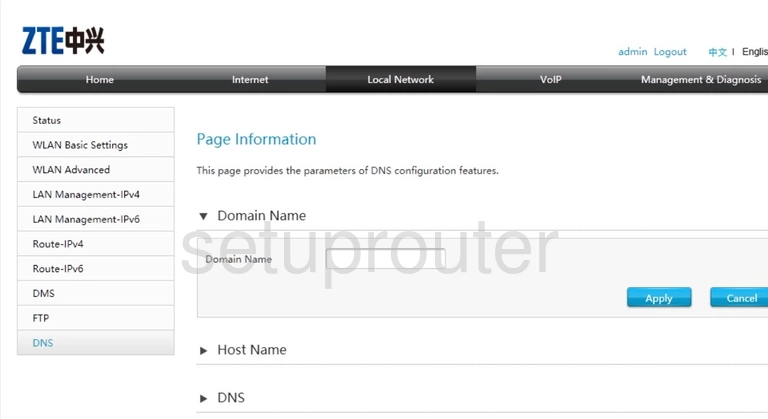
ZTE ZXHN H367N Dmz Screenshot
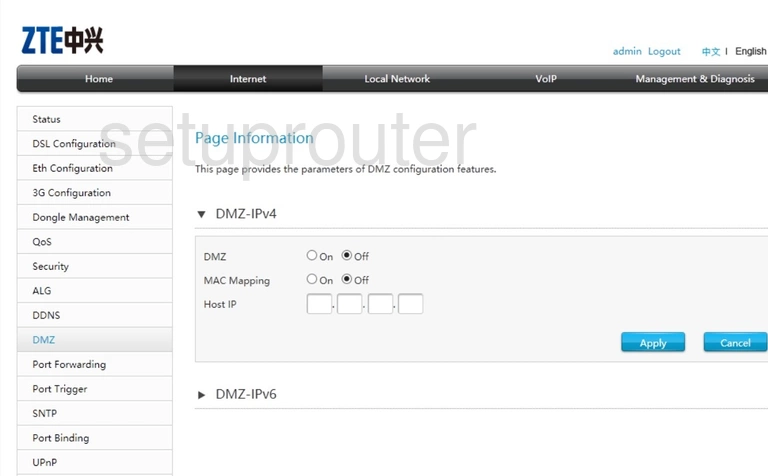
ZTE ZXHN H367N Setup Screenshot
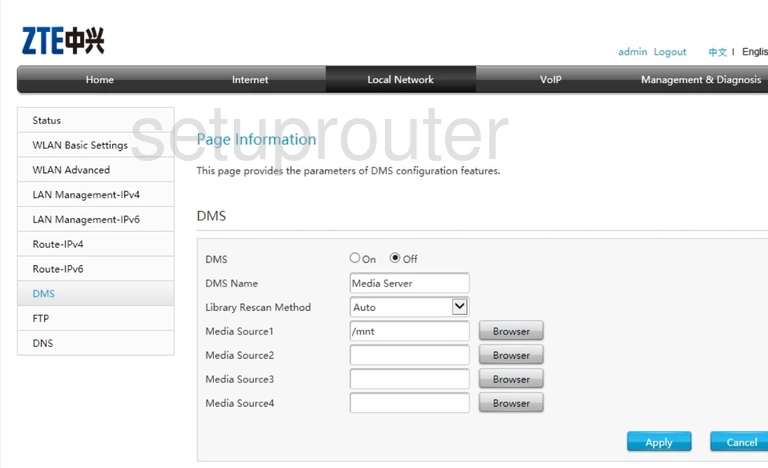
ZTE ZXHN H367N Voip Screenshot
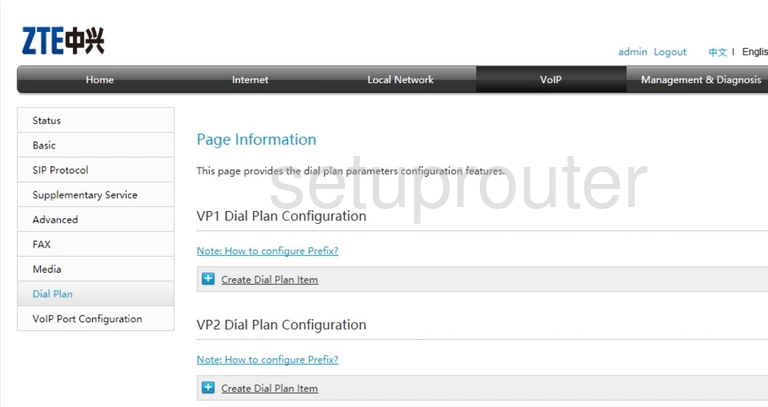
ZTE ZXHN H367N Diagnostics Screenshot
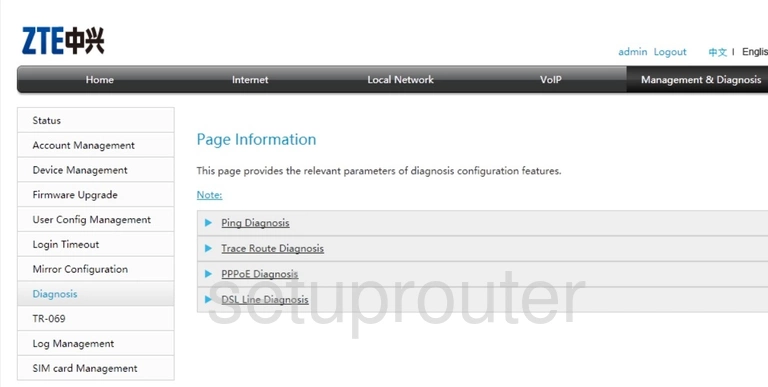
ZTE ZXHN H367N Reboot Screenshot
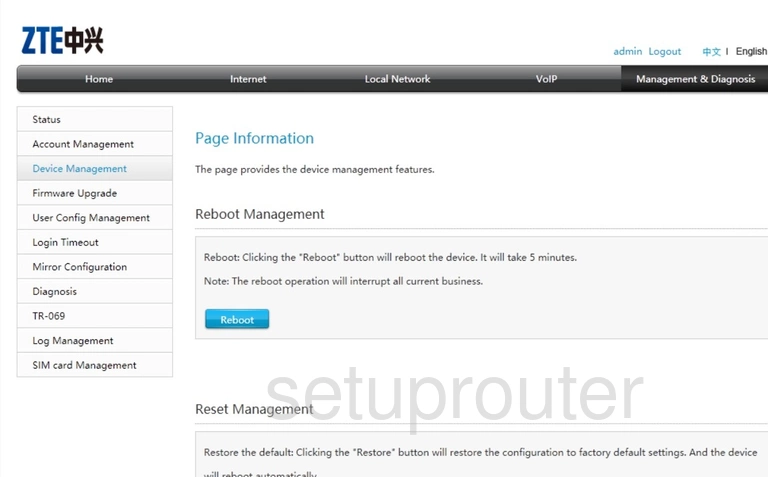
ZTE ZXHN H367N Dynamic Dns Screenshot
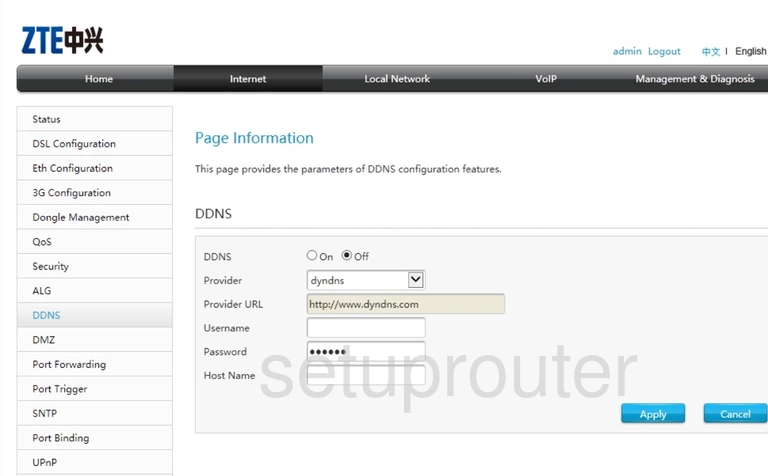
ZTE ZXHN H367N Alg Screenshot
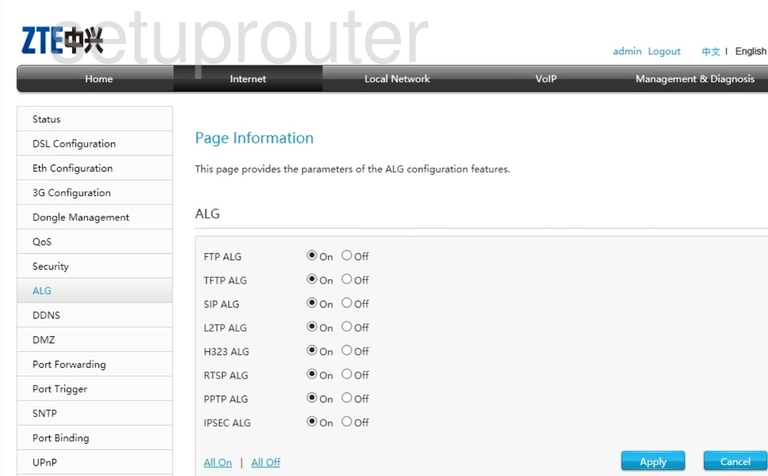
ZTE ZXHN H367N Password Screenshot
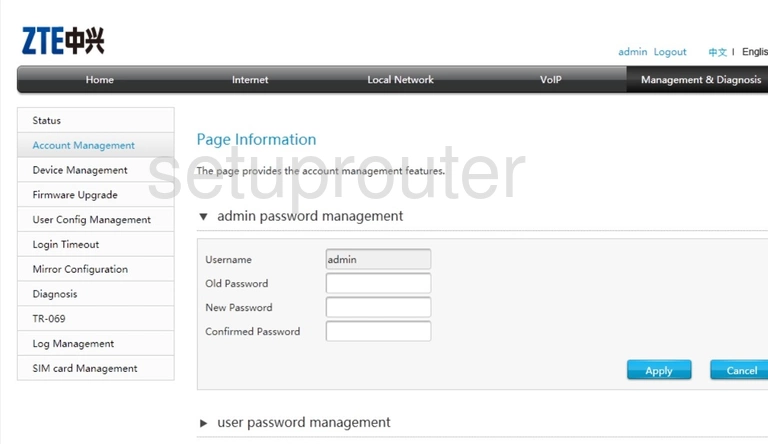
ZTE ZXHN H367N 3G 4G Wifi Screenshot
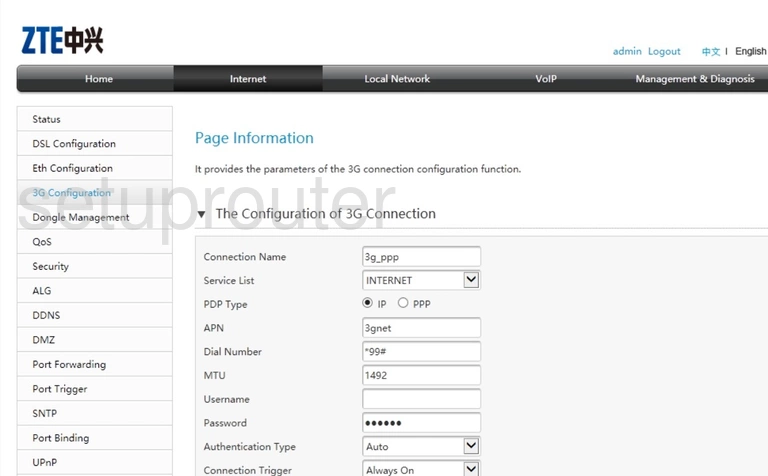
This is the screenshots guide for the ZTE ZXHN H367N. We also have the following guides for the same router: