This page will show you how to setup a port forward on the 2wire 2701HGV-W router.
If you are not sure what port forwarding is you can read our What is Port Forwarding guide to help get started.
Other 2wire 2701HGV-W Guides
This is the port forwarding guide for the 2wire 2701HGV-W. We also have the following guides for the same router:
- 2wire 2701HGV-W - How to change the IP Address on a 2wire 2701HGV-W router
- 2wire 2701HGV-W - 2wire 2701HGV-W Login Instructions
- 2wire 2701HGV-W - 2wire 2701HGV-W User Manual
- 2wire 2701HGV-W - How to change the DNS settings on a 2wire 2701HGV-W router
- 2wire 2701HGV-W - Setup WiFi on the 2wire 2701HGV-W
- 2wire 2701HGV-W - How to Reset the 2wire 2701HGV-W
- 2wire 2701HGV-W - 2wire 2701HGV-W Default Password
- 2wire 2701HGV-W - Information About the 2wire 2701HGV-W Router
- 2wire 2701HGV-W - 2wire 2701HGV-W Screenshots
Configure your Computer to Have a Static IP Address
Port forwarding the 2wire 2701HGV-W to your computer can be more reliable if you first configure a static IP address on your computer. We have instructions to setup a static IP address for Windows 7, Windows 8, and a variety of other devices on our Static IP Address Settings page.
Please note that while setting up a static IP address on your computer is optional, it is still a very good idea to go ahead and do it. In the long run it will make your port forward much more reliable.
Login To The 2wire 2701HGV-W
To get started forwarding a port you need to login to your 2wire 2701HGV-W router. If you are already logged in you can skip this step.
To login to the 2wire 2701HGV-W, follow our 2wire 2701HGV-W Login Guide.
Forward a Port on the 2wire 2701HGV-W router
Find The Port Forwarding Section of the 2wire 2701HGV-W
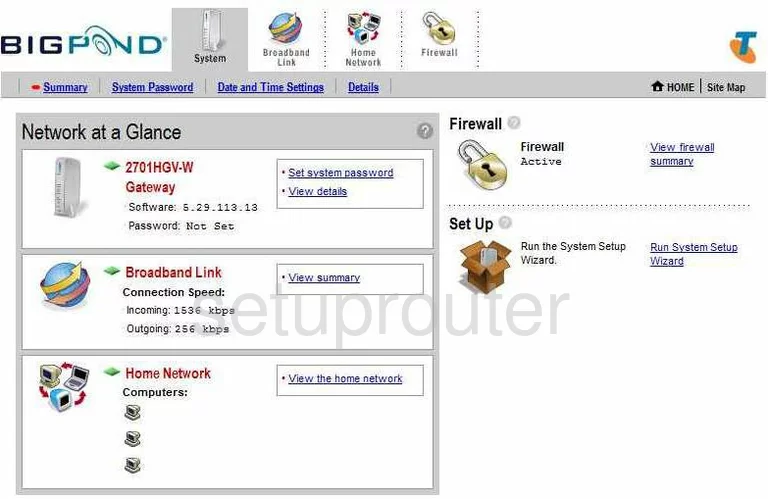
Once you have finished logging into the 2Wire 2701HGV-W you are going to begin on the Network at a Glance page. When you want to forward a port the first thing you need to do is click the choice along the top labeled Firewall.
Under this top bar is another smaller bar, from this pick the choice labeled Firewall Settings.
Configure the Port Forwarding section of your 2wire 2701HGV-W
Now to forward a port, make the following changes:
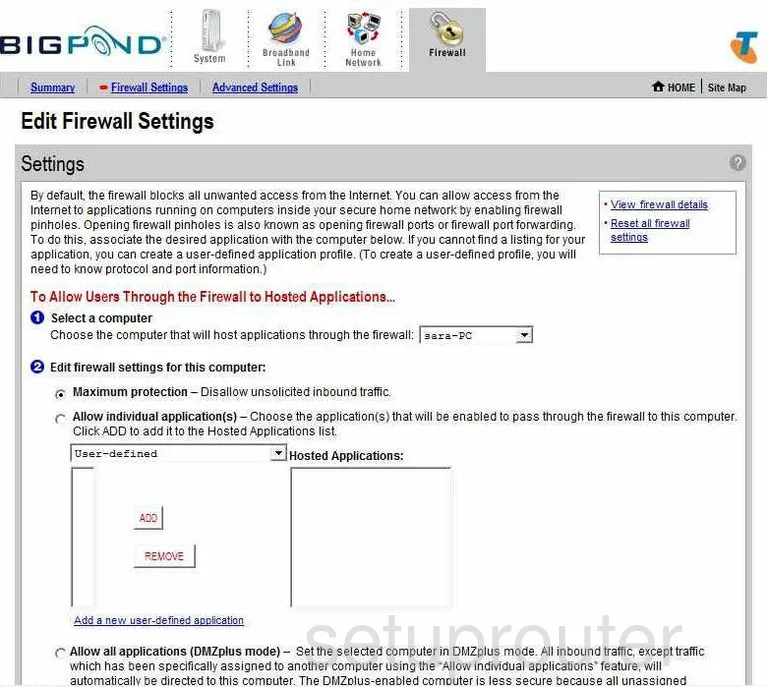
You are now on the Edit Firewall Settings page like the one you see above. Number one is Select a computer. From this drop down menu choose the computer you are forwarding the ports to. This box has a list of all the computers that are visible on your network.
Next, down below the large box click the choice of Add a new user-defined application.
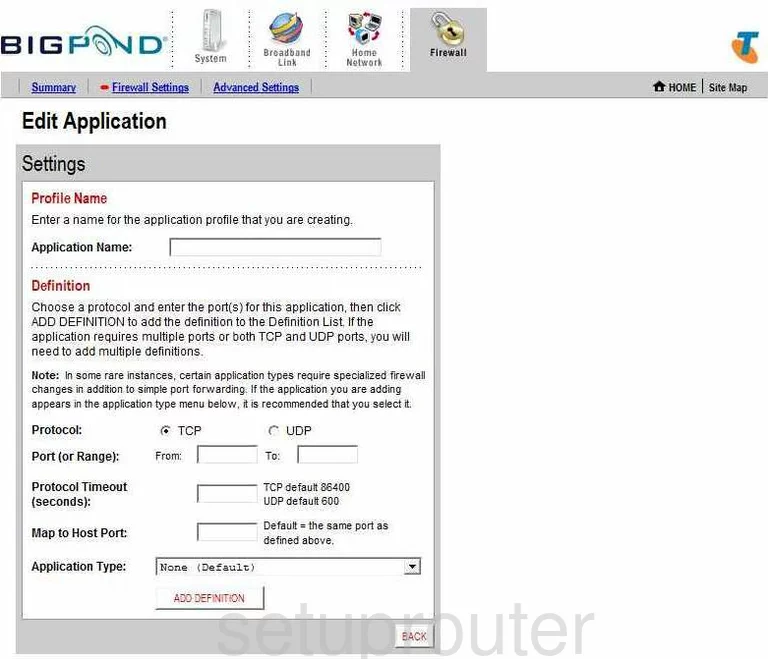
This takes you to the page called Edit Application.
Next to Application Name enter the name of the program, it is not critical what you enter here. We do suggest entering something that is going to remind you of why you are forwarding these ports.
Under this is the Protocal. Here you need to choose what type of protocol you want to use when forwarding these ports, you have the choice here of TCP or UDP.
If you are forwarding a single port, then in the boxes Port (or Range) enter the number of the port in both the From and To boxes. If you are forwarding a range of ports, enter the lowest number of the range in the box labeled From and the highest number of the range in the box labeled To.
Next is the box labeled Protocol Timeout (seconds). If you set the protocol to TCP then enter 86400, if you are using protocol UDP then enter 600.
You can leave the Map to Host Port empty.
You can also leave the Application Type to the default of None.
Now, click the button at the bottom of the page labeled ADD DEFINITION. Then the BACK button in the far right corner of the box.
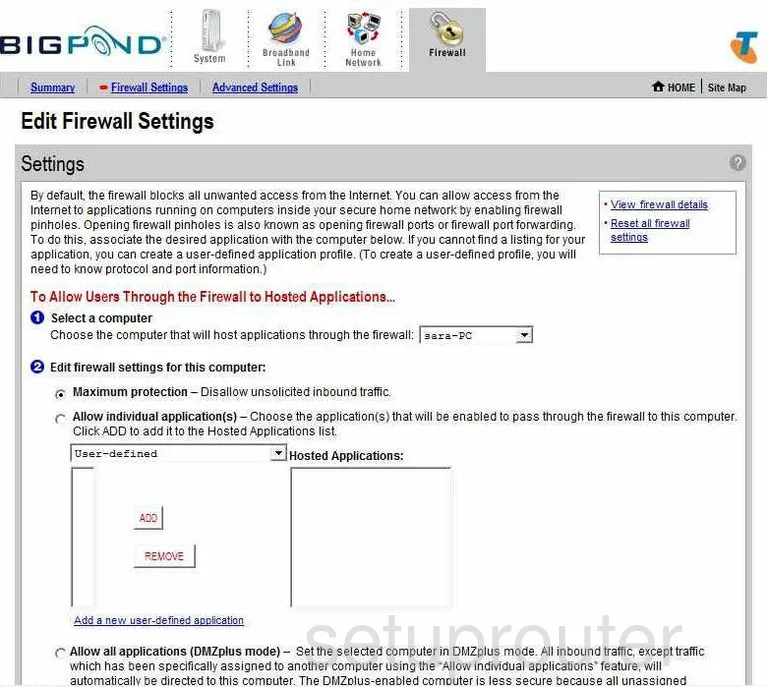
You are now back on the page you see here. Select the applications you just created from the Applications box and click ADD to move them over to the other box labeled Hosted Applications.
When you are finished click the Done. It should be in the lower right corner of the page.
You did it!
Test if Your Ports are Open
Now that you have forwarded ports on the 2wire 2701HGV-W you should test to see if your ports are forwarded correctly.
To test if your ports are forwarded you should use our Open Port Check tool.
Other 2wire 2701HGV-W Info
Don't forget about our other 2wire 2701HGV-W info that you might be interested in.
This is the port forwarding guide for the 2wire 2701HGV-W. We also have the following guides for the same router:
- 2wire 2701HGV-W - How to change the IP Address on a 2wire 2701HGV-W router
- 2wire 2701HGV-W - 2wire 2701HGV-W Login Instructions
- 2wire 2701HGV-W - 2wire 2701HGV-W User Manual
- 2wire 2701HGV-W - How to change the DNS settings on a 2wire 2701HGV-W router
- 2wire 2701HGV-W - Setup WiFi on the 2wire 2701HGV-W
- 2wire 2701HGV-W - How to Reset the 2wire 2701HGV-W
- 2wire 2701HGV-W - 2wire 2701HGV-W Default Password
- 2wire 2701HGV-W - Information About the 2wire 2701HGV-W Router
- 2wire 2701HGV-W - 2wire 2701HGV-W Screenshots