Without our users, we would not have screenshots like these to share.
If you would like to submit screenshots for us to use, please use our Router Screenshot Grabber, which is a free tool in Network Utilities. It makes the capture process easy and sends the screenshots to us automatically.
This is the screenshots guide for the 2wire 3600HGV. We also have the following guides for the same router:
- 2wire 3600HGV - How to change the IP Address on a 2wire 3600HGV router
- 2wire 3600HGV - 2wire 3600HGV Login Instructions
- 2wire 3600HGV - 2wire 3600HGV User Manual
- 2wire 3600HGV - Setup WiFi on the 2wire 3600HGV
- 2wire 3600HGV - How to Reset the 2wire 3600HGV
- 2wire 3600HGV - 2wire 3600HGV Default Password
- 2wire 3600HGV - Information About the 2wire 3600HGV Router
All 2wire 3600HGV Screenshots
All screenshots below were captured from a 2wire 3600HGV router.
2wire 3600HGV Login Screenshot
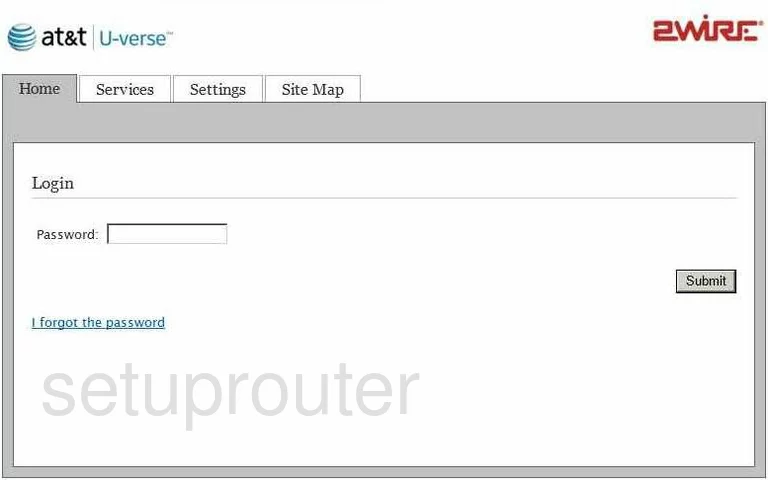
2wire 3600HGV Status Screenshot
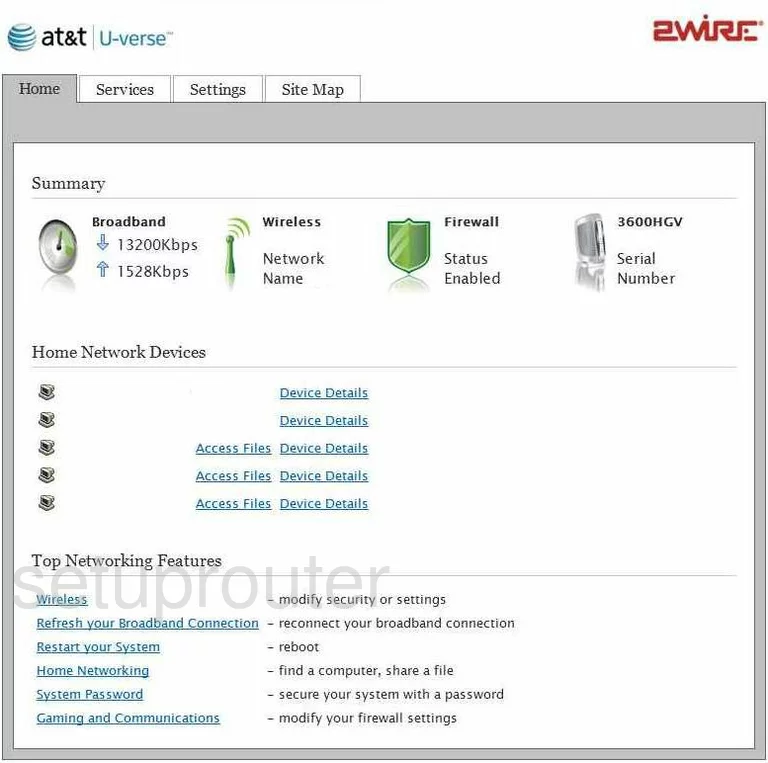
2wire 3600HGV Wifi Setup Screenshot
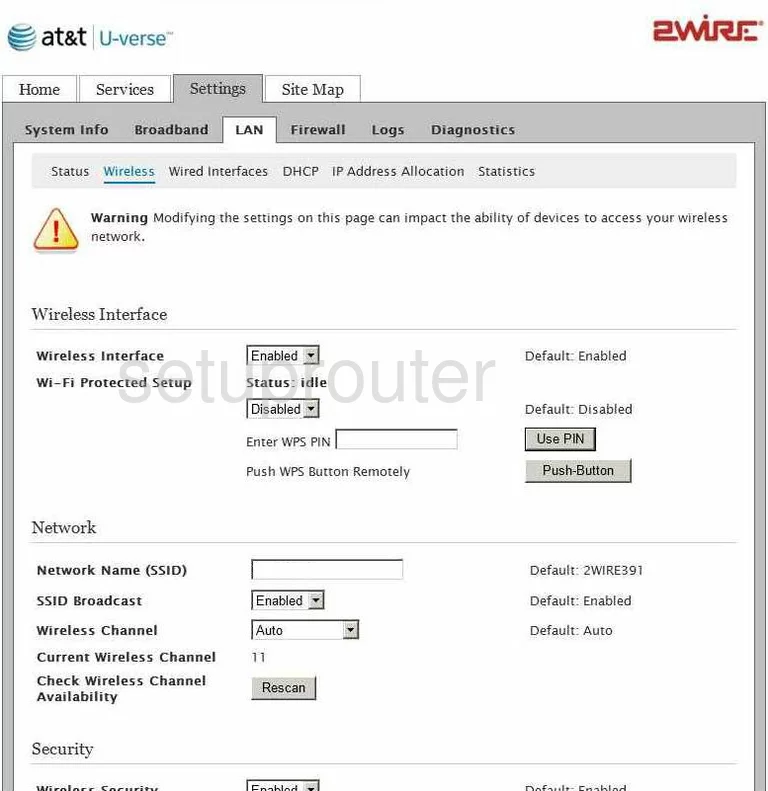
2wire 3600HGV Status Screenshot
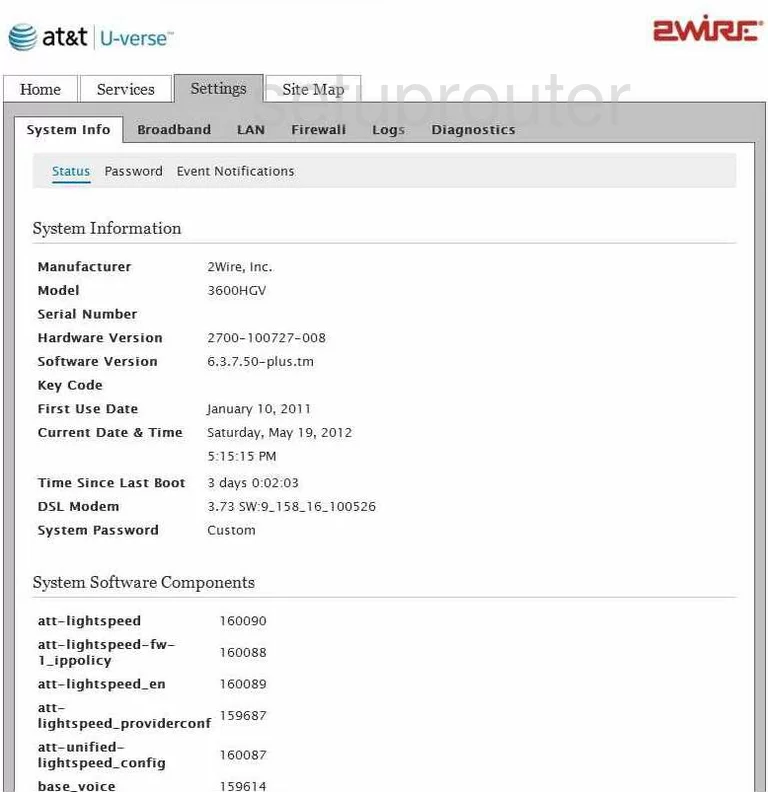
2wire 3600HGV Dhcp Screenshot
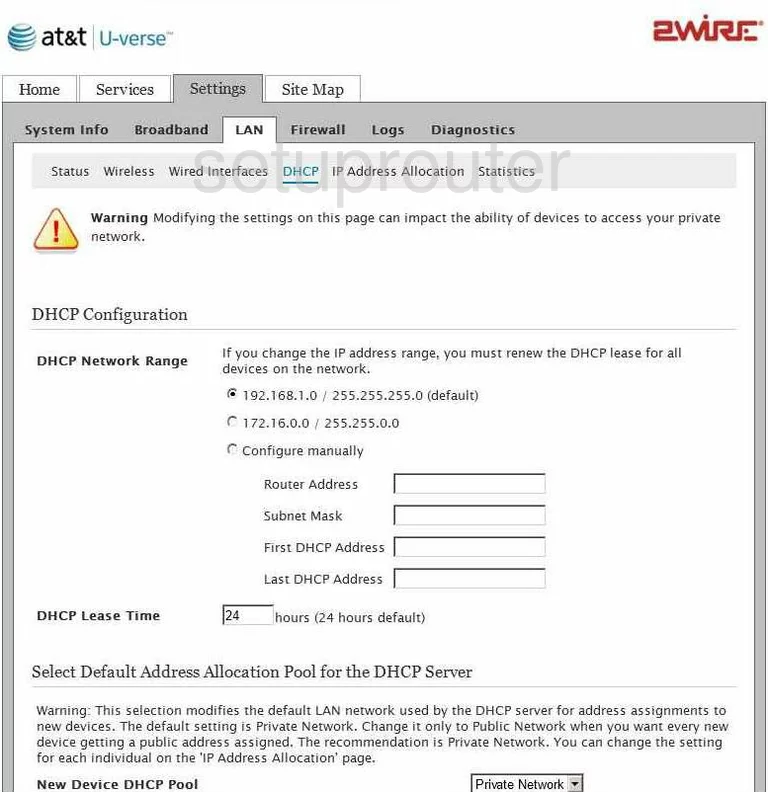
2wire 3600HGV Log Screenshot
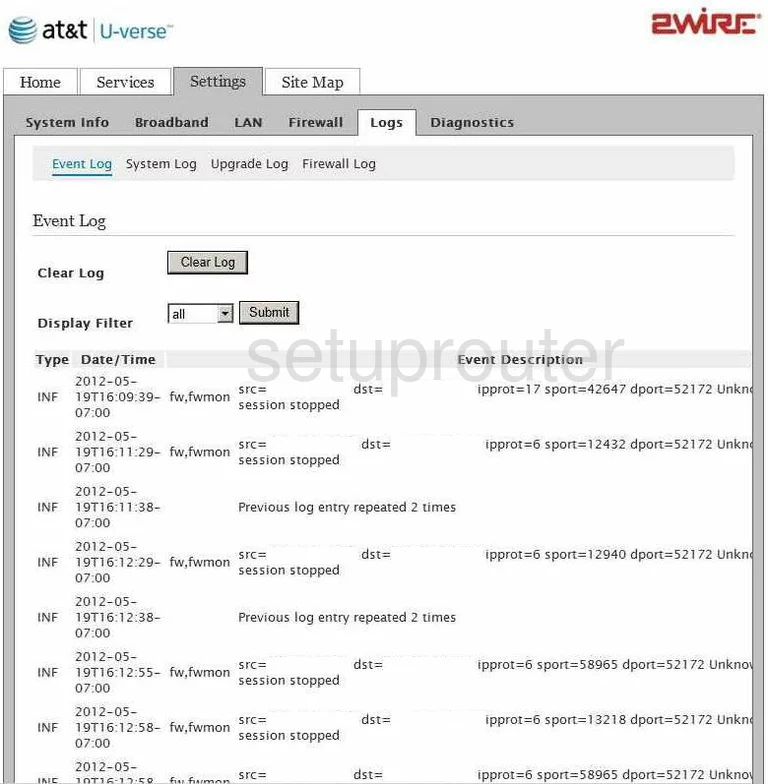
2wire 3600HGV Lan Status Screenshot
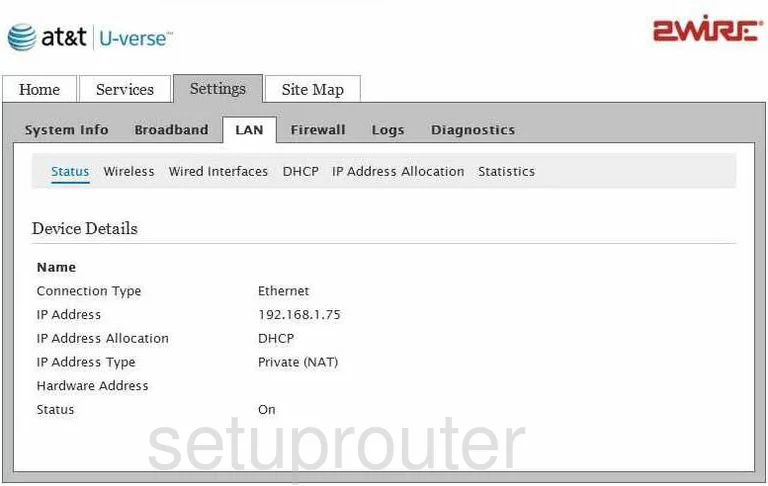
2wire 3600HGV Log Screenshot
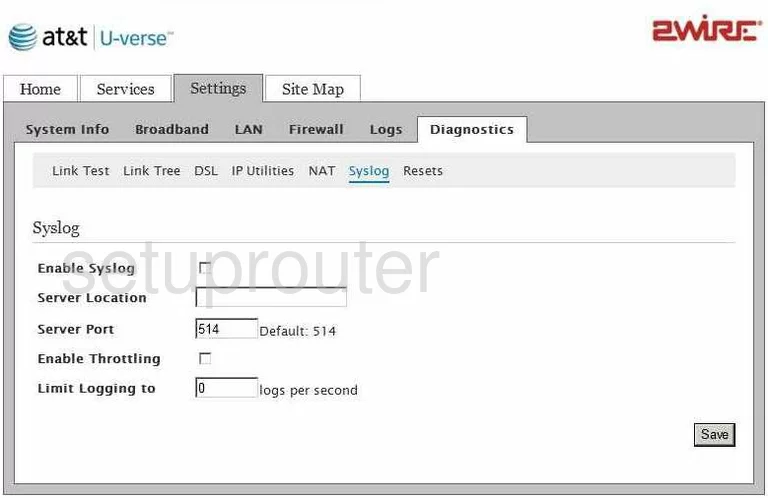
2wire 3600HGV Firewall Screenshot
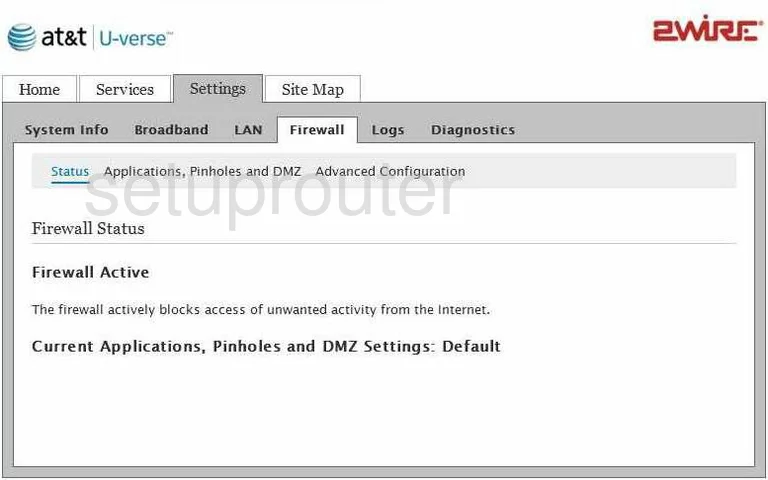
2wire 3600HGV Dmz Screenshot
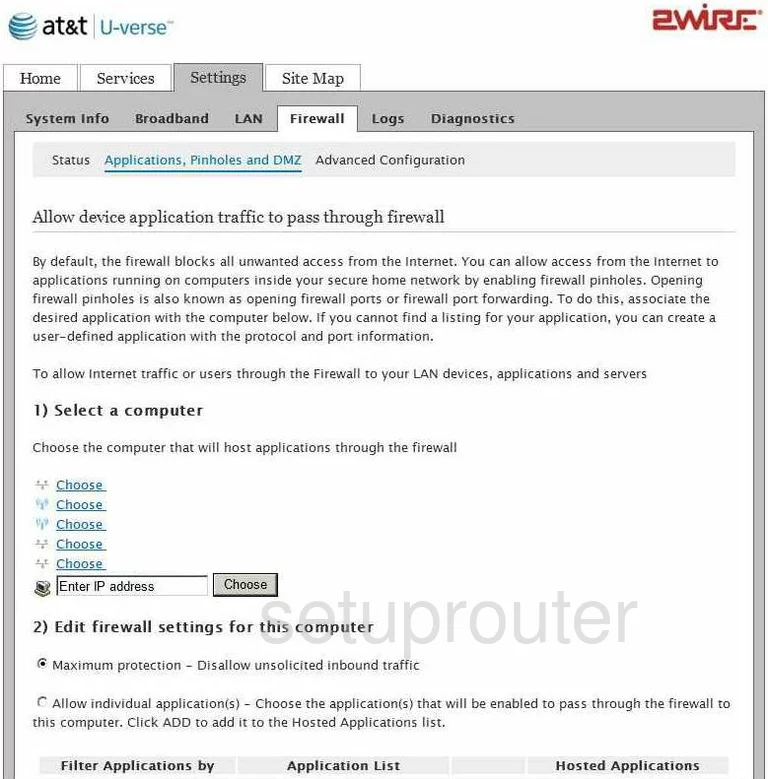
2wire 3600HGV Dsl Screenshot
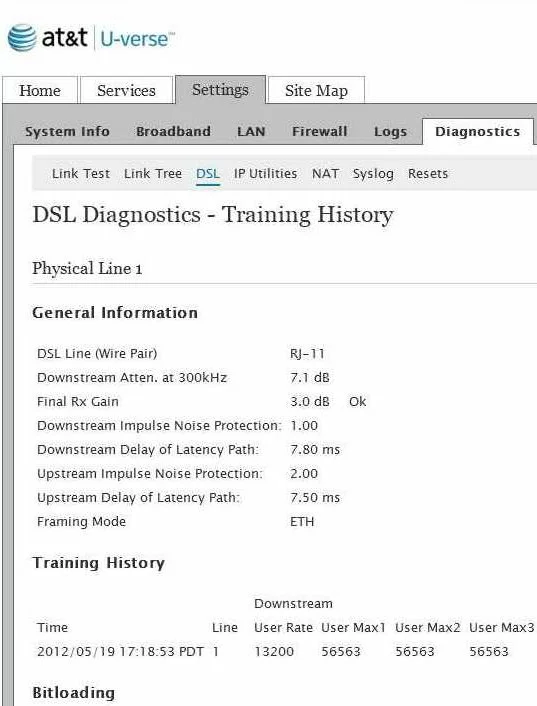
2wire 3600HGV Nat Screenshot
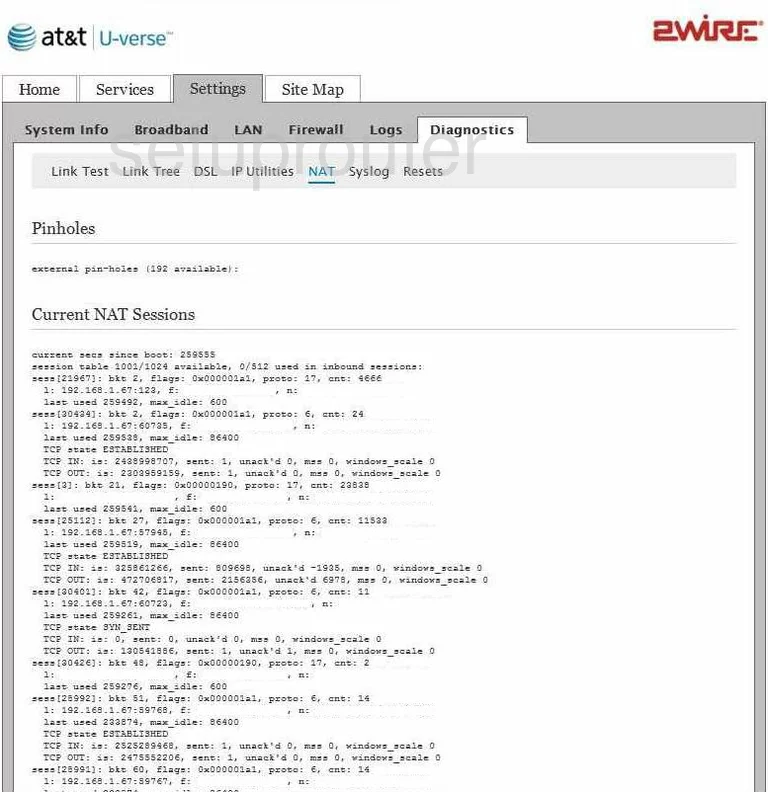
2wire 3600HGV Firewall Screenshot
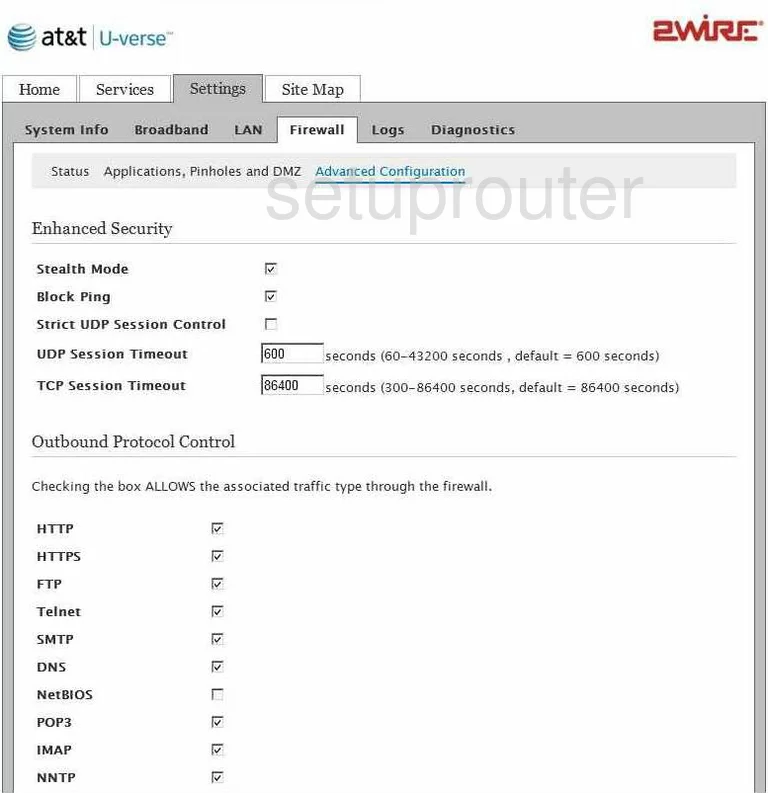
2wire 3600HGV Reset Screenshot
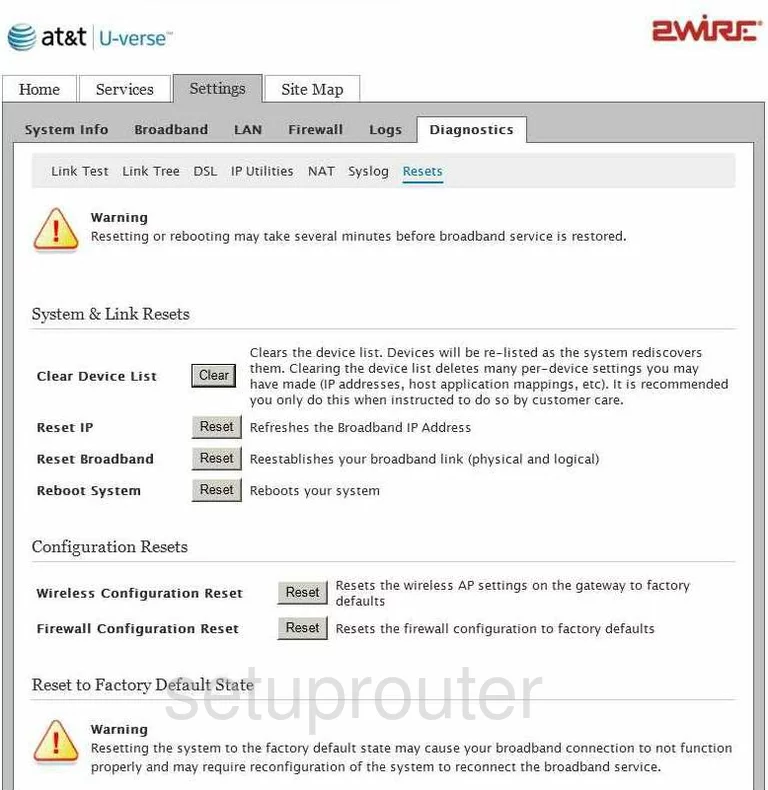
2wire 3600HGV Voip Screenshot
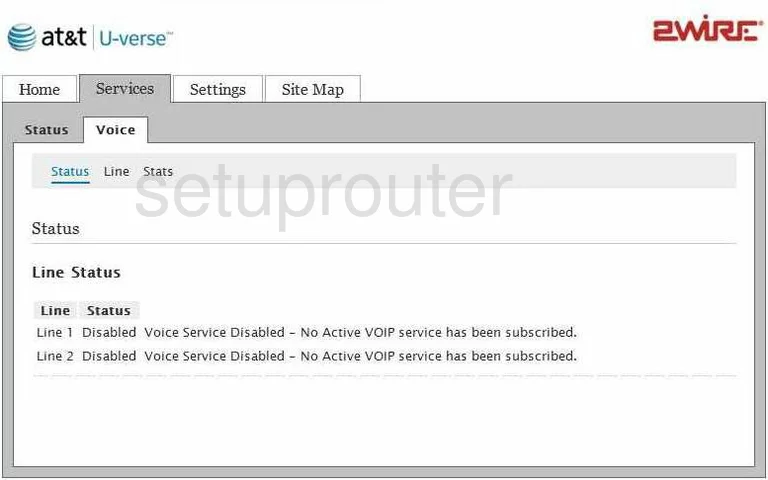
2wire 3600HGV General Screenshot
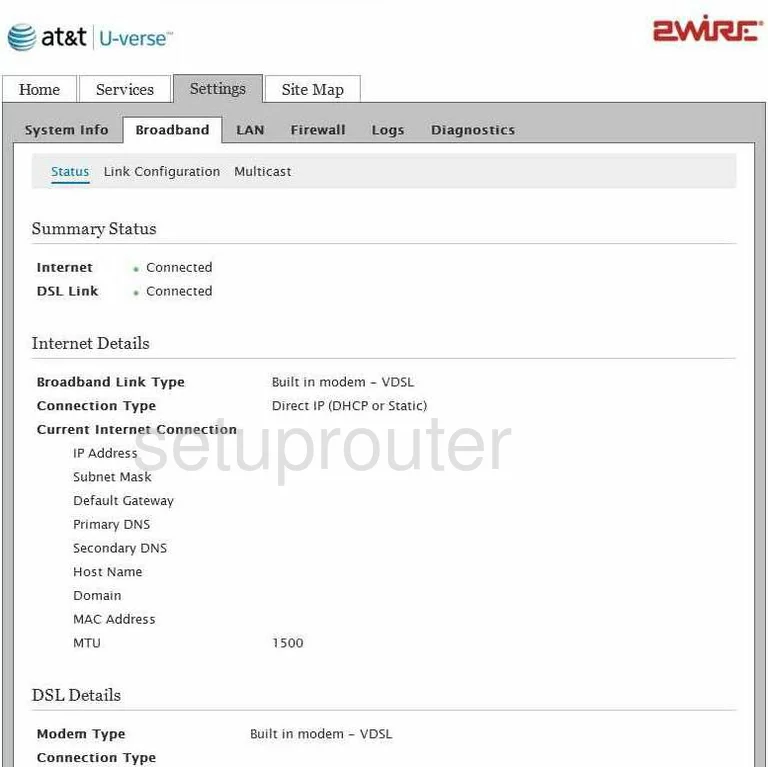
2wire 3600HGV General Screenshot
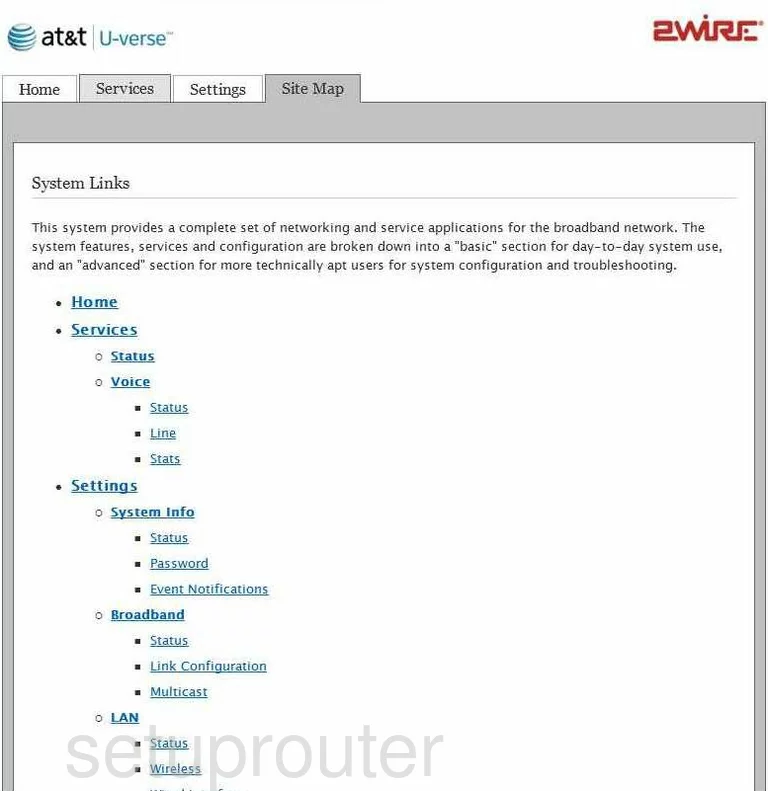
2wire 3600HGV General Screenshot
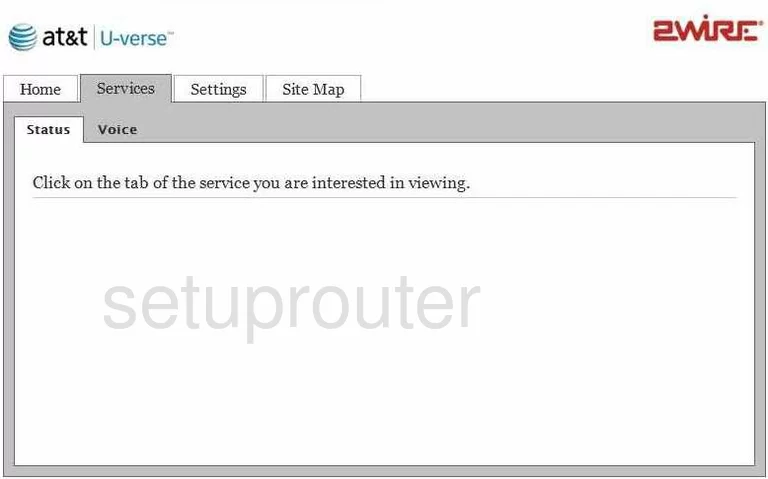
2wire 3600HGV General Screenshot
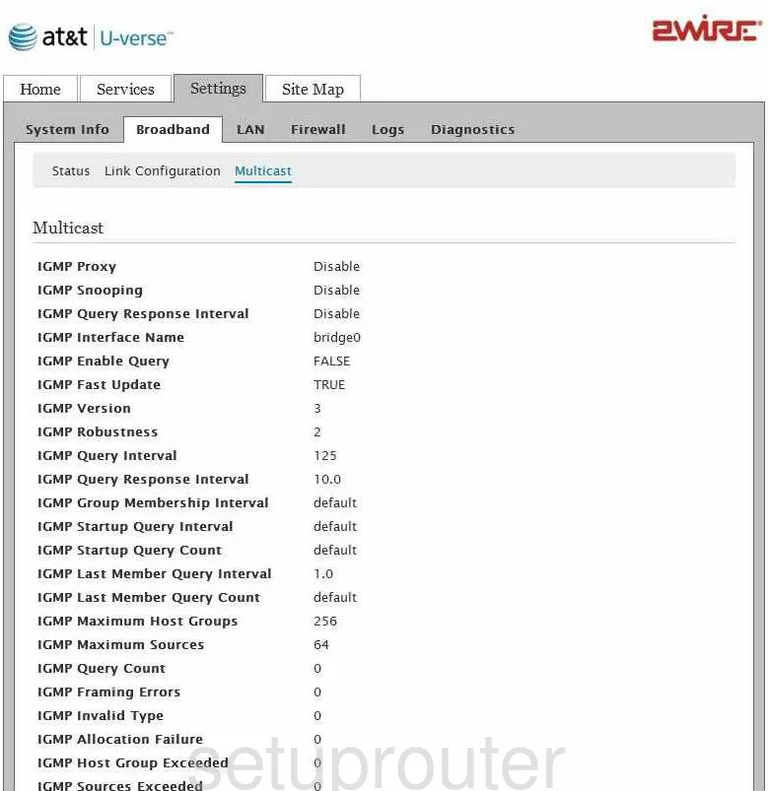
2wire 3600HGV General Screenshot
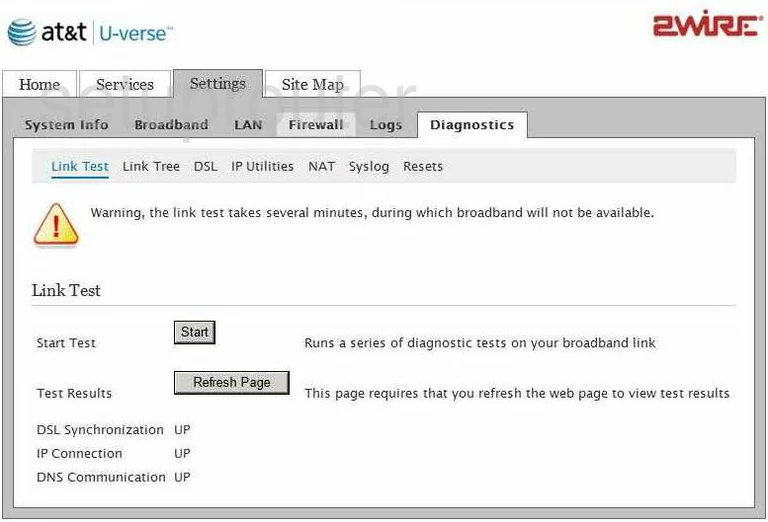
2wire 3600HGV General Screenshot
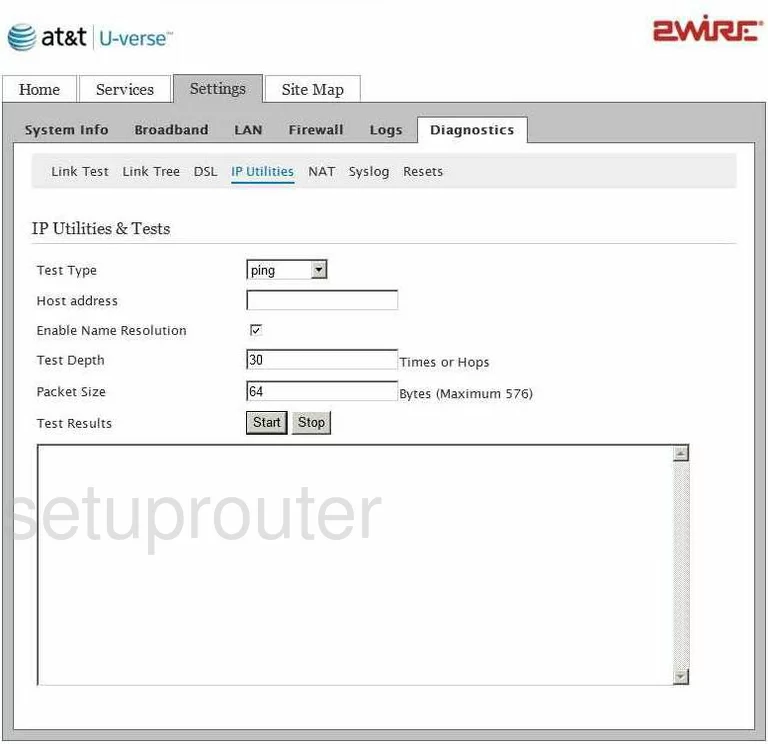
2wire 3600HGV General Screenshot
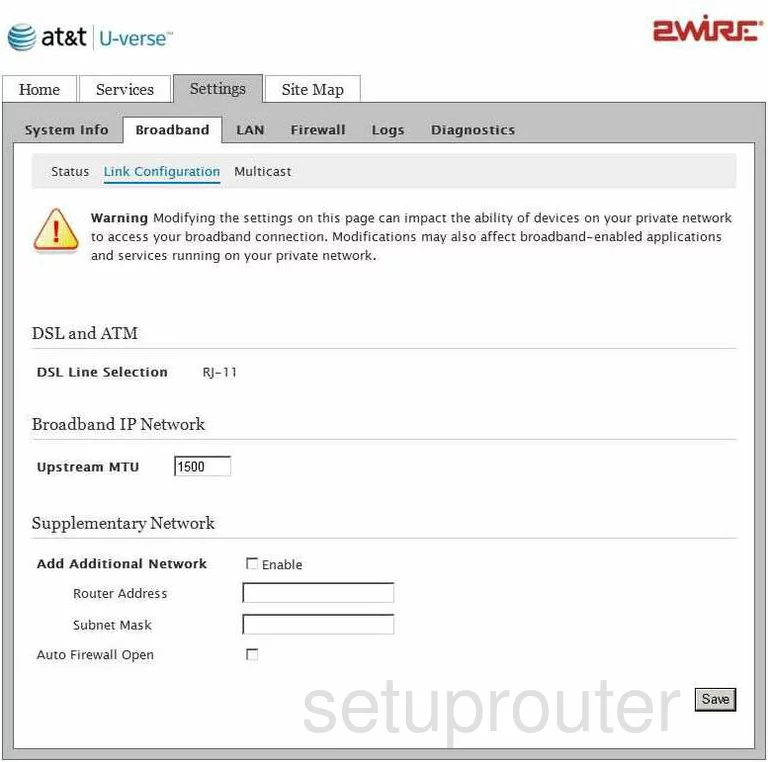
2wire 3600HGV General Screenshot
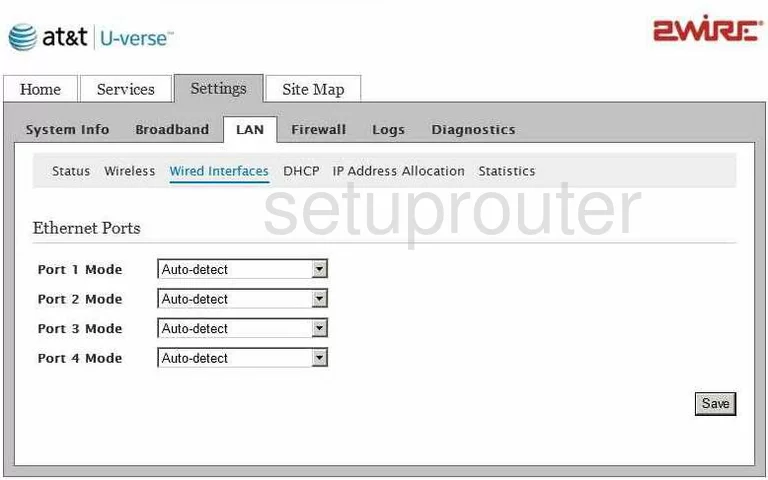
2wire 3600HGV General Screenshot
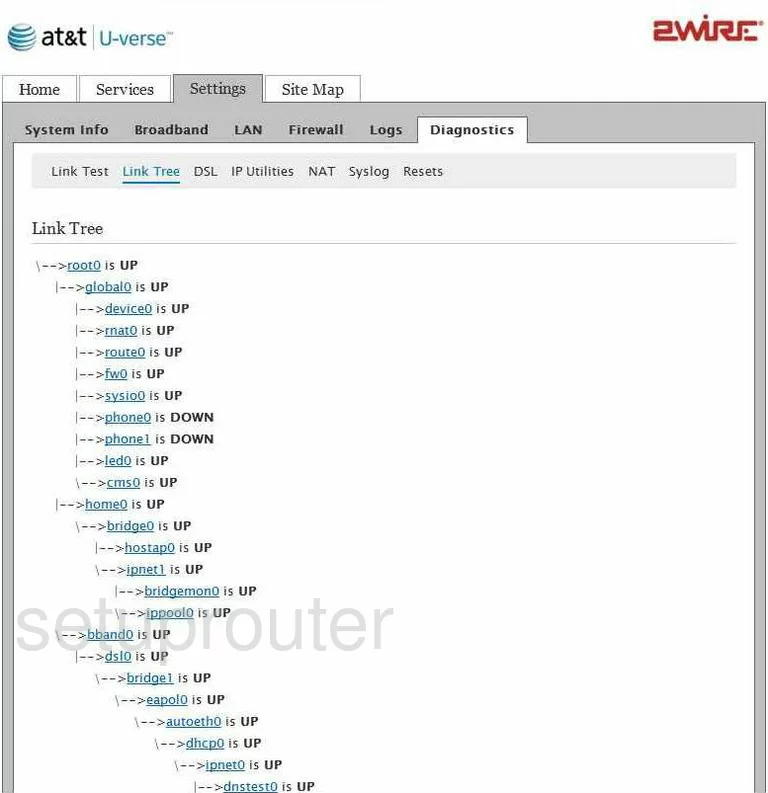
2wire 3600HGV Device Image Screenshot

2wire 3600HGV Reset Screenshot

This is the screenshots guide for the 2wire 3600HGV. We also have the following guides for the same router:
- 2wire 3600HGV - How to change the IP Address on a 2wire 3600HGV router
- 2wire 3600HGV - 2wire 3600HGV Login Instructions
- 2wire 3600HGV - 2wire 3600HGV User Manual
- 2wire 3600HGV - Setup WiFi on the 2wire 3600HGV
- 2wire 3600HGV - How to Reset the 2wire 3600HGV
- 2wire 3600HGV - 2wire 3600HGV Default Password
- 2wire 3600HGV - Information About the 2wire 3600HGV Router