All of the screenshots below were submitted to this site by our users.
We'd love to see your screenshots on our site. Simply use our Router Screenshot Grabber, which is a free tool in Network Utilities. It makes the capture process easy and sends the screenshots to us automatically.
This is the screenshots guide for the 2wire 3801HGV. We also have the following guides for the same router:
- 2wire 3801HGV - How to change the IP Address on a 2wire 3801HGV router
- 2wire 3801HGV - 2wire 3801HGV Login Instructions
- 2wire 3801HGV - 2wire 3801HGV User Manual
- 2wire 3801HGV - Setup WiFi on the 2wire 3801HGV
- 2wire 3801HGV - How to Reset the 2wire 3801HGV
- 2wire 3801HGV - 2wire 3801HGV Default Password
- 2wire 3801HGV - Information About the 2wire 3801HGV Router
All 2wire 3801HGV Screenshots
All screenshots below were captured from a 2wire 3801HGV router.
2wire 3801HGV Login Screenshot
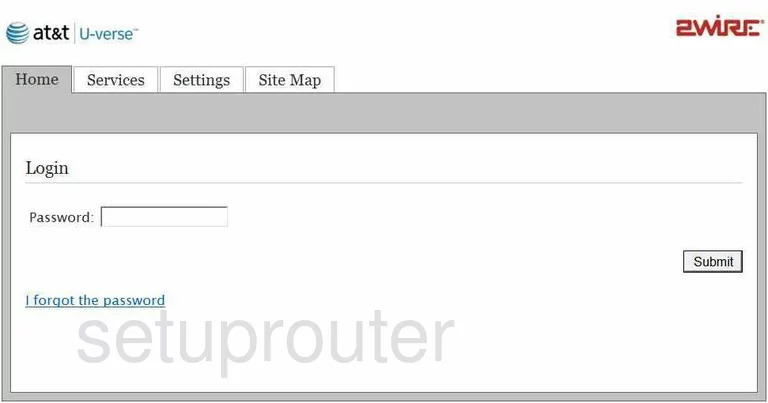
2wire 3801HGV Status Screenshot
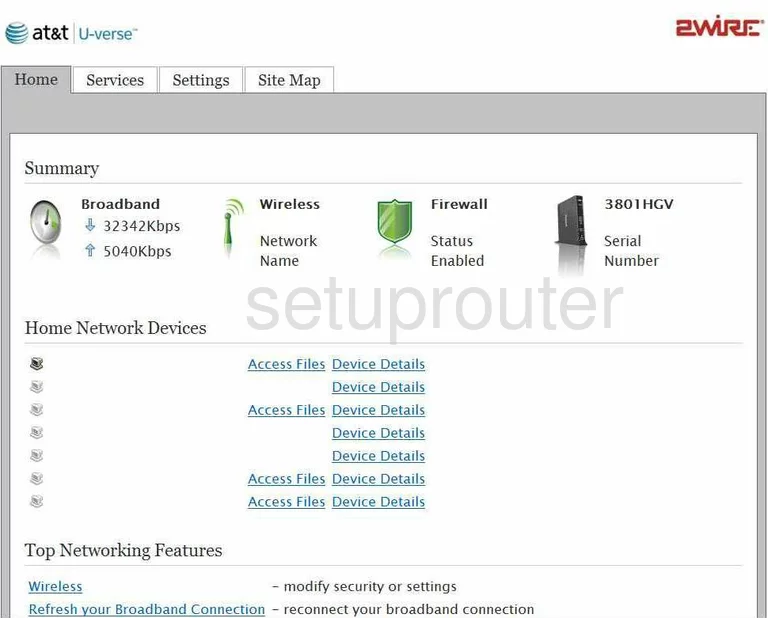
2wire 3801HGV Log Screenshot
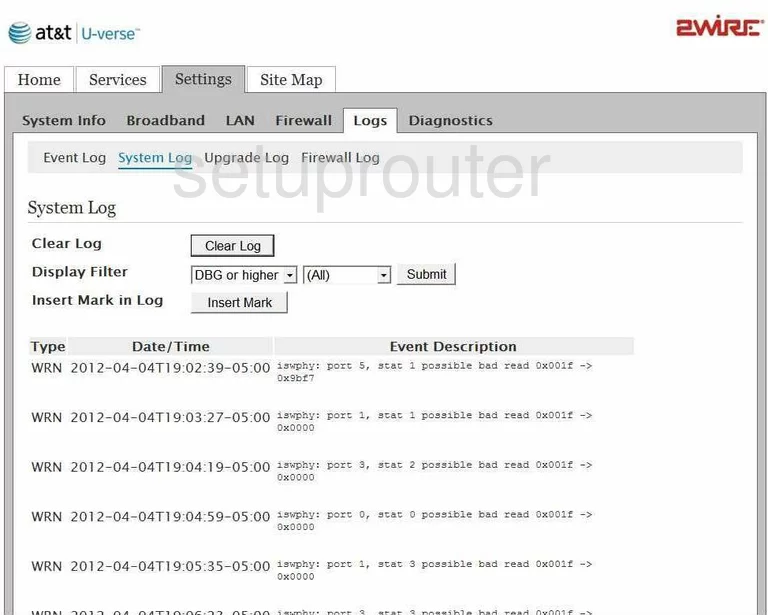
2wire 3801HGV Wifi Setup Screenshot
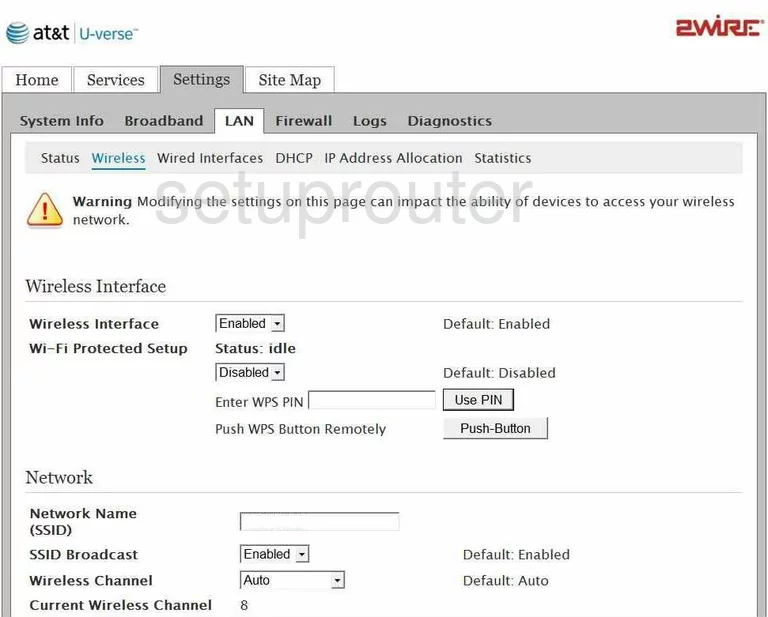
2wire 3801HGV Traffic Statistics Screenshot
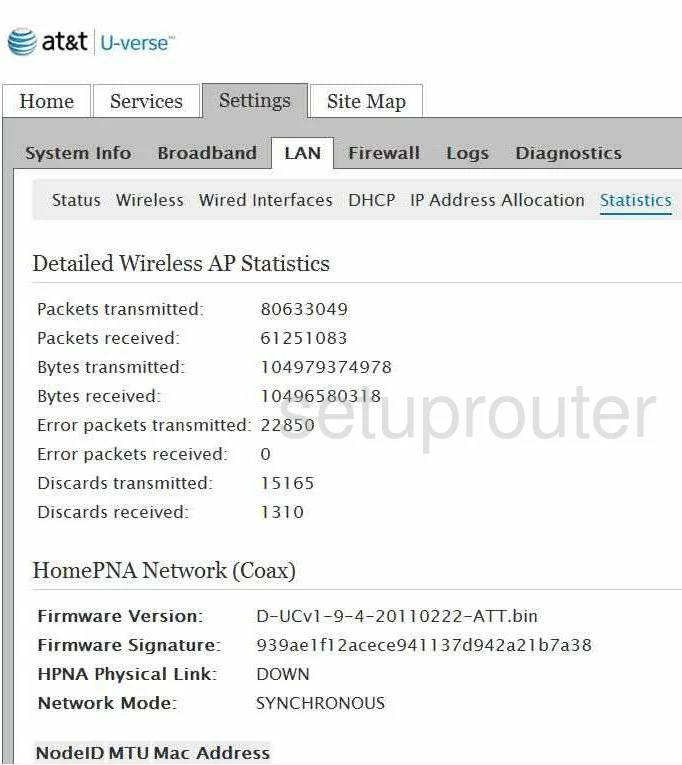
2wire 3801HGV Setup Screenshot

2wire 3801HGV Log Screenshot
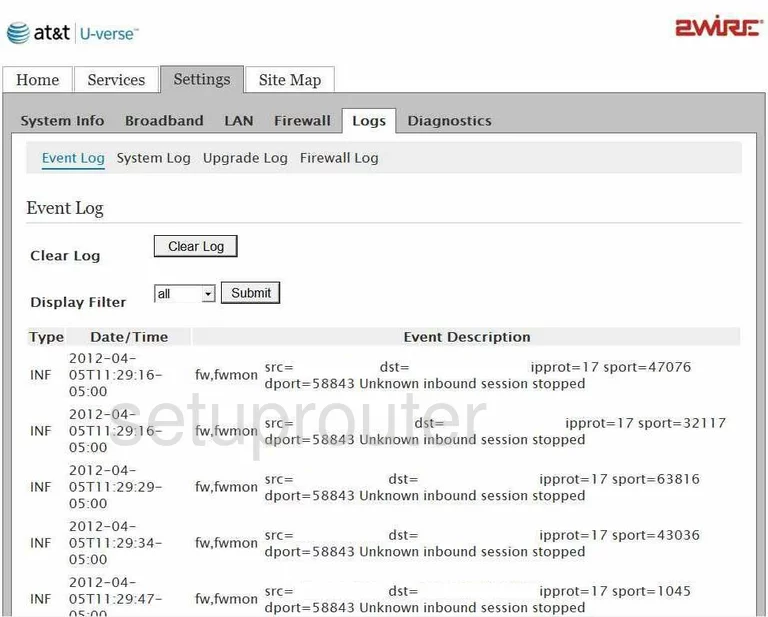
2wire 3801HGV Lan Status Screenshot
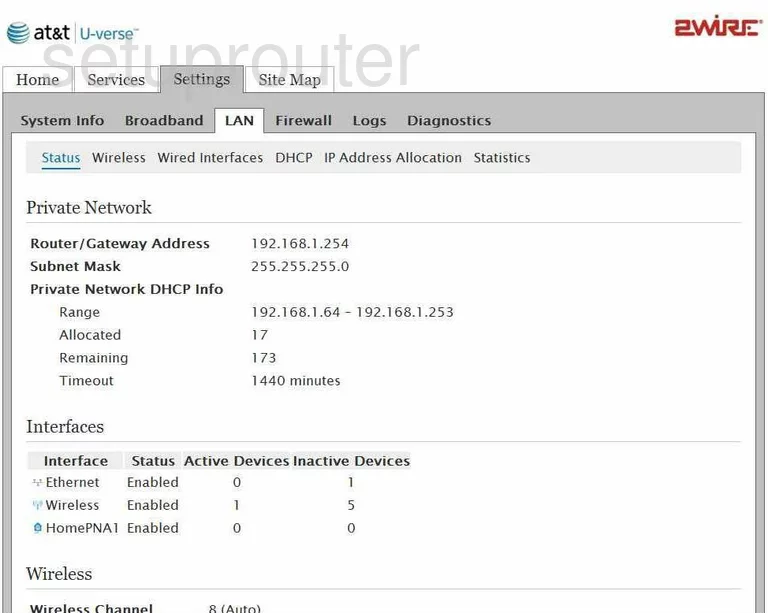
2wire 3801HGV Log Screenshot
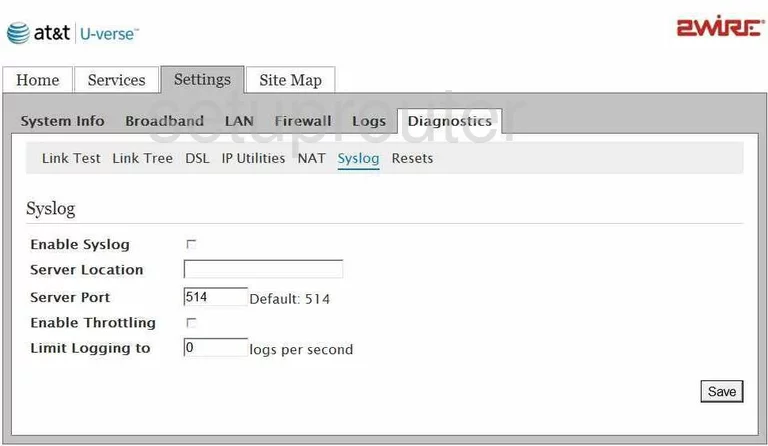
2wire 3801HGV Log Screenshot
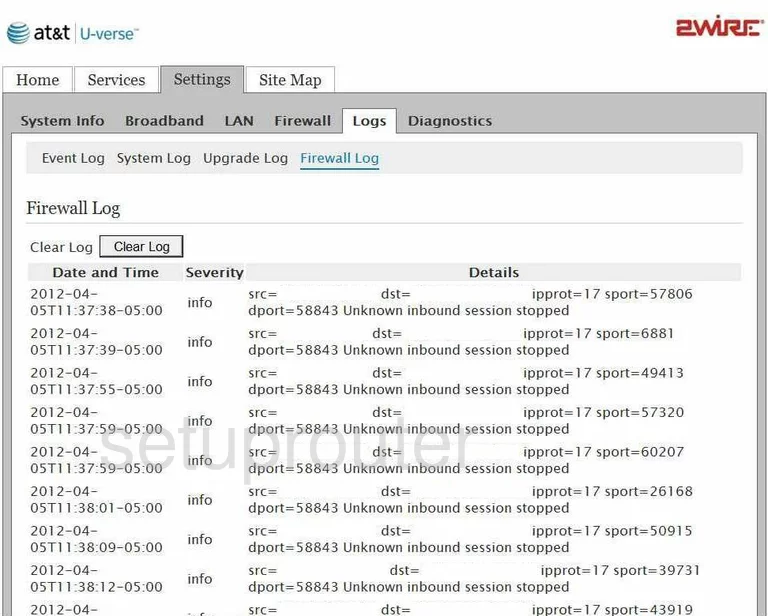
2wire 3801HGV Firewall Screenshot
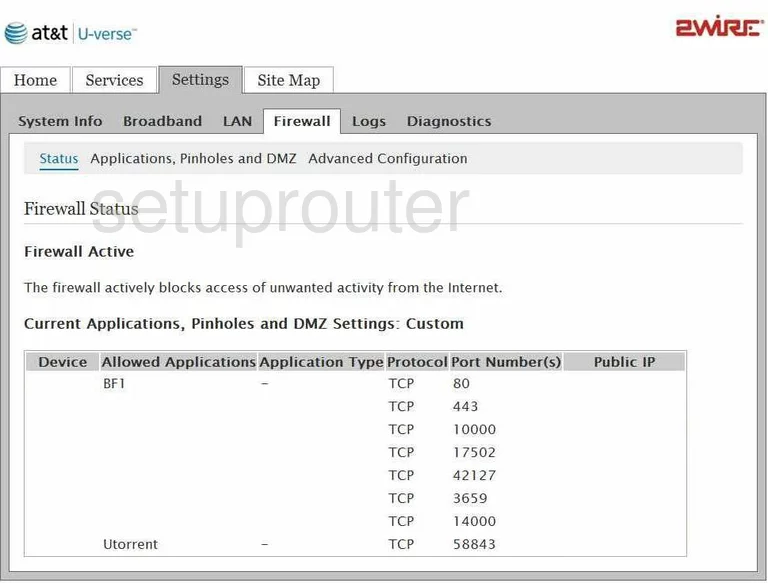
2wire 3801HGV Password Screenshot
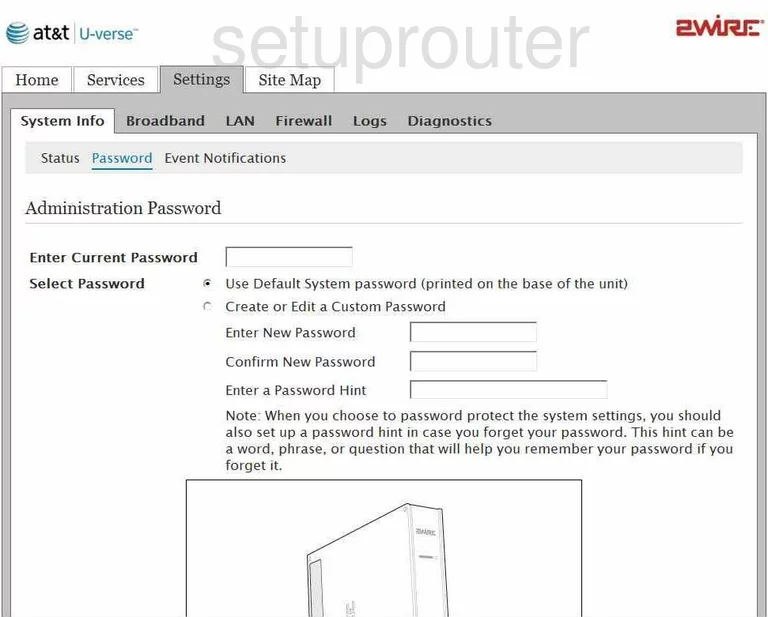
2wire 3801HGV Dmz Screenshot
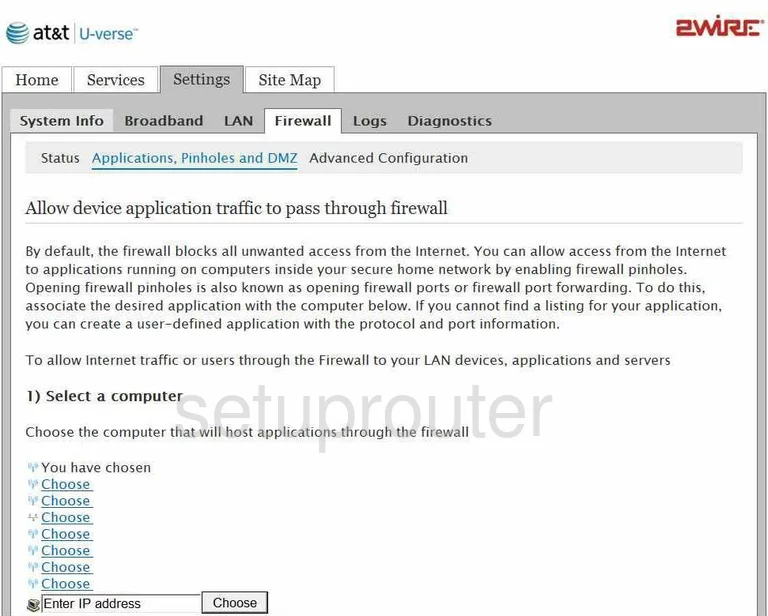
2wire 3801HGV Dsl Screenshot
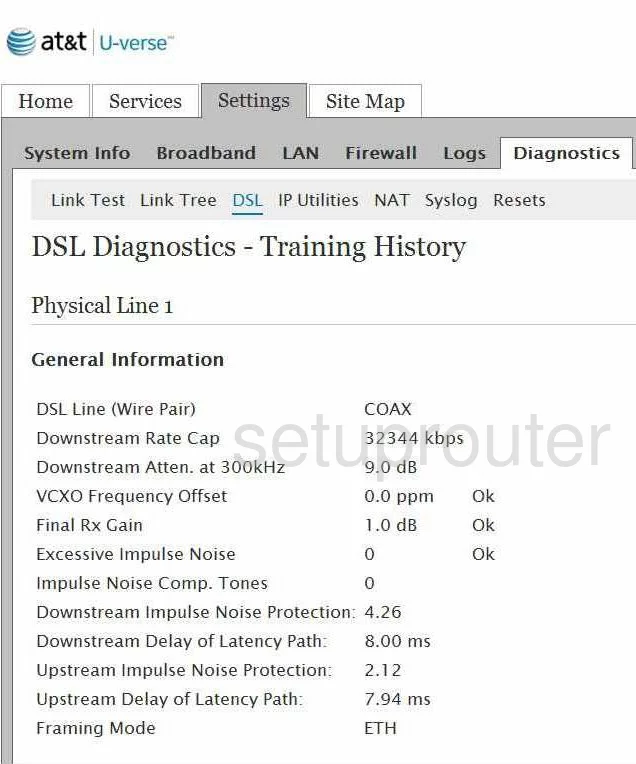
2wire 3801HGV Nat Screenshot
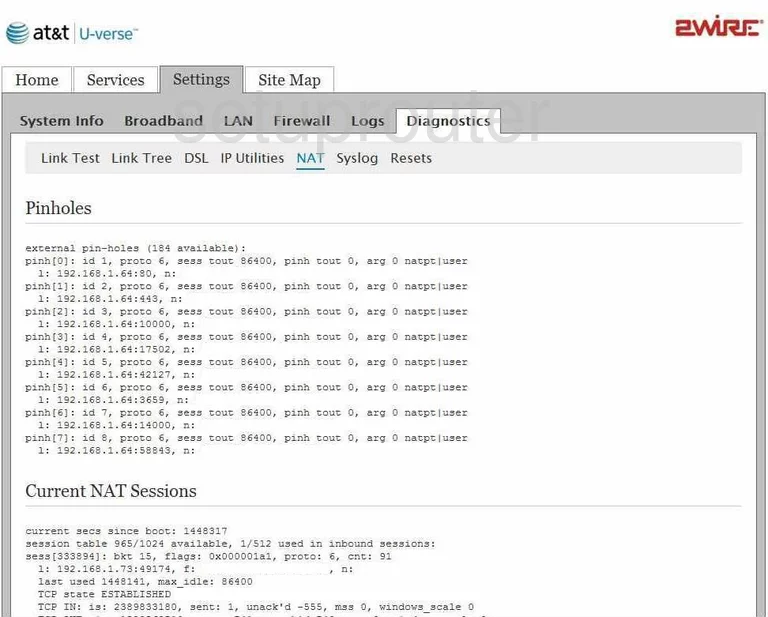
2wire 3801HGV Reset Screenshot
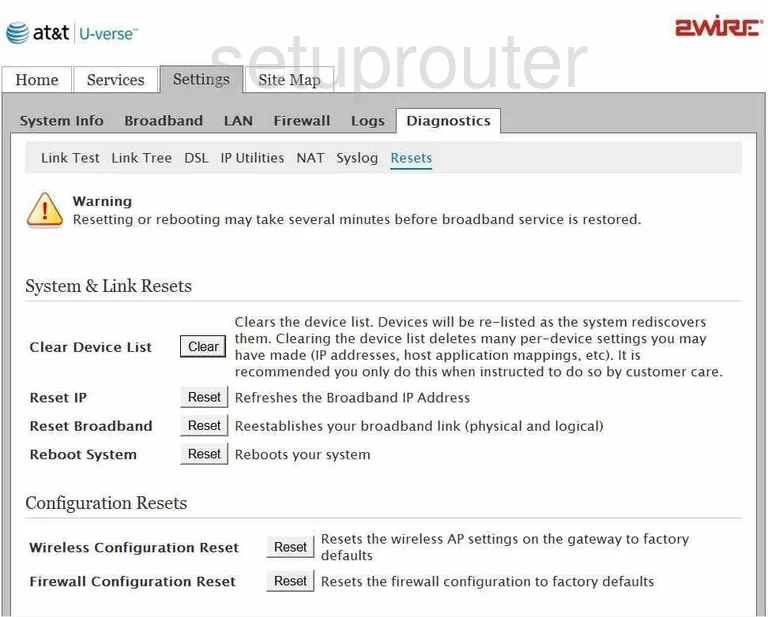
2wire 3801HGV Voip Screenshot
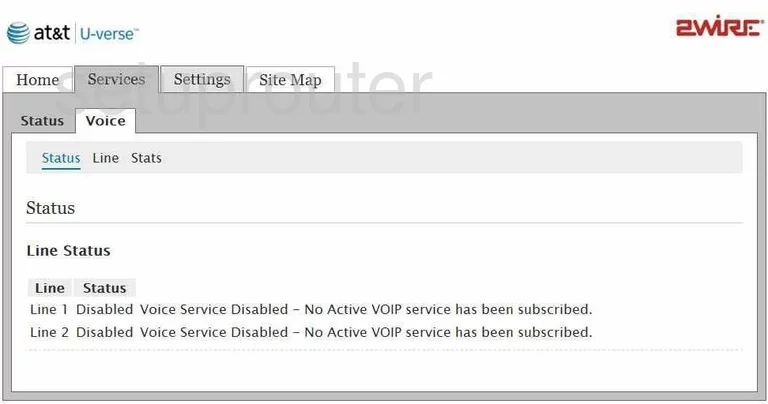
2wire 3801HGV Log Screenshot
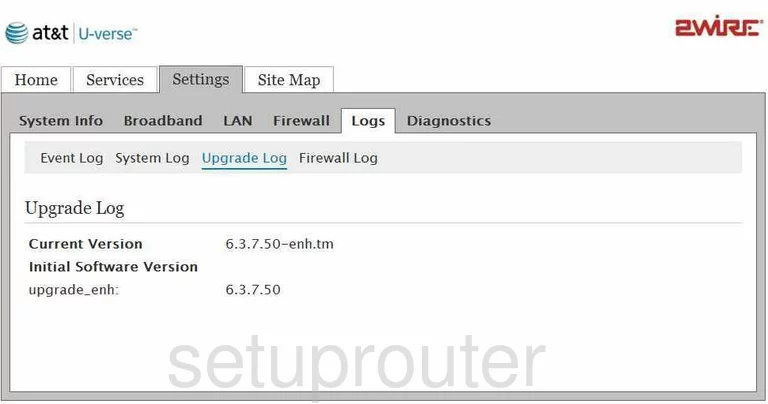
2wire 3801HGV General Screenshot
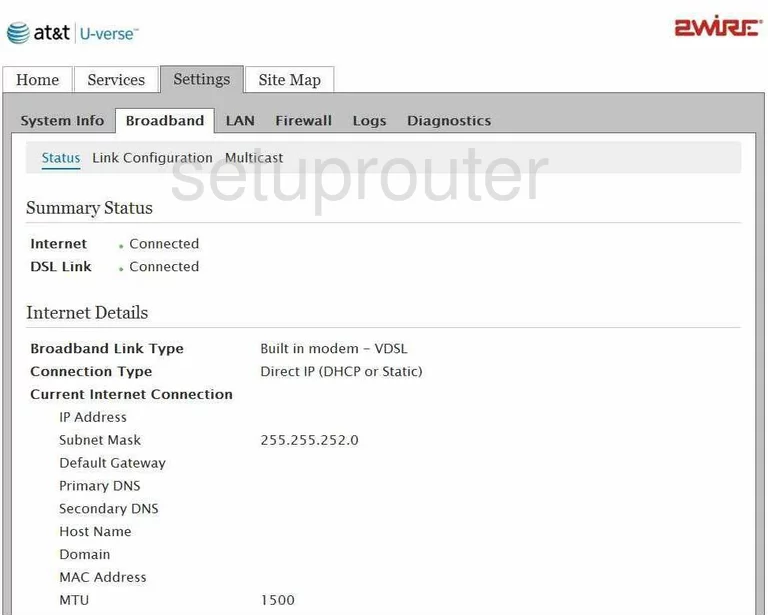
2wire 3801HGV General Screenshot
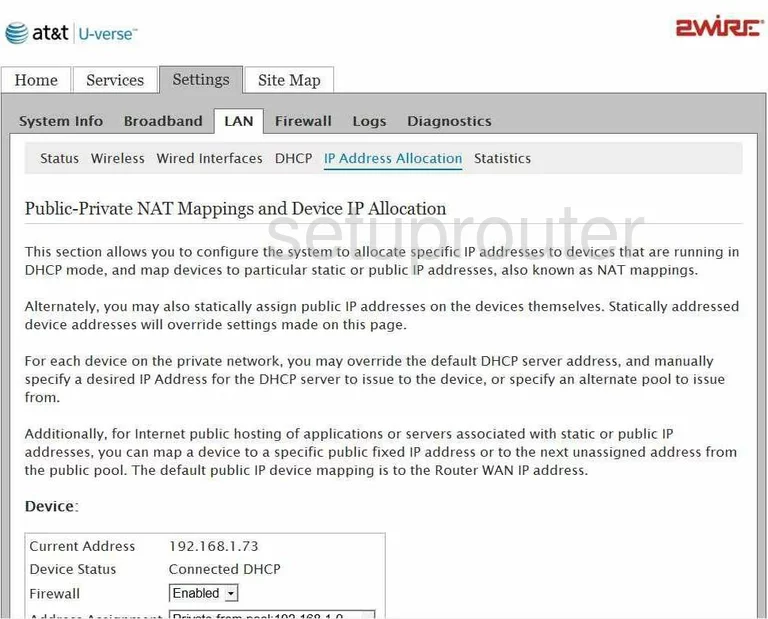
2wire 3801HGV General Screenshot
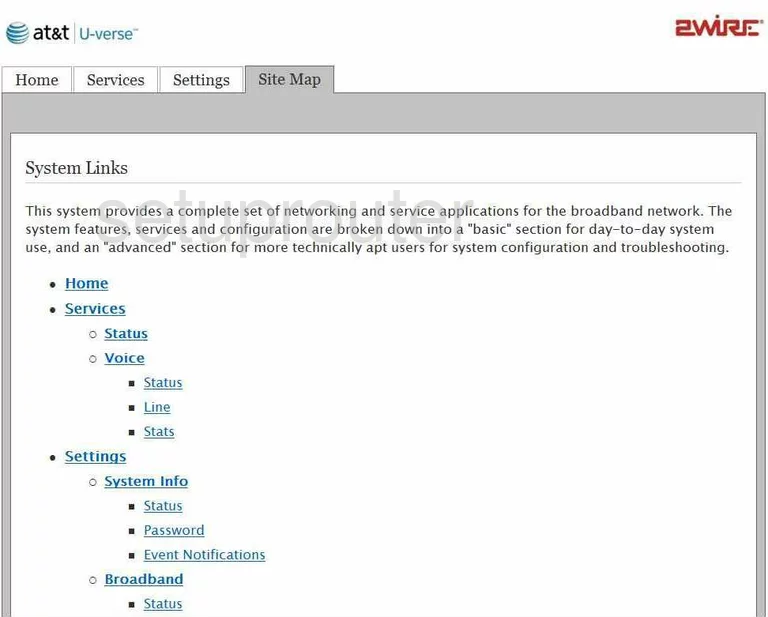
2wire 3801HGV General Screenshot
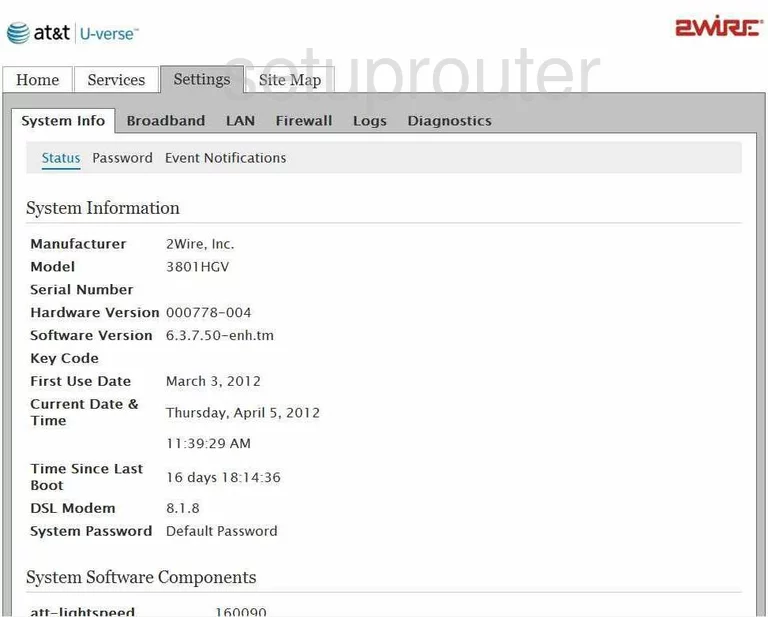
2wire 3801HGV General Screenshot
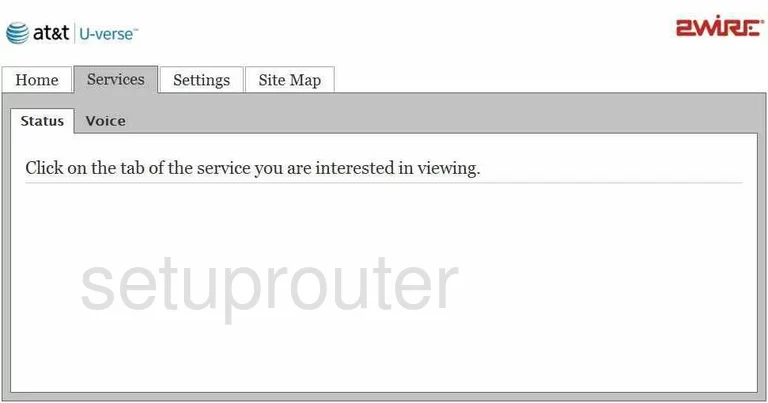
2wire 3801HGV General Screenshot
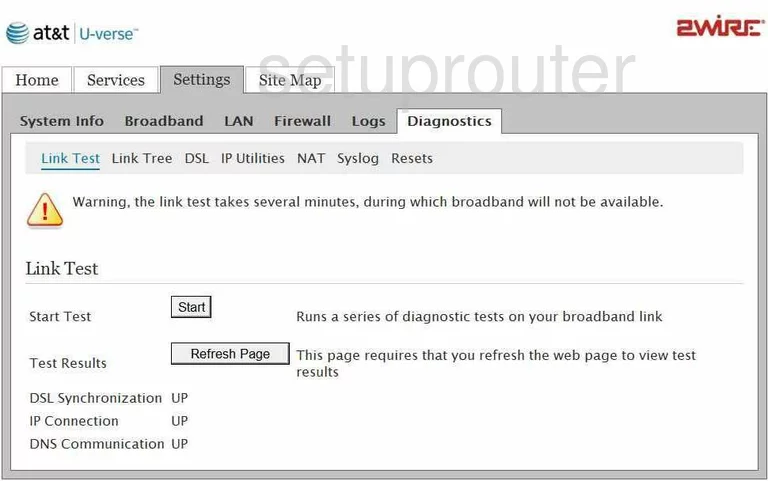
2wire 3801HGV General Screenshot
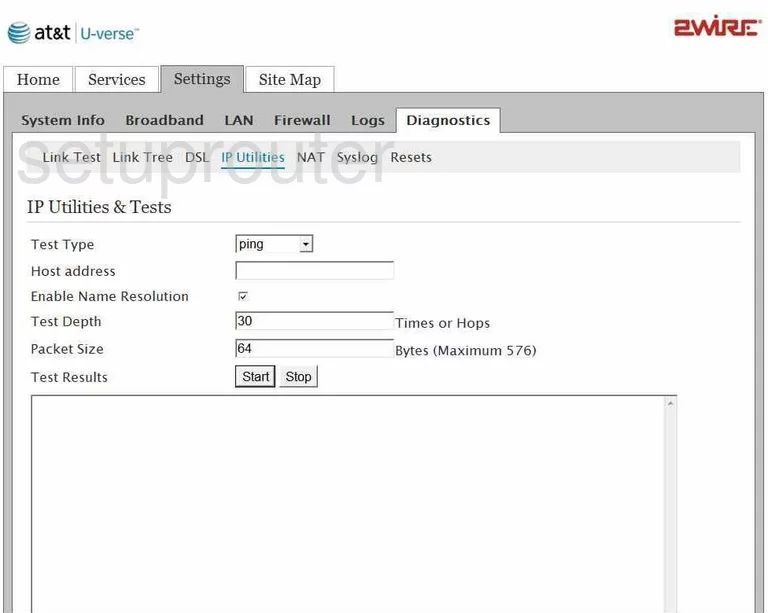
2wire 3801HGV General Screenshot
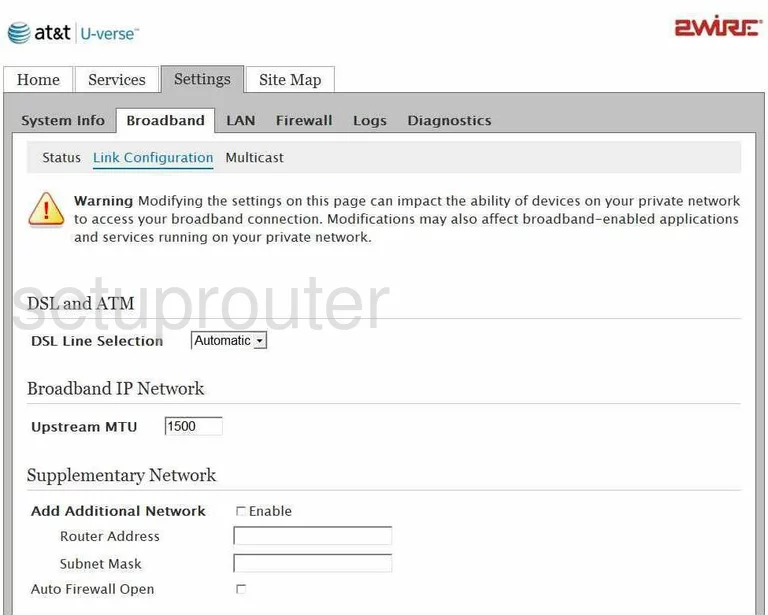
2wire 3801HGV General Screenshot
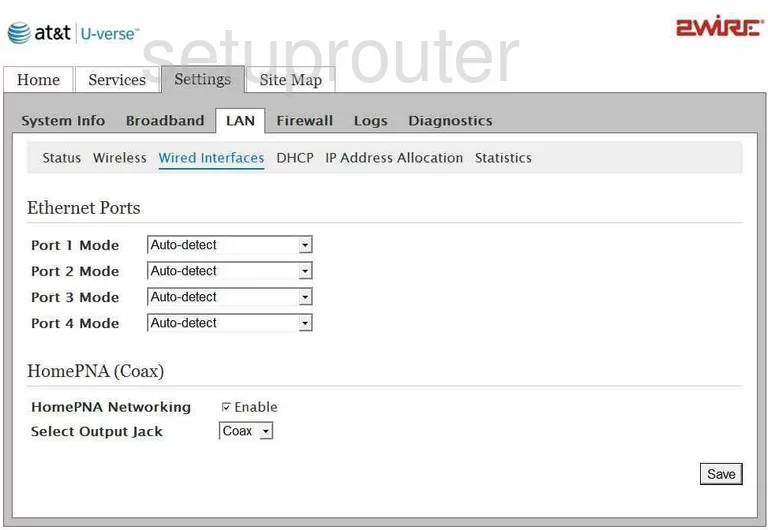
2wire 3801HGV General Screenshot
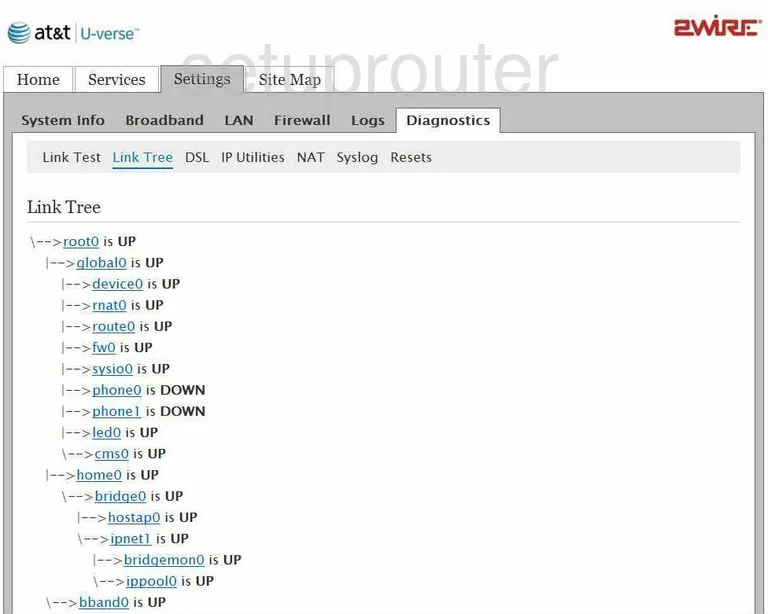
2wire 3801HGV General Screenshot
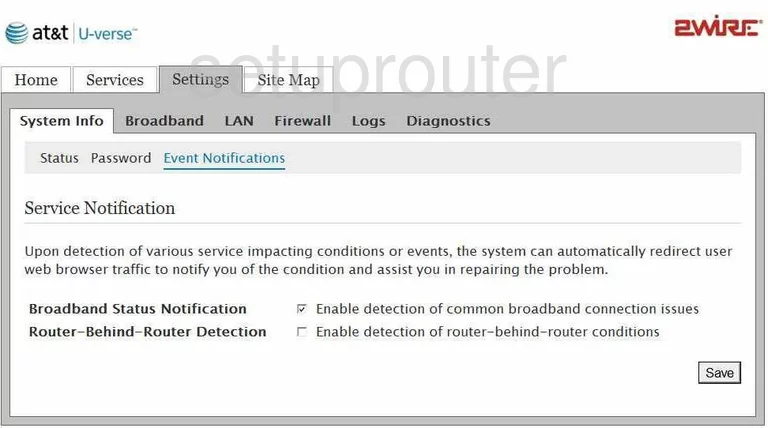
2wire 3801HGV General Screenshot
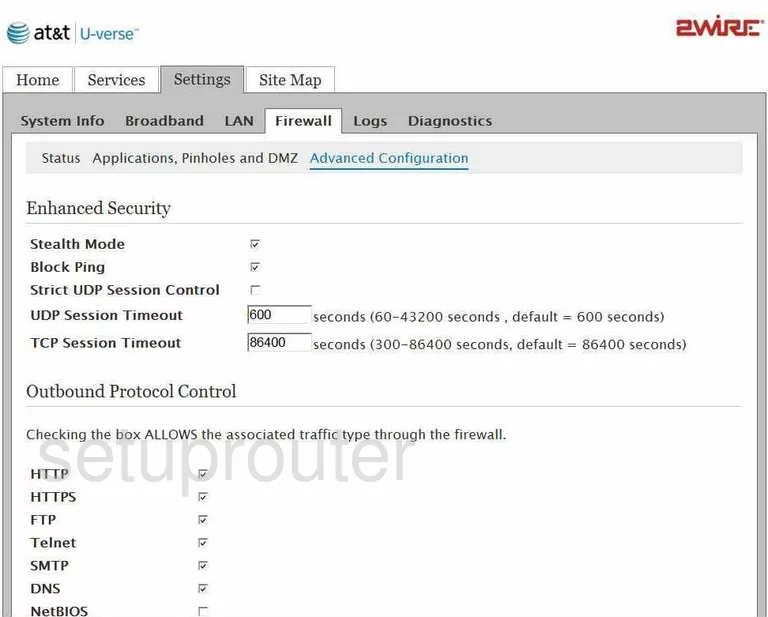
2wire 3801HGV Reset Screenshot

2wire 3801HGV Device Image Screenshot

This is the screenshots guide for the 2wire 3801HGV. We also have the following guides for the same router:
- 2wire 3801HGV - How to change the IP Address on a 2wire 3801HGV router
- 2wire 3801HGV - 2wire 3801HGV Login Instructions
- 2wire 3801HGV - 2wire 3801HGV User Manual
- 2wire 3801HGV - Setup WiFi on the 2wire 3801HGV
- 2wire 3801HGV - How to Reset the 2wire 3801HGV
- 2wire 3801HGV - 2wire 3801HGV Default Password
- 2wire 3801HGV - Information About the 2wire 3801HGV Router