The 2wire 3801HGV router is considered a wireless router because it offers WiFi connectivity. WiFi, or simply wireless, allows you to connect various devices to your router, such as wireless printers, smart televisions, and WiFi enabled smartphones.
Other 2wire 3801HGV Guides
This is the wifi guide for the 2wire 3801HGV. We also have the following guides for the same router:
- 2wire 3801HGV - How to change the IP Address on a 2wire 3801HGV router
- 2wire 3801HGV - 2wire 3801HGV Login Instructions
- 2wire 3801HGV - 2wire 3801HGV User Manual
- 2wire 3801HGV - How to Reset the 2wire 3801HGV
- 2wire 3801HGV - 2wire 3801HGV Default Password
- 2wire 3801HGV - Information About the 2wire 3801HGV Router
- 2wire 3801HGV - 2wire 3801HGV Screenshots
WiFi Terms
Before we get started there is a little bit of background info that you should be familiar with.
Wireless Name
Your wireless network needs to have a name to uniquely identify it from other wireless networks. If you are not sure what this means we have a guide explaining what a wireless name is that you can read for more information.
Wireless Password
An important part of securing your wireless network is choosing a strong password.
Wireless Channel
Picking a WiFi channel is not always a simple task. Be sure to read about WiFi channels before making the choice.
Encryption
You should almost definitely pick WPA2 for your networks encryption. If you are unsure, be sure to read our WEP vs WPA guide first.
Login To The 2wire 3801HGV
To get started configuring the 2wire 3801HGV WiFi settings you need to login to your router. If you are already logged in you can skip this step.
To login to the 2wire 3801HGV, follow our 2wire 3801HGV Login Guide.
Find the WiFi Settings on the 2wire 3801HGV
If you followed our login guide above then you should see this screen.
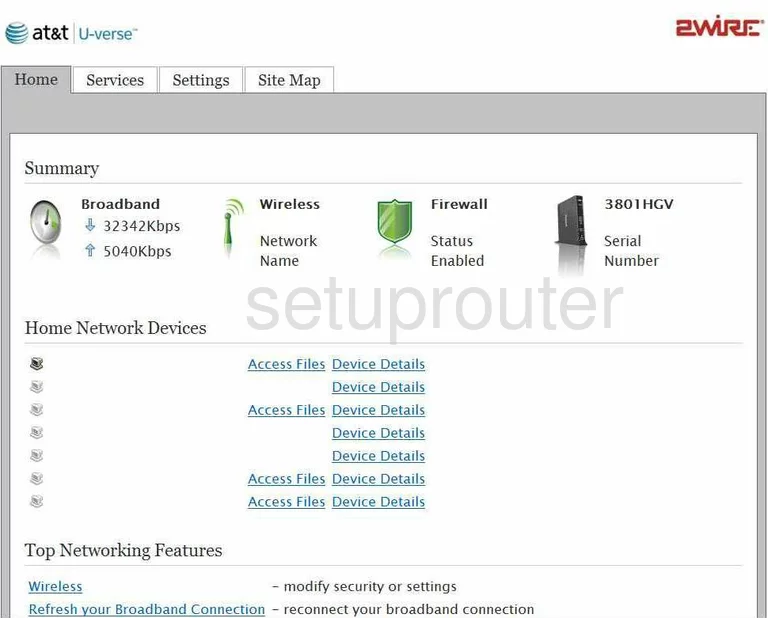
This WiFi setup guide begins on the Home page of the 2Wire 3801HGV router.
Click the Settings choice at the top of the page.
Below this a new menu appears. Pick LAN, then Wireless under that.
Change the WiFi Settings on the 2wire 3801HGV
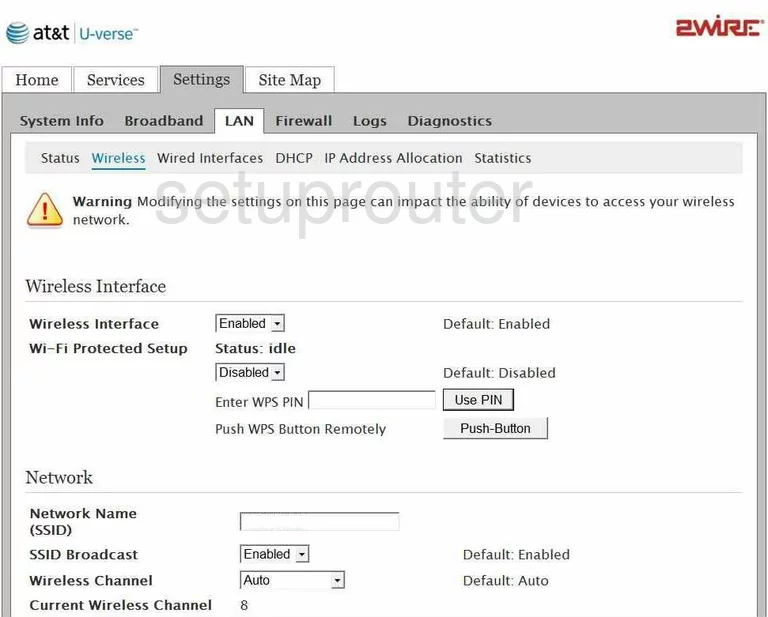
You should now be on a page that looks like the page above.
The first section is labeled Wireless Interface. Under that is a Wireless Interface drop down box. Make sure this is Enabled. Next is the Wi-Fi Protected Setup. Keep the WPS Disabled. WPS can be cracked very easily.
The next section is called Network. The Network Name (SSID) is the name you give your network. Make sure this name doesn't contain any personal information. Below that is the SSID Broadcast. If you enable this it becomes visible to neighboring networks. If you disable the broadcast it is invisible to the general public but not to hackers with the proper tools. Next is the Wireless Channel. Choose channel 1,6, or 11. These are the three channels that everyone should use to avoid overlapping.
Below that is the Security section. You should by default have your Wireless Security Enabled. Under that is the Authentication Type. WPA2-PSK (AES) is the strongest security for your data at the moment. The other options available are very vulnerable to attack. Next, tick the radio button labeled Use custom Wireless Network Key. This is the password to access your network. Make a strong password. Your password should be as long and random as possible. Don't use any dictionary words or personal information. Make sure to use some symbols, numbers, and capital letters.
Everything else on this page can be left as they are. Simply click the Save button at the bottom of the page.
You did it, congratulations!
Possible Problems when Changing your WiFi Settings
After making these changes to your router you will almost definitely have to reconnect any previously connected devices. This is usually done at the device itself and not at your computer.
Other 2wire 3801HGV Info
Don't forget about our other 2wire 3801HGV info that you might be interested in.
This is the wifi guide for the 2wire 3801HGV. We also have the following guides for the same router:
- 2wire 3801HGV - How to change the IP Address on a 2wire 3801HGV router
- 2wire 3801HGV - 2wire 3801HGV Login Instructions
- 2wire 3801HGV - 2wire 3801HGV User Manual
- 2wire 3801HGV - How to Reset the 2wire 3801HGV
- 2wire 3801HGV - 2wire 3801HGV Default Password
- 2wire 3801HGV - Information About the 2wire 3801HGV Router
- 2wire 3801HGV - 2wire 3801HGV Screenshots