This page will show you how to setup a port forward on the 3com 3CR858-91 router.
If you are not sure what port forwarding is you can read our What is Port Forwarding guide to help get started.
Other 3com 3CR858-91 Guides
This is the port forwarding guide for the 3com 3CR858-91. We also have the following guides for the same router:
- 3com 3CR858-91 - How to change the IP Address on a 3com 3CR858-91 router
- 3com 3CR858-91 - 3com 3CR858-91 Login Instructions
- 3com 3CR858-91 - 3com 3CR858-91 User Manual
- 3com 3CR858-91 - How to Reset the 3com 3CR858-91
- 3com 3CR858-91 - 3com 3CR858-91 Default Password
- 3com 3CR858-91 - Information About the 3com 3CR858-91 Router
- 3com 3CR858-91 - 3com 3CR858-91 Screenshots
Configure your Computer to Have a Static IP Address
Port forwarding the 3com 3CR858-91 to your computer can be more reliable if you first configure a static IP address on your computer. We have instructions to setup a static IP address for Windows 7, Windows 8, and a variety of other devices on our Static IP Address Settings page.
Please note that while setting up a static IP address on your computer is optional, it is still a very good idea to go ahead and do it. In the long run it will make your port forward much more reliable.
Login To The 3com 3CR858-91
To get started forwarding a port you need to login to your 3com 3CR858-91 router. If you are already logged in you can skip this step.
To login to the 3com 3CR858-91, follow our 3com 3CR858-91 Login Guide.
Forward a Port on the 3com 3CR858-91 router
Find The Port Forwarding Section of the 3com 3CR858-91
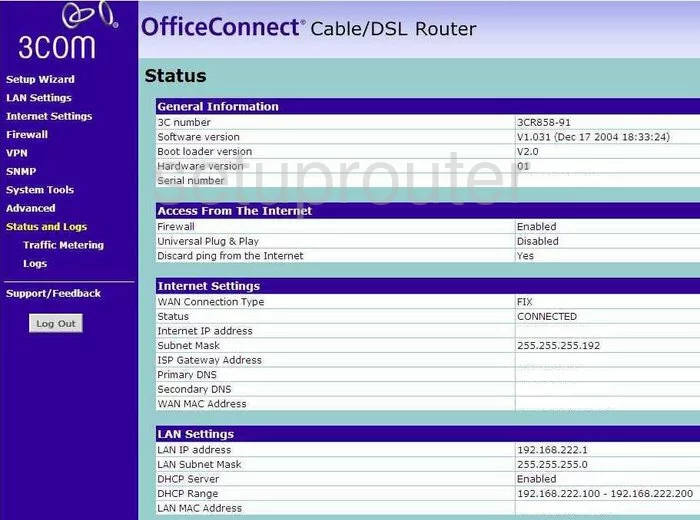
After you have logged into the 3Com 3CR858-91 you begin on the Status page. The first step in port forwarding is to click the choice on the left in the side bar labeled Firewall, then below that Virtual Servers.
Configure the Port Forwarding section of your 3com 3CR858-91
Now to forward a port, make the following changes:
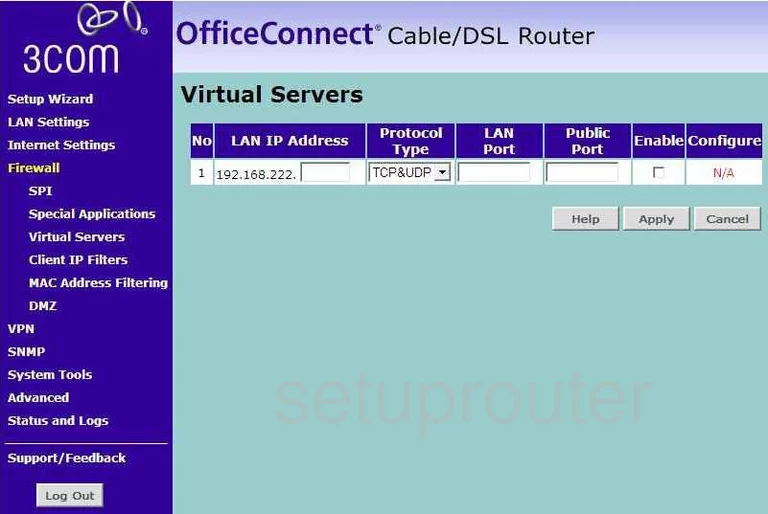
On this new page, click the button labeled Add.
Starting on the left, place your cursor in the box labeled LAN IP Address, this is where you enter the IP Address that you want to forward these ports to. If you are forwarding ports so you can run a program on your computer, make sure that you use your computer's IP Address in this box.
Next is Protocol Type use the drop down menu to choose the type of protocol you wish to use.
Enter the port number you wish to forward in the LAN Port and the Public Port boxes.
Finally, check the Enable box, and Apply before continuing.
Test if Your Ports are Open
Now that you have forwarded ports on the 3com 3CR858-91 you should test to see if your ports are forwarded correctly.
To test if your ports are forwarded you should use our Open Port Check tool.
Other 3com 3CR858-91 Info
Don't forget about our other 3com 3CR858-91 info that you might be interested in.
This is the port forwarding guide for the 3com 3CR858-91. We also have the following guides for the same router:
- 3com 3CR858-91 - How to change the IP Address on a 3com 3CR858-91 router
- 3com 3CR858-91 - 3com 3CR858-91 Login Instructions
- 3com 3CR858-91 - 3com 3CR858-91 User Manual
- 3com 3CR858-91 - How to Reset the 3com 3CR858-91
- 3com 3CR858-91 - 3com 3CR858-91 Default Password
- 3com 3CR858-91 - Information About the 3com 3CR858-91 Router
- 3com 3CR858-91 - 3com 3CR858-91 Screenshots