Thank you to the users of this site who have submitted the screenshots below.
We'd love to see your screenshots on our site. Simply use our Router Screenshot Grabber, which is a free tool in Network Utilities. It makes the capture process easy and sends the screenshots to us automatically.
This is the screenshots guide for the 3com 3CR858-91. We also have the following guides for the same router:
- 3com 3CR858-91 - How to change the IP Address on a 3com 3CR858-91 router
- 3com 3CR858-91 - 3com 3CR858-91 Login Instructions
- 3com 3CR858-91 - 3com 3CR858-91 User Manual
- 3com 3CR858-91 - 3com 3CR858-91 Port Forwarding Instructions
- 3com 3CR858-91 - How to Reset the 3com 3CR858-91
- 3com 3CR858-91 - 3com 3CR858-91 Default Password
- 3com 3CR858-91 - Information About the 3com 3CR858-91 Router
All 3com 3CR858-91 Screenshots
All screenshots below were captured from a 3com 3CR858-91 router.
3com 3CR858-91 Dmz Screenshot
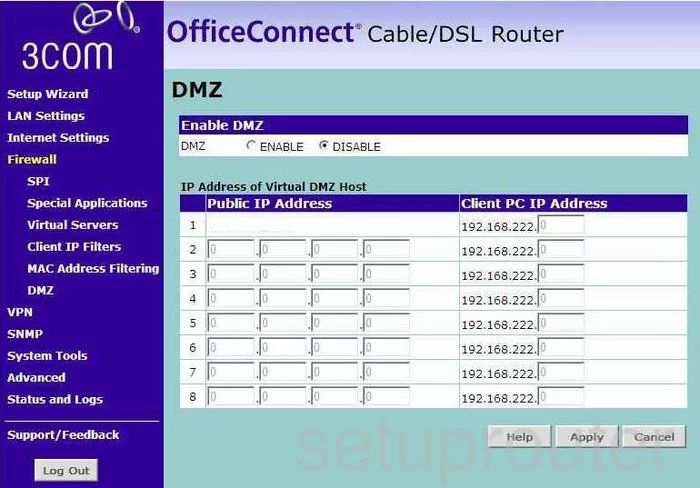
3com 3CR858-91 Firewall Screenshot
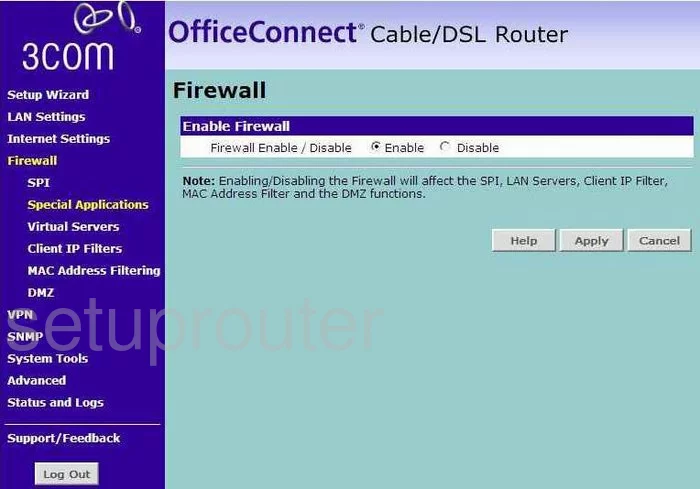
3com 3CR858-91 Status Screenshot
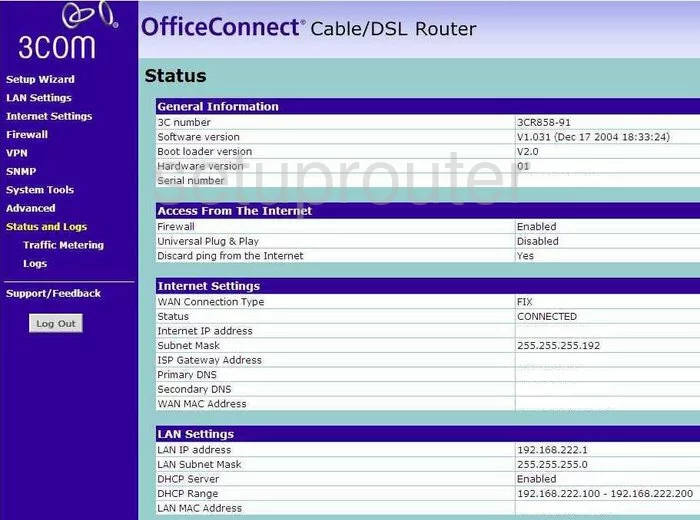
3com 3CR858-91 Login Screenshot
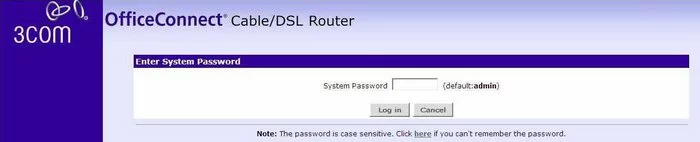
3com 3CR858-91 Setup Screenshot
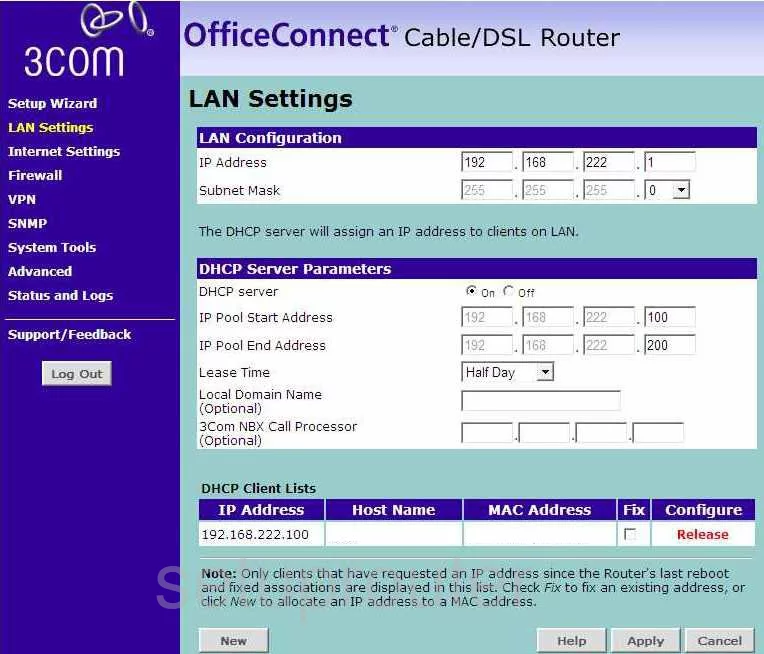
3com 3CR858-91 Port Forwarding Screenshot
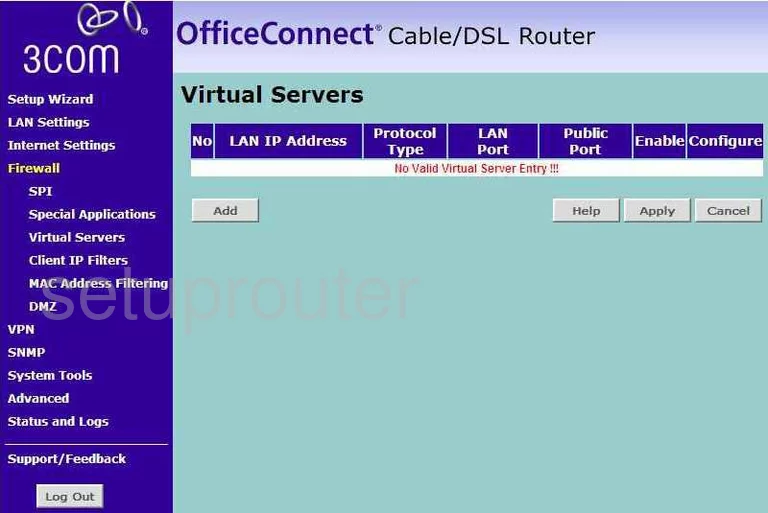
3com 3CR858-91 Access Control Screenshot
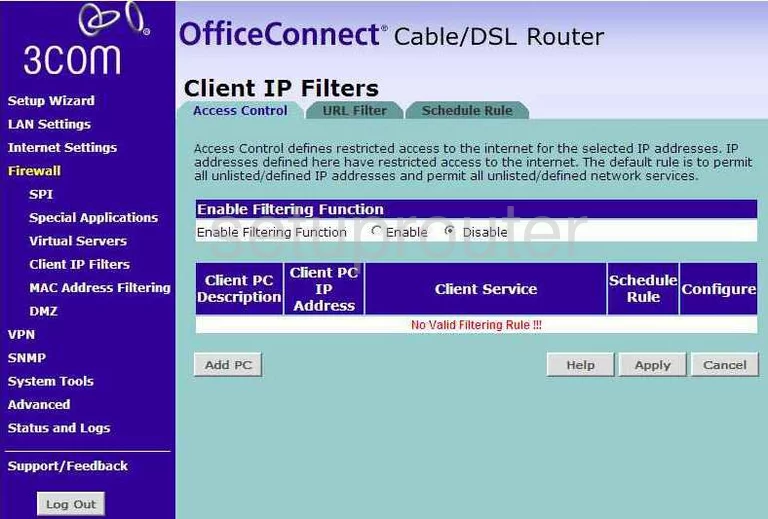
3com 3CR858-91 Open Port Screenshot
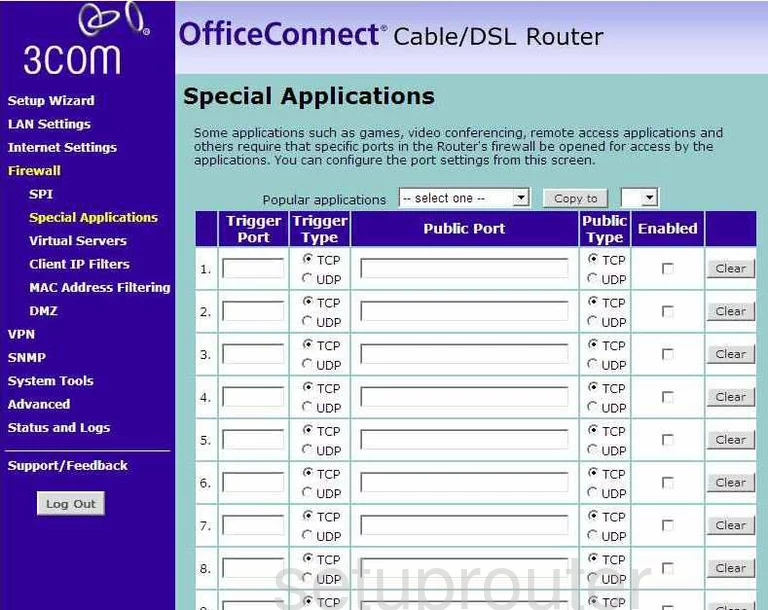
3com 3CR858-91 Snmp Screenshot

3com 3CR858-91 Dns Screenshot
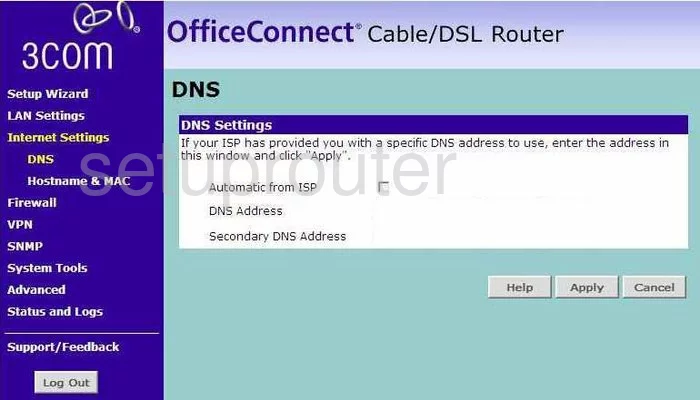
3com 3CR858-91 Mac Filter Screenshot
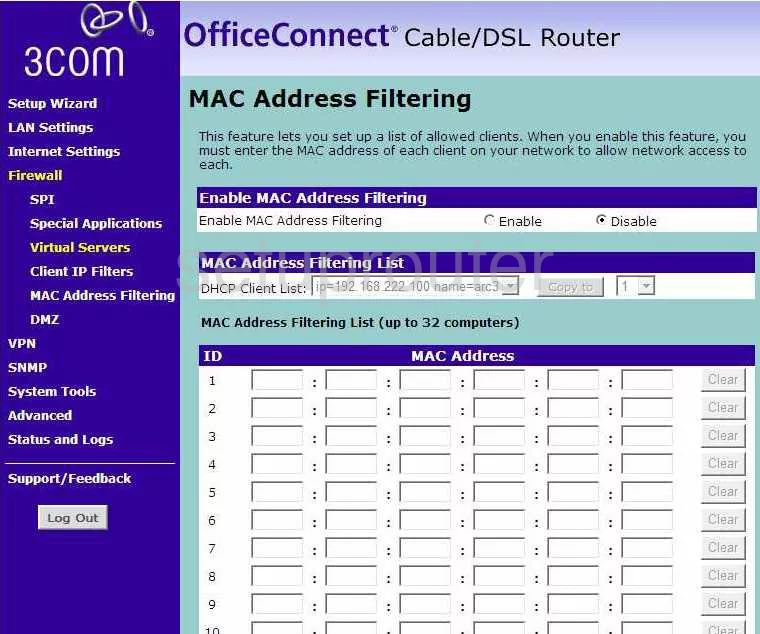
3com 3CR858-91 General Screenshot
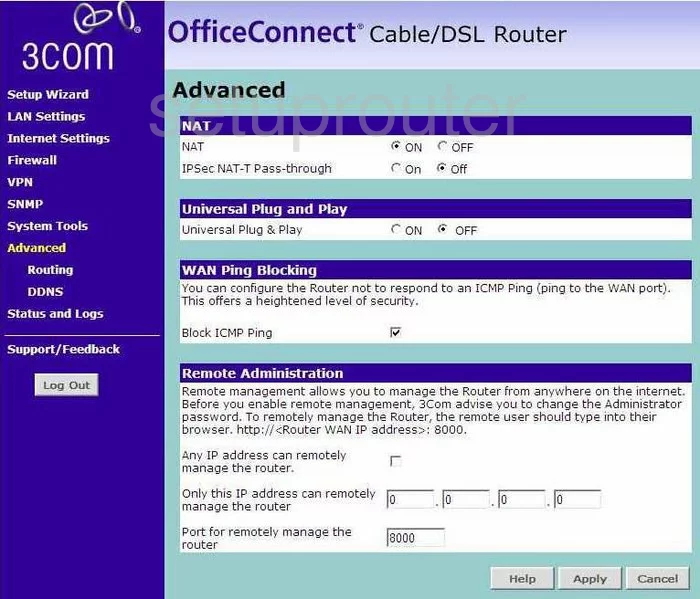
3com 3CR858-91 Vpn Screenshot
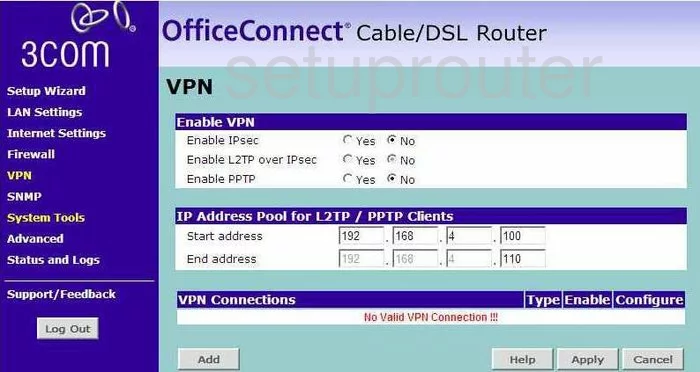
3com 3CR858-91 Mac Address Screenshot
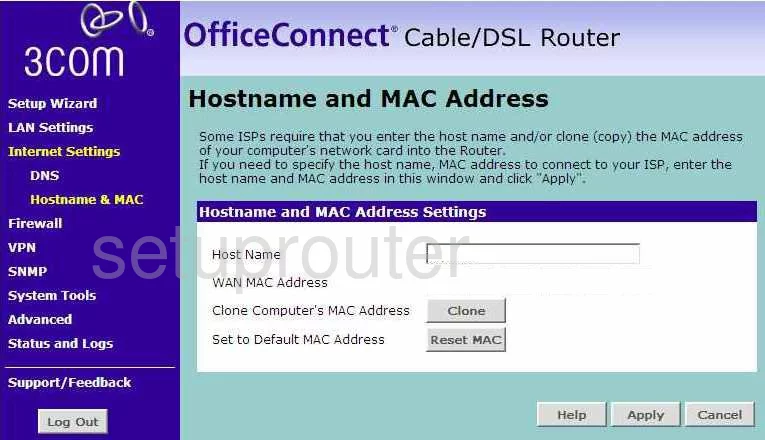
3com 3CR858-91 General Screenshot
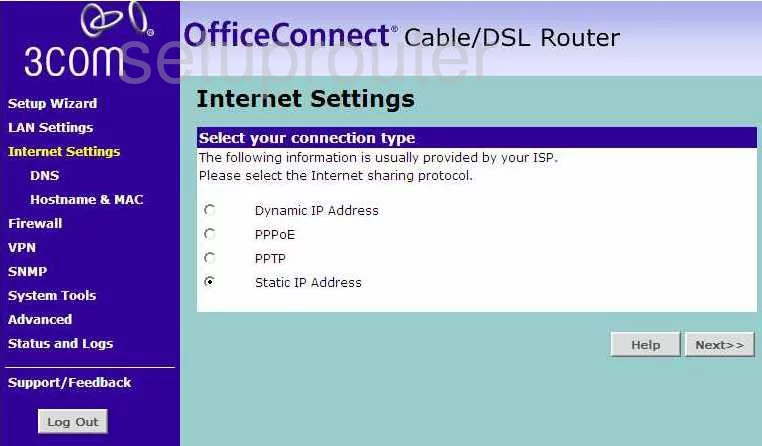
3com 3CR858-91 Port Forwarding Screenshot
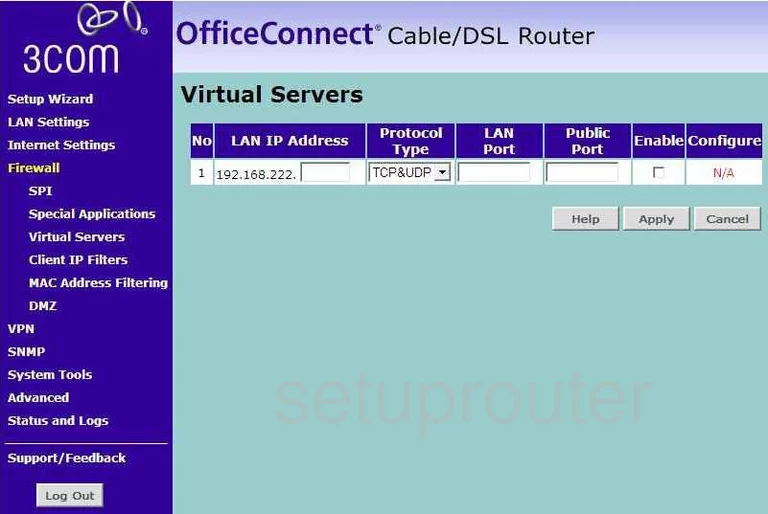
3com 3CR858-91 General Screenshot
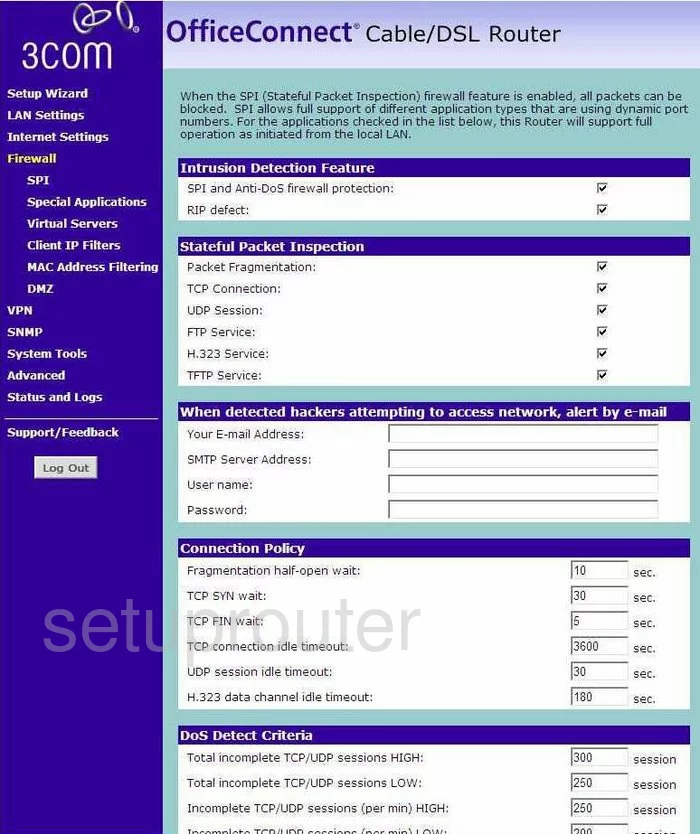
3com 3CR858-91 General Screenshot
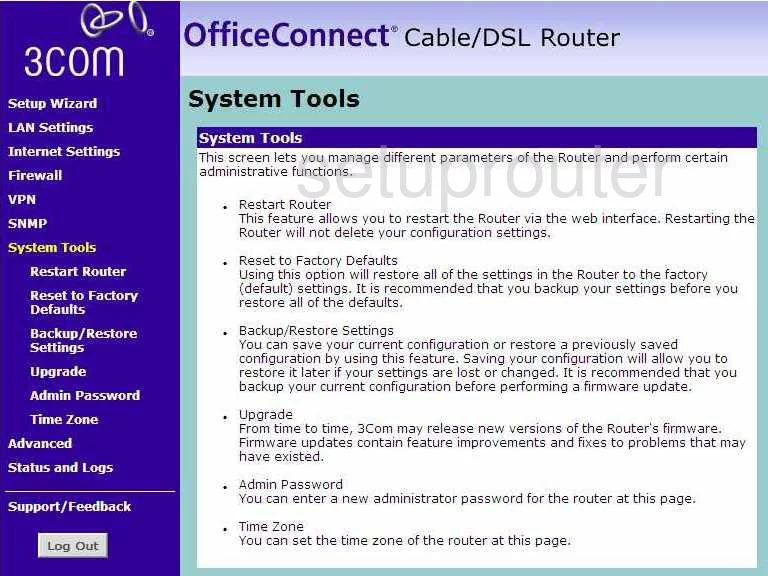
3com 3CR858-91 Device Image Screenshot

3com 3CR858-91 Reset Screenshot

This is the screenshots guide for the 3com 3CR858-91. We also have the following guides for the same router:
- 3com 3CR858-91 - How to change the IP Address on a 3com 3CR858-91 router
- 3com 3CR858-91 - 3com 3CR858-91 Login Instructions
- 3com 3CR858-91 - 3com 3CR858-91 User Manual
- 3com 3CR858-91 - 3com 3CR858-91 Port Forwarding Instructions
- 3com 3CR858-91 - How to Reset the 3com 3CR858-91
- 3com 3CR858-91 - 3com 3CR858-91 Default Password
- 3com 3CR858-91 - Information About the 3com 3CR858-91 Router