In this guide we will show you how to reset your 3Com 3CRWDR101E-75 router. This is not the same as rebooting the router which is simply turning it off and then back on again. Resetting the router is more involved and will revert all the settings back to the original factory defaults.
Warning: Resetting your router will erase all of your personal changes you've made to this device. Take the following into consideration before continuing:
- The router's username and password will be reset to out of box factory settings.
- The Internet username and password will also be changed to how they were from the factory.
- If your ISP requires a username and password these need to re-entered in order for your Internet to continue.
- Any configurations you have made such as port forwards or firewalls will need to be entered again.
Other 3com 3CRWDR101E-75 Guides
This is the reset router guide for the 3com 3CRWDR101E-75. We also have the following guides for the same router:
- 3com 3CRWDR101E-75 - How to change the IP Address on a 3com 3CRWDR101E-75 router
- 3com 3CRWDR101E-75 - 3com 3CRWDR101E-75 Login Instructions
- 3com 3CRWDR101E-75 - 3com 3CRWDR101E-75 User Manual
- 3com 3CRWDR101E-75 - 3com 3CRWDR101E-75 Port Forwarding Instructions
- 3com 3CRWDR101E-75 - Setup WiFi on the 3com 3CRWDR101E-75
- 3com 3CRWDR101E-75 - 3com 3CRWDR101E-75 Default Password
- 3com 3CRWDR101E-75 - Information About the 3com 3CRWDR101E-75 Router
- 3com 3CRWDR101E-75 - 3com 3CRWDR101E-75 Screenshots
Reset the 3com 3CRWDR101E-75
With the router powered on turn it over so you are looking at the back of it (where you plug in cables).
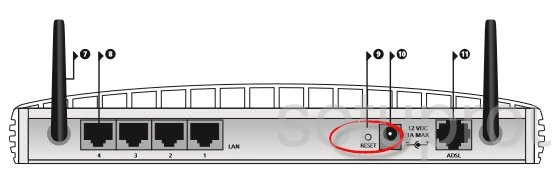
Using a sharp pencil or end of a paperclip press and hold the RESET button for approximately 5 seconds.
This erases all your settings. Do this only after you have tried other ways of troubleshooting your problem.
Login to the 3com 3CRWDR101E-75
When you are finished you will need to login to the 3Com 3CRWDR101E-75 using the factory defaults. We have these for you. Check out this Login Guide for step-by-step instructions.
Change Your Password
Now change your router's password so it can't be accessed by anyone with the default password. If you need help coming up with a good password check out our Choosing a Strong Password guide for helpful tips.
Tip: Write this new password on a piece of paper and attach it the bottom of the router for future reference.
Setup WiFi on the 3Com 3CRWDR101E-75
The next setting that should be changed is the security of your network. You will need to make sure your router uses the most up-to-date security for your local network. Follow the instructions in our How to Setup WiFi on the 3Com 3CRWDR101E-75 and you're router will be very secure.
3com 3CRWDR101E-75 Help
Be sure to check out our other 3com 3CRWDR101E-75 info that you might be interested in.
This is the reset router guide for the 3com 3CRWDR101E-75. We also have the following guides for the same router:
- 3com 3CRWDR101E-75 - How to change the IP Address on a 3com 3CRWDR101E-75 router
- 3com 3CRWDR101E-75 - 3com 3CRWDR101E-75 Login Instructions
- 3com 3CRWDR101E-75 - 3com 3CRWDR101E-75 User Manual
- 3com 3CRWDR101E-75 - 3com 3CRWDR101E-75 Port Forwarding Instructions
- 3com 3CRWDR101E-75 - Setup WiFi on the 3com 3CRWDR101E-75
- 3com 3CRWDR101E-75 - 3com 3CRWDR101E-75 Default Password
- 3com 3CRWDR101E-75 - Information About the 3com 3CRWDR101E-75 Router
- 3com 3CRWDR101E-75 - 3com 3CRWDR101E-75 Screenshots