Each of these screenshots was captured and submitted to us by users of this site.
If you would like to share screenshots for us to use, please use our Router Screenshot Grabber, which is a free tool in Network Utilities. It makes the capture process easy and sends the screenshots to us automatically.
This is the screenshots guide for the 3com 3CRWDR101E-75. We also have the following guides for the same router:
- 3com 3CRWDR101E-75 - How to change the IP Address on a 3com 3CRWDR101E-75 router
- 3com 3CRWDR101E-75 - 3com 3CRWDR101E-75 Login Instructions
- 3com 3CRWDR101E-75 - 3com 3CRWDR101E-75 User Manual
- 3com 3CRWDR101E-75 - 3com 3CRWDR101E-75 Port Forwarding Instructions
- 3com 3CRWDR101E-75 - Setup WiFi on the 3com 3CRWDR101E-75
- 3com 3CRWDR101E-75 - How to Reset the 3com 3CRWDR101E-75
- 3com 3CRWDR101E-75 - 3com 3CRWDR101E-75 Default Password
- 3com 3CRWDR101E-75 - Information About the 3com 3CRWDR101E-75 Router
All 3com 3CRWDR101E-75 Screenshots
All screenshots below were captured from a 3com 3CRWDR101E-75 router.
3com 3CRWDR101E-75 Login Screenshot
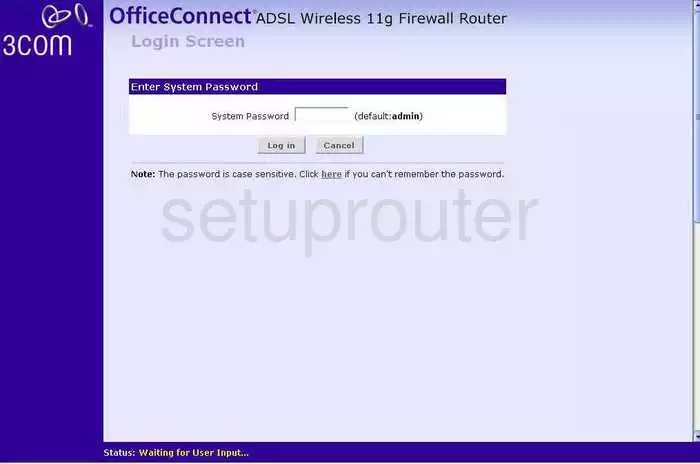
3com 3CRWDR101E-75 Qos Screenshot
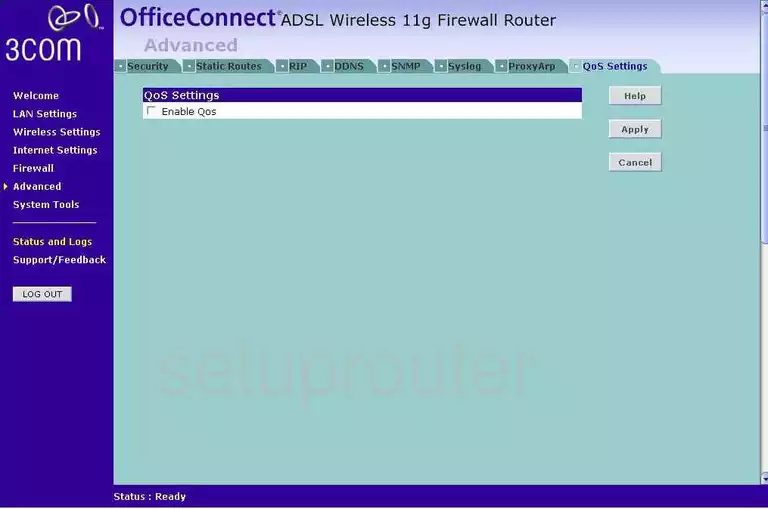
3com 3CRWDR101E-75 Ping Screenshot
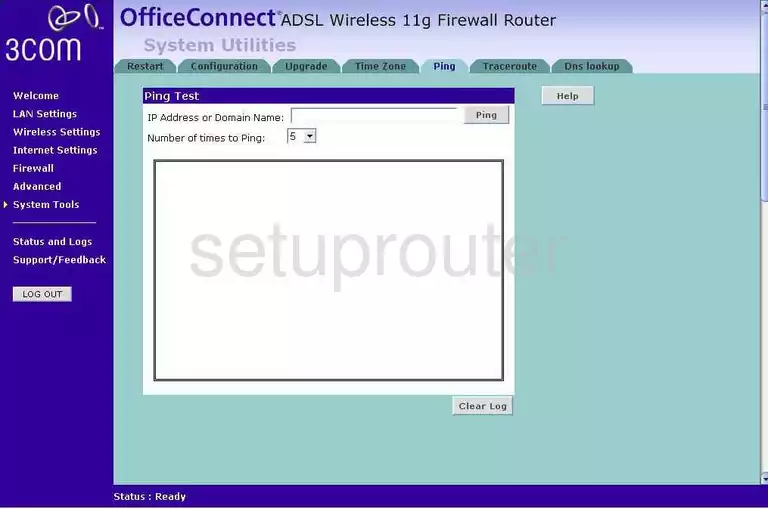
3com 3CRWDR101E-75 Password Screenshot
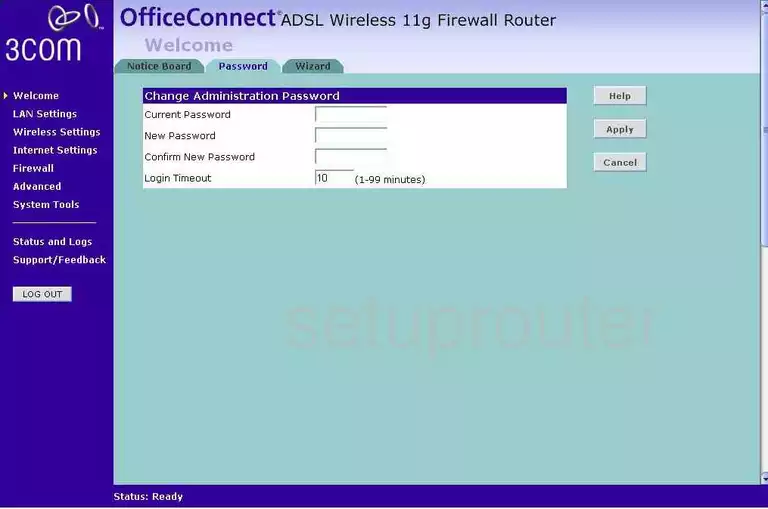
3com 3CRWDR101E-75 Dmz Screenshot
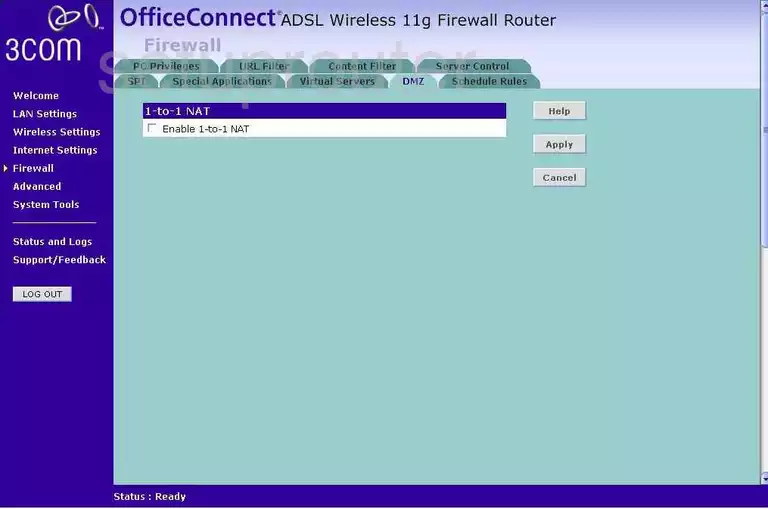
3com 3CRWDR101E-75 Dsl Screenshot
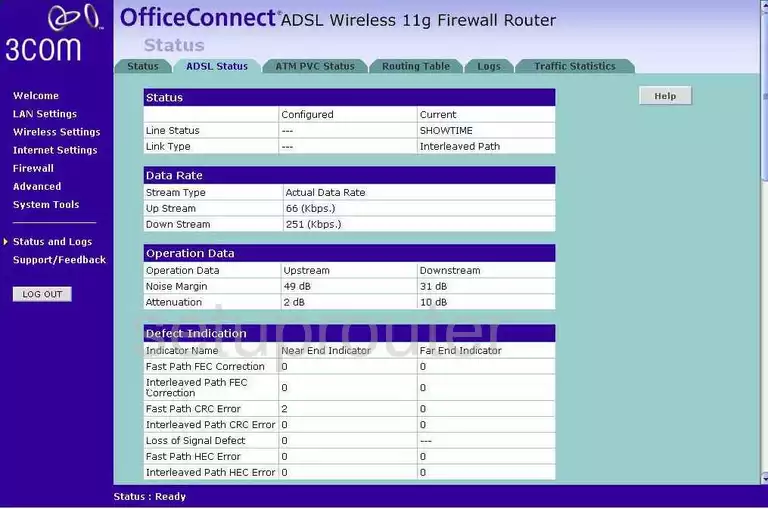
3com 3CRWDR101E-75 Dynamic Dns Screenshot
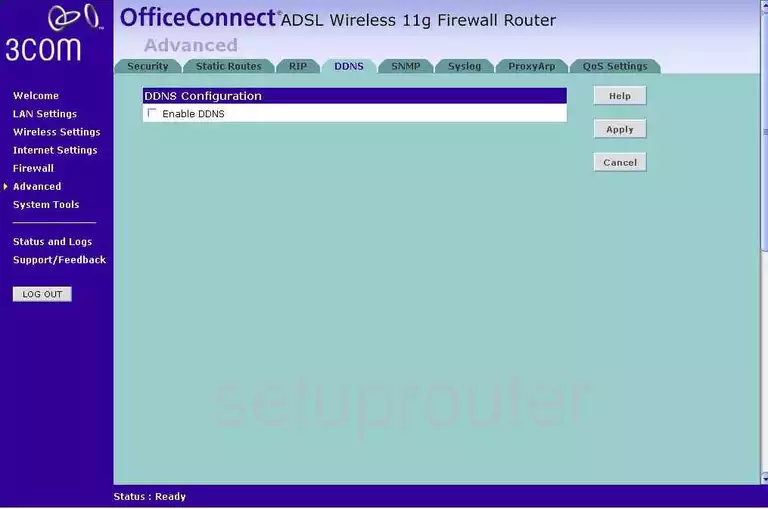
3com 3CRWDR101E-75 Dhcp Screenshot
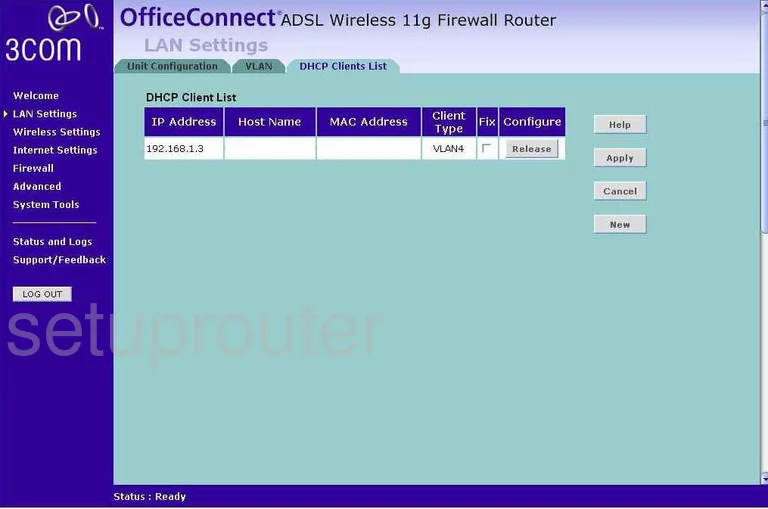
3com 3CRWDR101E-75 Dns Screenshot
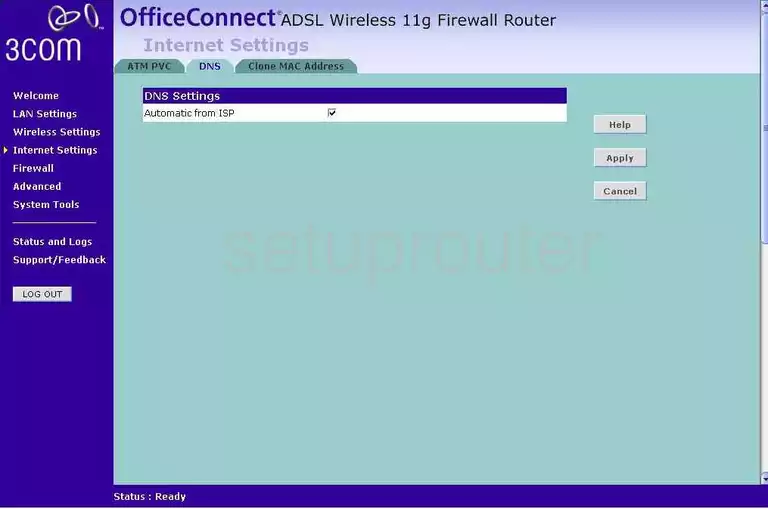
3com 3CRWDR101E-75 Dns Screenshot
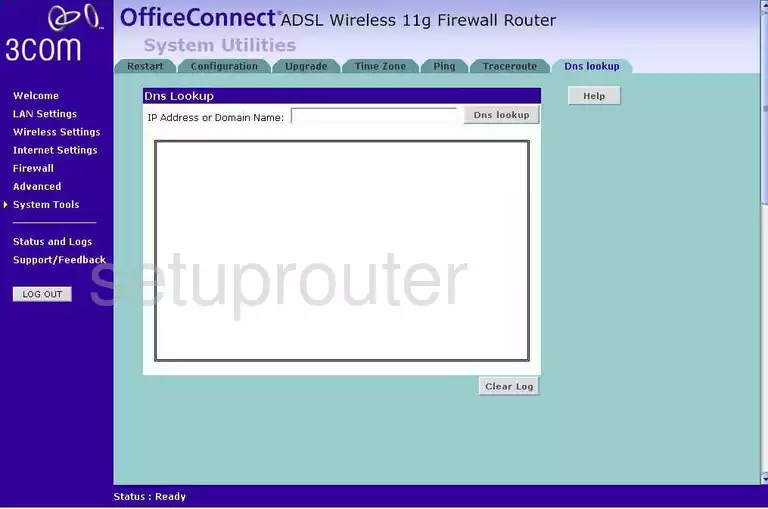
3com 3CRWDR101E-75 Snmp Screenshot
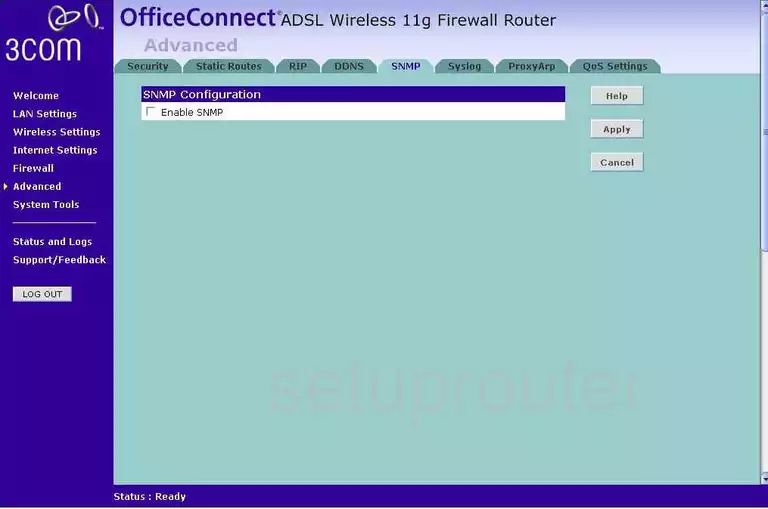
3com 3CRWDR101E-75 Mac Address Screenshot
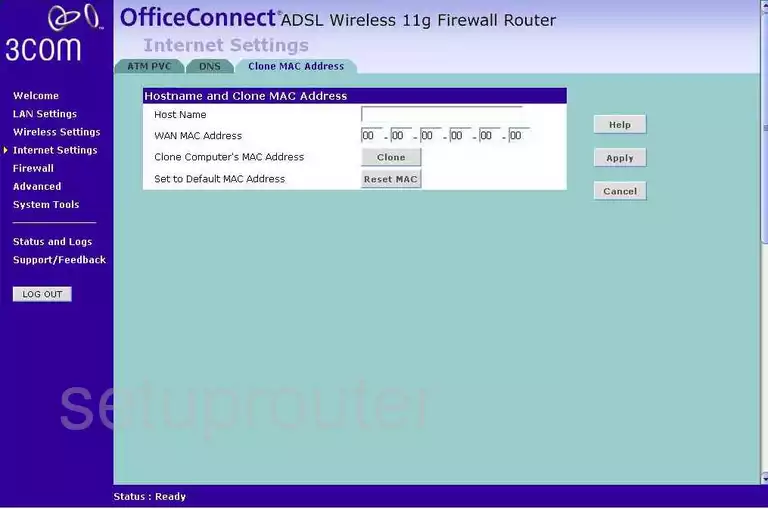
3com 3CRWDR101E-75 Vlan Screenshot
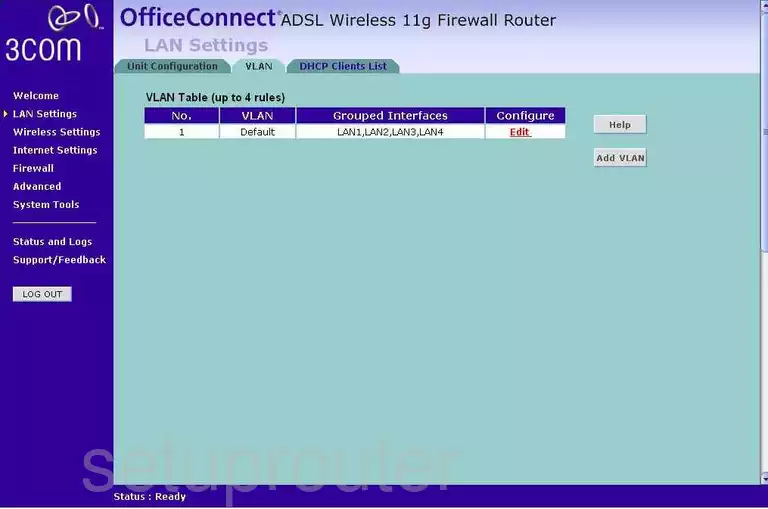
3com 3CRWDR101E-75 Setup Screenshot
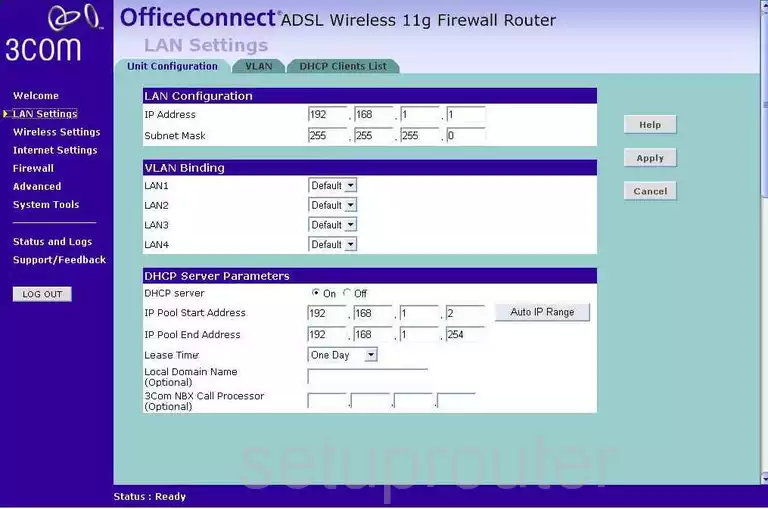
3com 3CRWDR101E-75 Firewall Screenshot
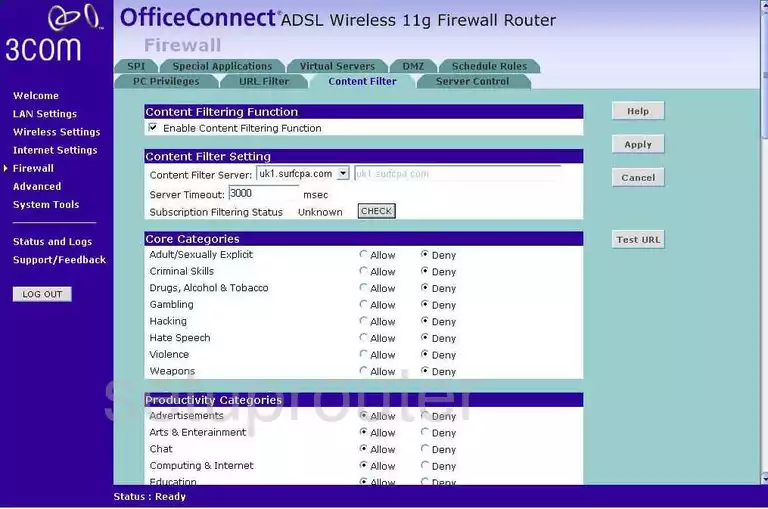
3com 3CRWDR101E-75 Firewall Screenshot
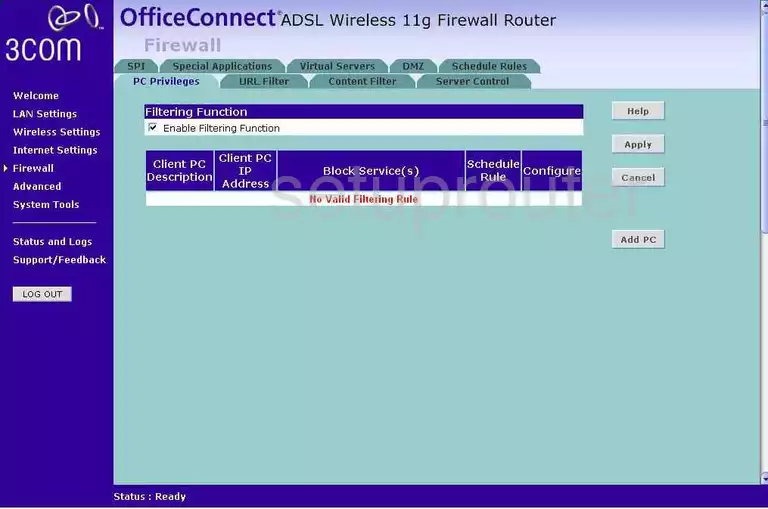
3com 3CRWDR101E-75 Firewall Screenshot
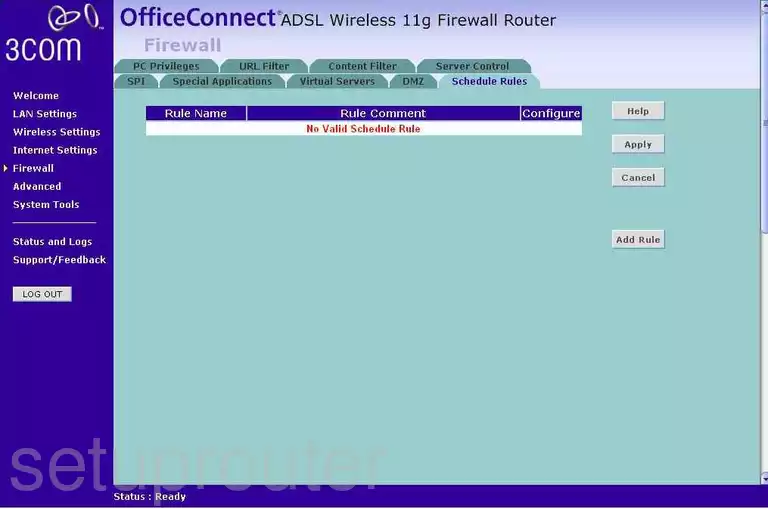
3com 3CRWDR101E-75 Firewall Screenshot
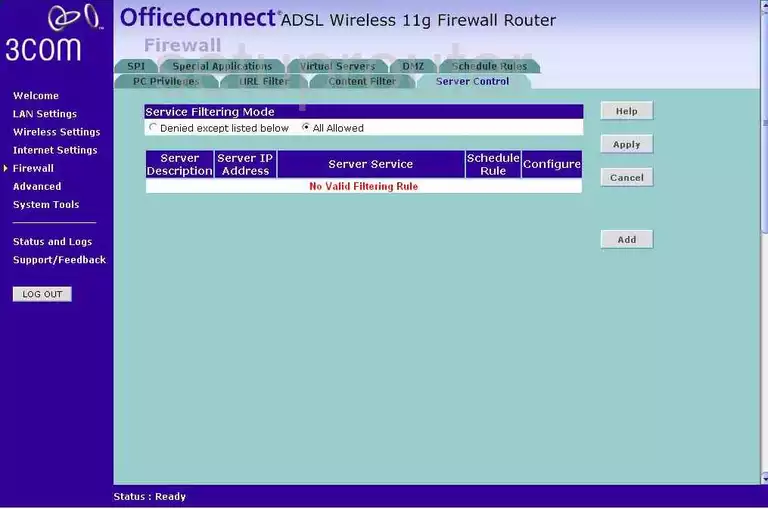
3com 3CRWDR101E-75 Firewall Screenshot
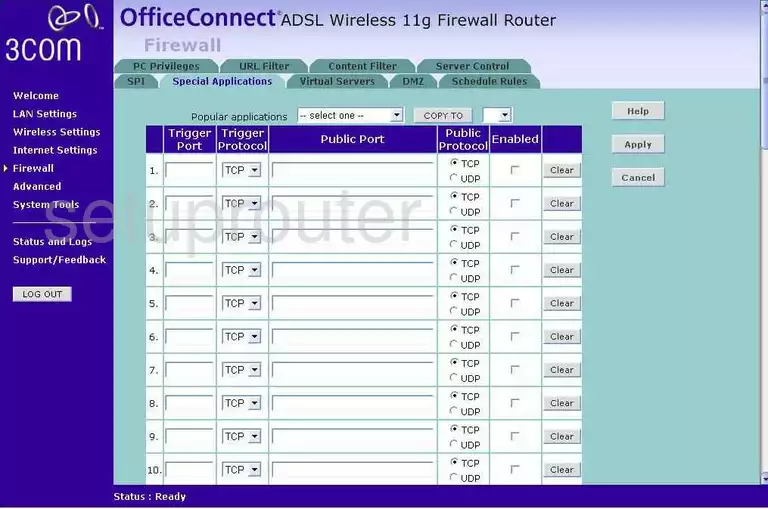
3com 3CRWDR101E-75 Port Forwarding Screenshot
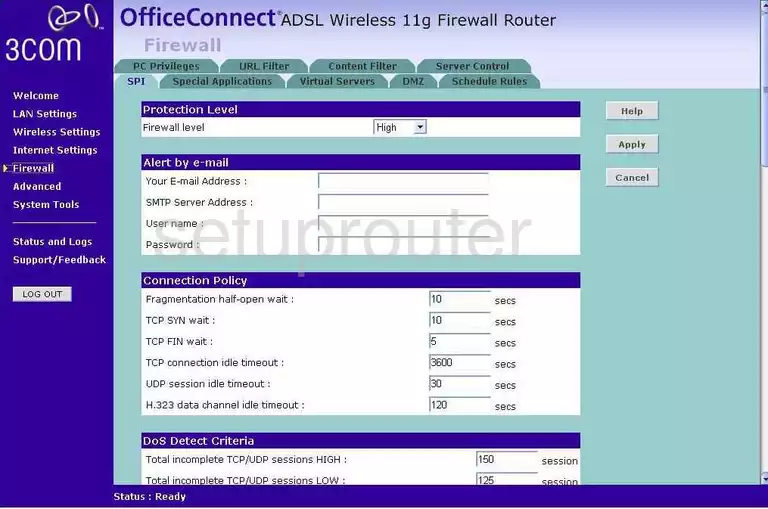
3com 3CRWDR101E-75 Firewall Screenshot
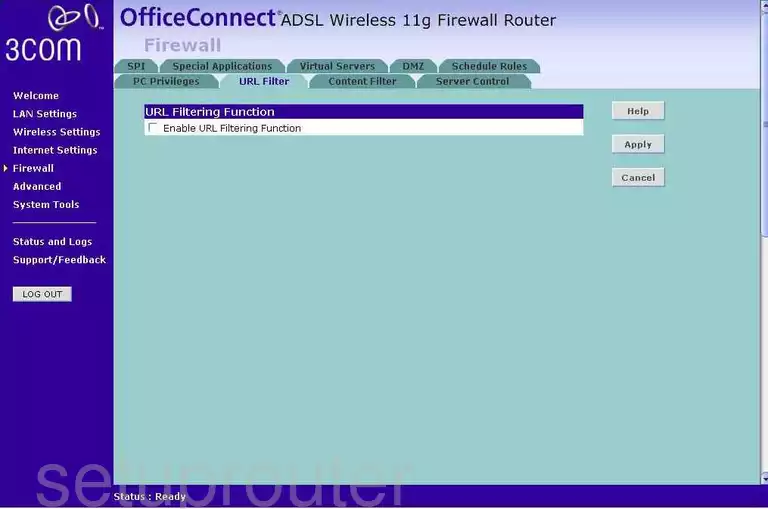
3com 3CRWDR101E-75 Port Forwarding Screenshot
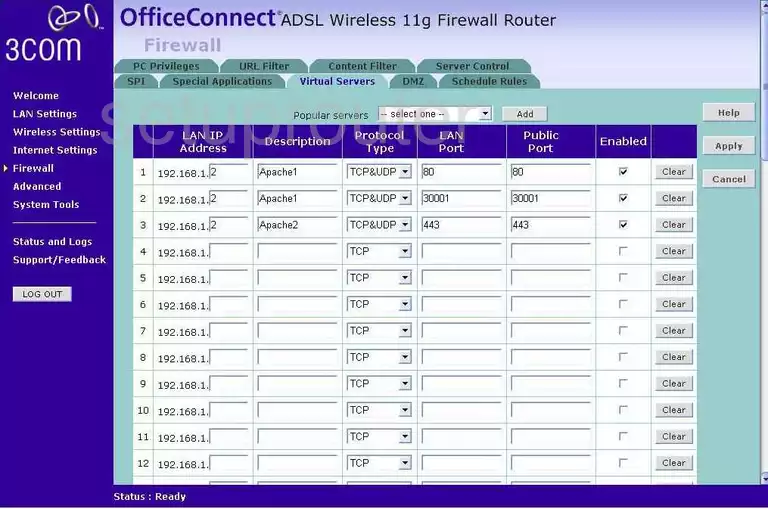
3com 3CRWDR101E-75 Wifi Setup Screenshot
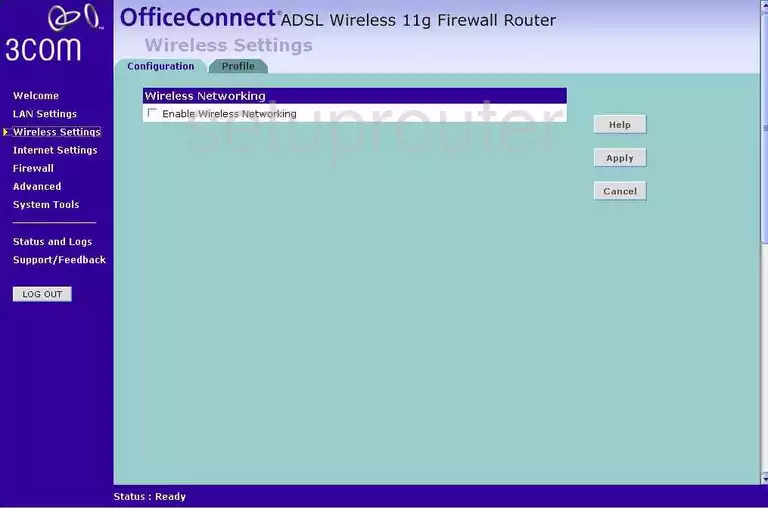
3com 3CRWDR101E-75 Wifi Setup Screenshot
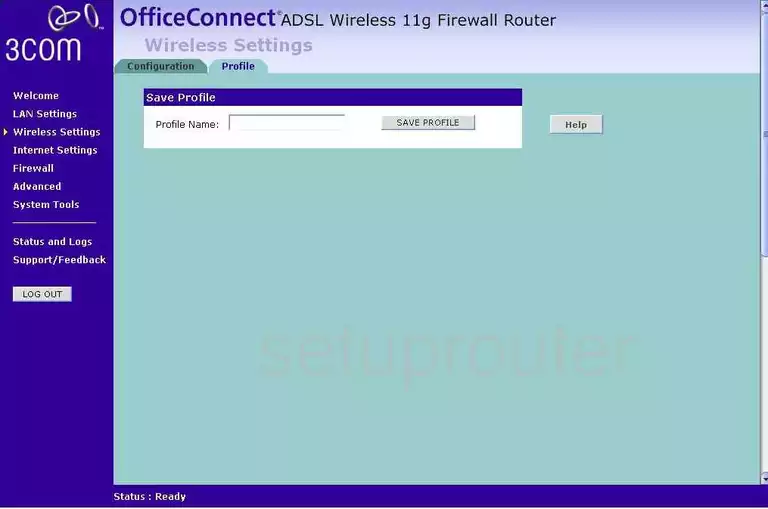
3com 3CRWDR101E-75 Traffic Statistics Screenshot
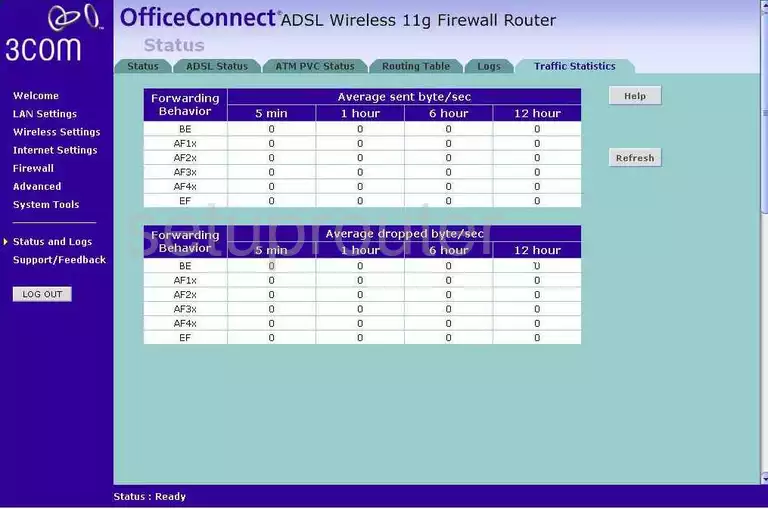
3com 3CRWDR101E-75 Time Setup Screenshot
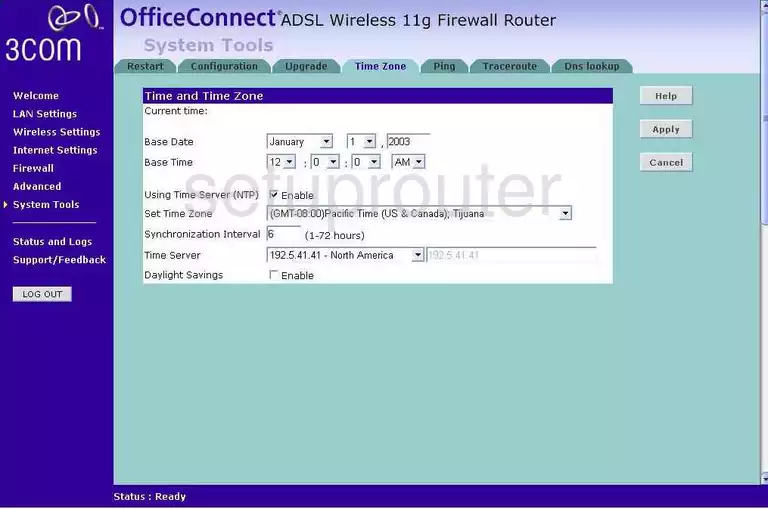
3com 3CRWDR101E-75 Trace Route Screenshot
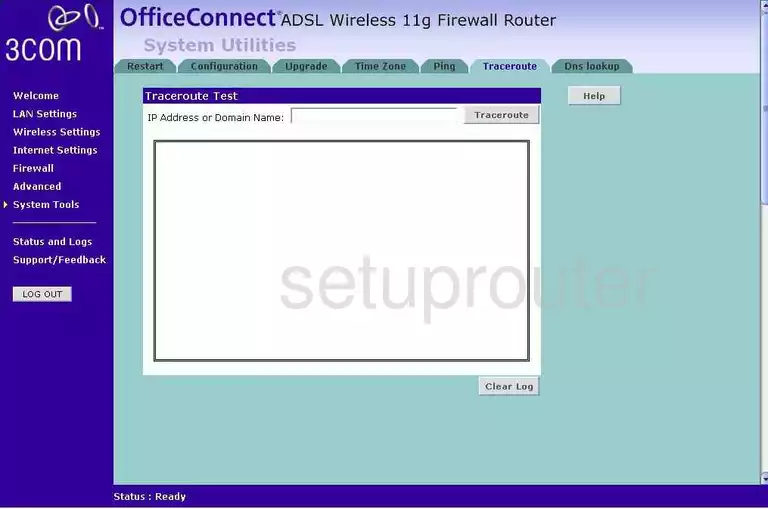
3com 3CRWDR101E-75 Reboot Screenshot
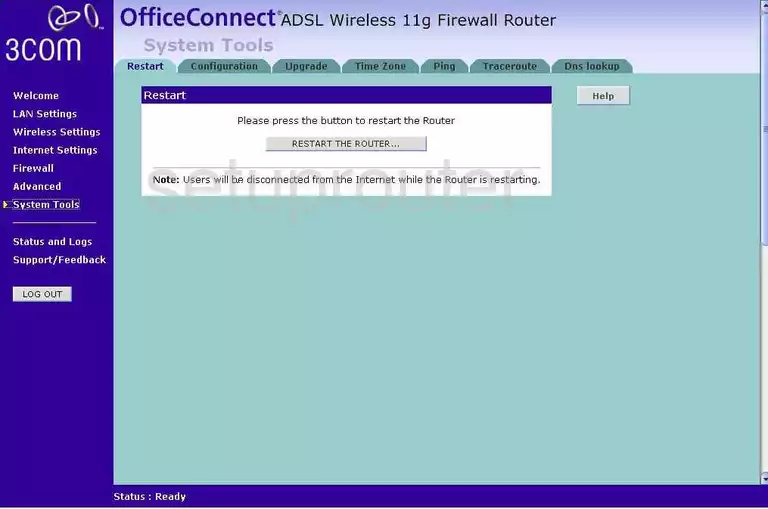
3com 3CRWDR101E-75 Log Screenshot
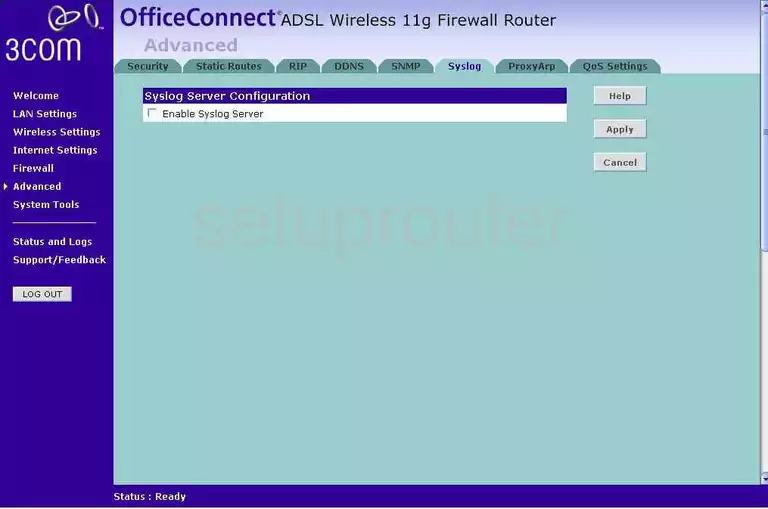
3com 3CRWDR101E-75 Log Screenshot
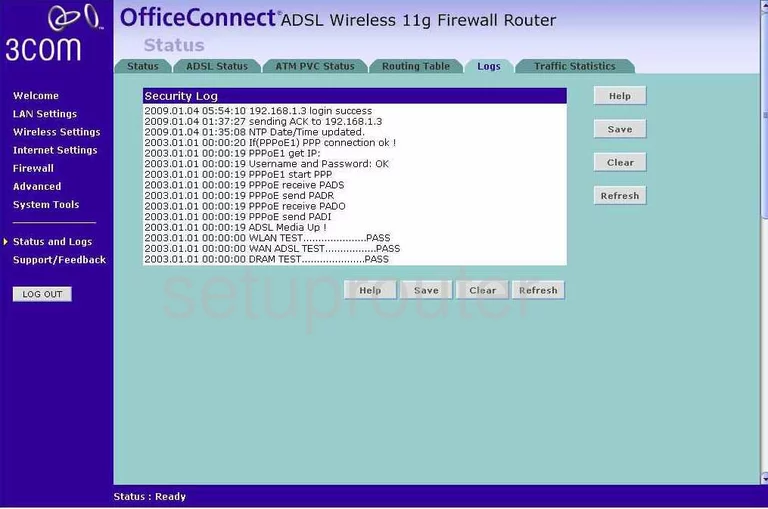
3com 3CRWDR101E-75 Log Screenshot
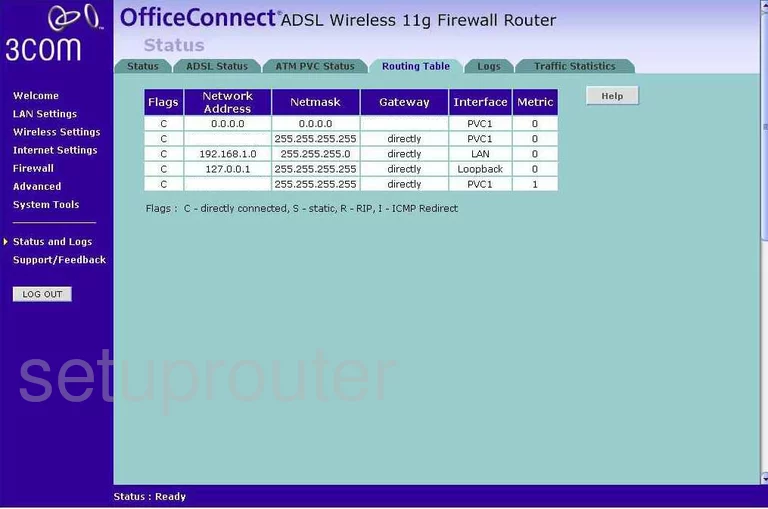
3com 3CRWDR101E-75 Log Screenshot
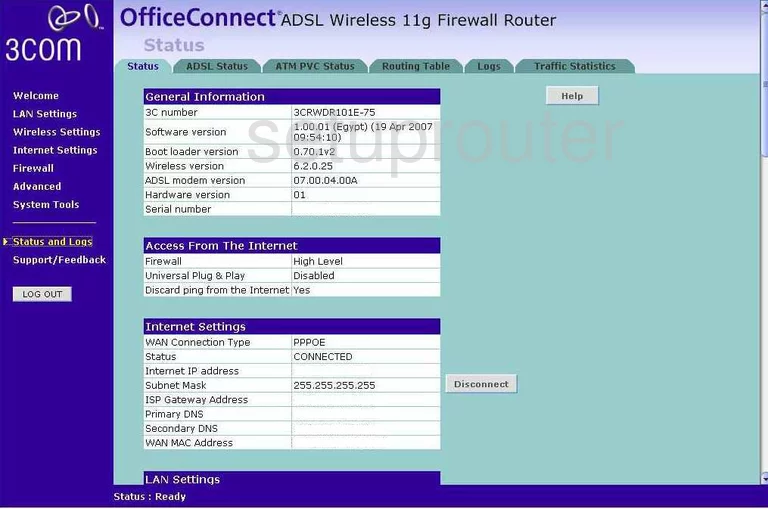
3com 3CRWDR101E-75 General Screenshot
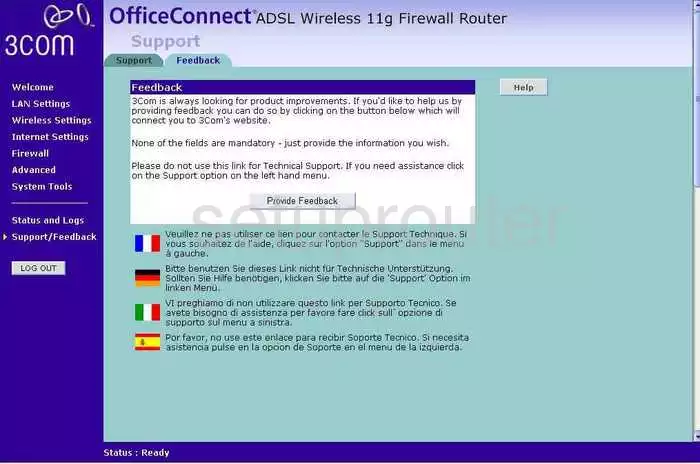
3com 3CRWDR101E-75 General Screenshot
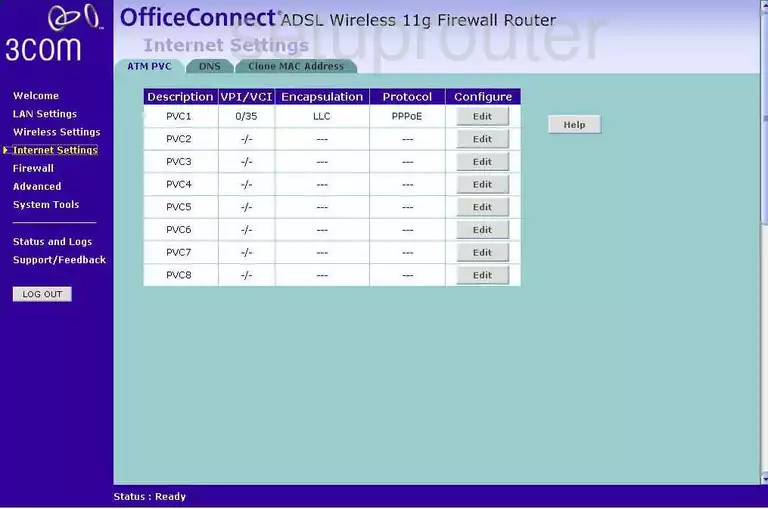
3com 3CRWDR101E-75 General Screenshot
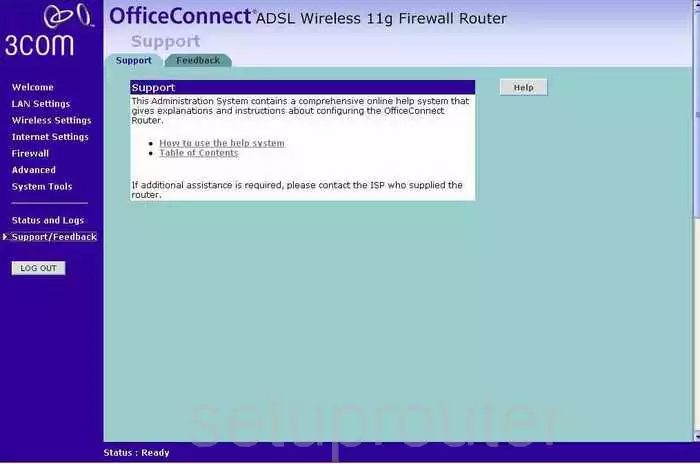
3com 3CRWDR101E-75 General Screenshot
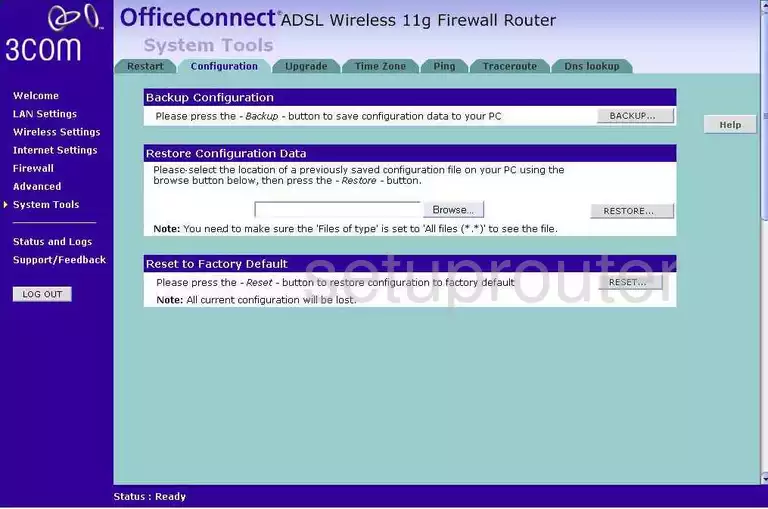
3com 3CRWDR101E-75 General Screenshot
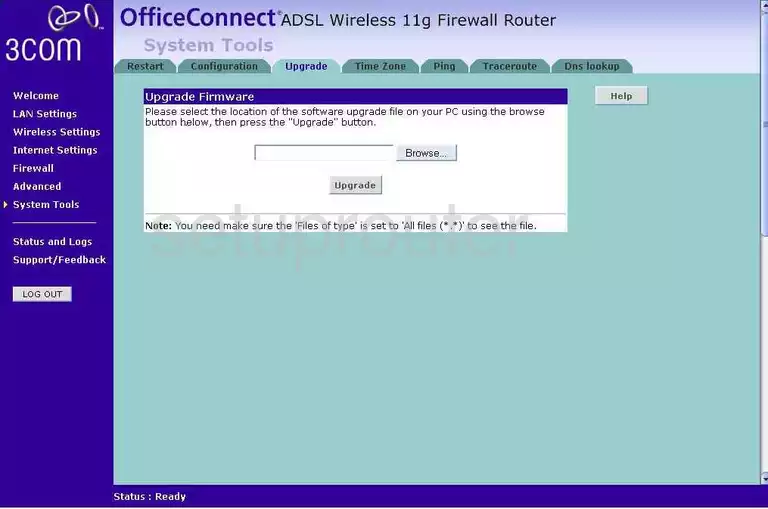
3com 3CRWDR101E-75 Status Screenshot
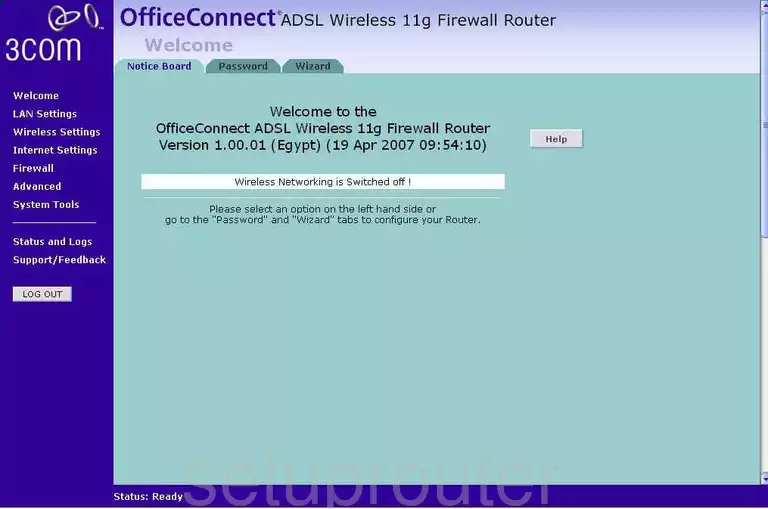
3com 3CRWDR101E-75 General Screenshot
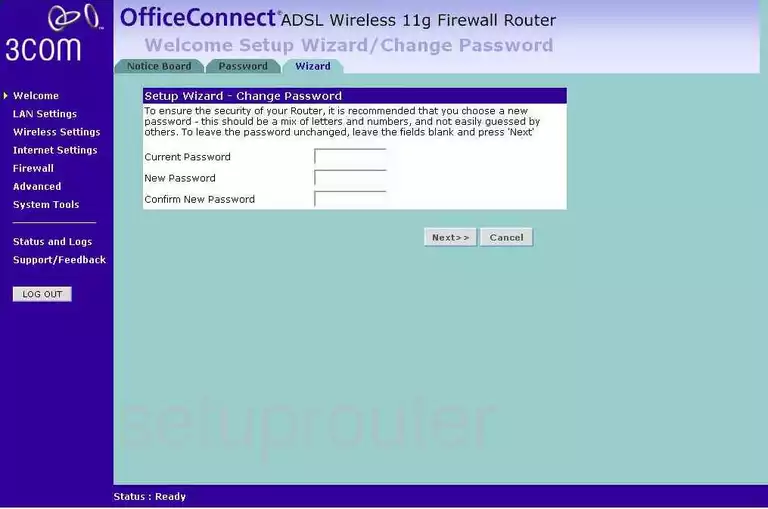
3com 3CRWDR101E-75 General Screenshot
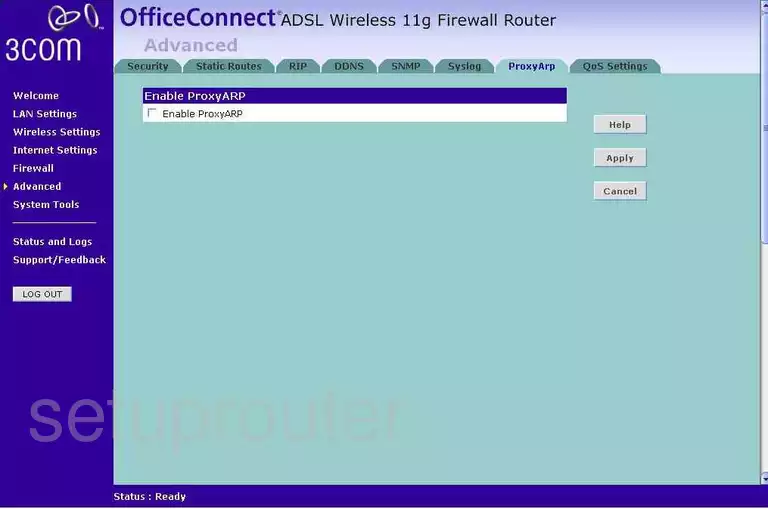
3com 3CRWDR101E-75 General Screenshot
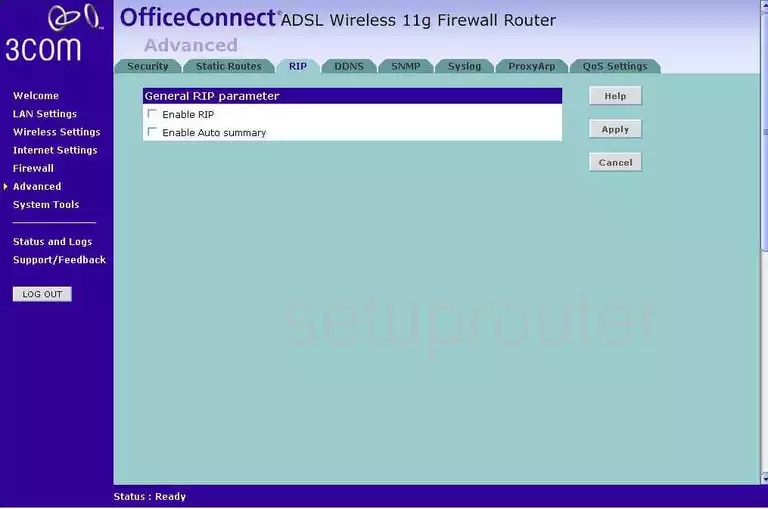
3com 3CRWDR101E-75 General Screenshot
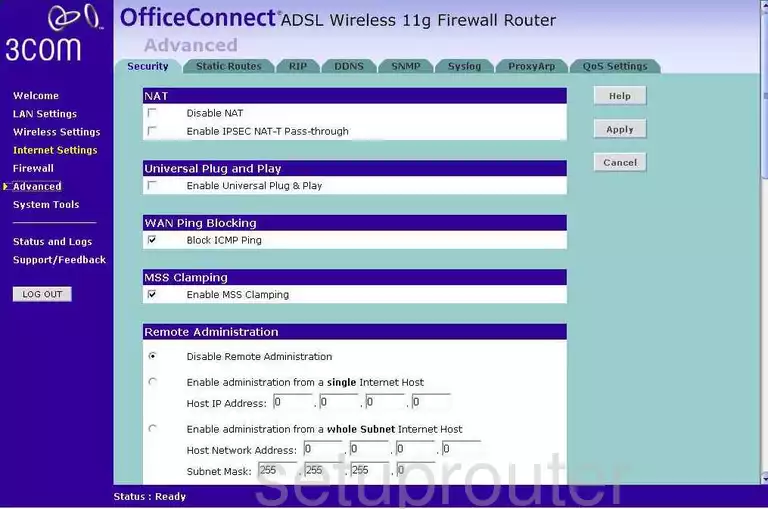
3com 3CRWDR101E-75 General Screenshot
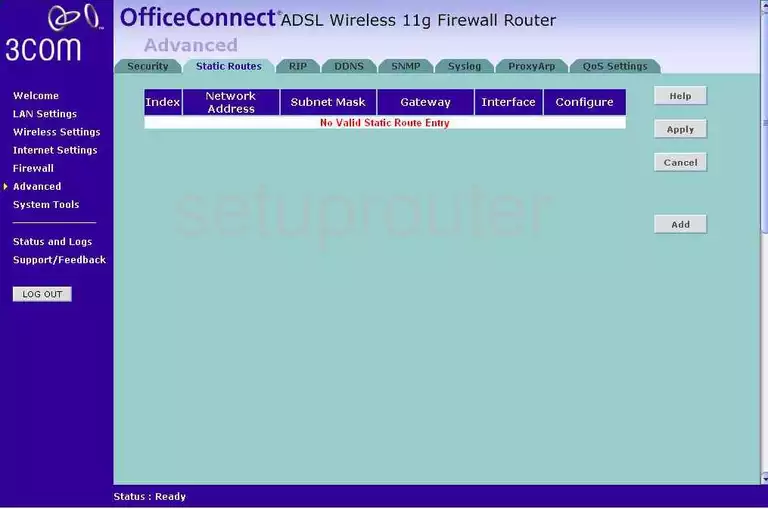
3com 3CRWDR101E-75 Device Image Screenshot

3com 3CRWDR101E-75 Reset Screenshot
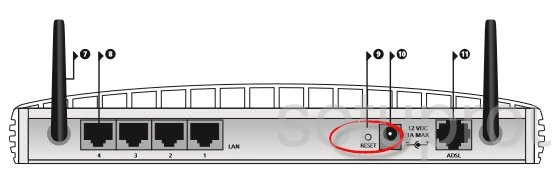
3com 3CRWDR101E-75 Wifi Setup Screenshot
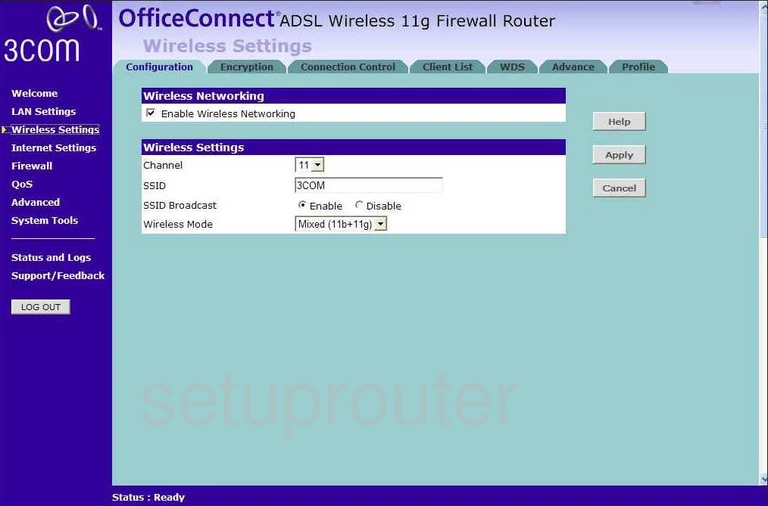
3com 3CRWDR101E-75 Wifi Security Screenshot
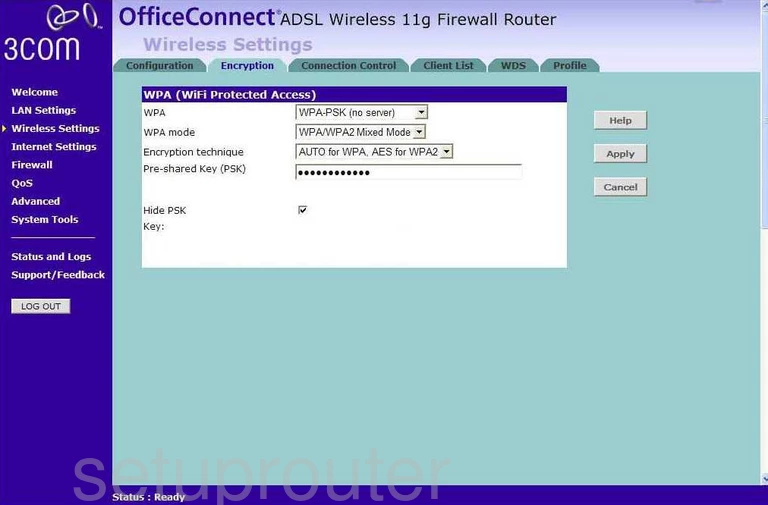
This is the screenshots guide for the 3com 3CRWDR101E-75. We also have the following guides for the same router:
- 3com 3CRWDR101E-75 - How to change the IP Address on a 3com 3CRWDR101E-75 router
- 3com 3CRWDR101E-75 - 3com 3CRWDR101E-75 Login Instructions
- 3com 3CRWDR101E-75 - 3com 3CRWDR101E-75 User Manual
- 3com 3CRWDR101E-75 - 3com 3CRWDR101E-75 Port Forwarding Instructions
- 3com 3CRWDR101E-75 - Setup WiFi on the 3com 3CRWDR101E-75
- 3com 3CRWDR101E-75 - How to Reset the 3com 3CRWDR101E-75
- 3com 3CRWDR101E-75 - 3com 3CRWDR101E-75 Default Password
- 3com 3CRWDR101E-75 - Information About the 3com 3CRWDR101E-75 Router