This page shows how to change the LAN IP Address on the 3com 3CRWER100-75 router.
Other 3com 3CRWER100-75 Guides
This is the ip address guide for the 3com 3CRWER100-75. We also have the following guides for the same router:
- 3com 3CRWER100-75 - 3com 3CRWER100-75 Login Instructions
- 3com 3CRWER100-75 - 3com 3CRWER100-75 User Manual
- 3com 3CRWER100-75 - 3com 3CRWER100-75 Port Forwarding Instructions
- 3com 3CRWER100-75 - Setup WiFi on the 3com 3CRWER100-75
- 3com 3CRWER100-75 - How to Reset the 3com 3CRWER100-75
- 3com 3CRWER100-75 - 3com 3CRWER100-75 Default Password
- 3com 3CRWER100-75 - Information About the 3com 3CRWER100-75 Router
- 3com 3CRWER100-75 - 3com 3CRWER100-75 Screenshots
What is the LAN IP Address of a Router
The LAN IP Address of a router is also known as its internal IP address. It is also the IP address that you connect to when you want to configure your router. It is only useful from inside your network and has no use from the Internet side.
Routers have 2 IP addresses: an internal ip address and an external ip address. The external IP address is assigned to you by your Internet Service Provider, or ISP, and is generally not something that you can change. The internal IP address is set to a default value at the factory but can be changed if you want.
Common internal IP addresses for routers are:
- 192.168.0.1
- 192.168.1.1
- 10.0.0.1
It is generally a good idea to make the last number of your router's internal IP address a '1', as in 192.168.0.1 or 10.0.0.1. This is not necessary, but many people do it and it makes it a bit easier to remember which IP address is assigned to your router. If you want to change the internal IP address of your router, this guide shows you how.
Login To The 3com 3CRWER100-75
To get started configuring the 3com 3CRWER100-75 LAN page you need to login to your router. If you are already logged in you can skip this step.
To login to the 3com 3CRWER100-75, follow our 3com 3CRWER100-75 Login Guide.
Change the LAN IP Address on a 3com 3CRWER100-75
If you followed our login guide above then you should see this screen.
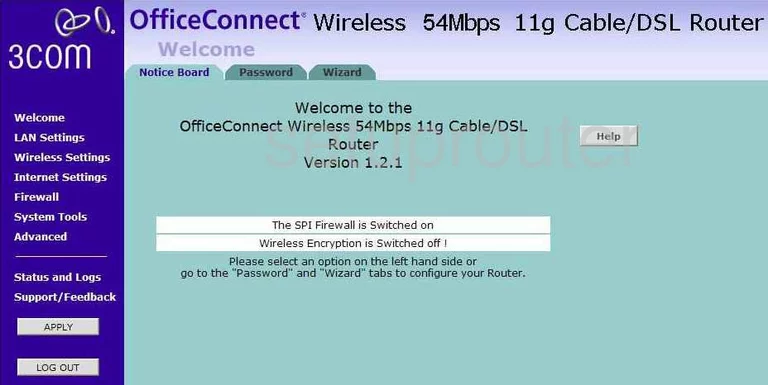
Once you are on the Welcome page of the 3Com 3CRWER100-75 click the second option on the left, labeled LAN Settings. Then click the first tab on the top labeled Unit Configuration.
Configure the LAN section of your 3com 3CRWER100-75
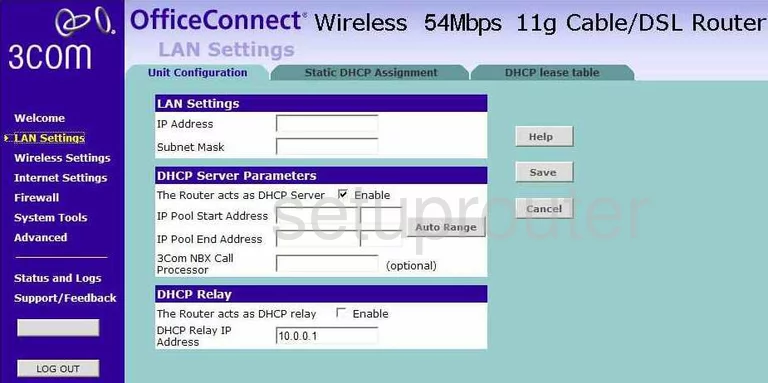
Under the tab labeled Unit Configuration, in the first box labeled LAN Settings you can type your new IP Address you have chosen for the OfficeConnect Wireless 54Mbps 11g Cable/DSL Router.
We suggest using the address 192.168.1.1 and make sure the Subnet Mask remains 255.255.255.0
Finally, make sure the button labeled The Router acts as DHCP Server is enabled. Don't forget to save any changes you make.
Possible Problems when Changing your LAN IP Address
When you change your LAN IP Address you are making a fundamental change to how your network functions and all computers on your network will be affected. You will lose your Internet connection when you apply these changes. Your router may reboot and require a couple of minutes to start responding again.
Also note that some computers may need to be rebooted after you make this change before they can talk to the router or on the Internet again.
Other 3com 3CRWER100-75 Info
Don't forget about our other 3com 3CRWER100-75 info that you might be interested in.
This is the ip address guide for the 3com 3CRWER100-75. We also have the following guides for the same router:
- 3com 3CRWER100-75 - 3com 3CRWER100-75 Login Instructions
- 3com 3CRWER100-75 - 3com 3CRWER100-75 User Manual
- 3com 3CRWER100-75 - 3com 3CRWER100-75 Port Forwarding Instructions
- 3com 3CRWER100-75 - Setup WiFi on the 3com 3CRWER100-75
- 3com 3CRWER100-75 - How to Reset the 3com 3CRWER100-75
- 3com 3CRWER100-75 - 3com 3CRWER100-75 Default Password
- 3com 3CRWER100-75 - Information About the 3com 3CRWER100-75 Router
- 3com 3CRWER100-75 - 3com 3CRWER100-75 Screenshots