This page will take you through the steps on how to reset your 3Com 3CRWER100-75 router back to it's original factory defaults. This is not the same as rebooting the router which is turning it off and then back on again to cycle the power. Resetting your router erases all your personal configurations and it will revert to default settings.
Warning: Resetting your router can cause some problems you may not have thought of for instance:
- The main router username and password will return to it's original factory defaults
- Your Internet username/SSID and password will be reset as well and need to personalized as soon as possible.
- If your ISP requires a username and password to use the Internet you will need to re-enter these as well.
- Everything you have done to your router including firewalls, and port forwards will be erased. You will need to reconfigure these.
Other 3com 3CRWER100-75 Guides
This is the reset router guide for the 3com 3CRWER100-75. We also have the following guides for the same router:
- 3com 3CRWER100-75 - How to change the IP Address on a 3com 3CRWER100-75 router
- 3com 3CRWER100-75 - 3com 3CRWER100-75 Login Instructions
- 3com 3CRWER100-75 - 3com 3CRWER100-75 User Manual
- 3com 3CRWER100-75 - 3com 3CRWER100-75 Port Forwarding Instructions
- 3com 3CRWER100-75 - Setup WiFi on the 3com 3CRWER100-75
- 3com 3CRWER100-75 - 3com 3CRWER100-75 Default Password
- 3com 3CRWER100-75 - Information About the 3com 3CRWER100-75 Router
- 3com 3CRWER100-75 - 3com 3CRWER100-75 Screenshots
Reset the 3com 3CRWER100-75
While the router is turned on go ahead and flip it over so you are looking at the back of it.
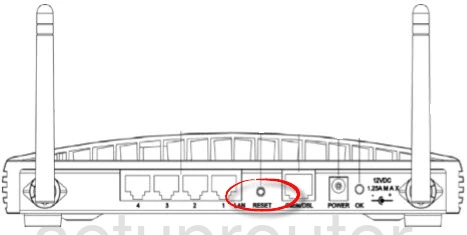
Use a pen or unfolded paperclip to press and hold the Reset button for approximately 10 seconds.
This wipes the router of all your configurations. You will need to reconfigure everything after this completes the reset.
Login to the 3com 3CRWER100-75
Once you are finished resetting the 3Com 3CRWER100-75 you can login using the default username and password the router came with from the factory. Use this Login Guide to help you.
Change Your Password
Right after logging in it's a good idea to change your router's password for security reasons. If you need ideas on creating a good password, check out this Choosing a Strong Password guide.
Tip: Write this password down on a post-it note and stick it to the bottom of your router so you don't lose it.
Setup the WiFi on the 3Com 3CRWER100-75
The next setting that needs your immediate attention is the security of your network. Resetting your router reset the security as well and sometimes this means no security. We recommend using this How to Setup WiFi on the 3Com 3CRWER100-75 guide to take you through the steps in creating a very strong network security to protect all the devices on your local network.
3com 3CRWER100-75 Help
Be sure to check out our other 3com 3CRWER100-75 info that you might be interested in.
This is the reset router guide for the 3com 3CRWER100-75. We also have the following guides for the same router:
- 3com 3CRWER100-75 - How to change the IP Address on a 3com 3CRWER100-75 router
- 3com 3CRWER100-75 - 3com 3CRWER100-75 Login Instructions
- 3com 3CRWER100-75 - 3com 3CRWER100-75 User Manual
- 3com 3CRWER100-75 - 3com 3CRWER100-75 Port Forwarding Instructions
- 3com 3CRWER100-75 - Setup WiFi on the 3com 3CRWER100-75
- 3com 3CRWER100-75 - 3com 3CRWER100-75 Default Password
- 3com 3CRWER100-75 - Information About the 3com 3CRWER100-75 Router
- 3com 3CRWER100-75 - 3com 3CRWER100-75 Screenshots