Without our users, we would not have screenshots like these to share.
Please feel free to share screenshots with us using our Router Screenshot Grabber, which is a free tool in Network Utilities. It makes the capture process easy and sends the screenshots to us automatically.
This is the screenshots guide for the 3com 3CRWER200-75. We also have the following guides for the same router:
- 3com 3CRWER200-75 - How to change the IP Address on a 3com 3CRWER200-75 router
- 3com 3CRWER200-75 - 3com 3CRWER200-75 Login Instructions
- 3com 3CRWER200-75 - 3com 3CRWER200-75 User Manual
- 3com 3CRWER200-75 - 3com 3CRWER200-75 Port Forwarding Instructions
- 3com 3CRWER200-75 - Setup WiFi on the 3com 3CRWER200-75
- 3com 3CRWER200-75 - How to Reset the 3com 3CRWER200-75
- 3com 3CRWER200-75 - 3com 3CRWER200-75 Default Password
- 3com 3CRWER200-75 - Information About the 3com 3CRWER200-75 Router
All 3com 3CRWER200-75 Screenshots
All screenshots below were captured from a 3com 3CRWER200-75 router.
3com 3CRWER200-75 Status Screenshot
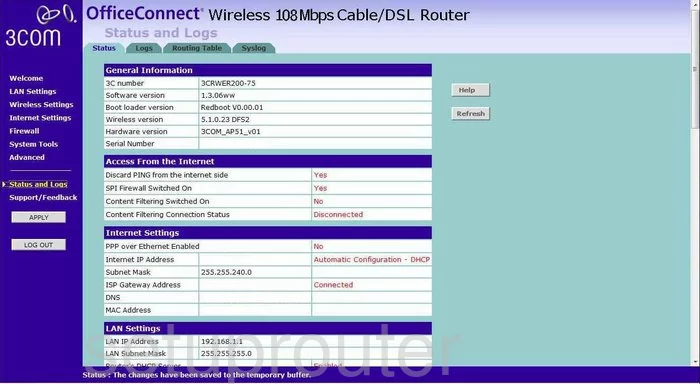
3com 3CRWER200-75 Dynamic Dns Screenshot

3com 3CRWER200-75 Qos Screenshot
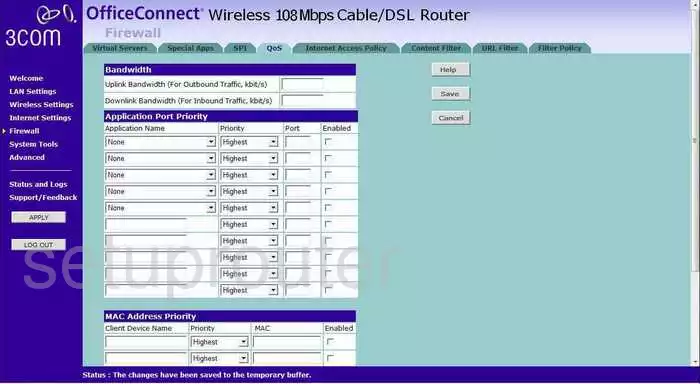
3com 3CRWER200-75 Port Forwarding Screenshot
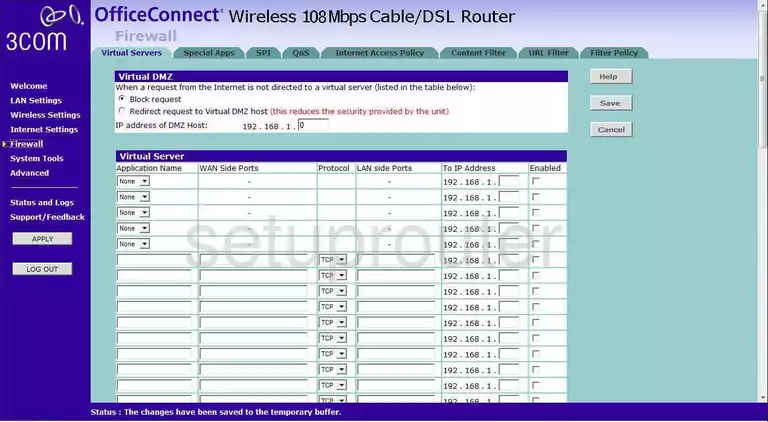
3com 3CRWER200-75 Snmp Screenshot

3com 3CRWER200-75 Security Screenshot
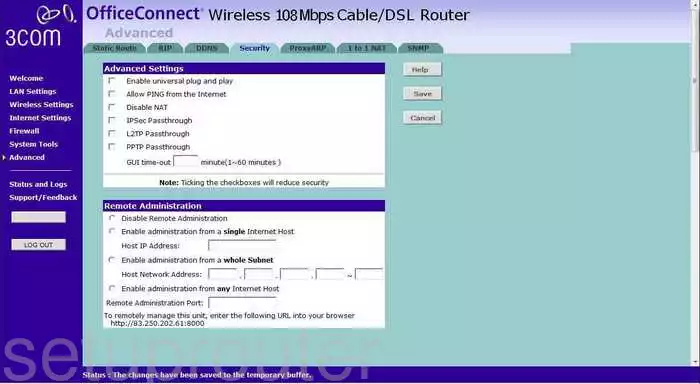
3com 3CRWER200-75 Reboot Screenshot
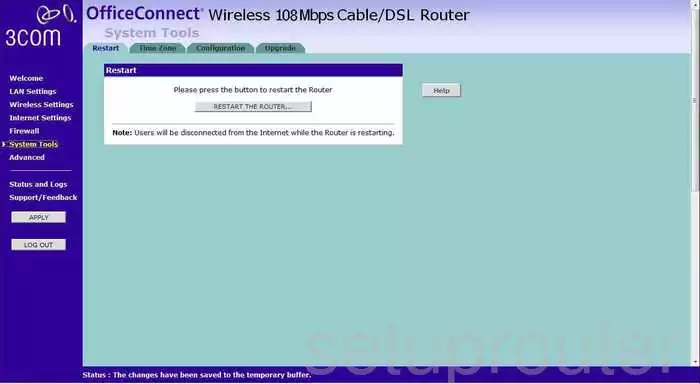
3com 3CRWER200-75 Access Control Screenshot
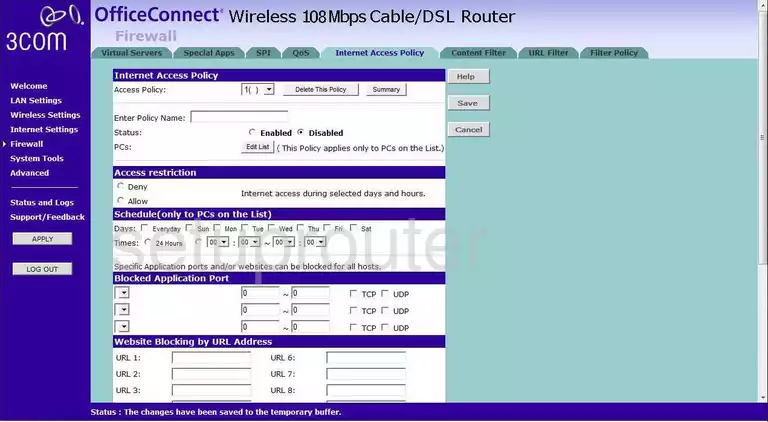
3com 3CRWER200-75 Wifi Setup Screenshot
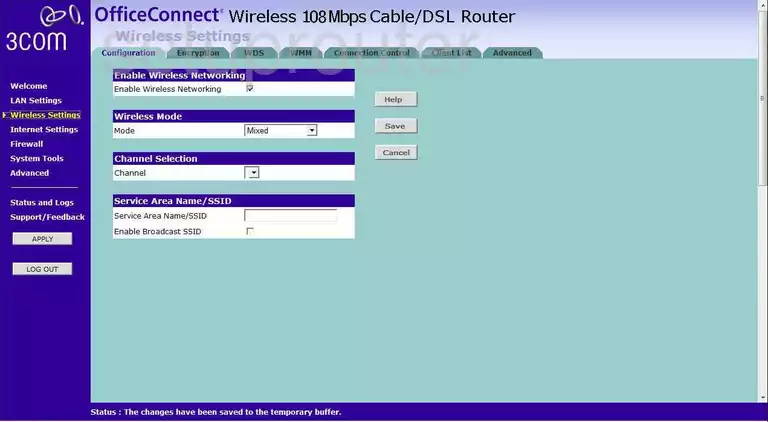
3com 3CRWER200-75 Rip Screenshot
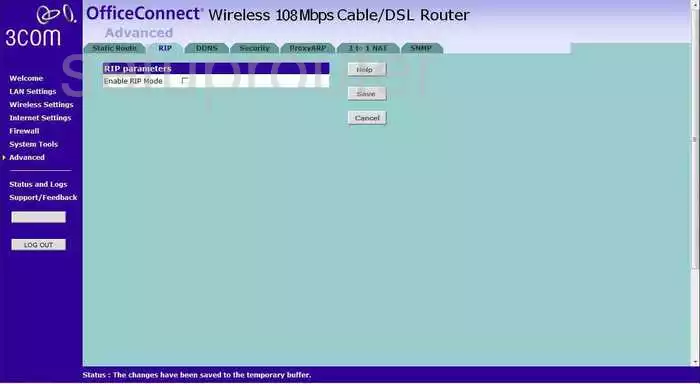
3com 3CRWER200-75 Dhcp Screenshot
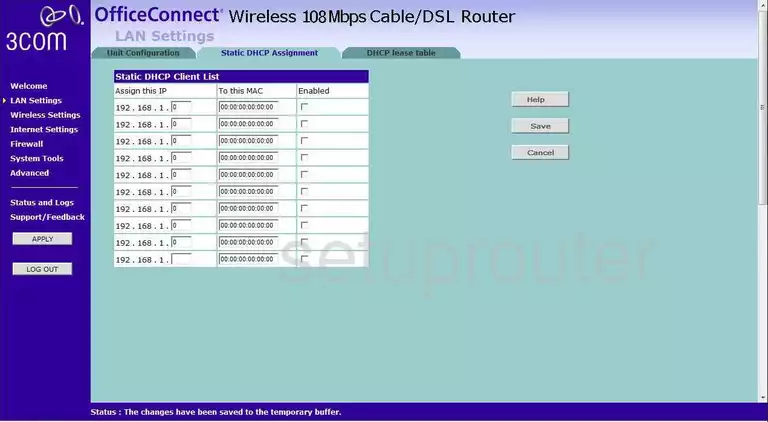
3com 3CRWER200-75 Nat Screenshot
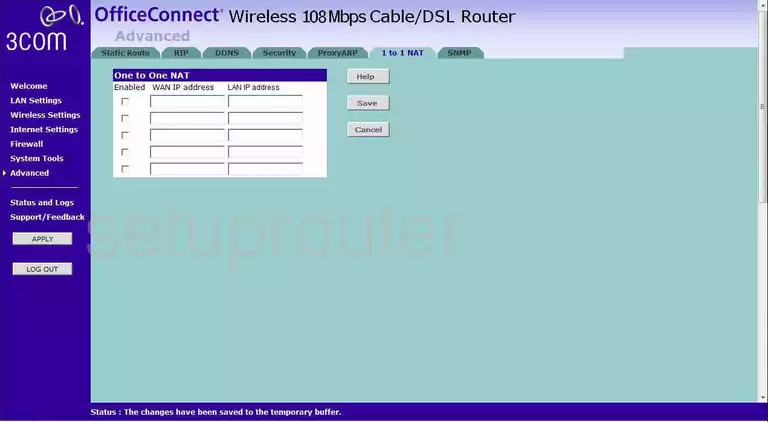
3com 3CRWER200-75 General Screenshot
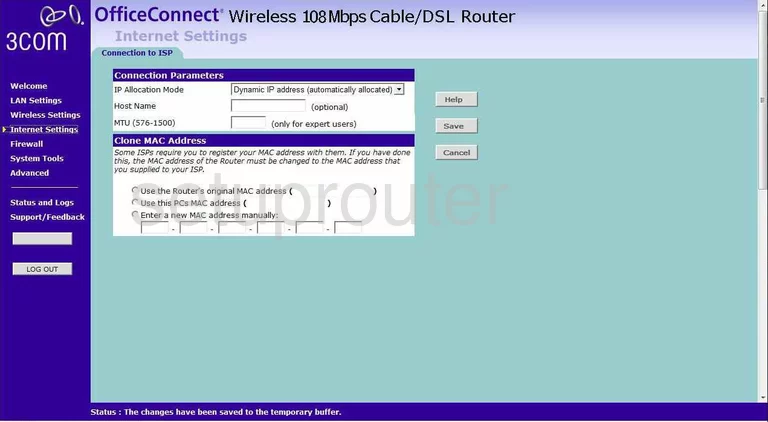
3com 3CRWER200-75 Setup Screenshot
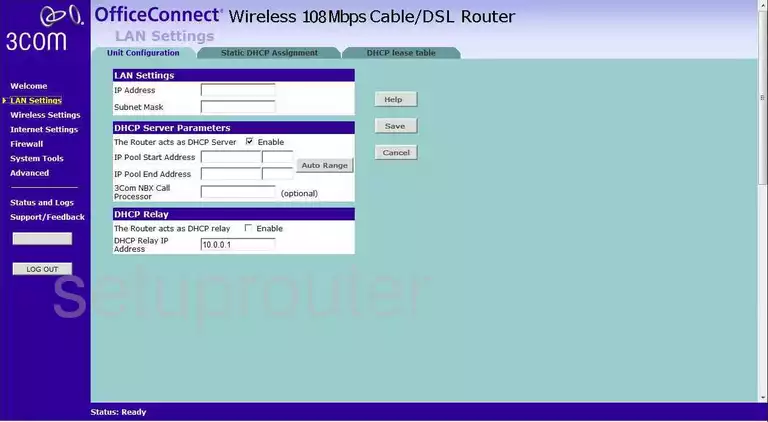
3com 3CRWER200-75 General Screenshot
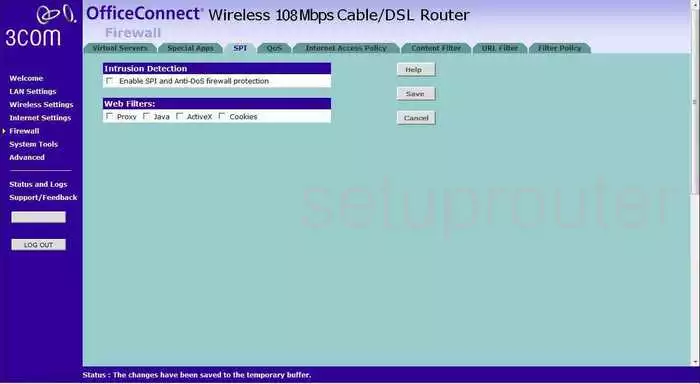
3com 3CRWER200-75 Status Screenshot
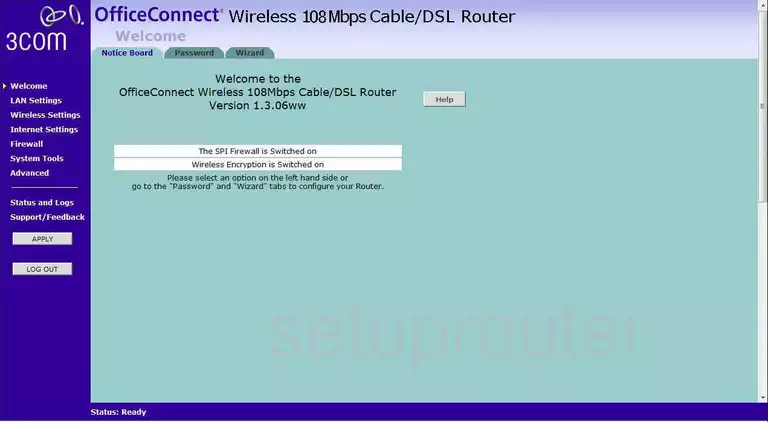
3com 3CRWER200-75 General Screenshot
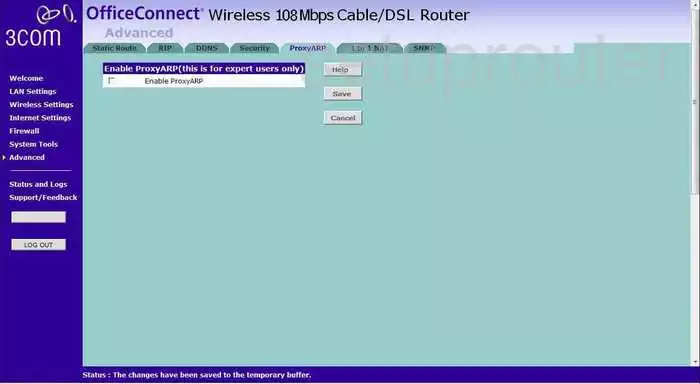
3com 3CRWER200-75 General Screenshot
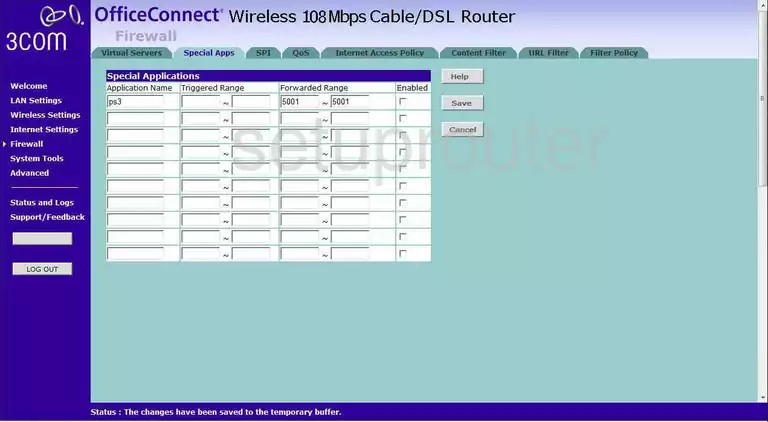
3com 3CRWER200-75 Device Image Screenshot

3com 3CRWER200-75 Wifi Security Screenshot
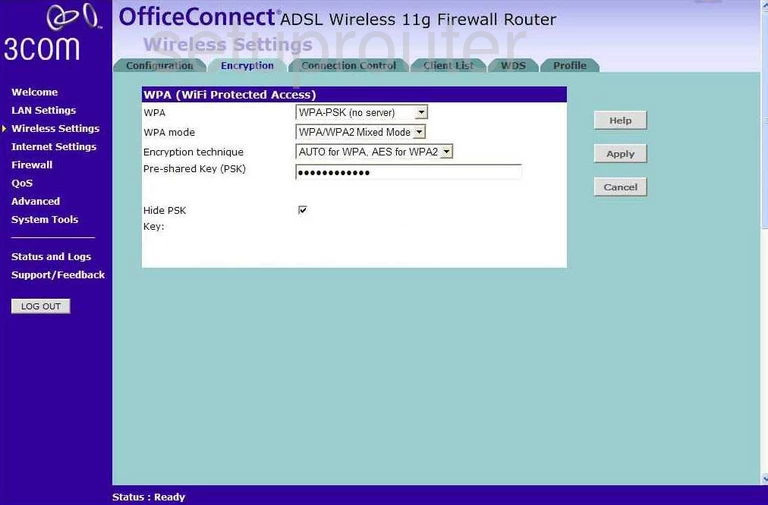
3com 3CRWER200-75 Wifi Setup Screenshot
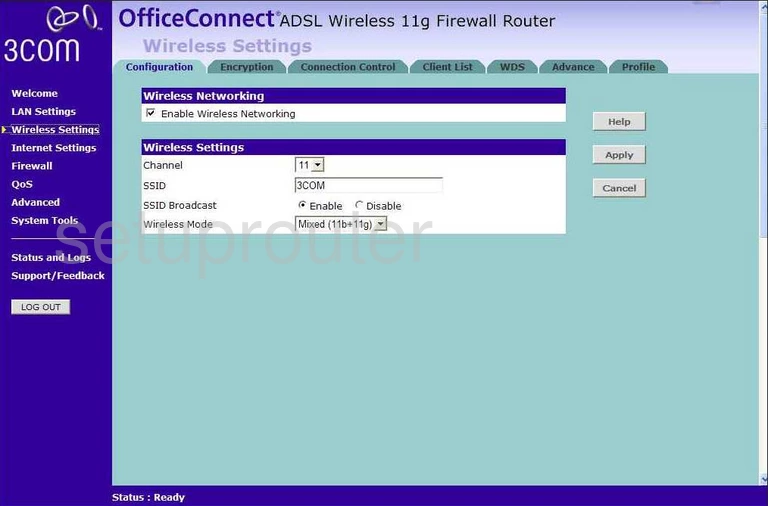
3com 3CRWER200-75 Reset Screenshot

This is the screenshots guide for the 3com 3CRWER200-75. We also have the following guides for the same router:
- 3com 3CRWER200-75 - How to change the IP Address on a 3com 3CRWER200-75 router
- 3com 3CRWER200-75 - 3com 3CRWER200-75 Login Instructions
- 3com 3CRWER200-75 - 3com 3CRWER200-75 User Manual
- 3com 3CRWER200-75 - 3com 3CRWER200-75 Port Forwarding Instructions
- 3com 3CRWER200-75 - Setup WiFi on the 3com 3CRWER200-75
- 3com 3CRWER200-75 - How to Reset the 3com 3CRWER200-75
- 3com 3CRWER200-75 - 3com 3CRWER200-75 Default Password
- 3com 3CRWER200-75 - Information About the 3com 3CRWER200-75 Router