The A-Link RoadRunner 24API router is considered a wireless router because it offers WiFi connectivity. WiFi, or simply wireless, allows you to connect various devices to your router, such as wireless printers, smart televisions, and WiFi enabled smartphones.
Other A-Link RoadRunner 24API Guides
This is the wifi guide for the A-Link RoadRunner 24API. We also have the following guides for the same router:
- A-Link RoadRunner 24API - A-Link RoadRunner 24API Login Instructions
- A-Link RoadRunner 24API - A-Link RoadRunner 24API User Manual
- A-Link RoadRunner 24API - A-Link RoadRunner 24API Port Forwarding Instructions
- A-Link RoadRunner 24API - How to Reset the A-Link RoadRunner 24API
- A-Link RoadRunner 24API - A-Link RoadRunner 24API Default Password
- A-Link RoadRunner 24API - Information About the A-Link RoadRunner 24API Router
- A-Link RoadRunner 24API - A-Link RoadRunner 24API Screenshots
WiFi Terms
Before we get started there is a little bit of background info that you should be familiar with.
Wireless Name
Your wireless network needs to have a name to uniquely identify it from other wireless networks. If you are not sure what this means we have a guide explaining what a wireless name is that you can read for more information.
Wireless Password
An important part of securing your wireless network is choosing a strong password.
Wireless Channel
Picking a WiFi channel is not always a simple task. Be sure to read about WiFi channels before making the choice.
Encryption
You should almost definitely pick WPA2 for your networks encryption. If you are unsure, be sure to read our WEP vs WPA guide first.
Login To The A-Link RoadRunner 24API
To get started configuring the A-Link RoadRunner 24API WiFi settings you need to login to your router. If you are already logged in you can skip this step.
To login to the A-Link RoadRunner 24API, follow our A-Link RoadRunner 24API Login Guide.
Find the WiFi Settings on the A-Link RoadRunner 24API
If you followed our login guide above then you should see this screen.
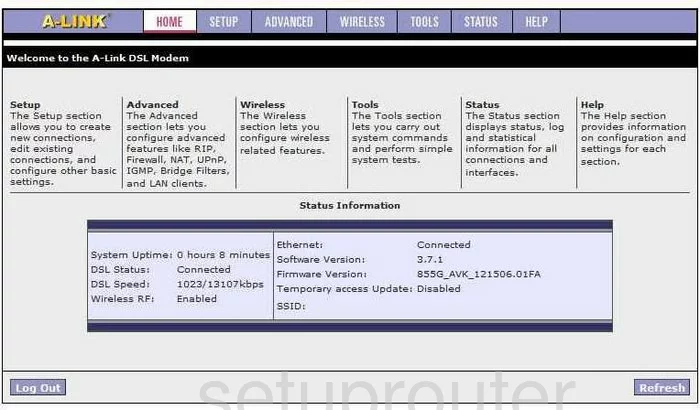
This guide begins on the Home page of the A-Link RR24API router. From here, click the option at the top of the page labeled WIRELESS. This opens a list of options on the left side of the screen, pick the one titled Setup.
Change the WiFi Settings on the A-Link RoadRunner 24API
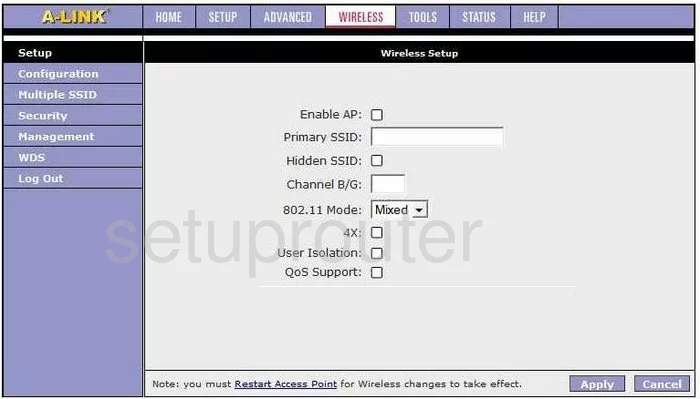
On this page:
- Primary SSID - This is the name that identifies your network from those around you. This name should not contain any personal information. For more information on your SSID, check out our guide titled Wireless name.
- Hidden SSID - If you want your SSID hidden go ahead and click this box. Remember that even though it may be hidden to your neighbors, a hacker can easily scan for networks whether they are hidden or not.
- Channel B/G - Just like a radio or television your wireless network can change channels. In the United States there are only 11 channels to choose from. Of these channels there are only three that if everyone used them they would not overlap. Use either channel 1,6, or channel 11. For more information on why everyone should use these three channels, check out our guide titled WiFi channels.
- Click the Apply button in the lower right corner of the page when you are finished.
Now, click the choice on the left side of the page labeled Security.
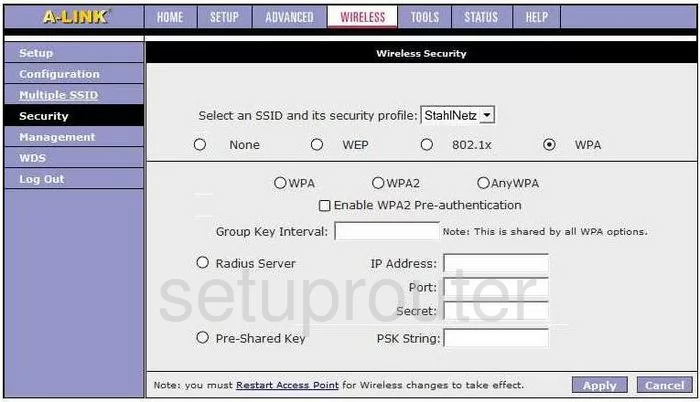
You should now be on a page like the one you see here.
- Select an SSID and its security profile - Use this drop-down menu to choose the SSID or network name that you created on the last page. Below that choose the radio dot of WPA. WPA is a security protocol. For more information on what this is and what the other options are, check out our guide titled WEP vs. WPA.
- Below the line click the radio button labeled WPA2, then click the box labeled Enable WPA2 Pre-authentication.
- Group Key Interval - This can be left at the default, this is asking how often you want to create a new encryption key from your password.
- Pre-Shared Key - This needs to be clicked, you can find this on the left side of the page near the bottom.
- PSK String - This is the password. Enter a long and seemingly random password in this box. Your password should not contain anything that could easily be guessed by someone. Do not use any personal information. Don't use any word found in a dictionary, no matter the language. Do include symbols, numbers, and capital letters inside your password. For help in creating a strong and memorable password, check out our guide on the subject titled How to choose a strong password.
- When you are finished, click the option in the lower right corner of the page labeled Apply.
Congratulations, you did it!
Possible Problems when Changing your WiFi Settings
After making these changes to your router you will almost definitely have to reconnect any previously connected devices. This is usually done at the device itself and not at your computer.
Other A-Link RoadRunner 24API Info
Don't forget about our other A-Link RoadRunner 24API info that you might be interested in.
This is the wifi guide for the A-Link RoadRunner 24API. We also have the following guides for the same router:
- A-Link RoadRunner 24API - A-Link RoadRunner 24API Login Instructions
- A-Link RoadRunner 24API - A-Link RoadRunner 24API User Manual
- A-Link RoadRunner 24API - A-Link RoadRunner 24API Port Forwarding Instructions
- A-Link RoadRunner 24API - How to Reset the A-Link RoadRunner 24API
- A-Link RoadRunner 24API - A-Link RoadRunner 24API Default Password
- A-Link RoadRunner 24API - Information About the A-Link RoadRunner 24API Router
- A-Link RoadRunner 24API - A-Link RoadRunner 24API Screenshots