Without our users, we would not have screenshots like these to share.
If you would like to upload screenshots for us to use, please use our Router Screenshot Grabber, which is a free tool in Network Utilities. It makes the capture process easy and sends the screenshots to us automatically.
This is the screenshots guide for the Actiontec C2000A CenturyLink. We also have the following guides for the same router:
- Actiontec C2000A CenturyLink - Actiontec C2000A CenturyLink Login Instructions
- Actiontec C2000A CenturyLink - Actiontec C2000A CenturyLink User Manual
- Actiontec C2000A CenturyLink - How to Reset the Actiontec C2000A CenturyLink
- Actiontec C2000A CenturyLink - Information About the Actiontec C2000A CenturyLink Router
All Actiontec C2000A CenturyLink Screenshots
All screenshots below were captured from a Actiontec C2000A CenturyLink router.
Actiontec C2000A CenturyLink Setup Screenshot
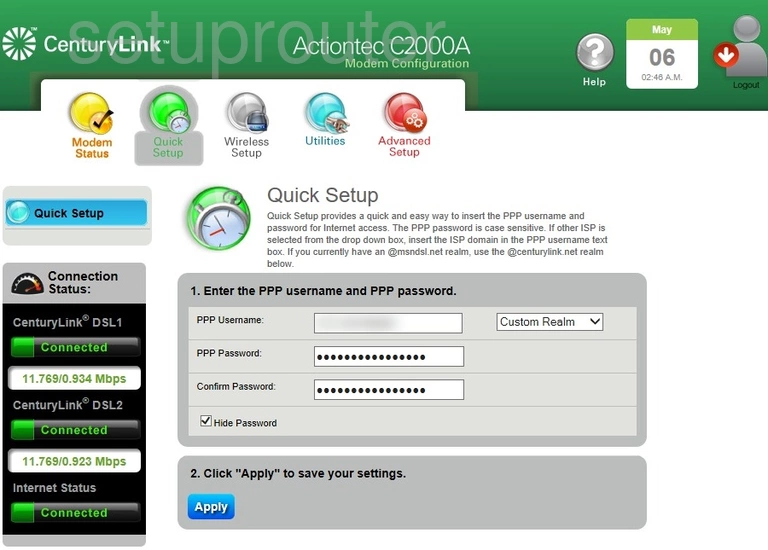
Actiontec C2000A CenturyLink Login Screenshot
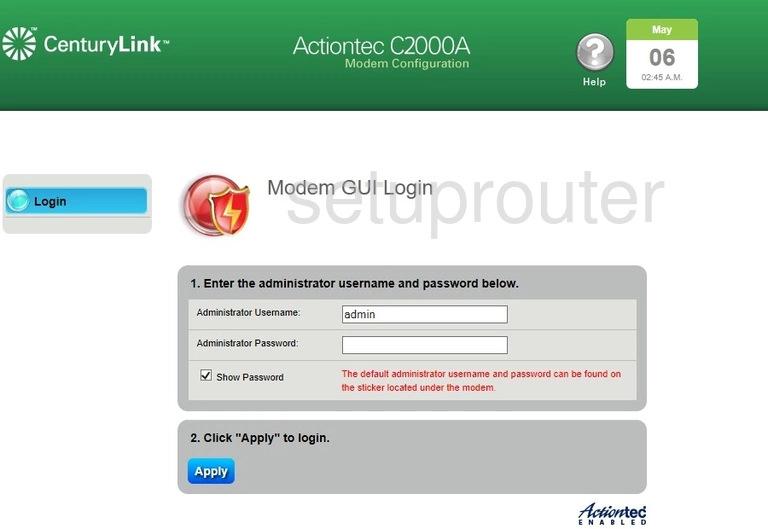
Actiontec C2000A CenturyLink Setup Screenshot

Actiontec C2000A CenturyLink Status Screenshot
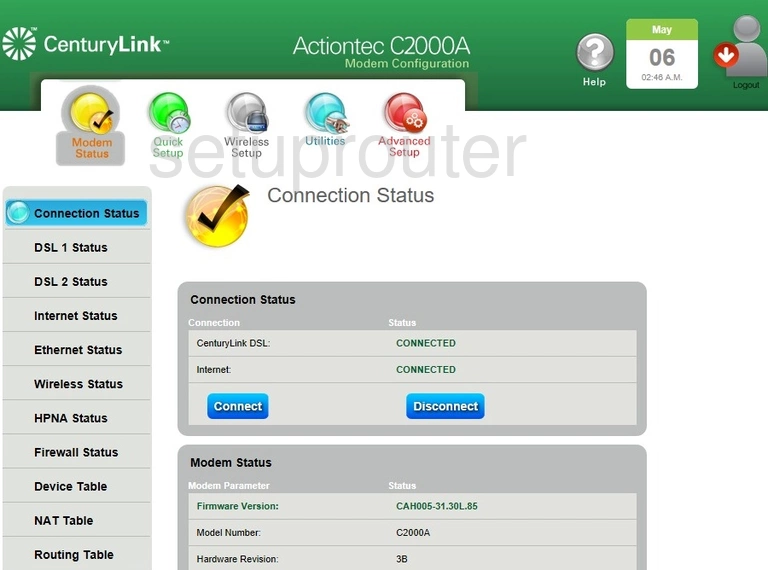
Actiontec C2000A CenturyLink Schedule Screenshot
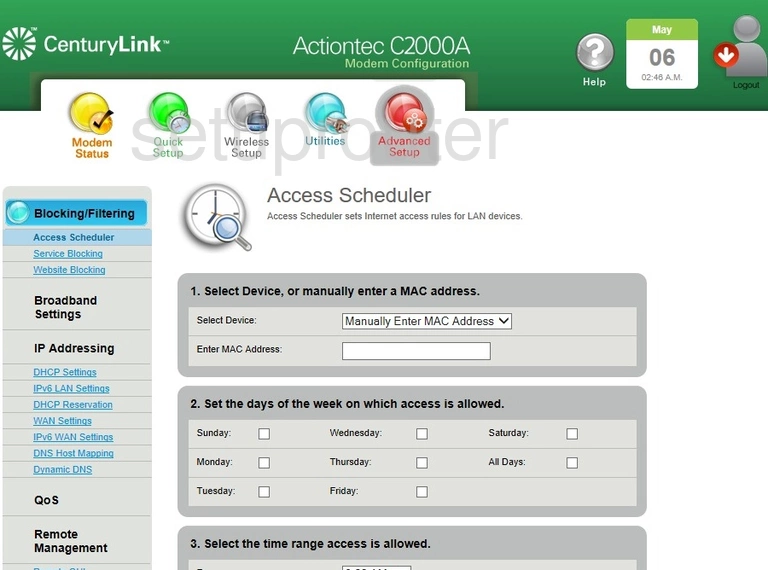
Actiontec C2000A CenturyLink Device Image Screenshot

Actiontec C2000A CenturyLink Reset Screenshot

This is the screenshots guide for the Actiontec C2000A CenturyLink. We also have the following guides for the same router:
- Actiontec C2000A CenturyLink - Actiontec C2000A CenturyLink Login Instructions
- Actiontec C2000A CenturyLink - Actiontec C2000A CenturyLink User Manual
- Actiontec C2000A CenturyLink - How to Reset the Actiontec C2000A CenturyLink
- Actiontec C2000A CenturyLink - Information About the Actiontec C2000A CenturyLink Router