The Actiontec GT704-WG router is considered a wireless router because it offers WiFi connectivity. WiFi, or simply wireless, allows you to connect various devices to your router, such as wireless printers, smart televisions, and WiFi enabled smartphones.
Other Actiontec GT704-WG Guides
This is the wifi guide for the Actiontec GT704-WG v3. We also have the following guides for the same router:
- Actiontec GT704-WG v3 - How to change the IP Address on a Actiontec GT704-WG router
- Actiontec GT704-WG v3 - Actiontec GT704-WG Login Instructions
- Actiontec GT704-WG v3 - Actiontec GT704-WG User Manual
- Actiontec GT704-WG v3 - How to change the DNS settings on a Actiontec GT704-WG router
- Actiontec GT704-WG v3 - How to Reset the Actiontec GT704-WG
- Actiontec GT704-WG v3 - Actiontec GT704-WG Default Password
- Actiontec GT704-WG v3 - Information About the Actiontec GT704-WG Router
- Actiontec GT704-WG v3 - Actiontec GT704-WG Screenshots
WiFi Terms
Before we get started there is a little bit of background info that you should be familiar with.
Wireless Name
Your wireless network needs to have a name to uniquely identify it from other wireless networks. If you are not sure what this means we have a guide explaining what a wireless name is that you can read for more information.
Wireless Password
An important part of securing your wireless network is choosing a strong password.
Wireless Channel
Picking a WiFi channel is not always a simple task. Be sure to read about WiFi channels before making the choice.
Encryption
You should almost definitely pick WPA2 for your networks encryption. If you are unsure, be sure to read our WEP vs WPA guide first.
Login To The Actiontec GT704-WG
To get started configuring the Actiontec GT704-WG WiFi settings you need to login to your router. If you are already logged in you can skip this step.
To login to the Actiontec GT704-WG, follow our Actiontec GT704-WG Login Guide.
Find the WiFi Settings on the Actiontec GT704-WG
If you followed our login guide above then you should see this screen.
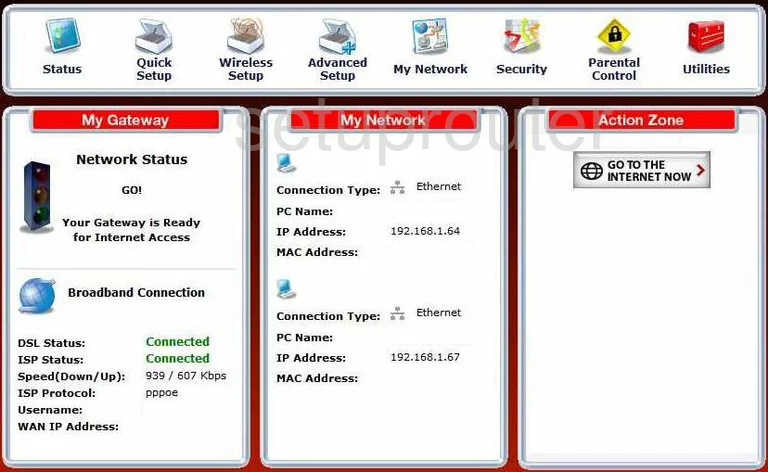
This guide begins on the Status page of the Actiontec GT704-WGv3 router. To configure your WiFi settings click the option near the top of the page labeled Wireless Setup. Then on the left side of the page pick the option of Basic Settings.
Change the WiFi Settings on the Actiontec GT704-WG
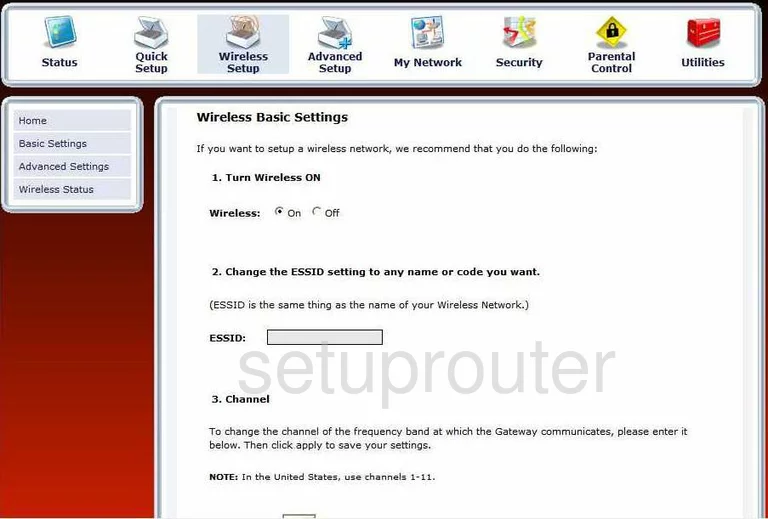
You should now be on the Wireless Basic Settings.
- Turn Wireless ON. By default this should be turned on, go ahead and leave this as it is.
- Change the ESSID setting to any name or code you want. This is your network name. This should not be left as the default. Do not include any personal information in this name. For more information on this subject, check out our guide on wireless name.
- Channel - In the United States there are only 11 different channels you can choose from. Pick either channel 1,6, or 11. You should only use one of these three channels. For more information on why these three channels are the only ones you should use, check out our guide titled WiFi channels.
- Click on the button next to WEP. WEP is an extremely outdated form of security. We strongly recommend getting a firmware update that allows for the use of WPA2. We have a very good guide on the subject titled WEP vs. WPA. Read this guide to find out why you should not use WEP.
- Select a WEP Key. There is little difference in the amount of security added if you choose a 64 bit key or 256 bit key. WEP is very vulnerable to being attacked because it is so simple to access. Below that is the Key Code. The key code can only contain the letters A-F, and 0-9. This is one of the main reasons WEP is so deficient in today's security world.
- Click the Apply button at the bottom of the page when you are finished.
For this particular router, we recommend updating your network security to one that allows for WPA2-PSK with AES.
Possible Problems when Changing your WiFi Settings
After making these changes to your router you will almost definitely have to reconnect any previously connected devices. This is usually done at the device itself and not at your computer.
Other Actiontec GT704-WG Info
Don't forget about our other Actiontec GT704-WG info that you might be interested in.
This is the wifi guide for the Actiontec GT704-WG v3. We also have the following guides for the same router:
- Actiontec GT704-WG v3 - How to change the IP Address on a Actiontec GT704-WG router
- Actiontec GT704-WG v3 - Actiontec GT704-WG Login Instructions
- Actiontec GT704-WG v3 - Actiontec GT704-WG User Manual
- Actiontec GT704-WG v3 - How to change the DNS settings on a Actiontec GT704-WG router
- Actiontec GT704-WG v3 - How to Reset the Actiontec GT704-WG
- Actiontec GT704-WG v3 - Actiontec GT704-WG Default Password
- Actiontec GT704-WG v3 - Information About the Actiontec GT704-WG Router
- Actiontec GT704-WG v3 - Actiontec GT704-WG Screenshots