The Actiontec GT784WN TDS router is considered a wireless router because it offers WiFi connectivity. WiFi, or simply wireless, allows you to connect various devices to your router, such as wireless printers, smart televisions, and WiFi enabled smartphones.
Other Actiontec GT784WN TDS Guides
This is the wifi guide for the Actiontec GT784WN TDS. We also have the following guides for the same router:
- Actiontec GT784WN TDS - How to change the IP Address on a Actiontec GT784WN TDS router
- Actiontec GT784WN TDS - Actiontec GT784WN TDS Login Instructions
- Actiontec GT784WN TDS - Actiontec GT784WN TDS User Manual
- Actiontec GT784WN TDS - How to Reset the Actiontec GT784WN TDS
- Actiontec GT784WN TDS - Actiontec GT784WN TDS Default Password
- Actiontec GT784WN TDS - Information About the Actiontec GT784WN TDS Router
- Actiontec GT784WN TDS - Actiontec GT784WN TDS Screenshots
WiFi Terms
Before we get started there is a little bit of background info that you should be familiar with.
Wireless Name
Your wireless network needs to have a name to uniquely identify it from other wireless networks. If you are not sure what this means we have a guide explaining what a wireless name is that you can read for more information.
Wireless Password
An important part of securing your wireless network is choosing a strong password.
Wireless Channel
Picking a WiFi channel is not always a simple task. Be sure to read about WiFi channels before making the choice.
Encryption
You should almost definitely pick WPA2 for your networks encryption. If you are unsure, be sure to read our WEP vs WPA guide first.
Login To The Actiontec GT784WN TDS
To get started configuring the Actiontec GT784WN TDS WiFi settings you need to login to your router. If you are already logged in you can skip this step.
To login to the Actiontec GT784WN TDS, follow our Actiontec GT784WN TDS Login Guide.
Find the WiFi Settings on the Actiontec GT784WN TDS
If you followed our login guide above then you should see this screen.
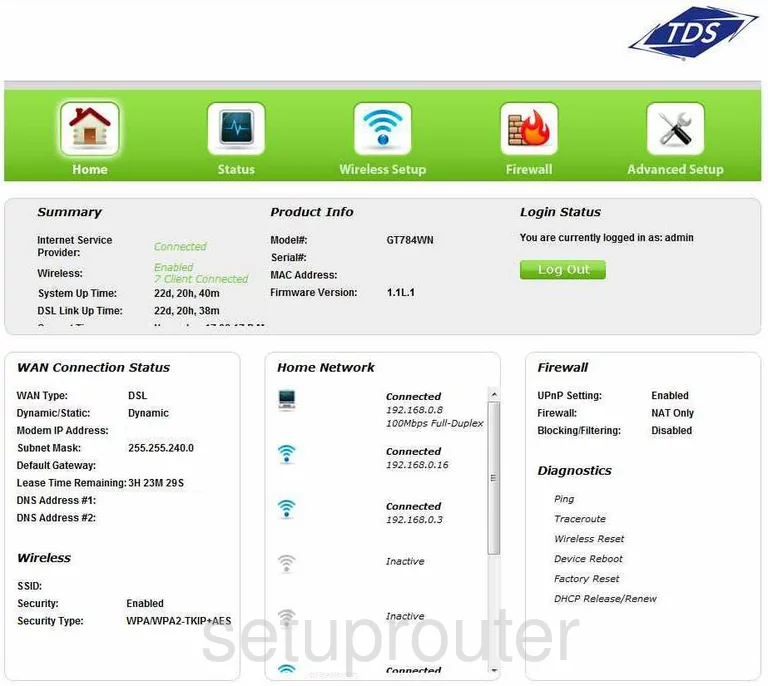
To configure the WiFi settings, you should start on the Home page of the Actiontec GT784WN TDS router. First click the link at the top, in green, labeled Wireless Setup. This creates a new set of choices on the left side of the page, pick the option of Basic Settings.
Change the WiFi Settings on the Actiontec GT784WN TDS
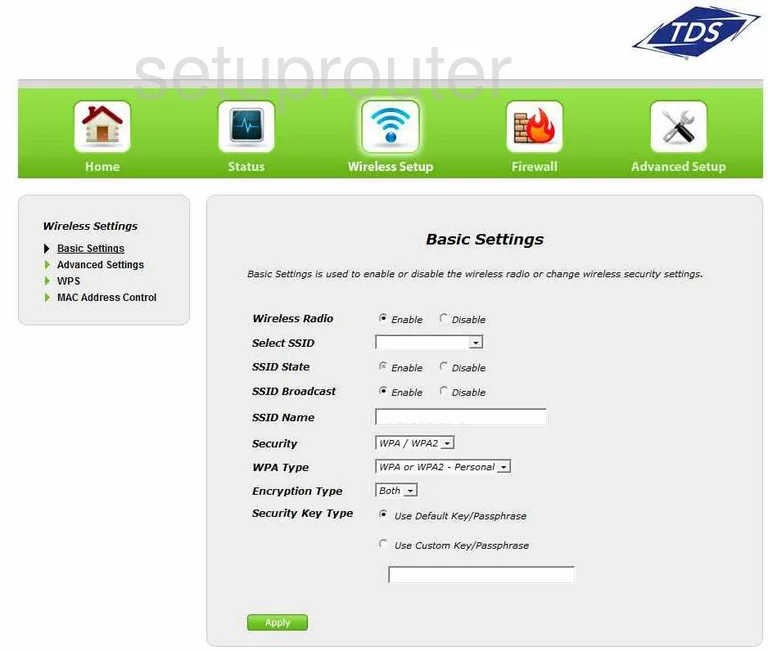
You should now be on a page similar to the one you see above.
- Wireless Radio - This should be Enabled.
- SSID Name - This is the name of your network. You need to create a name to identify you from the networks surrounding you. Don't use any personal information in this name. For information on how to create a wireless name, check out our guide on wireless names.
- Select SSID - Now you can choose the network name you just created in the SSID Name box.
- SSID Broadcast. If you choose Enable you are visible to all the networks around you. If you choose Disable you may be invisible to your surrounding networks, but not to a hacker with scanning tools.
- Security - Choose WPA/WPA2. This is the best security choice available for this router. For information on the different security protocols, check out our guide on WEP vs. WPA.
- WPA Type - Use the drop down menu to choose the option of WPA2-Personal. WPA2 is the strongest between WPA and WPA2.
- Encryption Type. Use the encryption of AES. This is the strongest encryption available today and is considered uncrackable.
- Security Key Type - First, tick the radio button labeled Use Custom Key/Passphrase. This is very important to how strong your security is. You don't want your password guessed, and a default password can easily be guessed. Below that is a box. Enter the password here. Do not use any personal information. Don't use a word that can be found in any dictionary. If you need to use a word or words, make sure to misspell them. Do use symbols, numbers, and capital letters. For more information on creating a strong yet memorable password check out our guide on how to choose a strong password.
- Finally, click the green Apply button at the bottom of the page.
To change the channel for your router, click the option on the left side of the page labeled Advanced Settings
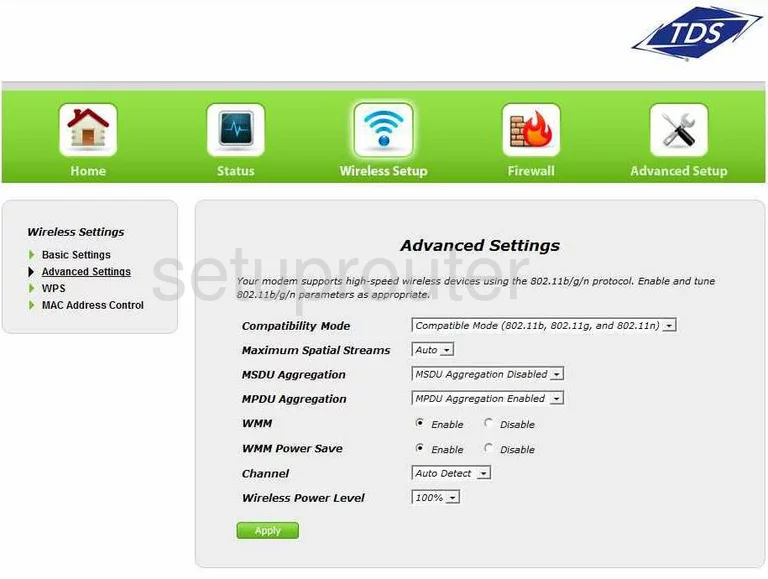
On this page, find the drop down box titled Channel. If you live in the United States there are 11 channels you can pick from. Of these there are three that everyone should use. Pick from channels 1,6 or 11. For more information of why you should use one of these three channels, check out our guide titled WiFi channels.
Don't forget to click the green Apply button when you are done.
That's it, you've created a more secure wireless network.
Possible Problems when Changing your WiFi Settings
After making these changes to your router you will almost definitely have to reconnect any previously connected devices. This is usually done at the device itself and not at your computer.
Other Actiontec GT784WN TDS Info
Don't forget about our other Actiontec GT784WN TDS info that you might be interested in.
This is the wifi guide for the Actiontec GT784WN TDS. We also have the following guides for the same router:
- Actiontec GT784WN TDS - How to change the IP Address on a Actiontec GT784WN TDS router
- Actiontec GT784WN TDS - Actiontec GT784WN TDS Login Instructions
- Actiontec GT784WN TDS - Actiontec GT784WN TDS User Manual
- Actiontec GT784WN TDS - How to Reset the Actiontec GT784WN TDS
- Actiontec GT784WN TDS - Actiontec GT784WN TDS Default Password
- Actiontec GT784WN TDS - Information About the Actiontec GT784WN TDS Router
- Actiontec GT784WN TDS - Actiontec GT784WN TDS Screenshots