The Actiontec MI424WR-GEN2-Rev-F router is considered a wireless router because it offers WiFi connectivity. WiFi, or simply wireless, allows you to connect various devices to your router, such as wireless printers, smart televisions, and WiFi enabled smartphones.
Other Actiontec MI424WR-GEN2-Rev-F Guides
This is the wifi guide for the Actiontec MI424WR-GEN2-Rev-F. We also have the following guides for the same router:
- Actiontec MI424WR-GEN2-Rev-F - Actiontec MI424WR-GEN2-Rev-F Login Instructions
- Actiontec MI424WR-GEN2-Rev-F - Actiontec MI424WR-GEN2-Rev-F User Manual
- Actiontec MI424WR-GEN2-Rev-F - Actiontec MI424WR-GEN2-Rev-F Port Forwarding Instructions
- Actiontec MI424WR-GEN2-Rev-F - How to Reset the Actiontec MI424WR-GEN2-Rev-F
- Actiontec MI424WR-GEN2-Rev-F - Actiontec MI424WR-GEN2-Rev-F Default Password
- Actiontec MI424WR-GEN2-Rev-F - Actiontec MI424WR-GEN2-Rev-F Screenshots
- Actiontec MI424WR-GEN2-Rev-F - Information About the Actiontec MI424WR-GEN2-Rev-F Router
WiFi Terms
Before we get started there is a little bit of background info that you should be familiar with.
Wireless Name
Your wireless network needs to have a name to uniquely identify it from other wireless networks. If you are not sure what this means we have a guide explaining what a wireless name is that you can read for more information.
Wireless Password
An important part of securing your wireless network is choosing a strong password.
Wireless Channel
Picking a WiFi channel is not always a simple task. Be sure to read about WiFi channels before making the choice.
Encryption
You should almost definitely pick WPA2 for your networks encryption. If you are unsure, be sure to read our WEP vs WPA guide first.
Login To The Actiontec MI424WR-GEN2-Rev-F
To get started configuring the Actiontec MI424WR-GEN2-Rev-F WiFi settings you need to login to your router. If you are already logged in you can skip this step.
To login to the Actiontec MI424WR-GEN2-Rev-F, follow our Actiontec MI424WR-GEN2-Rev-F Login Guide.
Find the WiFi Settings on the Actiontec MI424WR-GEN2-Rev-F
If you followed our login guide above then you should see this screen.
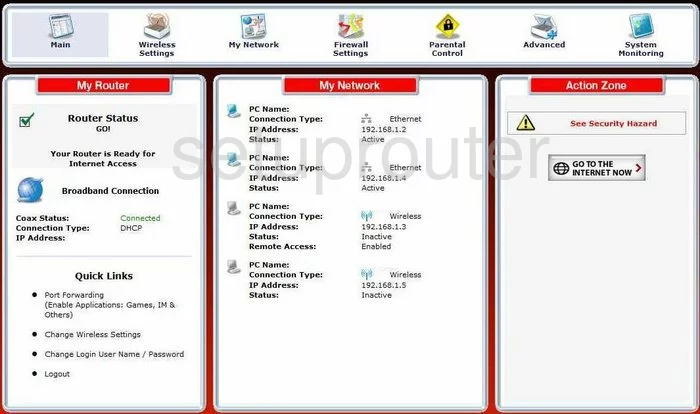
Starting on the Home page of the Actiontec MI424WR-GEN2-Rev-F router. Click the option on the top labeled Wireless Settings. Then looking to the left, choose the option of Basic Security Settings.
Change the WiFi Settings on the Actiontec MI424WR-GEN2-Rev-F
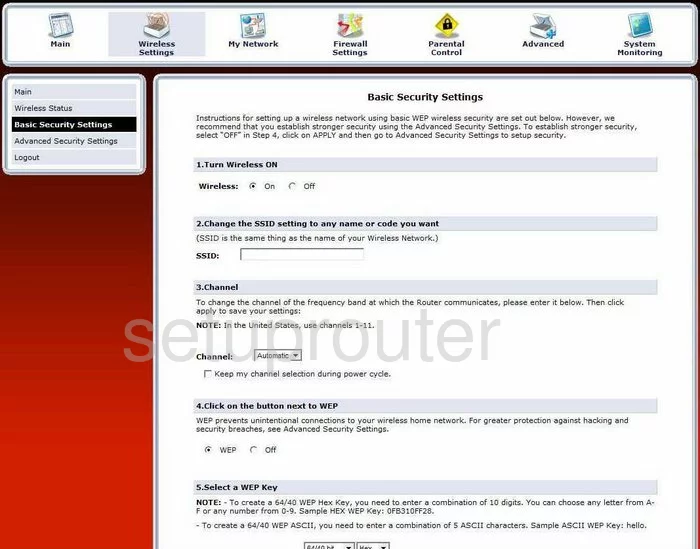
- Turn Wireless ON. This should be on by default. It needs to be on if you want your network to work.
- Change the SSID setting to any name or code you want. This is the wireless name of your network. The name that identifies your network from those around you. We suggest using something original without any personal information. Personal information may make you more of a target to a hacker. A hacker may assume that your password contains personal information also and begin the guessing game. For more information on this, check out the guide called Wireless name.
- Channel - You can change the channel you transmit your data on if you need to. In the United States the channels 1-11 are allowed. Of these channels only three are recommended for use due to the overlapping of the others. We recommend using channel 1,6, or 11. For a full explanation of why it is important to only use these three channels, please check out our guide at WiFi channels.
- Click on the button next to WPA-PSK. Click the WPA-PSK button. This is referring to the security you use when transmitting your data. For more information on the different security protocols you could use, check out our guide titled WEP vs. WPA.
- Select WPA-PSK String. In normal words, this is your password. The password of your network is very important. Do not leave it at the default. This needs to be strong and random and long. Do not use personal information, that would make it easier to guess. Do not use any word found in any dictionary, hackers have dictionary programs that can be checked very quickly. Do use symbols, numbers, and capital letters in the middle of your password. To help you create a strong yet memorable password, check out our guide on the subject titled How to choose a strong password.
- Finally, when you are finished with all of that, click the Apply button.
Congratulations, you did it!
Possible Problems when Changing your WiFi Settings
After making these changes to your router you will almost definitely have to reconnect any previously connected devices. This is usually done at the device itself and not at your computer.
Other Actiontec MI424WR-GEN2-Rev-F Info
Don't forget about our other Actiontec MI424WR-GEN2-Rev-F info that you might be interested in.
This is the wifi guide for the Actiontec MI424WR-GEN2-Rev-F. We also have the following guides for the same router:
- Actiontec MI424WR-GEN2-Rev-F - Actiontec MI424WR-GEN2-Rev-F Login Instructions
- Actiontec MI424WR-GEN2-Rev-F - Actiontec MI424WR-GEN2-Rev-F User Manual
- Actiontec MI424WR-GEN2-Rev-F - Actiontec MI424WR-GEN2-Rev-F Port Forwarding Instructions
- Actiontec MI424WR-GEN2-Rev-F - How to Reset the Actiontec MI424WR-GEN2-Rev-F
- Actiontec MI424WR-GEN2-Rev-F - Actiontec MI424WR-GEN2-Rev-F Default Password
- Actiontec MI424WR-GEN2-Rev-F - Actiontec MI424WR-GEN2-Rev-F Screenshots
- Actiontec MI424WR-GEN2-Rev-F - Information About the Actiontec MI424WR-GEN2-Rev-F Router