Without our users, we would not have screenshots like these to share.
If you would like to upload screenshots for us to use, please use our Router Screenshot Grabber, which is a free tool in Network Utilities. It makes the capture process easy and sends the screenshots to us automatically.
This is the screenshots guide for the Actiontec MI424WR GEN3I. We also have the following guides for the same router:
- Actiontec MI424WR GEN3I - Actiontec MI424WR GEN3I Login Instructions
- Actiontec MI424WR GEN3I - Actiontec MI424WR GEN3I User Manual
- Actiontec MI424WR GEN3I - Actiontec MI424WR GEN3I Port Forwarding Instructions
- Actiontec MI424WR GEN3I - Setup WiFi on the Actiontec MI424WR GEN3I
- Actiontec MI424WR GEN3I - How to Reset the Actiontec MI424WR GEN3I
- Actiontec MI424WR GEN3I - Actiontec MI424WR GEN3I Default Password
- Actiontec MI424WR GEN3I - Information About the Actiontec MI424WR GEN3I Router
All Actiontec MI424WR GEN3I Screenshots
All screenshots below were captured from a Actiontec MI424WR GEN3I router.
Actiontec MI424WR GEN3I Port Forwarding Screenshot
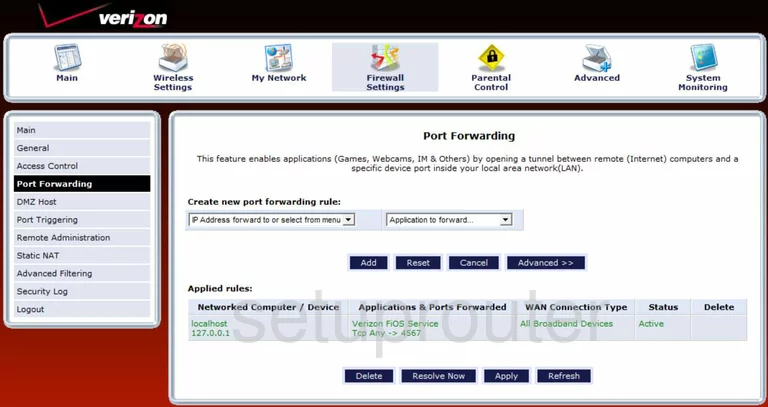
Actiontec MI424WR GEN3I Status Screenshot
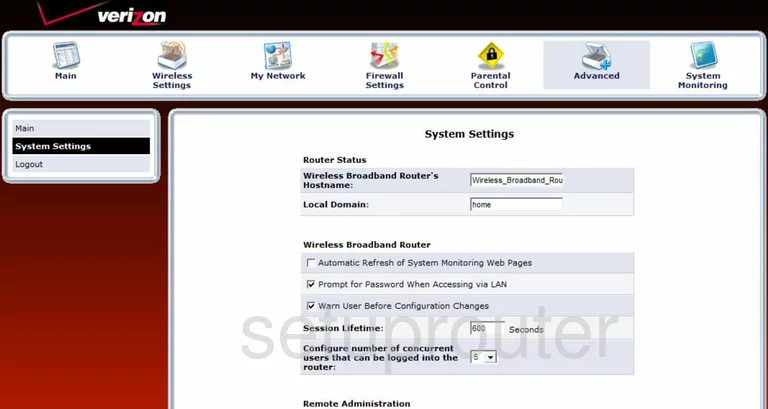
Actiontec MI424WR GEN3I Firmware Screenshot
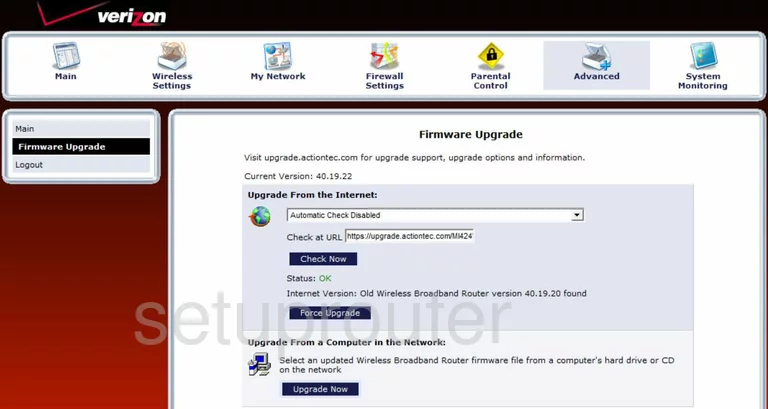
Actiontec MI424WR GEN3I Dynamic Dns Screenshot
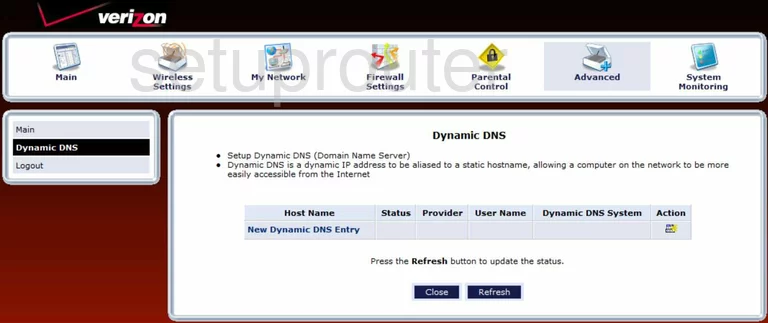
Actiontec MI424WR GEN3I Login Screenshot
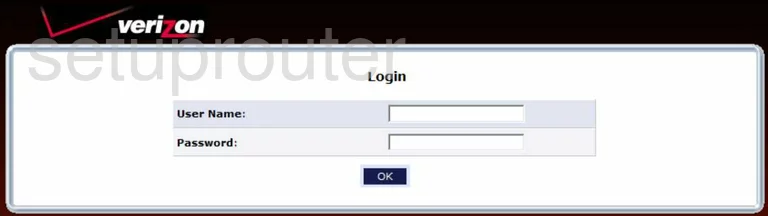
Actiontec MI424WR GEN3I Diagnostics Screenshot
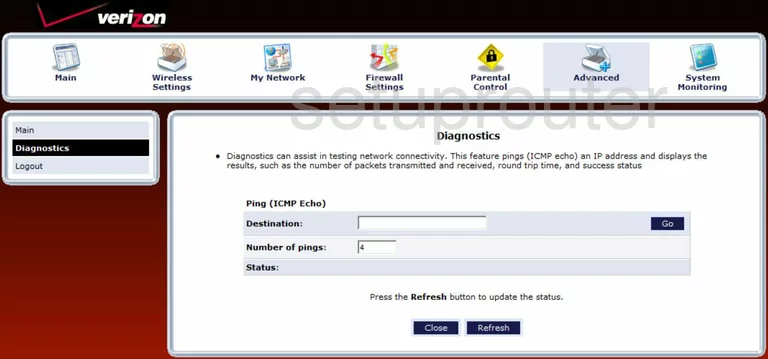
Actiontec MI424WR GEN3I Port Triggering Screenshot
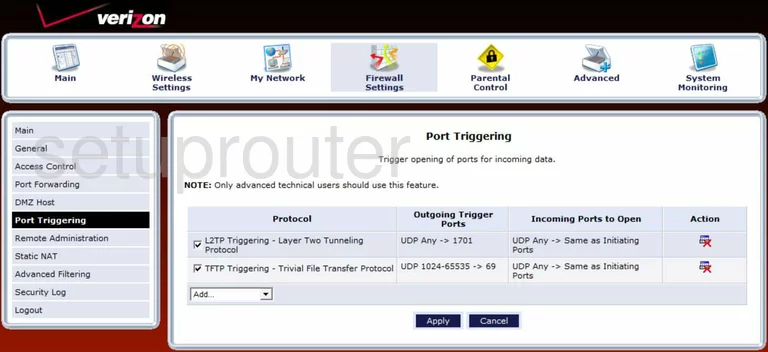
Actiontec MI424WR GEN3I Access Control Screenshot
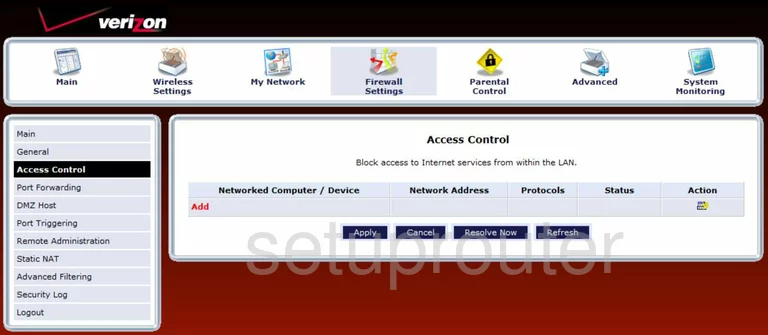
Actiontec MI424WR GEN3I Dmz Screenshot
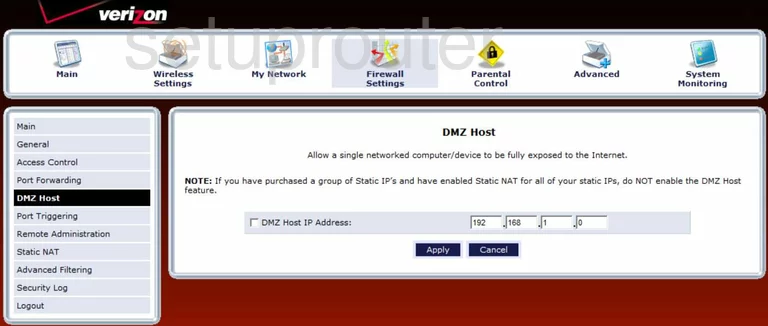
Actiontec MI424WR GEN3I Routing Screenshot
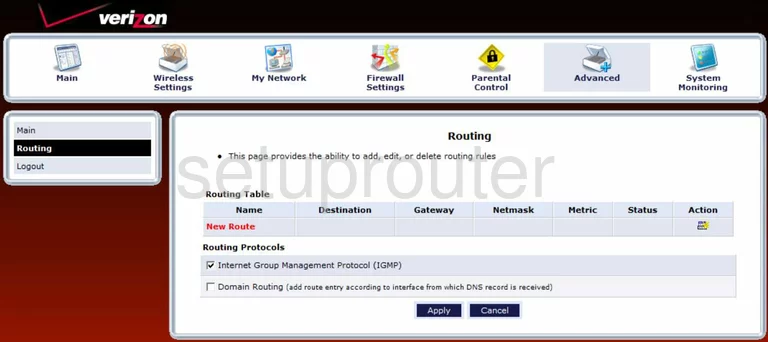
Actiontec MI424WR GEN3I Status Screenshot
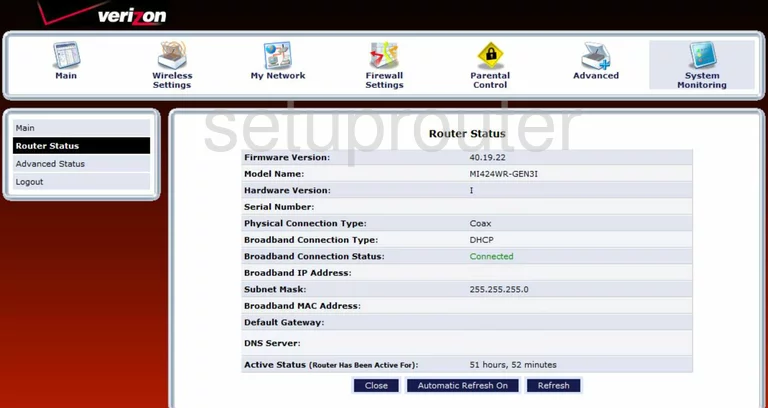
Actiontec MI424WR GEN3I Wifi Network Screenshot
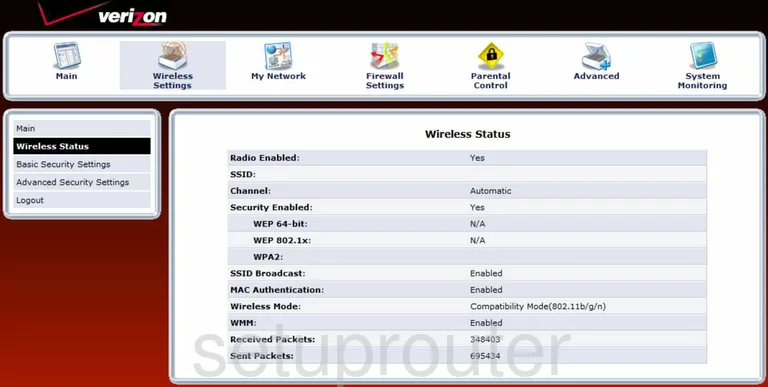
Actiontec MI424WR GEN3I Log Screenshot
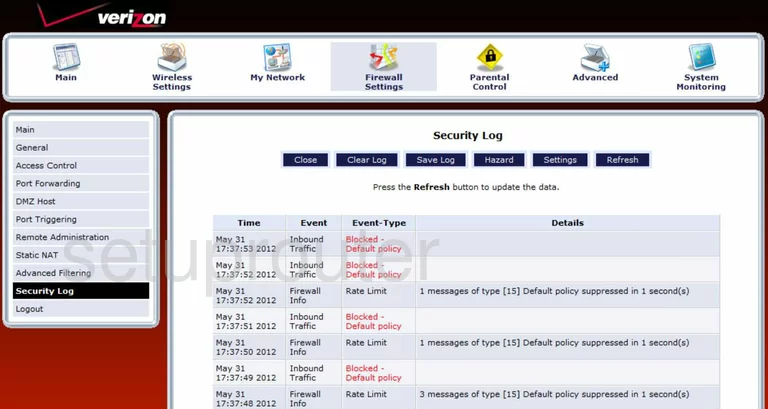
Actiontec MI424WR GEN3I Access Control Screenshot
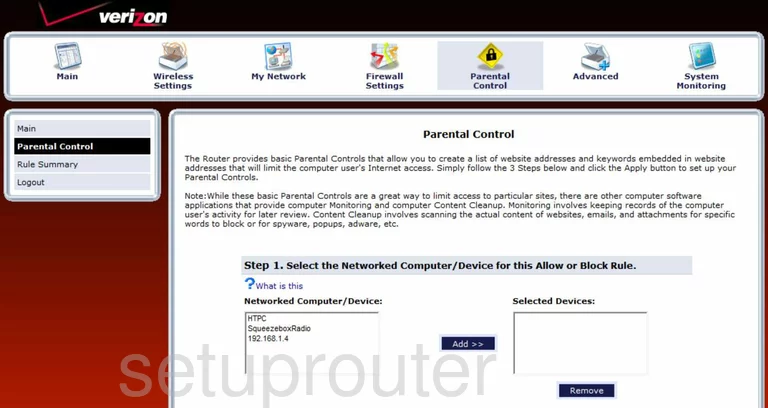
Actiontec MI424WR GEN3I Arp Table Screenshot
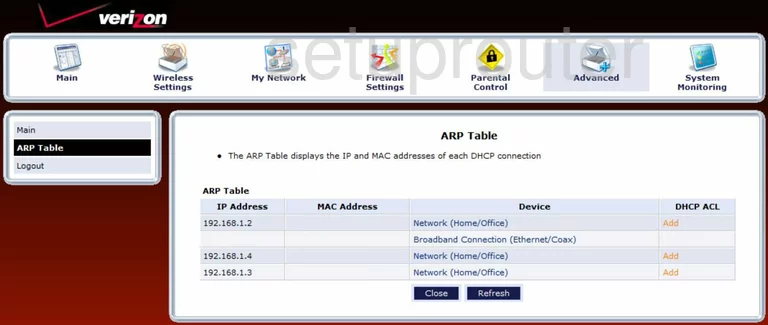
Actiontec MI424WR GEN3I General Screenshot
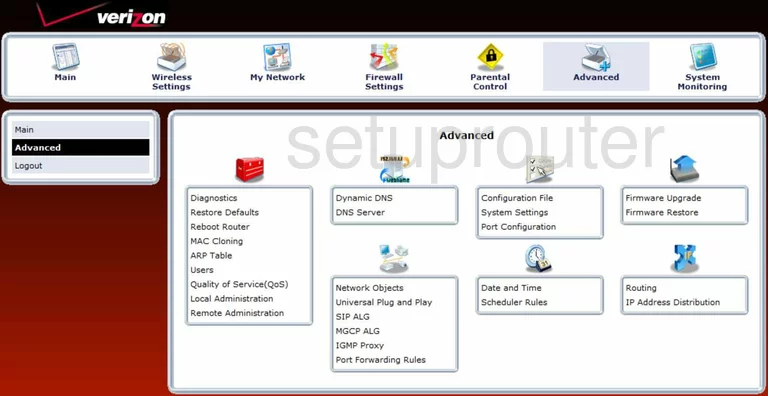
Actiontec MI424WR GEN3I General Screenshot
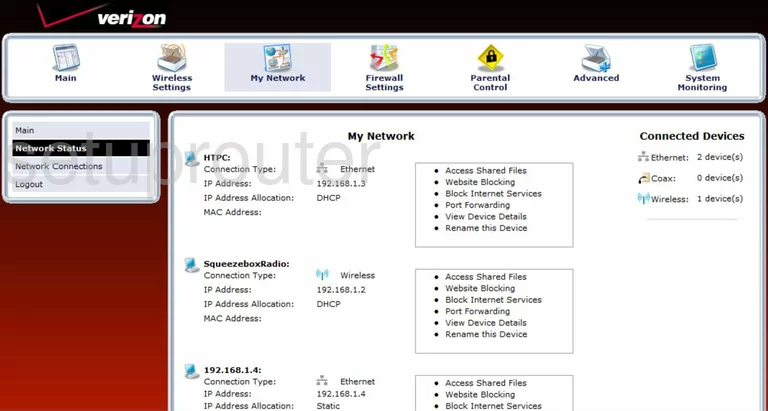
Actiontec MI424WR GEN3I Remote Management Screenshot
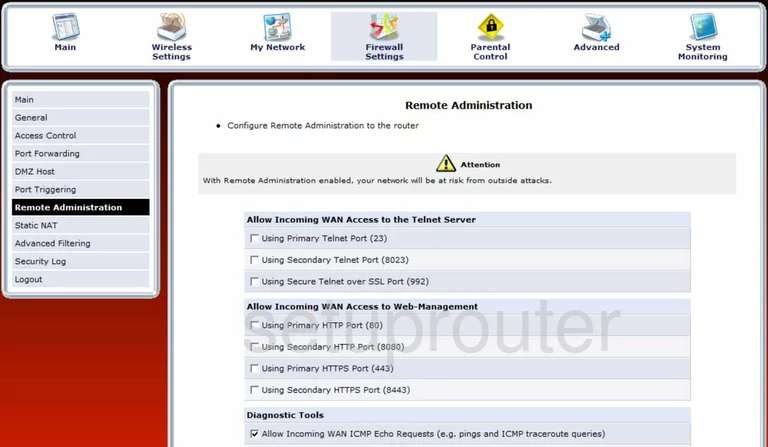
Actiontec MI424WR GEN3I Time Setup Screenshot
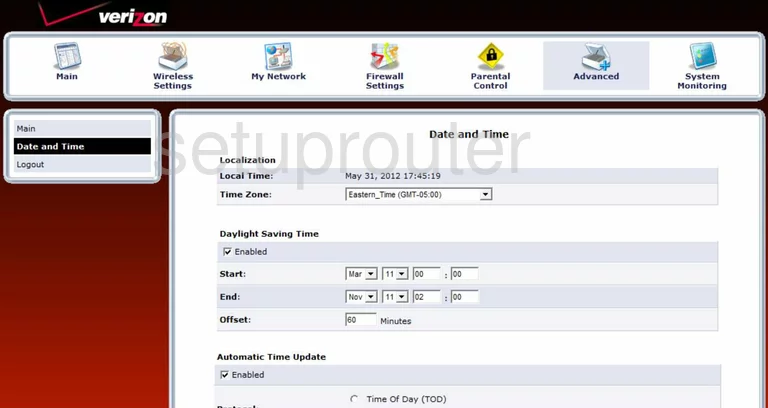
Actiontec MI424WR GEN3I Igmp Screenshot
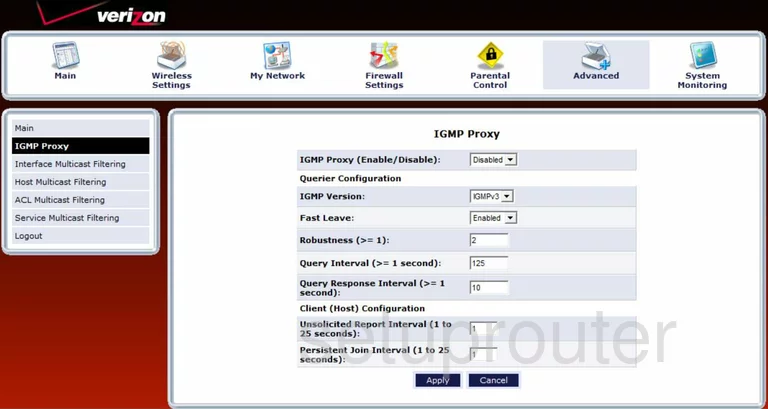
Actiontec MI424WR GEN3I Log Screenshot
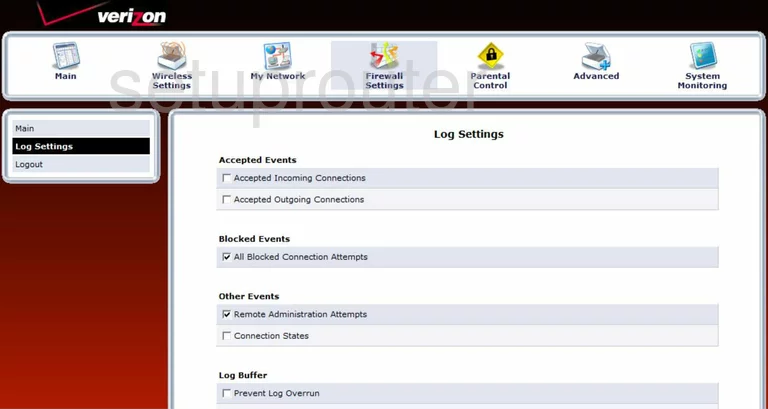
Actiontec MI424WR GEN3I Dns Screenshot
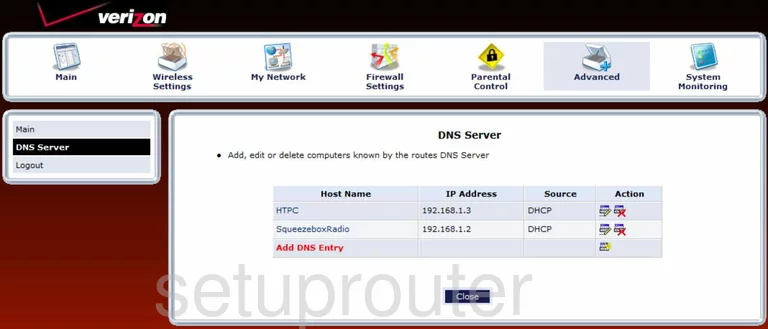
Actiontec MI424WR GEN3I Reset Screenshot
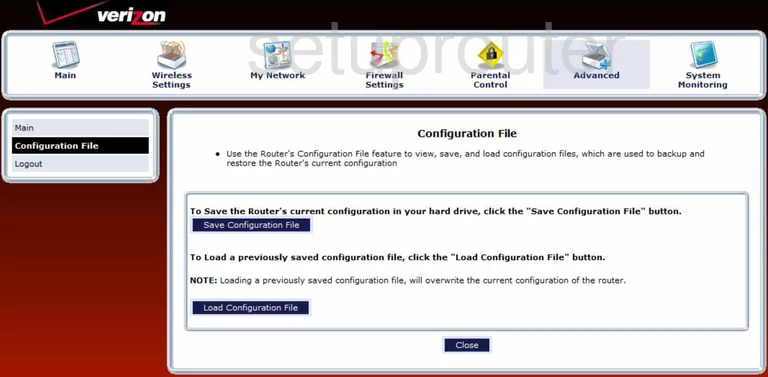
Actiontec MI424WR GEN3I Password Screenshot
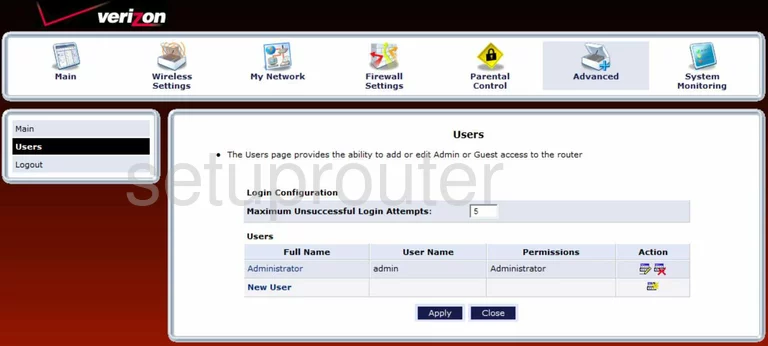
Actiontec MI424WR GEN3I Firewall Screenshot
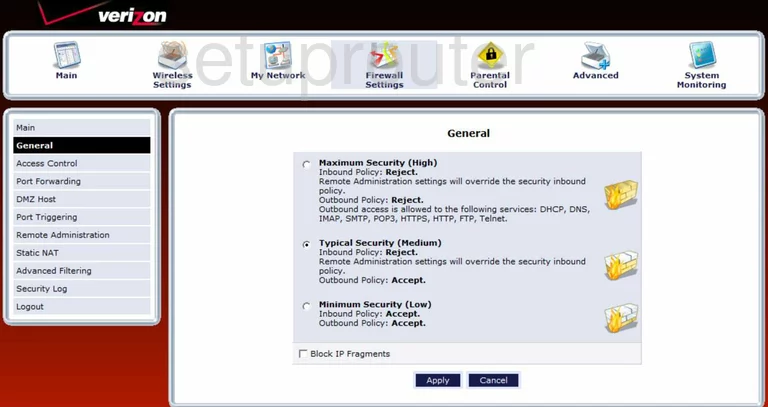
Actiontec MI424WR GEN3I General Screenshot
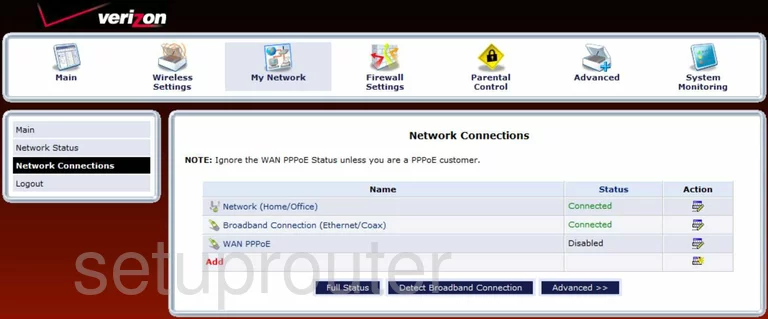
Actiontec MI424WR GEN3I Nat Screenshot
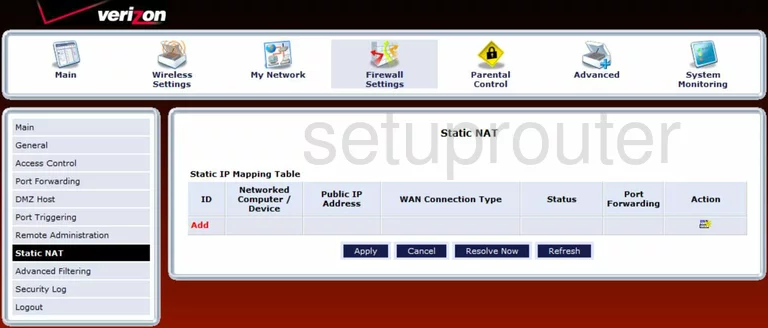
Actiontec MI424WR GEN3I Upnp Screenshot
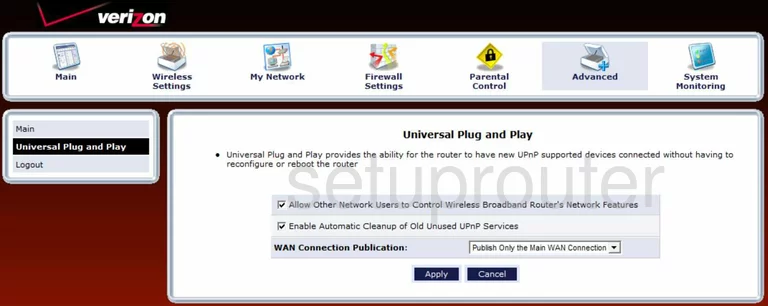
Actiontec MI424WR GEN3I Status Screenshot
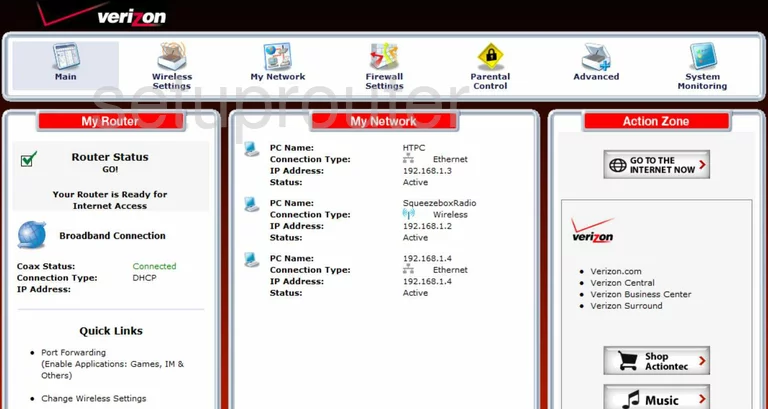
Actiontec MI424WR GEN3I General Screenshot
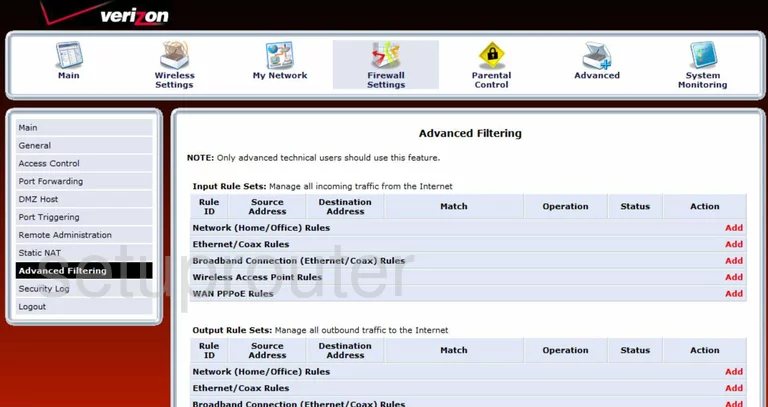
Actiontec MI424WR GEN3I Mac Filter Screenshot
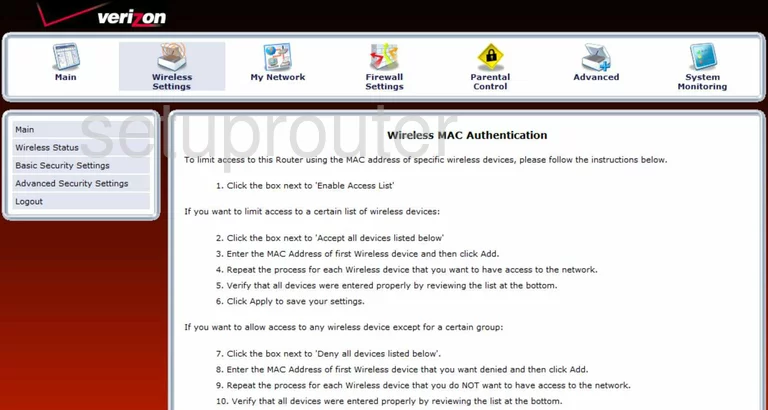
Actiontec MI424WR GEN3I Port Forwarding Screenshot
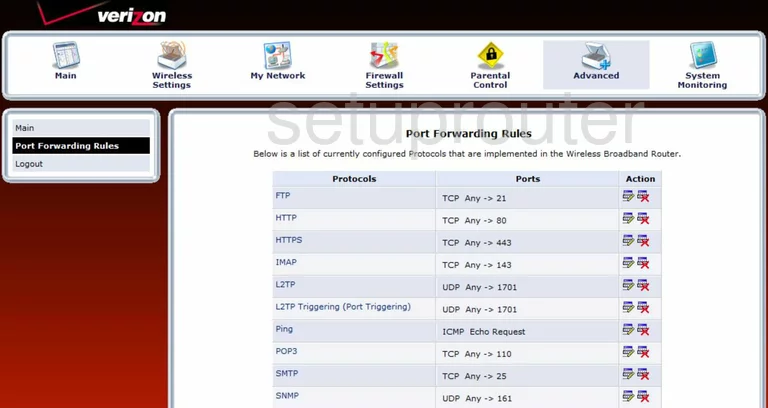
Actiontec MI424WR GEN3I Dhcp Screenshot
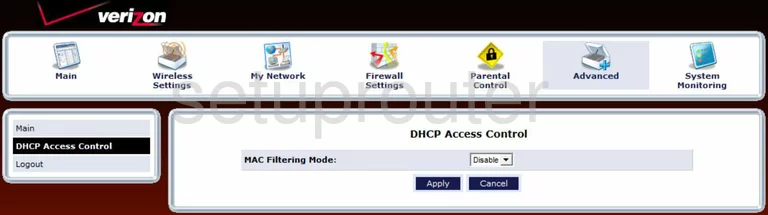
Actiontec MI424WR GEN3I Dhcp Screenshot
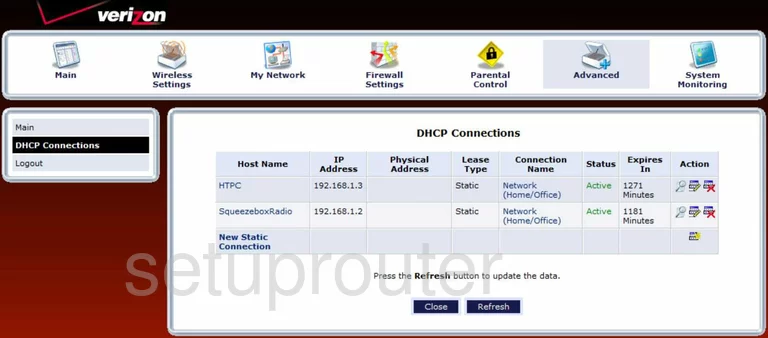
Actiontec MI424WR GEN3I Firmware Screenshot

Actiontec MI424WR GEN3I Mac Filter Screenshot
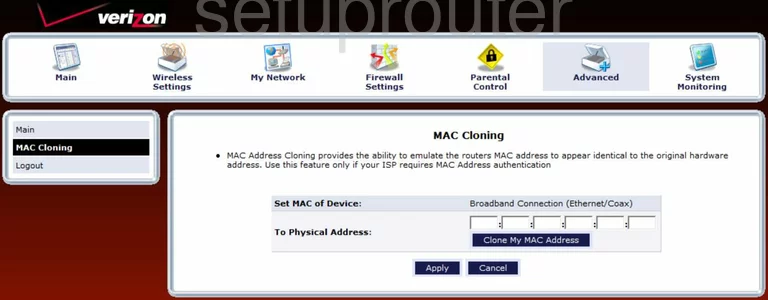
Actiontec MI424WR GEN3I Wifi Setup Screenshot
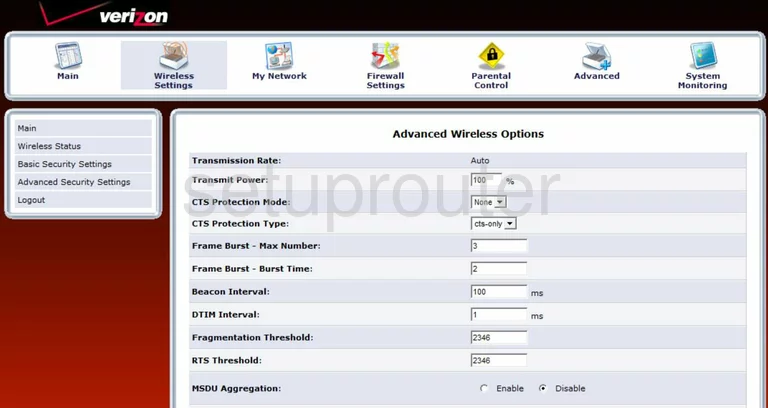
Actiontec MI424WR GEN3I Traffic Statistics Screenshot
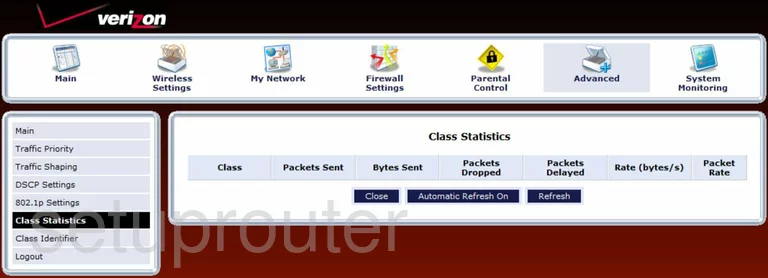
Actiontec MI424WR GEN3I Schedule Screenshot
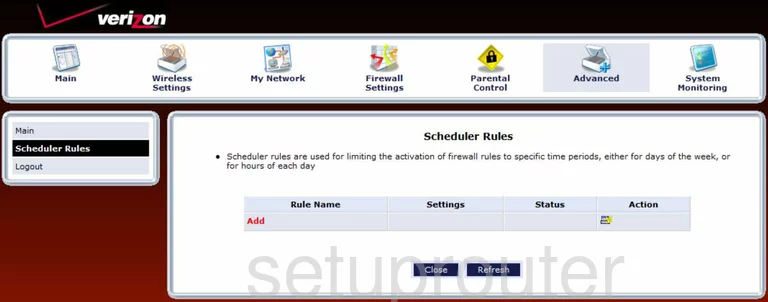
Actiontec MI424WR GEN3I General Screenshot
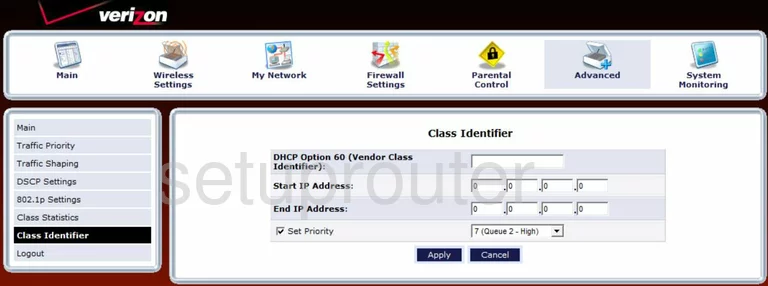
Actiontec MI424WR GEN3I General Screenshot
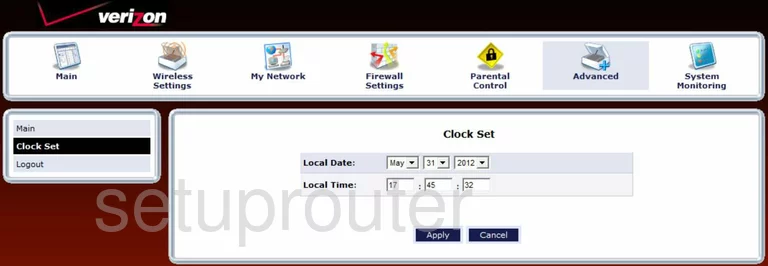
Actiontec MI424WR GEN3I General Screenshot
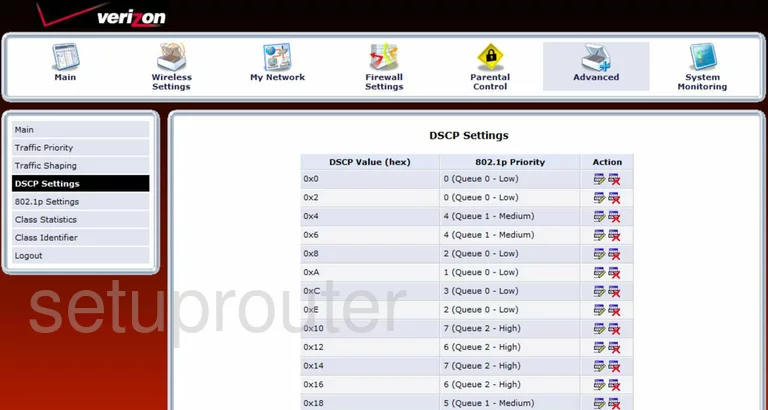
Actiontec MI424WR GEN3I General Screenshot
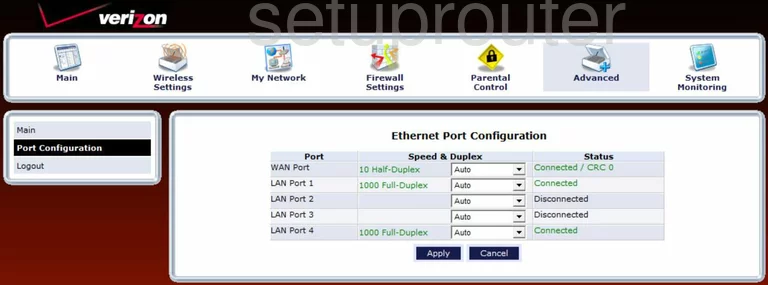
Actiontec MI424WR GEN3I General Screenshot
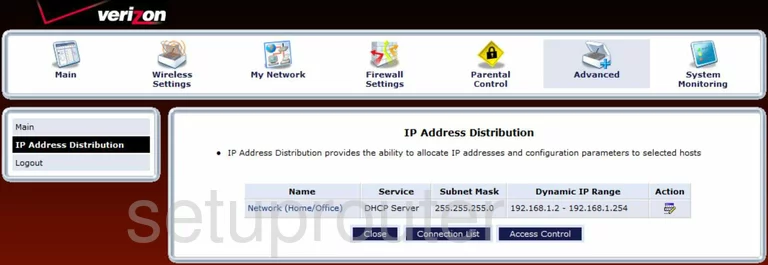
Actiontec MI424WR GEN3I General Screenshot
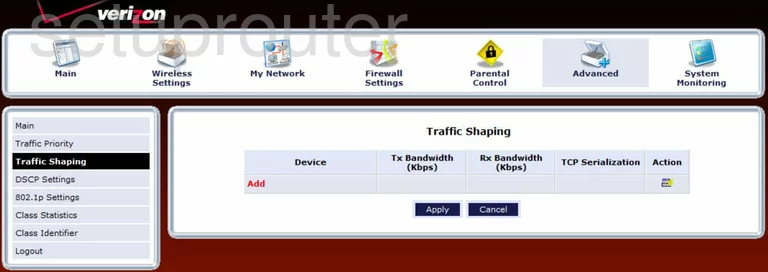
Actiontec MI424WR GEN3I General Screenshot
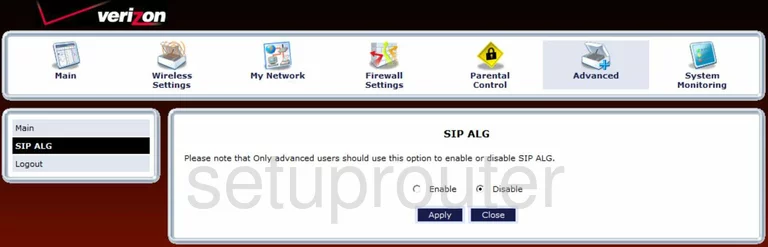
Actiontec MI424WR GEN3I General Screenshot
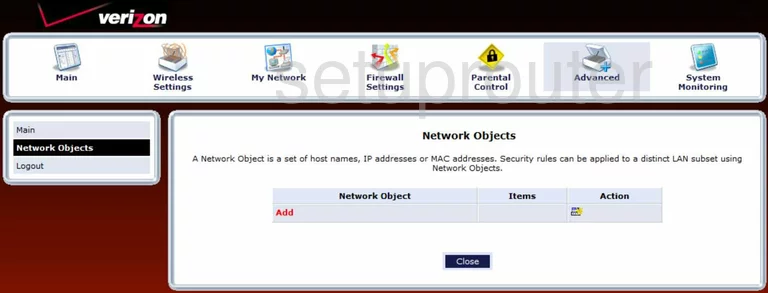
Actiontec MI424WR GEN3I General Screenshot
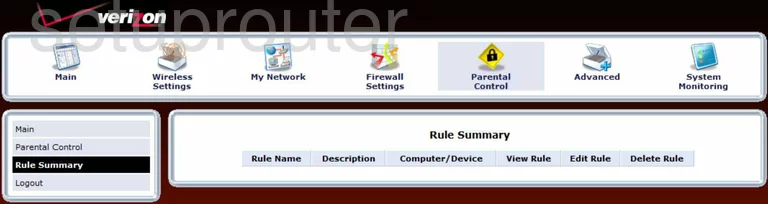
Actiontec MI424WR GEN3I General Screenshot
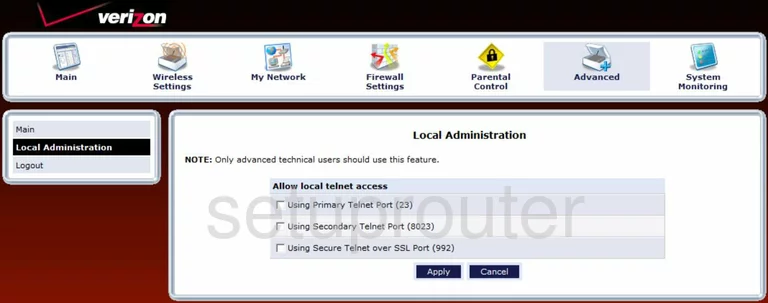
Actiontec MI424WR GEN3I General Screenshot
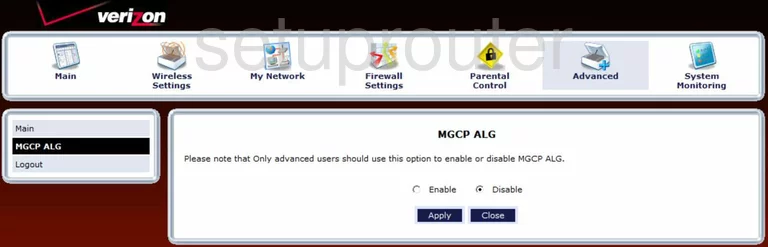
Actiontec MI424WR GEN3I General Screenshot
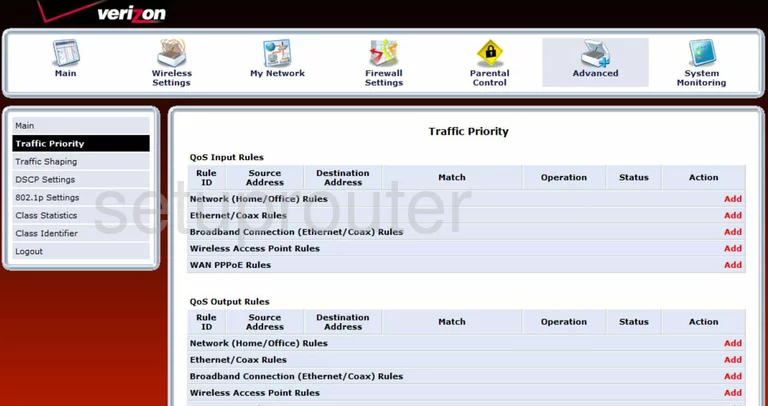
Actiontec MI424WR GEN3I General Screenshot
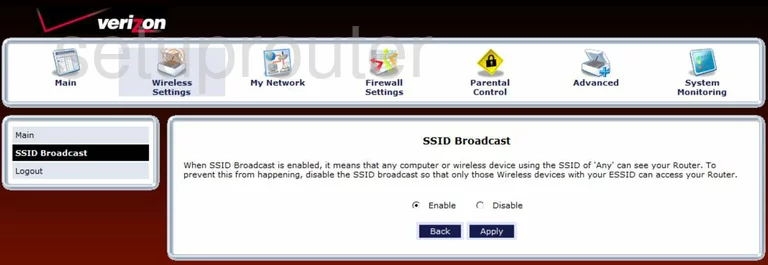
Actiontec MI424WR GEN3I General Screenshot
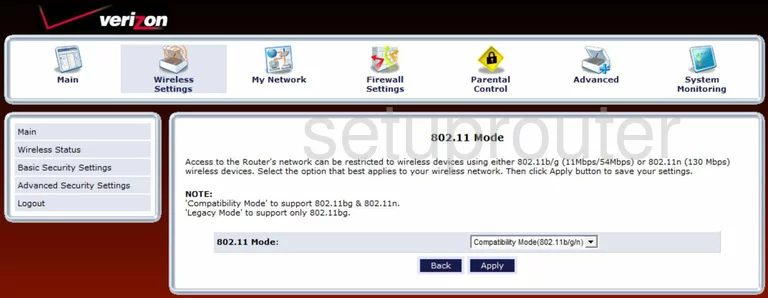
Actiontec MI424WR GEN3I General Screenshot
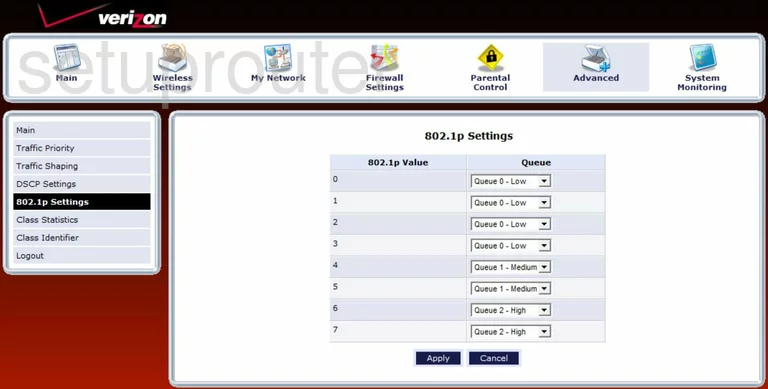
Actiontec MI424WR GEN3I Wifi Security Screenshot
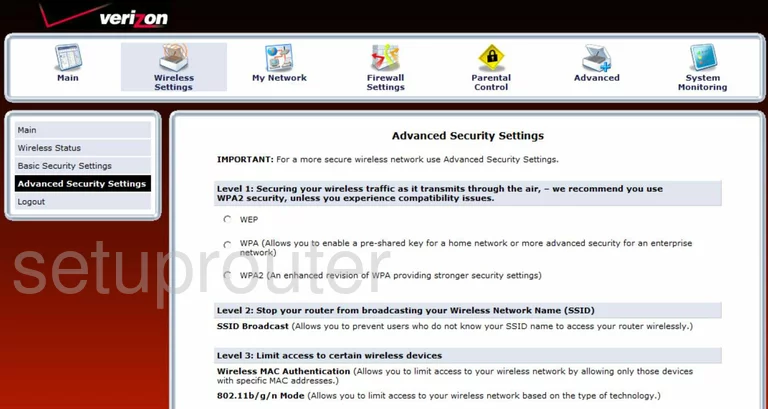
Actiontec MI424WR GEN3I General Screenshot
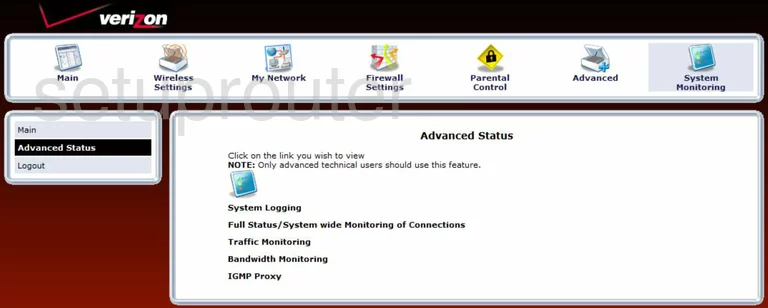
Actiontec MI424WR GEN3I Wifi Network Screenshot
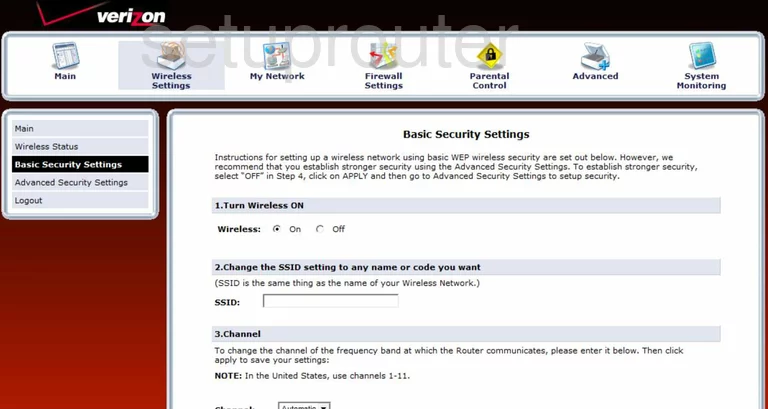
Actiontec MI424WR GEN3I Device Image Screenshot

Actiontec MI424WR GEN3I Reset Screenshot
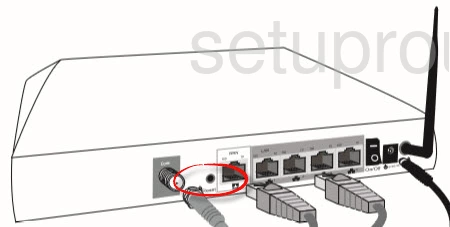
This is the screenshots guide for the Actiontec MI424WR GEN3I. We also have the following guides for the same router:
- Actiontec MI424WR GEN3I - Actiontec MI424WR GEN3I Login Instructions
- Actiontec MI424WR GEN3I - Actiontec MI424WR GEN3I User Manual
- Actiontec MI424WR GEN3I - Actiontec MI424WR GEN3I Port Forwarding Instructions
- Actiontec MI424WR GEN3I - Setup WiFi on the Actiontec MI424WR GEN3I
- Actiontec MI424WR GEN3I - How to Reset the Actiontec MI424WR GEN3I
- Actiontec MI424WR GEN3I - Actiontec MI424WR GEN3I Default Password
- Actiontec MI424WR GEN3I - Information About the Actiontec MI424WR GEN3I Router