This guide covers how to reset the ADB P-RG-EA4201N router to factory defaults. This is not the same as rebooting the router. Rebooting only refers to cycling the power to the router by turning it off and back on again. Resetting the router is more involved because it reverts all the setting in the router back to default.
Warning: Resetting the router can cause some problems if you aren't aware of what changes. Some things to consider are:
- The router username and password are reset.
- The WiFi username and password reset.
- If you use a DSL connection you need to re-enter the ISP username and password. If you don't know these details you should call your ISP.
- All changes you have made to this router such as firewalls, port forwards, or even IP address changes will be erased.
Other ADB P-RG-EA4201N Guides
This is the reset router guide for the ADB P-RG-EA4201N. We also have the following guides for the same router:
Reset the ADB P-RG-EA4201N
It is important that you do not unplug the router or turn it off during the reset process. If the router gets turned off during the reset process, permanent damage could occur.
Turn the router around so you are looking at the back of it and locate the reset button. This is circled in red in the image below.
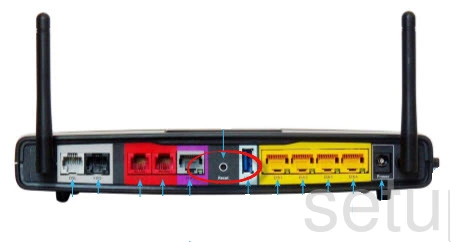
Using a small pin or paperclip press and hold the reset button for approximately 10 seconds. This begins the reset process which could take around 30 seconds or more.
Remember this erases everything you have done to personalize the router. Only proceed after you have exhausted other troubleshooting options.
Login to the ADB P-RG-EA4201N
Now that you have reset the router you need to login using the default username and password. If you need help with this, take a look at our ADB P-RG-EA4201N Login Guide.
Change Your Password
Now that you have logged into the router you should change the default password. This can be just about anything you like. If you need help coming up with a good password take a look at this Choosing a Strong Password guide.
Tip: Go ahead and write this new password down on a piece of paper and attach it to the bottom of the router for future reference.
Setup WiFi on the ADB P-RG-EA4201N
The last setting we recommend you change is the WiFi security. Some router companies leave the security disabled or open as the default. Don't leave it this way. We recommend setting your wireless security to WPA2-PSK. If you need help with this, check out this How to Setup WiFi on the ADB P-RG-EA4201N guide.
ADB P-RG-EA4201N Help
Be sure to check out our other ADB P-RG-EA4201N info that you might be interested in.
This is the reset router guide for the ADB P-RG-EA4201N. We also have the following guides for the same router: