The ADB P-RG-EA4201N router is considered a wireless router because it offers WiFi connectivity. WiFi, or simply wireless, allows you to connect various devices to your router, such as wireless printers, smart televisions, and WiFi enabled smartphones.
Other ADB P-RG-EA4201N Guides
This is the wifi guide for the ADB P-RG-EA4201N. We also have the following guides for the same router:
WiFi Terms
Before we get started there is a little bit of background info that you should be familiar with.
Wireless Name
Your wireless network needs to have a name to uniquely identify it from other wireless networks. If you are not sure what this means we have a guide explaining what a wireless name is that you can read for more information.
Wireless Password
An important part of securing your wireless network is choosing a strong password.
Wireless Channel
Picking a WiFi channel is not always a simple task. Be sure to read about WiFi channels before making the choice.
Encryption
You should almost definitely pick WPA2 for your networks encryption. If you are unsure, be sure to read our WEP vs WPA guide first.
Login To The ADB P-RG-EA4201N
To get started configuring the ADB P-RG-EA4201N WiFi settings you need to login to your router. If you are already logged in you can skip this step.
To login to the ADB P-RG-EA4201N, follow our ADB P-RG-EA4201N Login Guide.
Find the WiFi Settings on the ADB P-RG-EA4201N
If you followed our login guide above then you should see this screen.
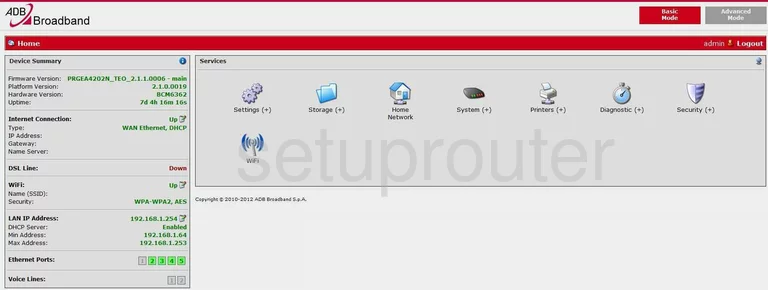
This wireless setup guide starts on the Home page of the ADB P-RG-EA4201N router. Begin by clicking the WiFi icon.
Change the WiFi Settings on the ADB P-RG-EA4201N
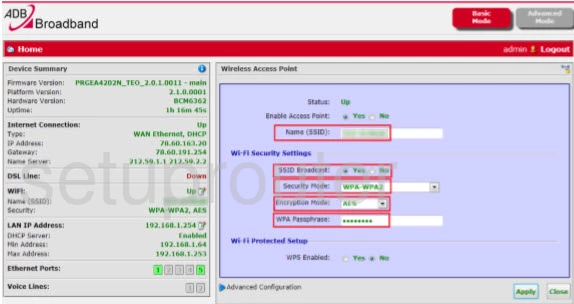
This takes you to the page you see above.
Start by setting a Name (SSID). This can be whatever you like, however we strongly suggest that you avoid any personal information. To learn more see our Wireless Names Guide.
After that, set the Security Mode to WPA2. Want to know why this is the best option? Read our WEP vs. WPA Guide.
Now you need to set the Encryption Mode to AES.
Following that, enter your desired WPA Passphrase into the given box. This can be anything you want. However, keep in mind that a strong password is 14-20 characters in length and contains no personal information. For more help, check out our Choosing a Strong Password Guide.
Finally, make sure that WPS Enabled is set to No. Why should you avoid WPS? Take a look at our What is WPS Guide to find out.
That's all there is to it. Just don't forget to Apply your changes before leaving the page.
Possible Problems when Changing your WiFi Settings
After making these changes to your router you will almost definitely have to reconnect any previously connected devices. This is usually done at the device itself and not at your computer.
Other ADB P-RG-EA4201N Info
Don't forget about our other ADB P-RG-EA4201N info that you might be interested in.
This is the wifi guide for the ADB P-RG-EA4201N. We also have the following guides for the same router: