Thank you to the users of this site who have submitted the screenshots below.
We'd love to see your screenshots on our site. Simply use our Router Screenshot Grabber, which is a free tool in Network Utilities. It makes the capture process easy and sends the screenshots to us automatically.
This is the screenshots guide for the Adtran NetVanta 2100. We also have the following guides for the same router:
- Adtran NetVanta 2100 - Adtran NetVanta 2100 Login Instructions
- Adtran NetVanta 2100 - Adtran NetVanta 2100 User Manual
- Adtran NetVanta 2100 - How to change the IP Address on a Adtran NetVanta 2100 router
- Adtran NetVanta 2100 - How to change the DNS settings on a Adtran NetVanta 2100 router
- Adtran NetVanta 2100 - How to Reset the Adtran NetVanta 2100
- Adtran NetVanta 2100 - Information About the Adtran NetVanta 2100 Router
All Adtran NetVanta 2100 Screenshots
All screenshots below were captured from a Adtran NetVanta 2100 router.
Adtran NetVanta 2100 Certificates Screenshot
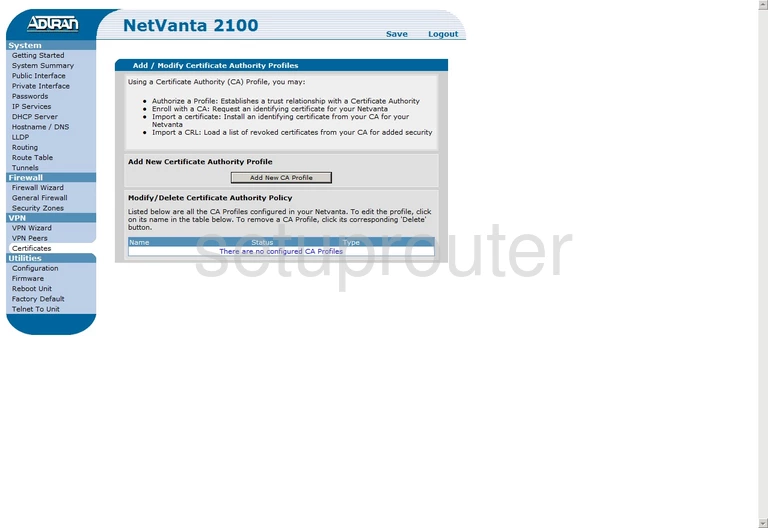
Adtran NetVanta 2100 Dhcp Screenshot
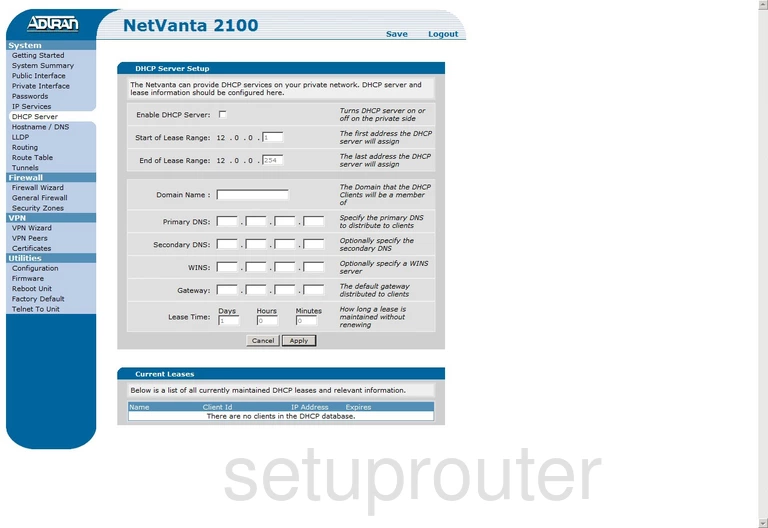
Adtran NetVanta 2100 Firewall Screenshot
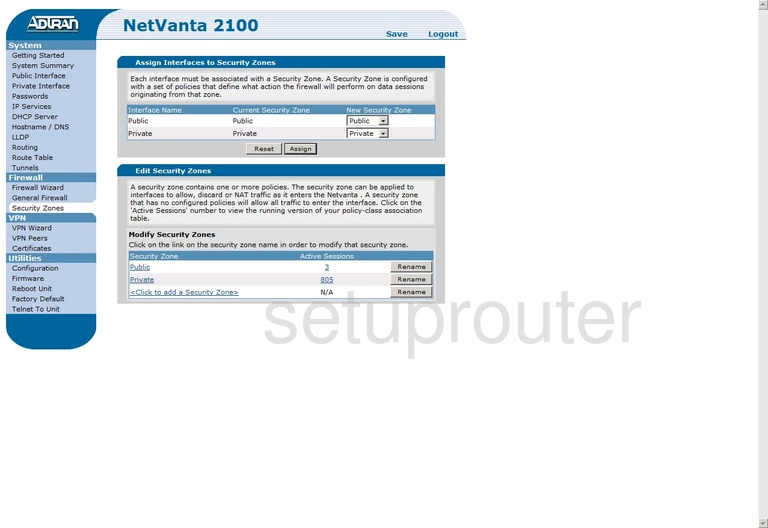
Adtran NetVanta 2100 Setup Screenshot
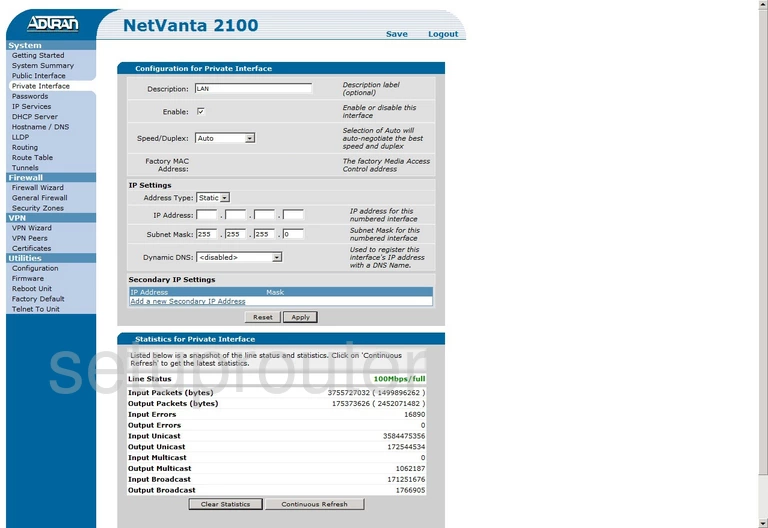
Adtran NetVanta 2100 Routing Screenshot
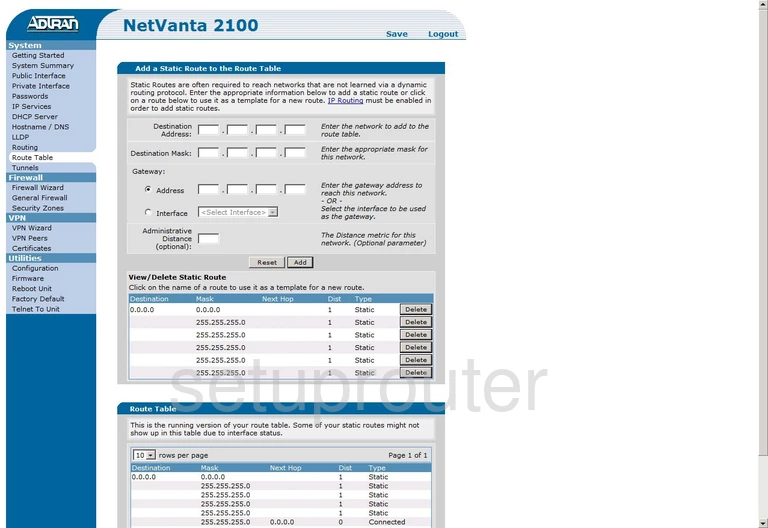
Adtran NetVanta 2100 Status Screenshot
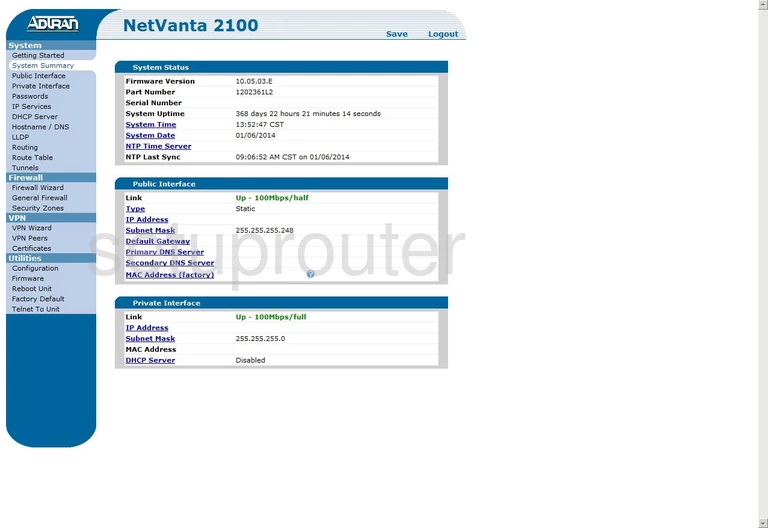
Adtran NetVanta 2100 Routing Screenshot
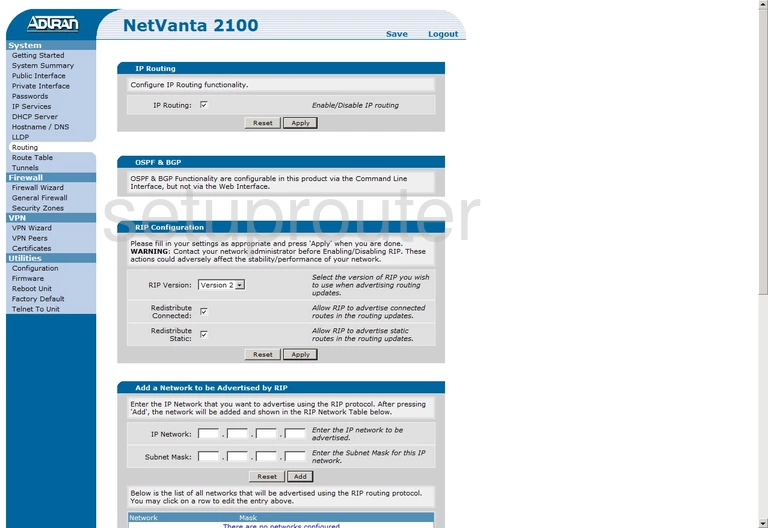
Adtran NetVanta 2100 General Screenshot

Adtran NetVanta 2100 Dns Screenshot
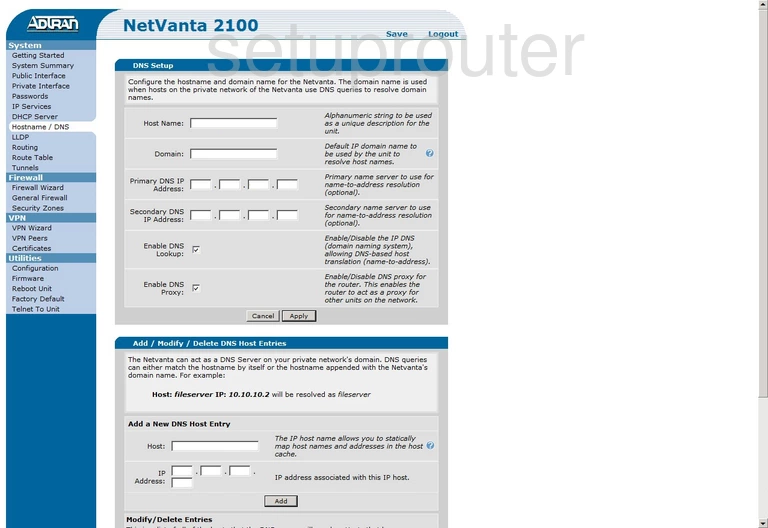
Adtran NetVanta 2100 Firewall Screenshot
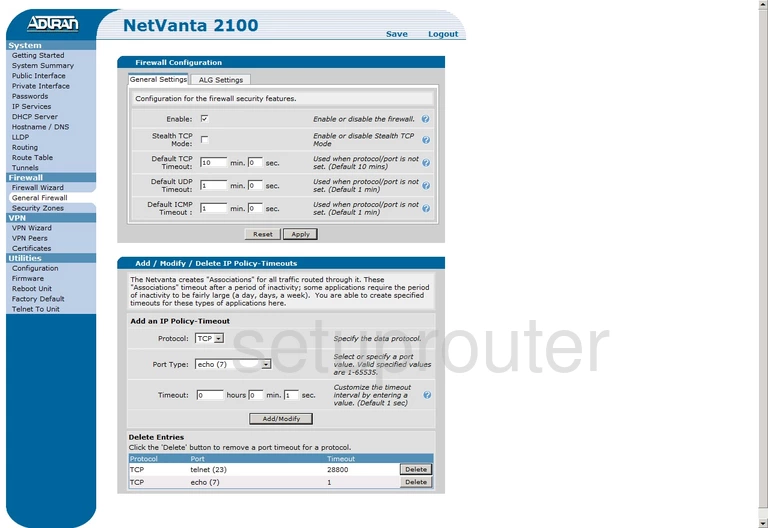
Adtran NetVanta 2100 Firmware Screenshot
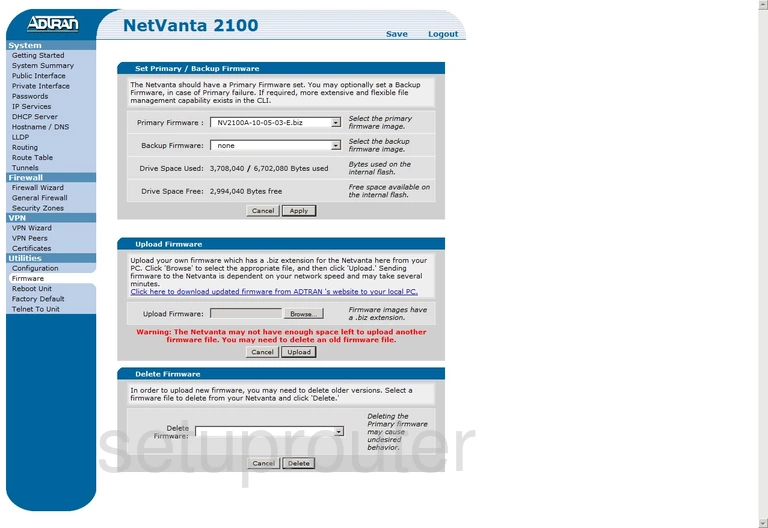
Adtran NetVanta 2100 Vpn Screenshot
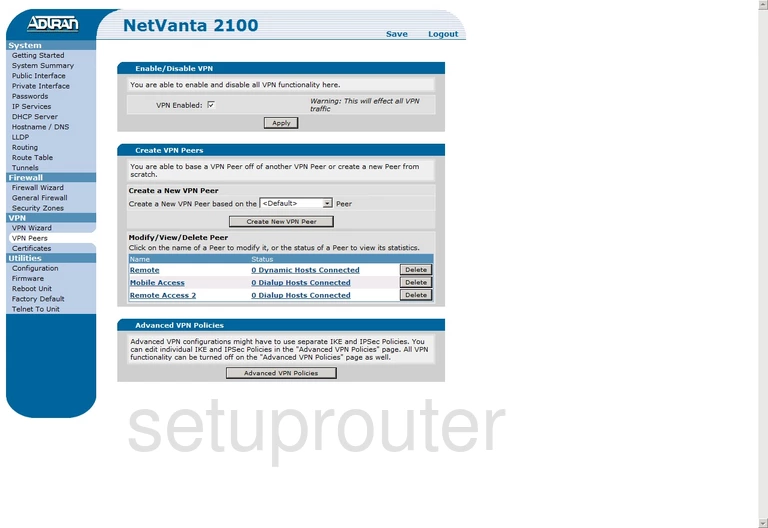
Adtran NetVanta 2100 Wan Screenshot
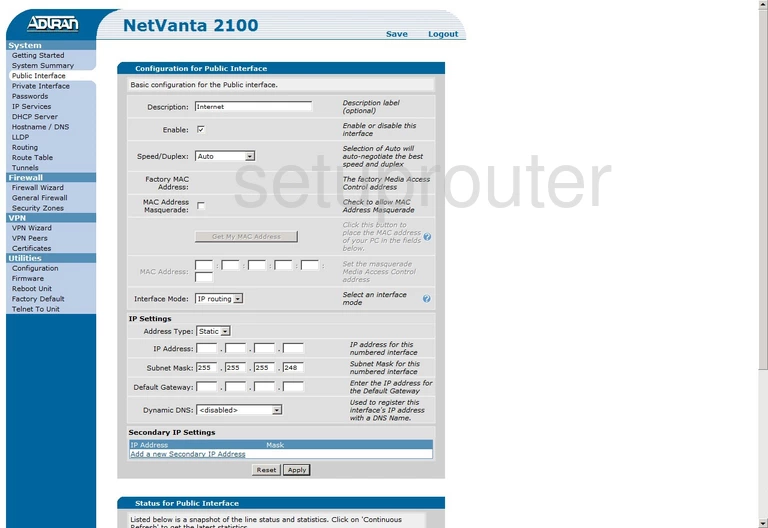
Adtran NetVanta 2100 Remote Management Screenshot
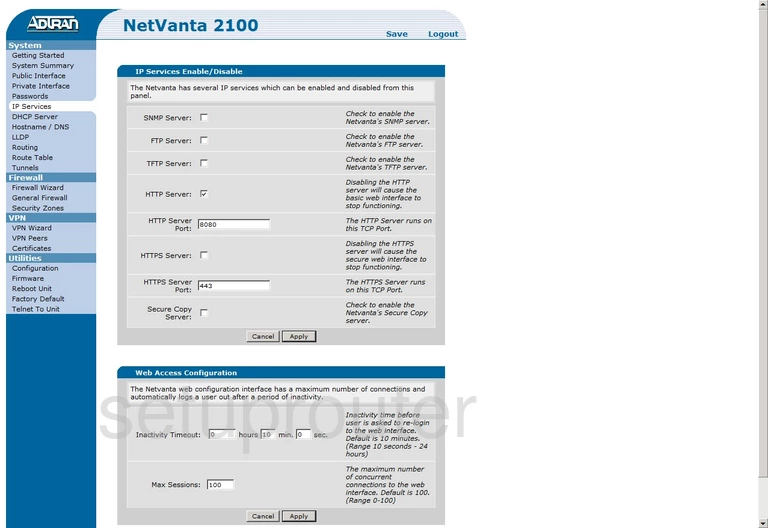
Adtran NetVanta 2100 Backup Screenshot
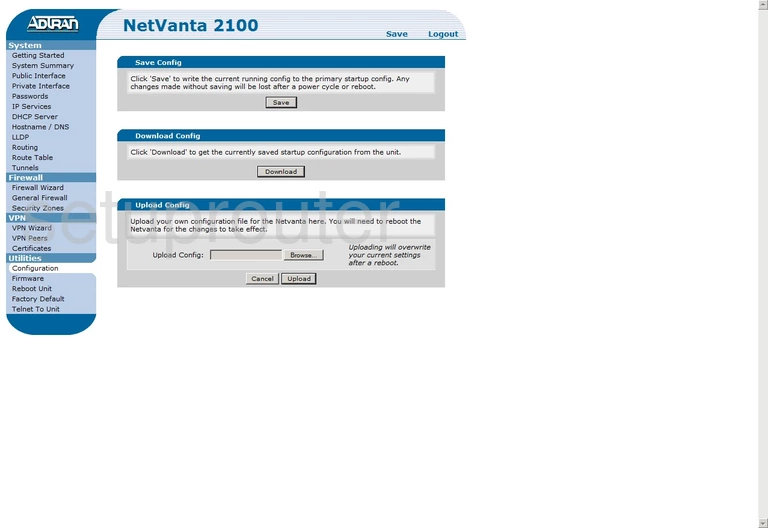
Adtran NetVanta 2100 Vpn Screenshot
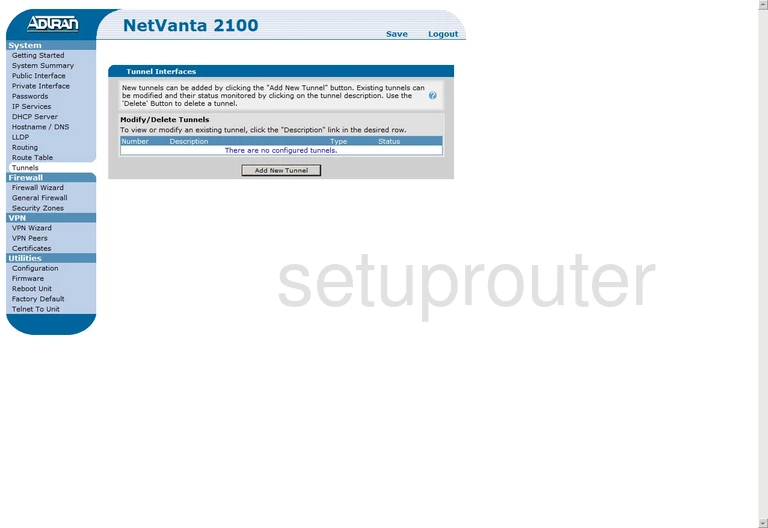
Adtran NetVanta 2100 Device Image Screenshot

Adtran NetVanta 2100 Reset Screenshot

This is the screenshots guide for the Adtran NetVanta 2100. We also have the following guides for the same router:
- Adtran NetVanta 2100 - Adtran NetVanta 2100 Login Instructions
- Adtran NetVanta 2100 - Adtran NetVanta 2100 User Manual
- Adtran NetVanta 2100 - How to change the IP Address on a Adtran NetVanta 2100 router
- Adtran NetVanta 2100 - How to change the DNS settings on a Adtran NetVanta 2100 router
- Adtran NetVanta 2100 - How to Reset the Adtran NetVanta 2100
- Adtran NetVanta 2100 - Information About the Adtran NetVanta 2100 Router