This guide shows you how to reset the Airlink 101 AR695W router back to factory defaults.
There is some confusion as to the difference between resetting the router and rebooting the router. Rebooting simply means you are cycling the power by turning the router off and back on again. Resetting the router is referring to a more drastic option where ALL settings are erased or reset to factory defaults.
Warning: Resetting is a serious step in fixing a problem. It can cause problems if you are unaware of the things a reset changes. Take the following into consideration before you continue:
- the router's main username and password are reset
- the WiFi username and password are reset
- if you use a DSL connection you will need to re-enter the ISP information such as password and username
- all configurations such as IP address changes, port forwards and firewall changes are erased.
Other Airlink 101 AR695W Guides
This is the reset router guide for the Airlink 101 AR695W. We also have the following guides for the same router:
- Airlink 101 AR695W - Setup WiFi on the Airlink 101 AR695W
- Airlink 101 AR695W - Airlink 101 AR695W Port Forwarding Instructions
- Airlink 101 AR695W - How to change the IP Address on a Airlink 101 AR695W router
- Airlink 101 AR695W - Airlink 101 AR695W Login Instructions
- Airlink 101 AR695W - Airlink 101 AR695W User Manual
- Airlink 101 AR695W - Airlink 101 AR695W Screenshots
- Airlink 101 AR695W - Information About the Airlink 101 AR695W Router
Reset the Airlink 101 AR695W
While the router is turned on locate the reset button on the front panel.
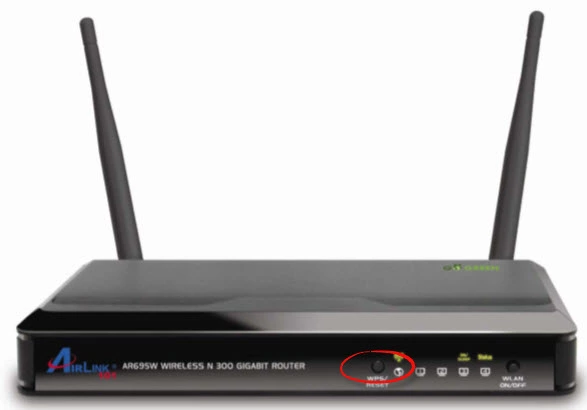
Using an unfolded paperclip or other small object press and hold the reset button for 6 seconds. This resets the router to factory defaults.
Warning: Do not unplug or turn off your router during the reset process. It could cause permanent damage to your router.
Remember this will erase everything you have done to your router to personalize it. Make sure you have tried other troubleshooting methods first.
Login to the Airlink 101 AR695W
After the reset process is finished you need to login using the Airlink 101 AR695W default username and password. We have these included in our Login Guide for this router.
Change Your Password
Next you need to change the Airlink 101 AR695W router's default password. The new password you create can be just about anything you like. If you have difficulty coming up with strong passwords, this Choosing a Strong Password guide is full of helpful tips and suggestions.
Tip: It's a good idea to write this new password down. Attaching it to the bottom of the router will keep you from losing it for future reference.
Setup WiFi on the Airlink 101 AR695W
Lastly it's important to make sure your WiFi has a good security setup. Some router companies like to leave the security open/disabled. This means everyone can use your Internet if they are in range with or without your permission. Make sure your security is set to WPA2-PSK for the highest form of encryption. If you need help we have step-by-step instructions for you in this How to Setup WiFi on the Airlink 101 AR695W guide.
Airlink 101 AR695W Help
Be sure to check out our other Airlink 101 AR695W info that you might be interested in.
This is the reset router guide for the Airlink 101 AR695W. We also have the following guides for the same router:
- Airlink 101 AR695W - Setup WiFi on the Airlink 101 AR695W
- Airlink 101 AR695W - Airlink 101 AR695W Port Forwarding Instructions
- Airlink 101 AR695W - How to change the IP Address on a Airlink 101 AR695W router
- Airlink 101 AR695W - Airlink 101 AR695W Login Instructions
- Airlink 101 AR695W - Airlink 101 AR695W User Manual
- Airlink 101 AR695W - Airlink 101 AR695W Screenshots
- Airlink 101 AR695W - Information About the Airlink 101 AR695W Router