On this page I will be showing you how to reset the AirLive WL-1500R router back to the default settings. A reset like this is not the same thing as a reboot. When you reboot a router you simply cycle the power to the device. When you reset a router you take all the settings and revert them all to factory defaults.
Warning: A reset like this one is a big step and it shouldn't be taken lightly. We recommend that before you begin you make a list of all settings you may of changed during the lifetime of the router. Things to consider are:
- The router's main username and password are erased and reverted back to how they were when the router left the factory.
- The Internet name and password are erased and replaced with factory values.
- If this is a DSL router you need to re-enter the ISP or Internet Service Provider username and password. To find out what these are you need to call your local ISP.
- Finally you need to re-enter any other settings you have changed such as port forwards or IP addresses.
Other AirLive WL-1500R Guides
This is the reset router guide for the AirLive WL-1500R. We also have the following guides for the same router:
- AirLive WL-1500R - AirLive WL-1500R Port Forwarding Instructions
- AirLive WL-1500R - AirLive WL-1500R Login Instructions
- AirLive WL-1500R - AirLive WL-1500R User Manual
- AirLive WL-1500R - How to change the DNS settings on a AirLive WL-1500R router
- AirLive WL-1500R - Setup WiFi on the AirLive WL-1500R
- AirLive WL-1500R - Information About the AirLive WL-1500R Router
- AirLive WL-1500R - AirLive WL-1500R Screenshots
Reset the AirLive WL-1500R
Do you know where the reset button is located? For the AirLive WL-1500R router it should be on the back panel. Take a look at the image below for a more exact location.
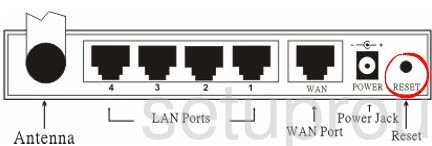
Now take a straightened paperclip or other similar object and press down on the reset button for approximately 10 seconds. If you don't hold the reset button down for long enough it could reboot the device instead of resetting it like you wanted. This can be confusing when you try to login again.
Don't forget that the reset you are about to preform is going to erase all previously configured settings. We highly recommend trying other troubleshooting methods first.
Login to the AirLive WL-1500R
Now that you have finished resetting the AirLive WL-1500R router you can login using the default values. We have these for you in the AirLive WL-1500R Login Guide.
Tip: If the defaults didn't work you might not have held down the reset button long enough.
Change Your Password
After successfully logging into the AirLive WL-1500R you need to change the default password. This is protecting your router settings. For a refresher on making a strong password read our page labeled Choosing a Strong Password.
Tip: One way to avoid losing this new password is to write it down on a piece of paper and attach it to the bottom of the router for next time.
Setup WiFi on the AirLive WL-1500R
You should now begin the reconfiguration process. This needs to include the WiFi settings. Your local network is vulnerable to attack if you don't configure this. Check out our How to Setup WiFi on the AirLive WL-1500R page for a easy to follow guide on the topic.
AirLive WL-1500R Help
Be sure to check out our other AirLive WL-1500R info that you might be interested in.
This is the reset router guide for the AirLive WL-1500R. We also have the following guides for the same router:
- AirLive WL-1500R - AirLive WL-1500R Port Forwarding Instructions
- AirLive WL-1500R - AirLive WL-1500R Login Instructions
- AirLive WL-1500R - AirLive WL-1500R User Manual
- AirLive WL-1500R - How to change the DNS settings on a AirLive WL-1500R router
- AirLive WL-1500R - Setup WiFi on the AirLive WL-1500R
- AirLive WL-1500R - Information About the AirLive WL-1500R Router
- AirLive WL-1500R - AirLive WL-1500R Screenshots